How do I add or remove Overdraft Pay Advantage on my account?
RCU’s optional Overdraft Pay Advantage (OPA) service provides a safety net for occasions when you don’t have enough funds in your account to pay for a transaction—we’ll cover the payment to ensure it goes through. You can enroll, opt out, or change your OPA coverage at any time using one of these convenient methods:
- Contact our Member Service Center at (707) 545-4000 or 1 (800) 479-7928.
- Speak in person with any of our branch service staff.
- Log into your account in digital banking and choose your coverage (see the mobile and desktop instructions below).
You can also review our OPA coverage options before you make any adjustments.
Mobile
If you're using a mobile device, follow the steps below. For computers, go to the desktop steps
At bottom right, select the Menu.
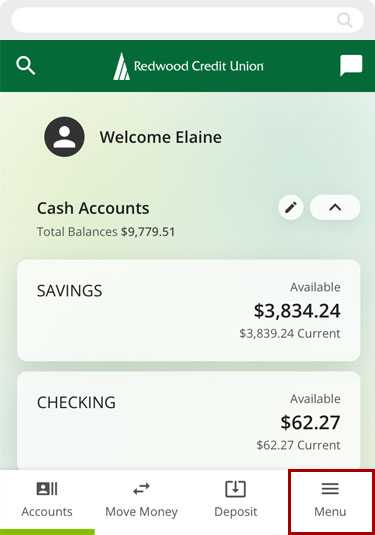
Select More, then tap Overdraft Services and select Overdraft Pay Advantage.
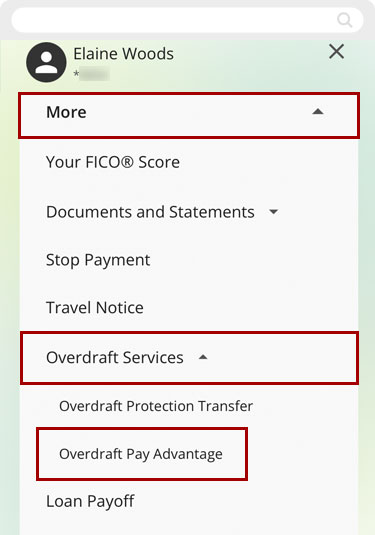
You will see your current OPA coverage.
Depending on your selections, OPA may cover:
- Electronic ACH
- Bill Payments
- Checks
- Recurring Debit Transactions
- Everyday Debit Transactions (optional extended coverage)
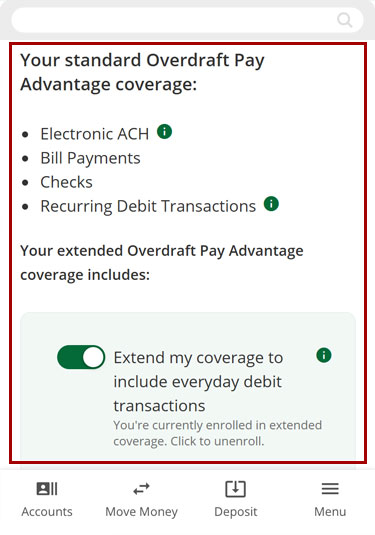
To enroll in extended coverage, tap the Extend my coverage to include everyday debit transactions switch to ON (Green).

To unenroll from extended coverage, tap the Extend my coverage to include everyday debit transactions switch to OFF (Gray).
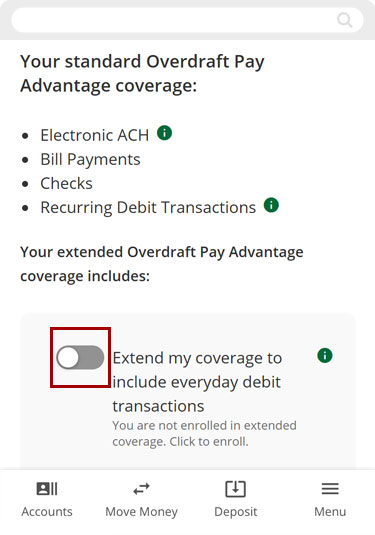
To unenroll from all OPA services, scroll down and select Unenroll from all services. You will be prompted to confirm your new selection.
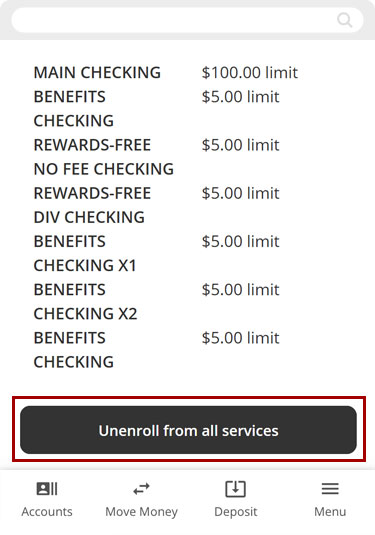
To enroll in OPA, scroll down and select Enroll in Overdraft Pay Advantage. You will be prompted to confirm your new selection.
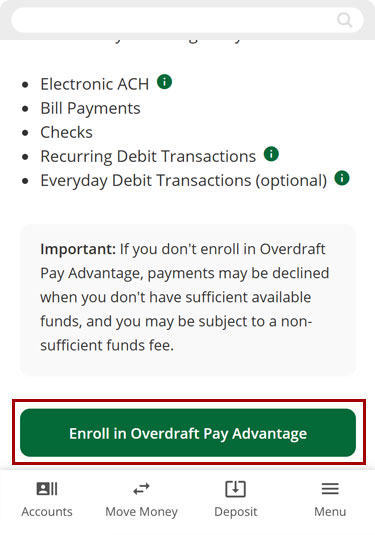
Desktop
If you're using a computer, follow the steps below. For mobile devices, go to the mobile steps
From the dashboard, select the three-dot menu (…), then select Overdraft Services.
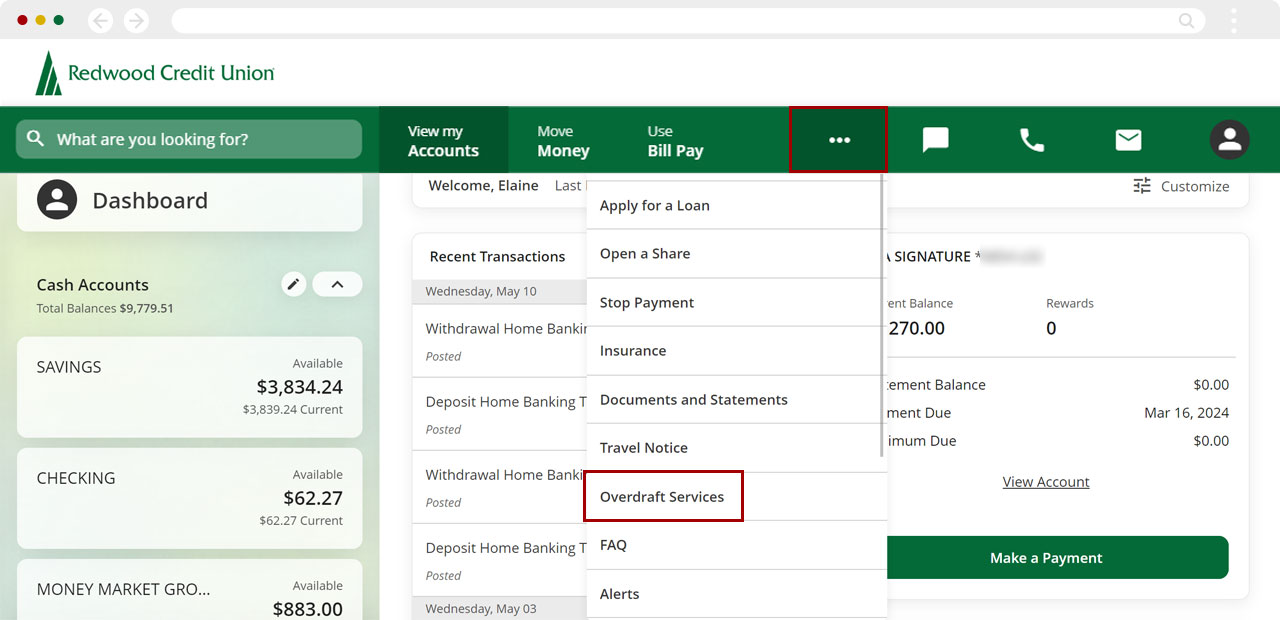
On the left sidebar, select Overdraft Pay Advantage to see your current OPA coverage.
Depending on your selections, OPA may cover:
- Electronic ACH
- Bill Payments
- Checks
- Recurring Debit Transactions
- Everyday Debit Transactions (optional extended coverage)
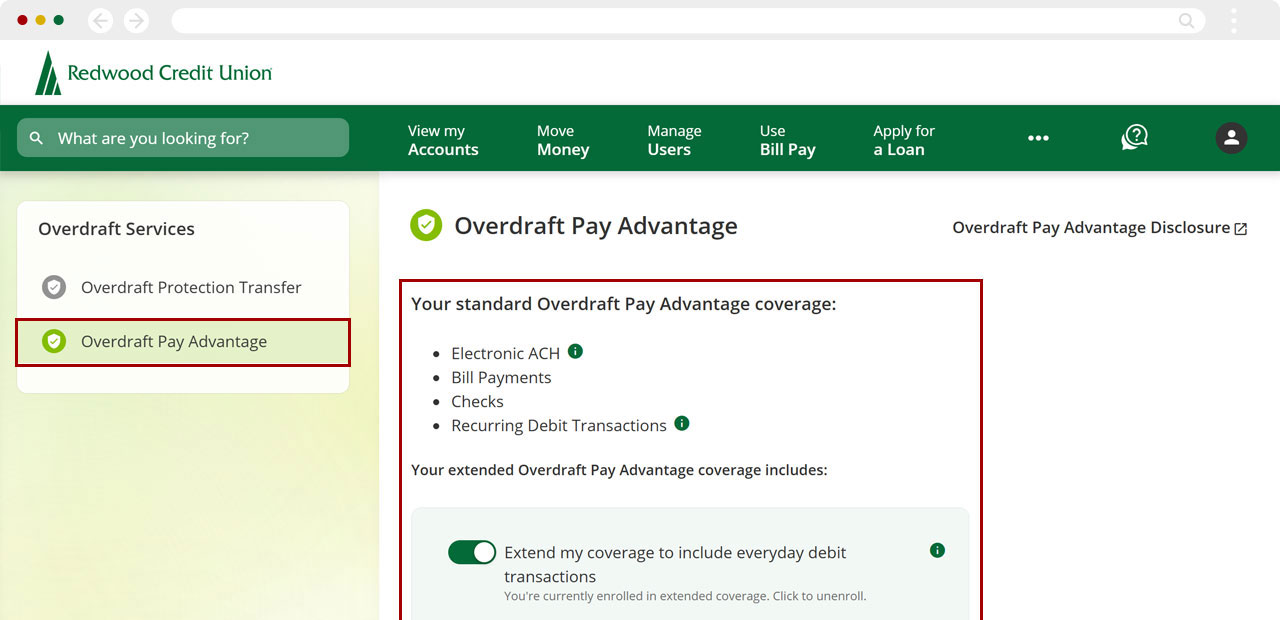
To enroll with extended coverage, select the Extend my coverage to include everyday debit transactions switch to ON (Green).
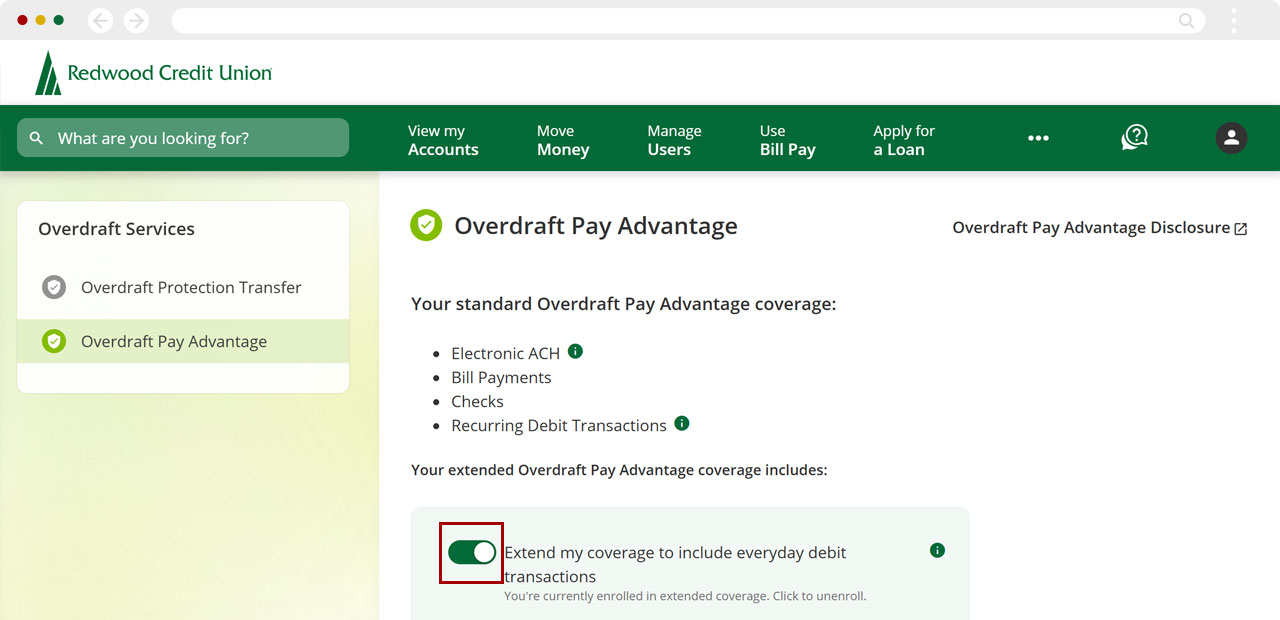
To unenroll from extended coverage, select the Extend my coverage to include everyday debit transactions switch to OFF (Gray).
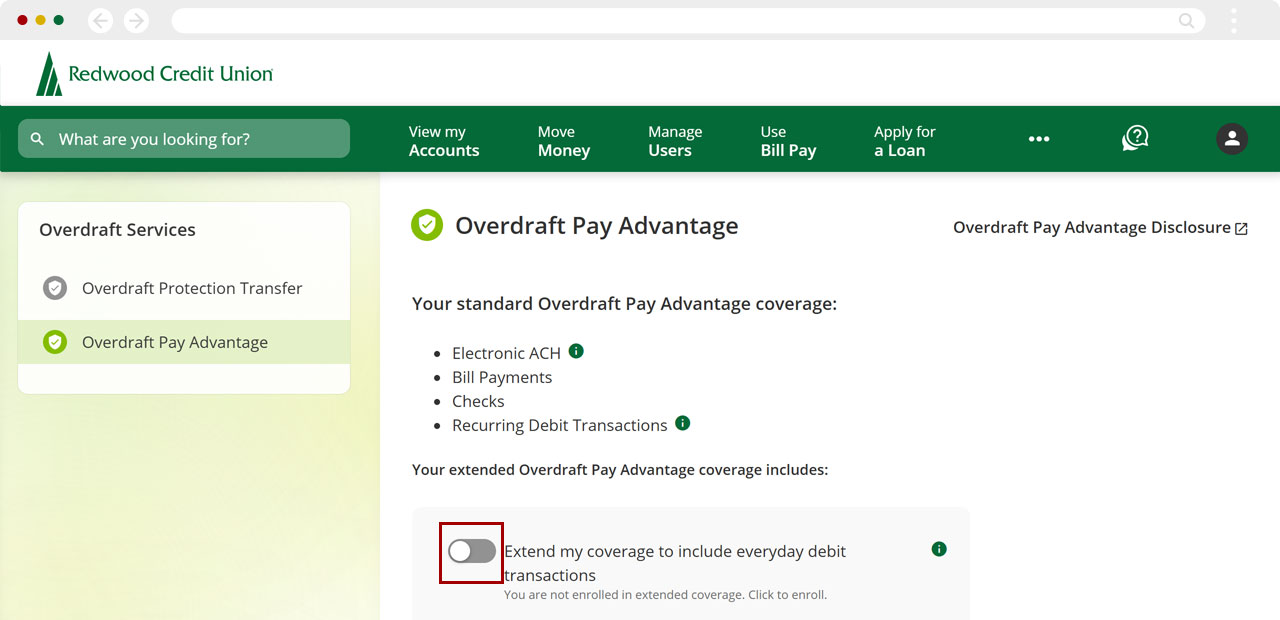
To unenroll from all OPA services, scroll down and select Unenroll from all services. You will be prompted to confirm your new selection.
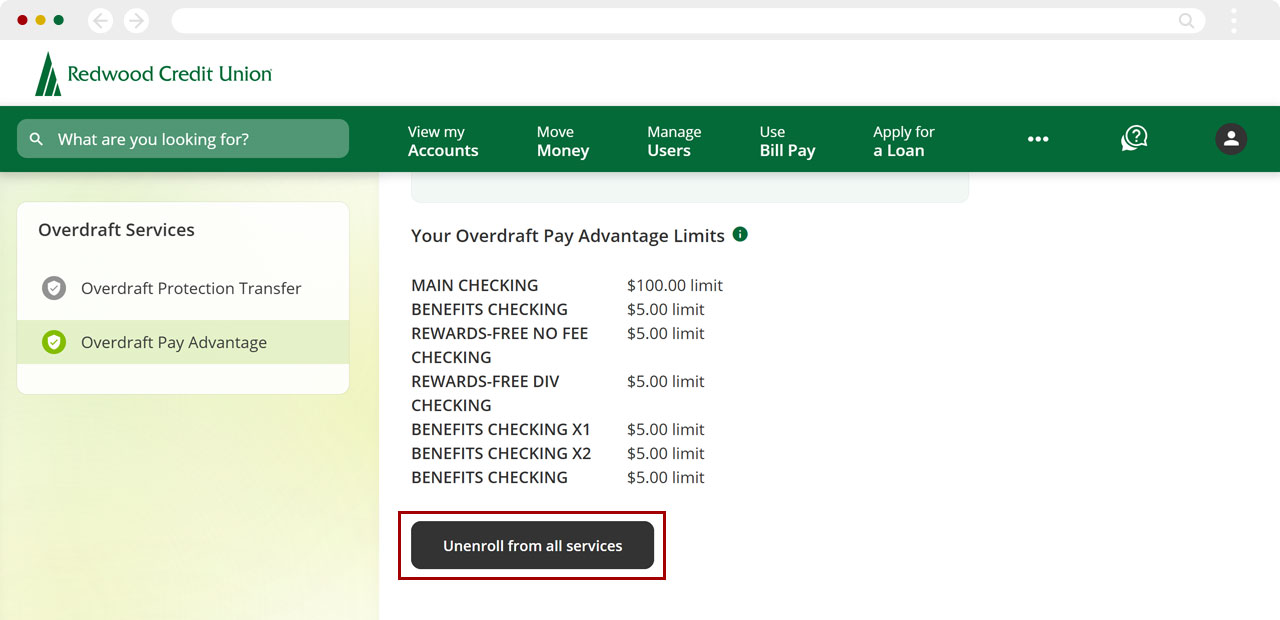
To enroll in OPA, scroll down and select Enroll in Overdraft Pay Advantage. You will be prompted to confirm your new selection.
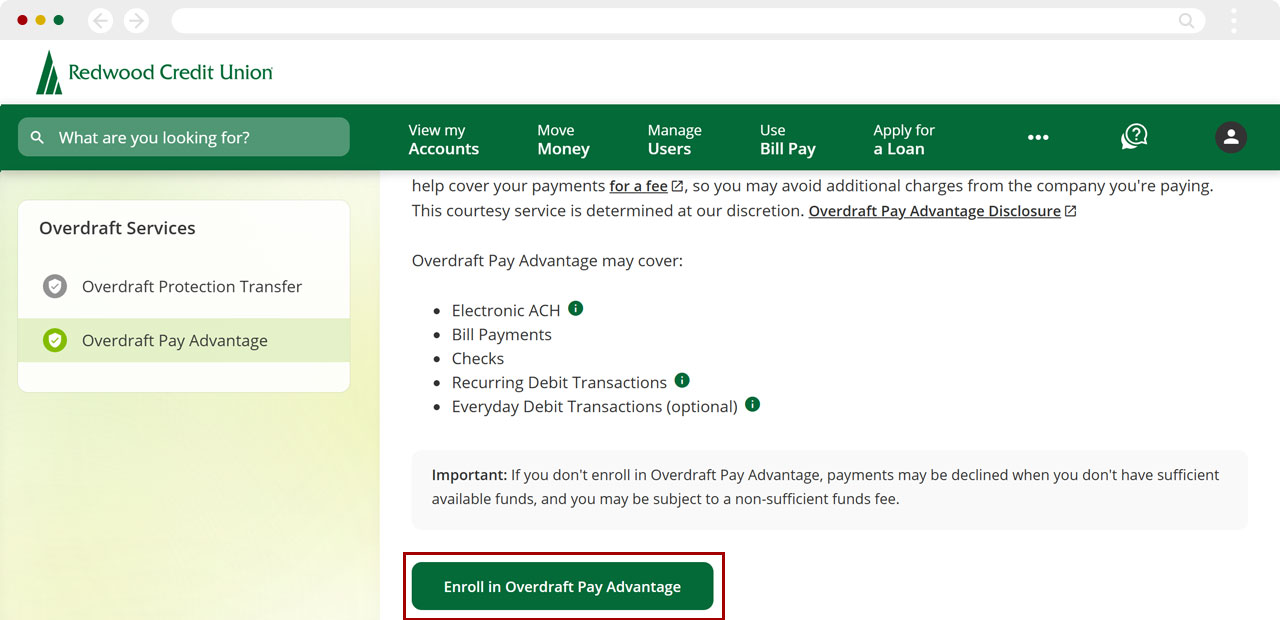
Overdraft Pay Advantage can be used to pay your checks, automatic bill payments (such as Automatic Clearing House or recurring debit card transactions), and your everyday debit card transactions. When the service is used, a $14 OPA fee is charged (up to the maximum 4 charges per day). After a transaction is paid, you’ll be asked to make a deposit to cover the negative balance in your account immediately, and no later than within 20 days. If your account is not in good standing or you have not made regular deposits into your account, we may not be able to extend OPA services to cover your transactions.

