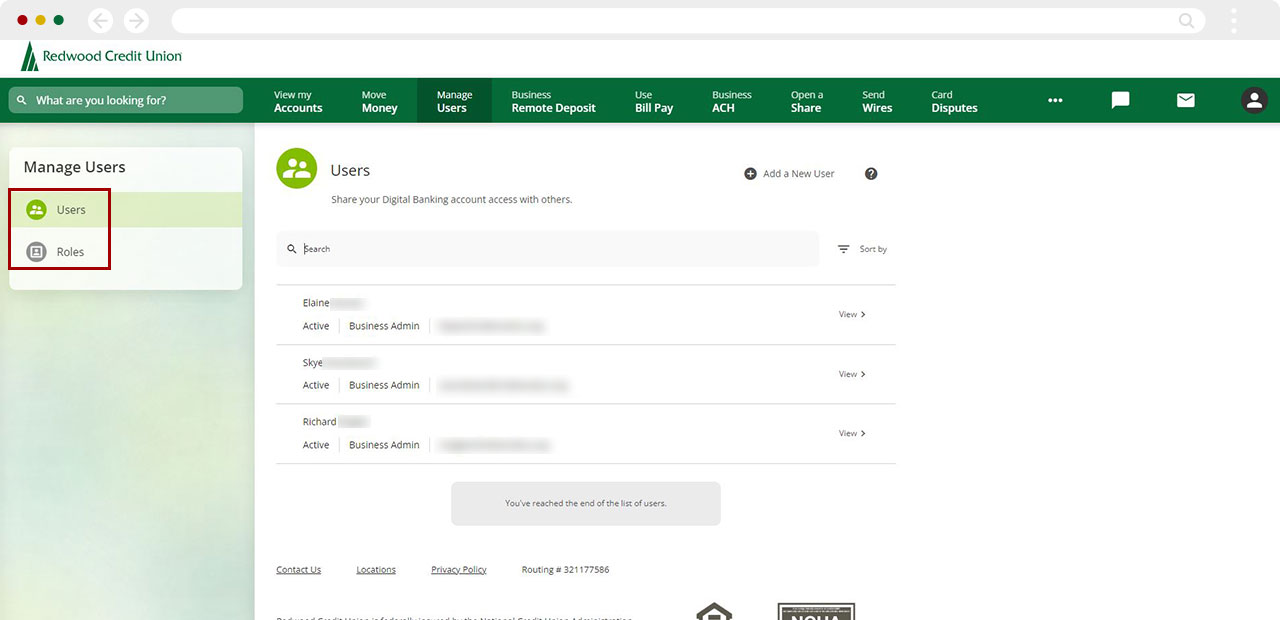Managing sub-users
Important Information About Managing Sub-Users
Each Controlling Individual should have their own unique login for the business. Anyone else needing access should be given access with the sub-user features. This means that login information should never be shared by more than one person, whether they are on the account or not.
Again, each Controlling Individual should have their own unique login for the business.
- If you are adding a user who is listed as a Controlling Individual on the account, do not follow the steps below. Instead, have them create their own account for the business using their Social Security number or ITIN.
- Only Controlling Individuals on the account, will be able to access the Manage Users tab. Only Controlling Individuals can add, edit, or delete sub-users.
If you're a controlling individual, learn how to add, edit or delete a user.
| Controlling Individual | Authorized Signer | Not on Account /Sub-User | |
|---|---|---|---|
| Can add/edit/delete sub-users for this business account? | Yes
Using the Manage Users tab. |
No
The Manage Users tab will not be available. |
No
The Manage Users tab will not be available. |
| Can self- register as a user? | Yes
Using the main registration page. |
No
Will need to be given sub-user access. |
No
Will need to be given sub-user access. |
| Can remove themselves as a user | Yes
Once they are removed from the business account, they will automatically lose account access on all digital platforms as well. |
No
A Controlling Individual will need to complete this. |
No
A Controlling Individual will need to complete this. |
Mobile
If you're using a mobile device, follow the steps below. For computers, go to the desktop steps
Once your Business’s Controlling Individual is ready to Add, Edit/Administer, or Delete additional users (along with the creation and deletion of Roles), these options can be completed within Manage Users. Tap the Menu on bottom right, then tap Manage Users.
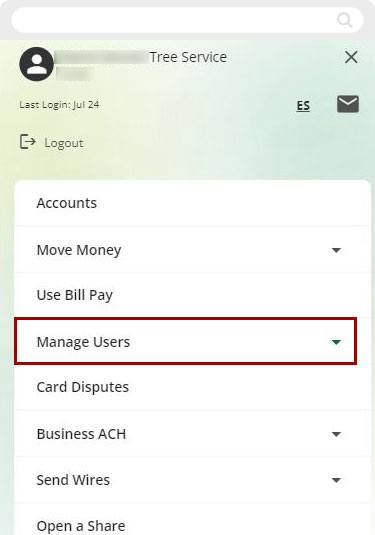
- Adding a User- This is for those not listed as a Controlling Individual or those who are not being added on the business account but still need to see or interact with the account, such as a CPA or bookkeeper.
- Administrating/Editing User Details- Administering or editing existing user details is useful when a user has locked themselves out, needs a password reset, or personal details have changed.
- Deleting a User- This is used to permanently remove the user’s access to this business account through digital banking.
- User Roles- We refer to Roles as a group of permissions and limits that a business can allocate to a user. Roles determine the accounts that a user sees and the services they can perform for a business in digital banking.
Example: Reddy’s Construction Co. has two bookkeepers and a CPA. Since both bookkeepers need the same level of access, one Role is created that will be assigned to each of them, and another Role is created for the CPA. When one bookkeeper retires later that year, Reddy (the owner) will delete her user and then create a new user for the new bookkeeper, using the existing “Bookkeeper” role.
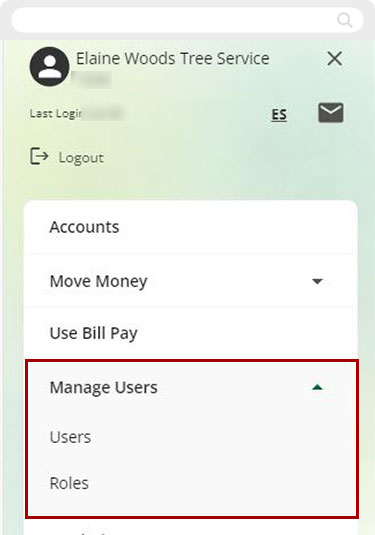
Desktop
If you're using a computer, follow the steps below. For mobile devices, go to the mobile steps
Once your Business’s Controlling Individual is ready to Add, Edit/Administer, or Delete additional users (along with the creation and deletion of Roles), these options can be completed by clicking Manage Users along the top menu.
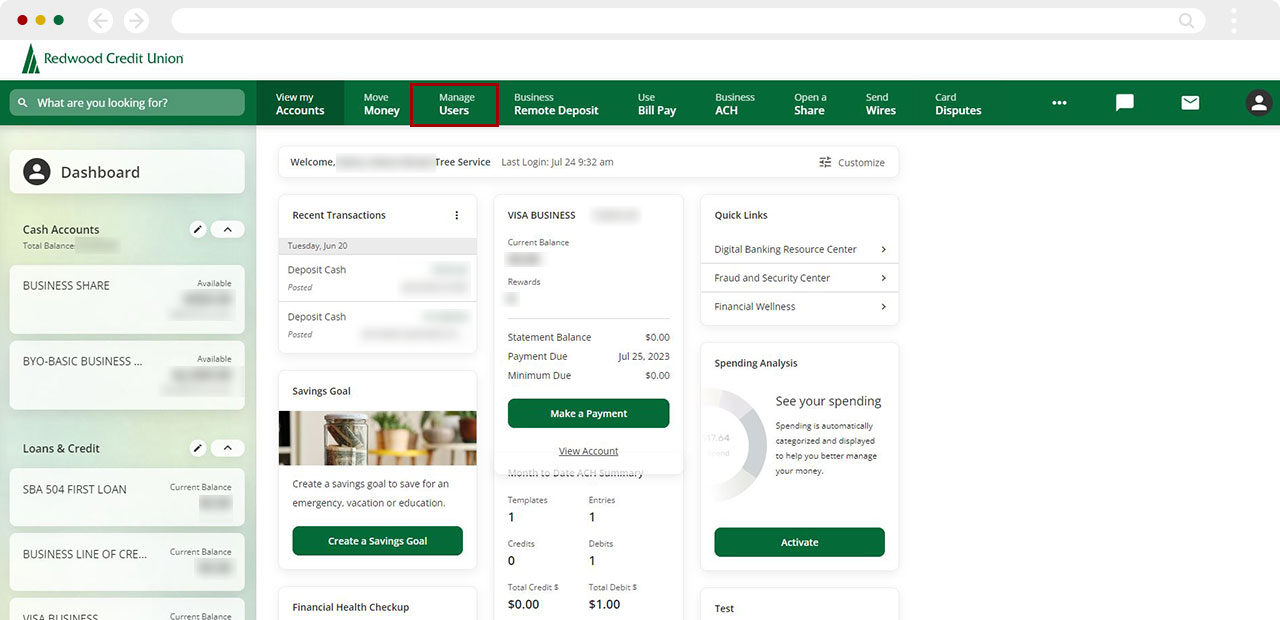
- Adding a User- This is for those not listed as a Controlling Individual or those who are not being added on the business account but still need to see or interact with the account, such as a CPA or bookkeeper.
- Administrating/Editing User Details- Administering or editing existing user details is useful when a user has locked themselves out, needs a password reset, or personal details have changed.
- Deleting a User- This is used to permanently remove the user’s access to this business account through digital banking.
- User Roles- We refer to Roles as a group of permissions and limits that a business can allocate to a user. Roles determine the accounts that a user sees and the services they can perform for a business in digital banking.
Example: Reddy’s Construction Co. has two bookkeepers and a CPA. Since both bookkeepers need the same level of access, one Role is created that will be assigned to each of them, and another Role is created for the CPA. When one bookkeeper retires later that year, Reddy (the owner) will delete her user and then create a new user for the new bookkeeper, using the existing “Bookkeeper” role.