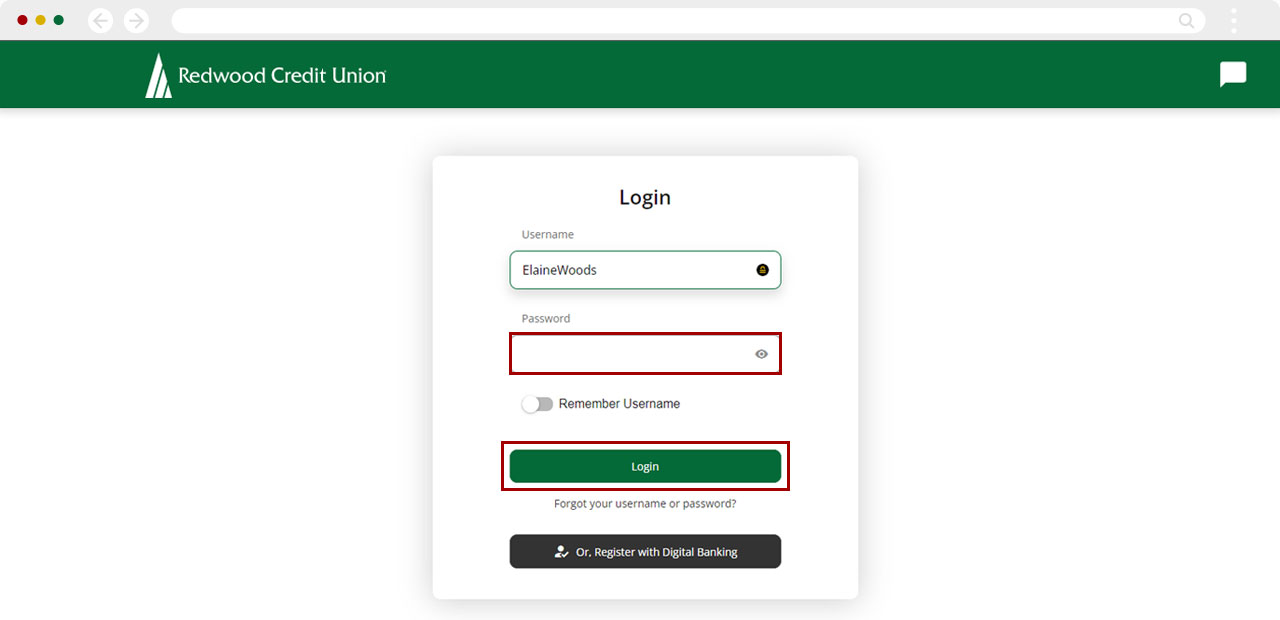How can I switch to RCU's new digital banking?
New digital banking is being introduced to our full membership over the next few months. When the option is available, you will see a banner announcing that new digital banking is here. Once you see this banner, you can make the switch whenever you’re ready!
Important: Once you upgrade to new digital banking, you cannot undo this change.
This article covers the following topics:
Mobile
If you're using a mobile device, follow the steps below. For computers, go to the desktop steps
Single Account
On the digital banking banner, tap Learn More.
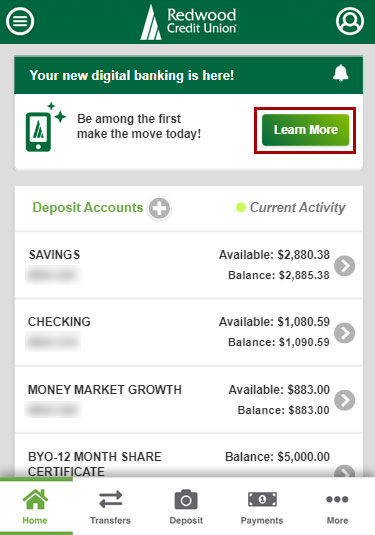
Read the instructions carefully and then tap I’m Ready!
Important: Most of your current settings will move with you to your new digital banking. If you use alerts and/or budgeting tools, these will require your attention after you make the move.
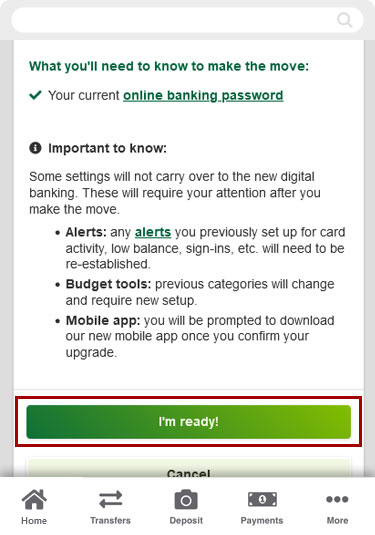
Tap Move me to new digital banking!
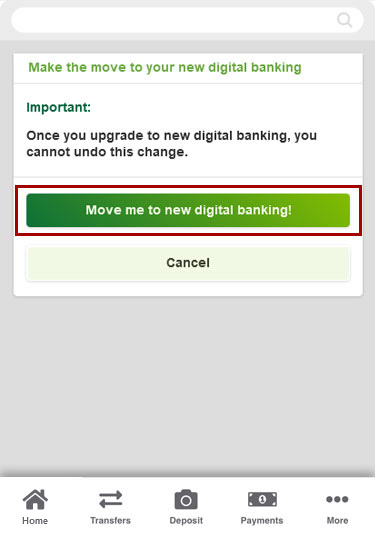
You’re ready to log in to your new digital banking! Follow the prompts to Download the new RCU app and begin your new experience.
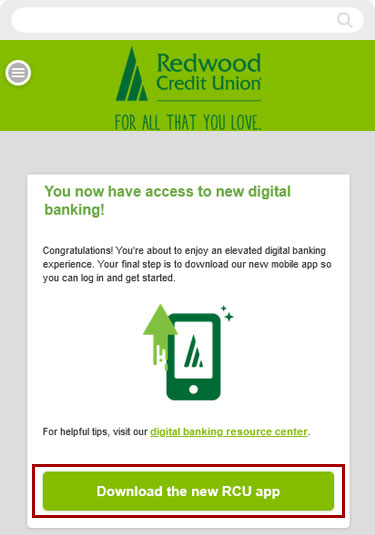
Enter your password and tap Login.
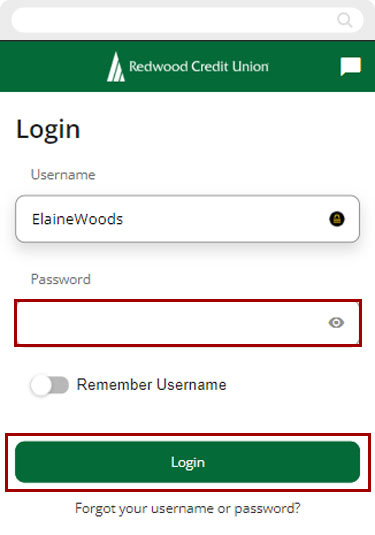
Joint Account
On the digital banking banner, tap Learn More.
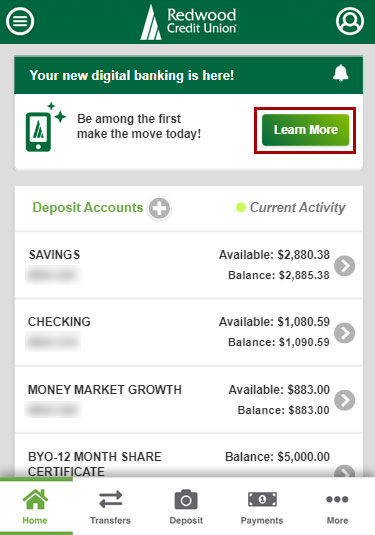
Read the instructions carefully and then tap I’m Ready!
Important: Most of your current settings will move with you to your new digital banking. If you use alerts and/or budgeting tools, these will require your attention after you make the move.
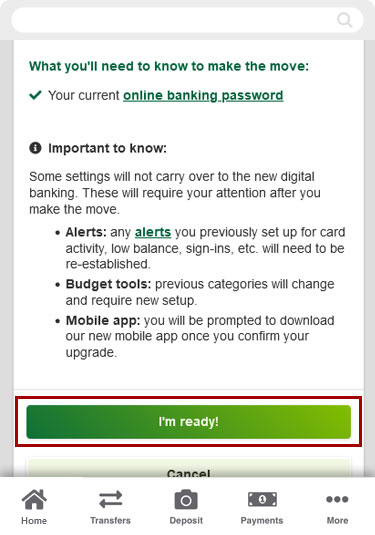
From the Make a selection button, choose which Member profile you want to move to new digital banking.
Important: This will be your primary profile in the new system.
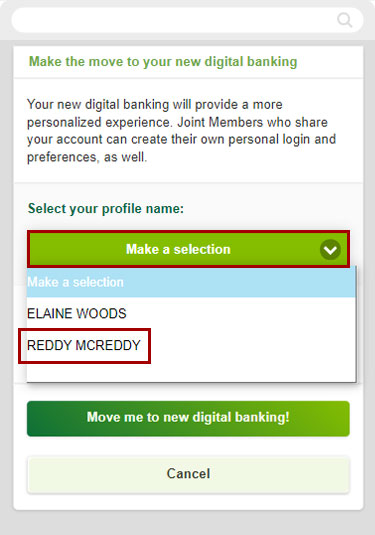
Once you select your primary profile, tap Move me to new digital banking!
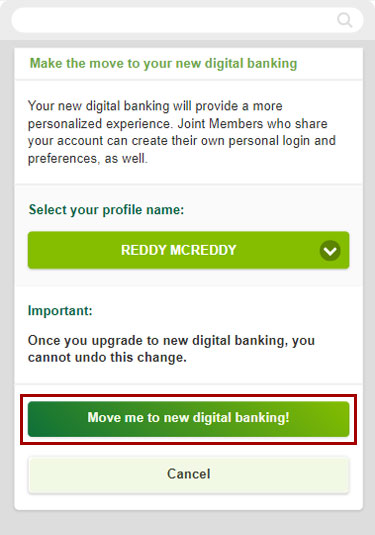
You’re ready to log in to your new digital banking! Follow the prompts to Download the new RCU app and begin your new experience.
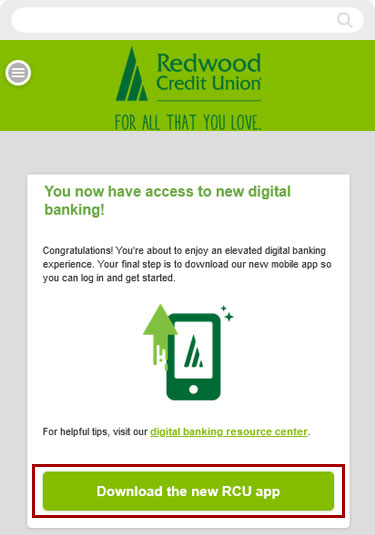
Enter your password and tap Login.
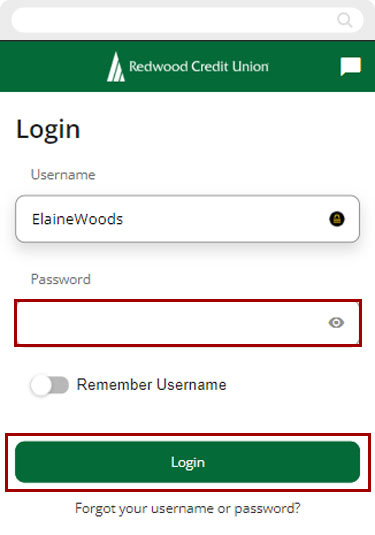
Desktop
If you're using a computer, follow the steps below. For mobile devices, go to the mobile steps
Single Account
On the digital banking banner, click Learn More.
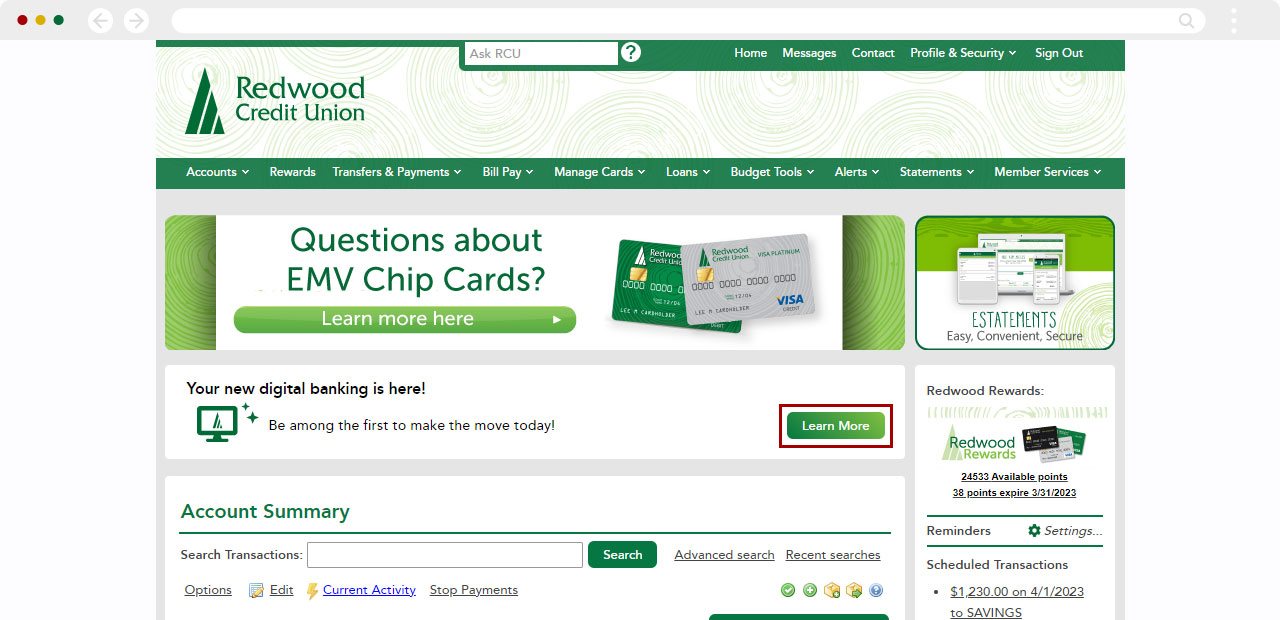
Read the instructions carefully and then click I’m Ready!
Important: Most of your current settings will move with you to your new digital banking. If you use alerts and/or budgeting tools, these will require your attention after you make the move.
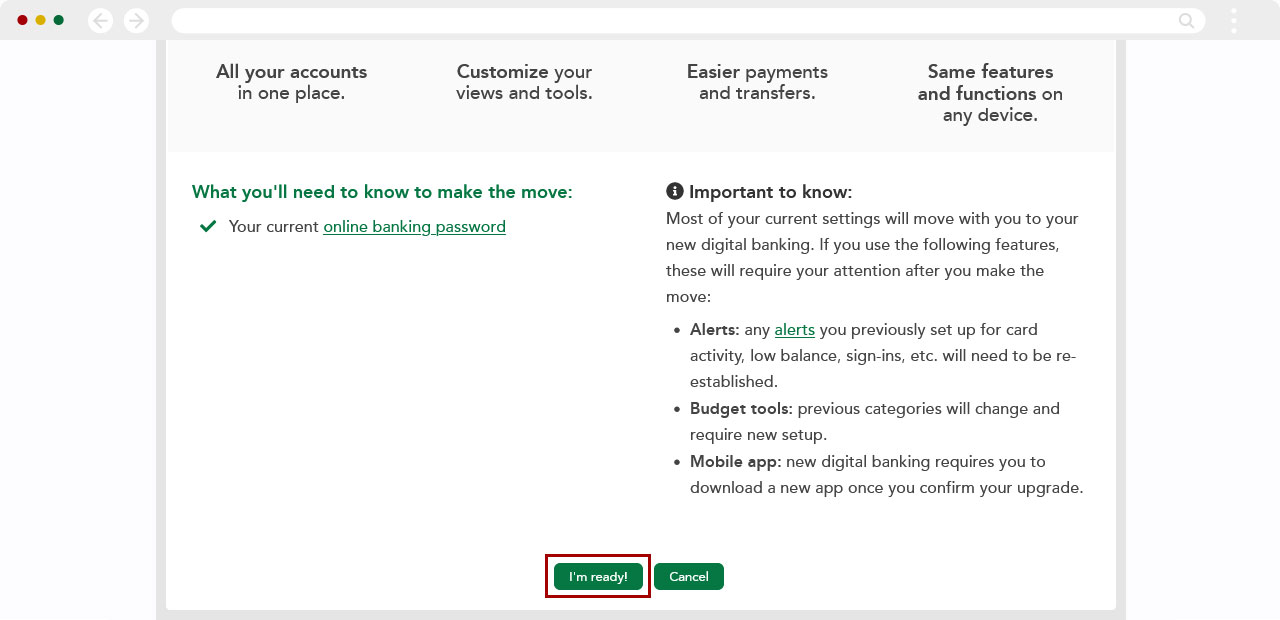
Click Move me to new digital banking!
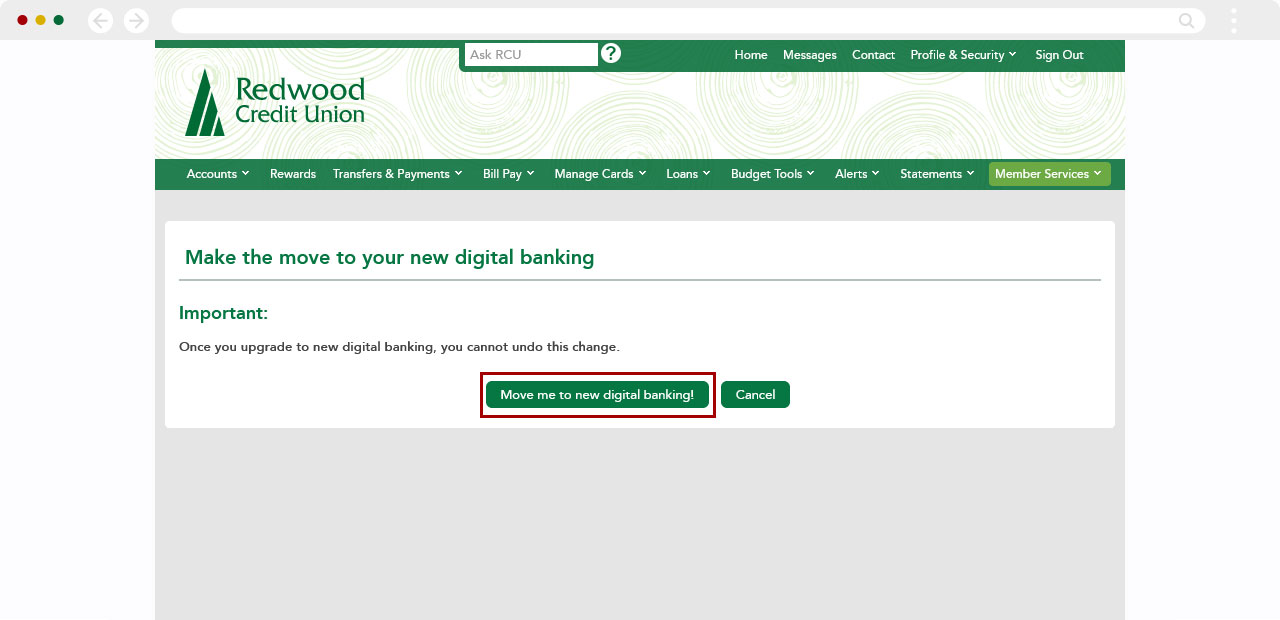
Congratulations! You’re ready to log in to the new digital banking system! Click the Log in to new digital banking button to begin your new experience.
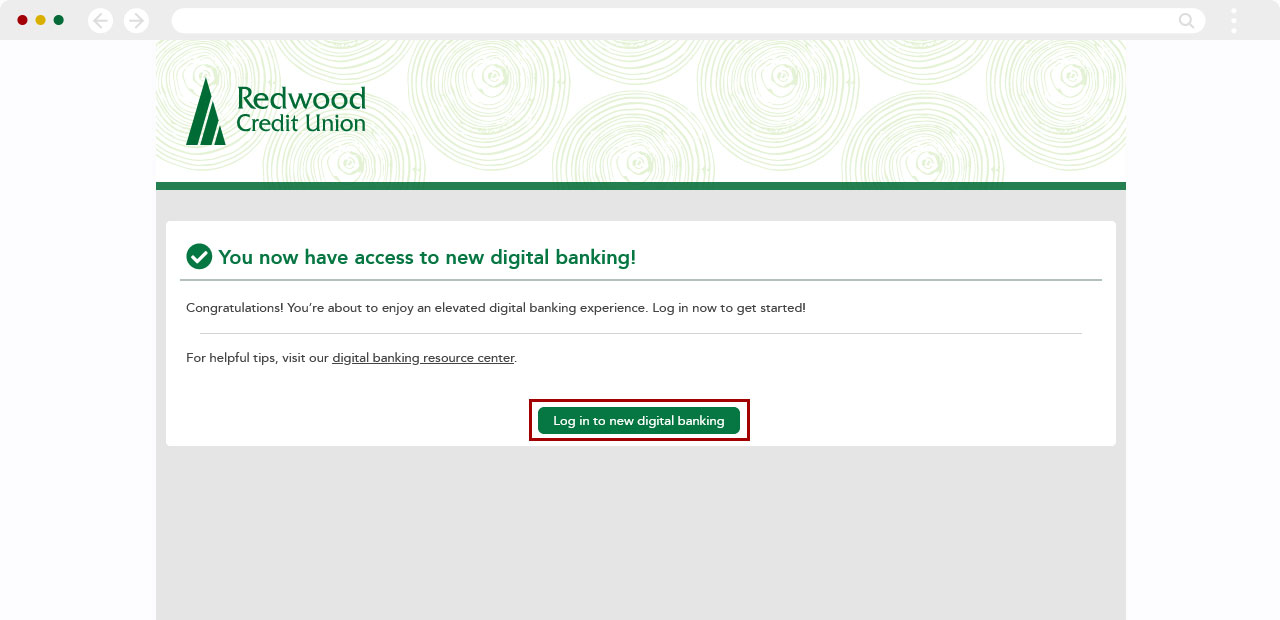
You’re all set! Enter your password and click Login.
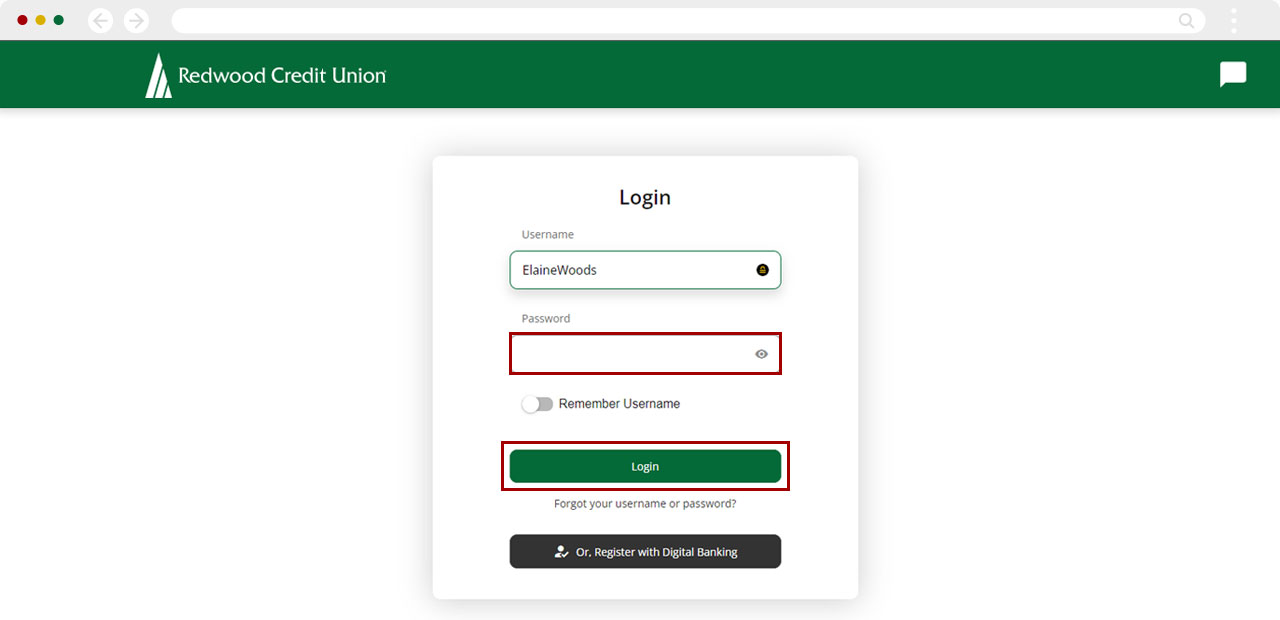
Joint Accounts
On the digital banking banner, click Learn More.
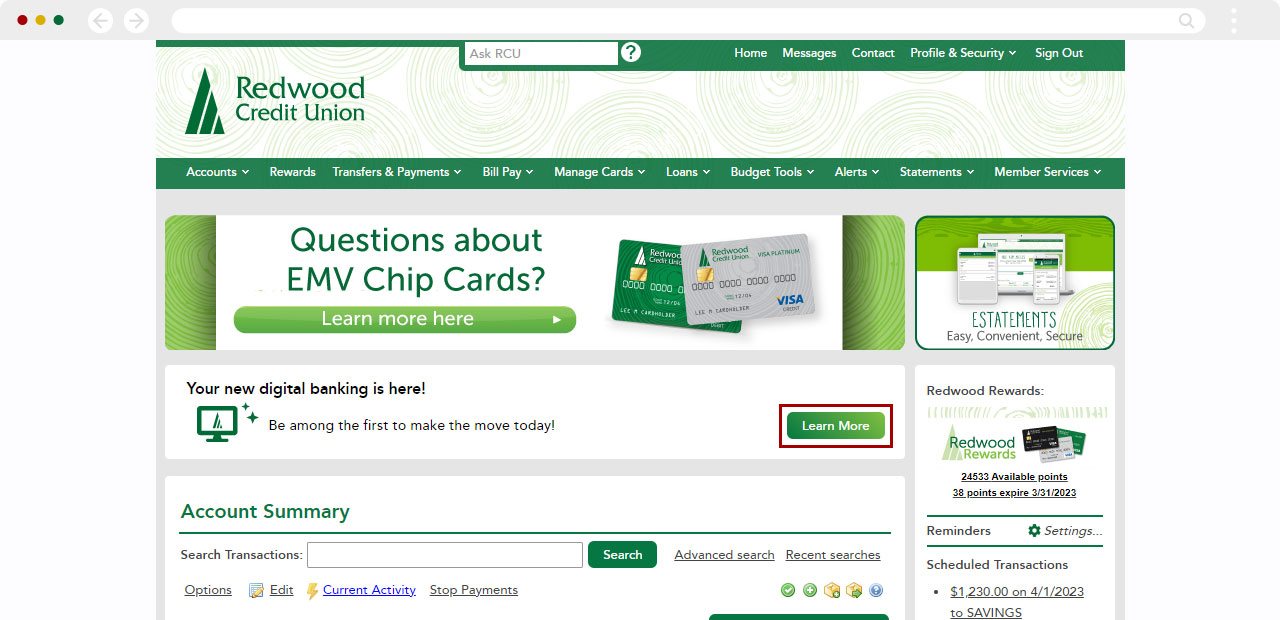
Read the instructions carefully and then click I’m Ready!
Important: Most of your current settings will move with you to your new digital banking. If you use alerts and/or budgeting tools, these will require your attention after you make the move.
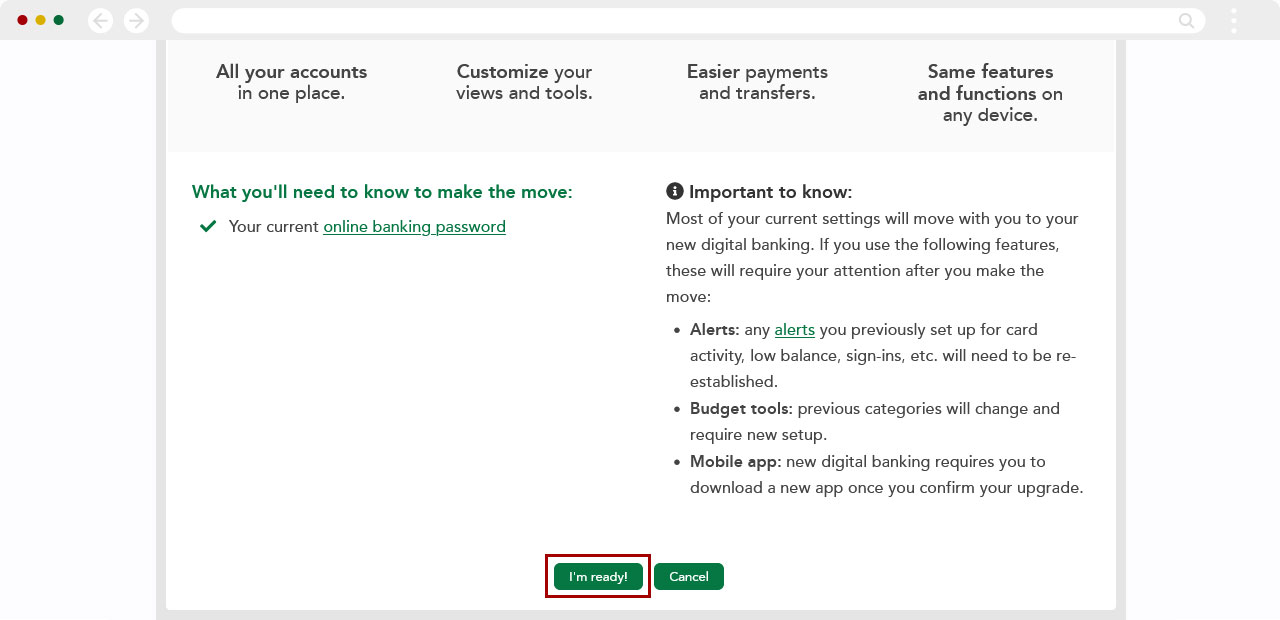
From the Make a selection button, choose which Member profile you want to transfer to the new platform.
Important: This will be your primary profile in the new system.
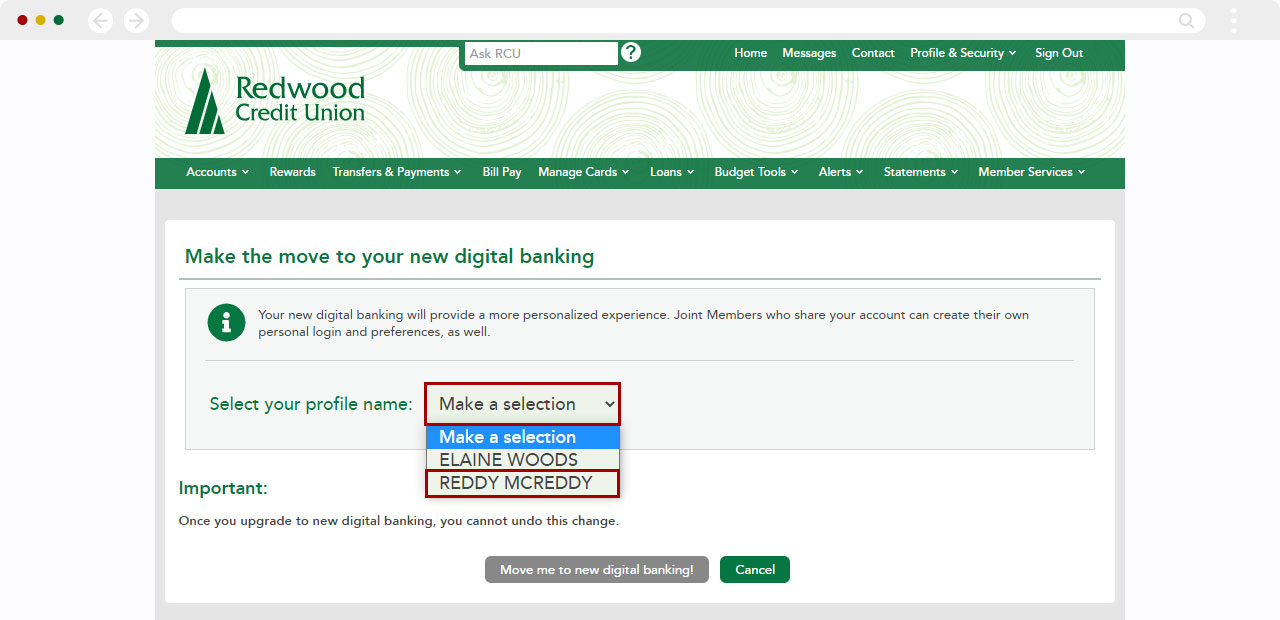
Once you select your primary profile, click Move me to new digital banking!
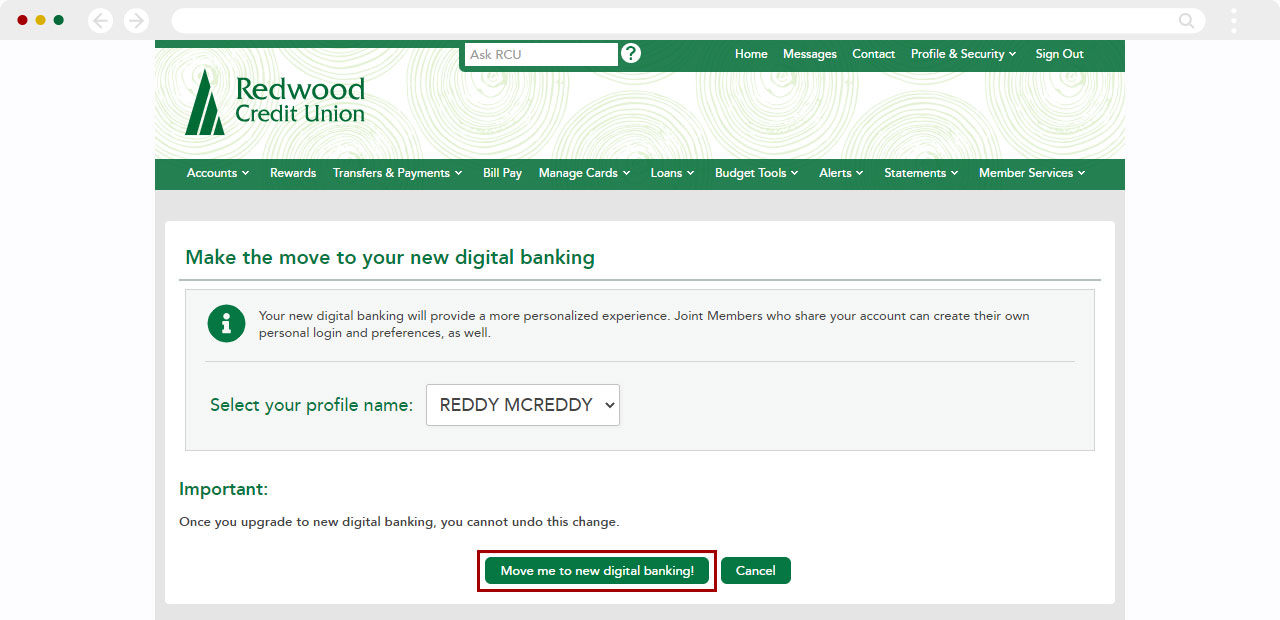
Congratulations! You’re ready to log in to the new digital banking system! Click the Log in to new digital banking button to begin your new experience.
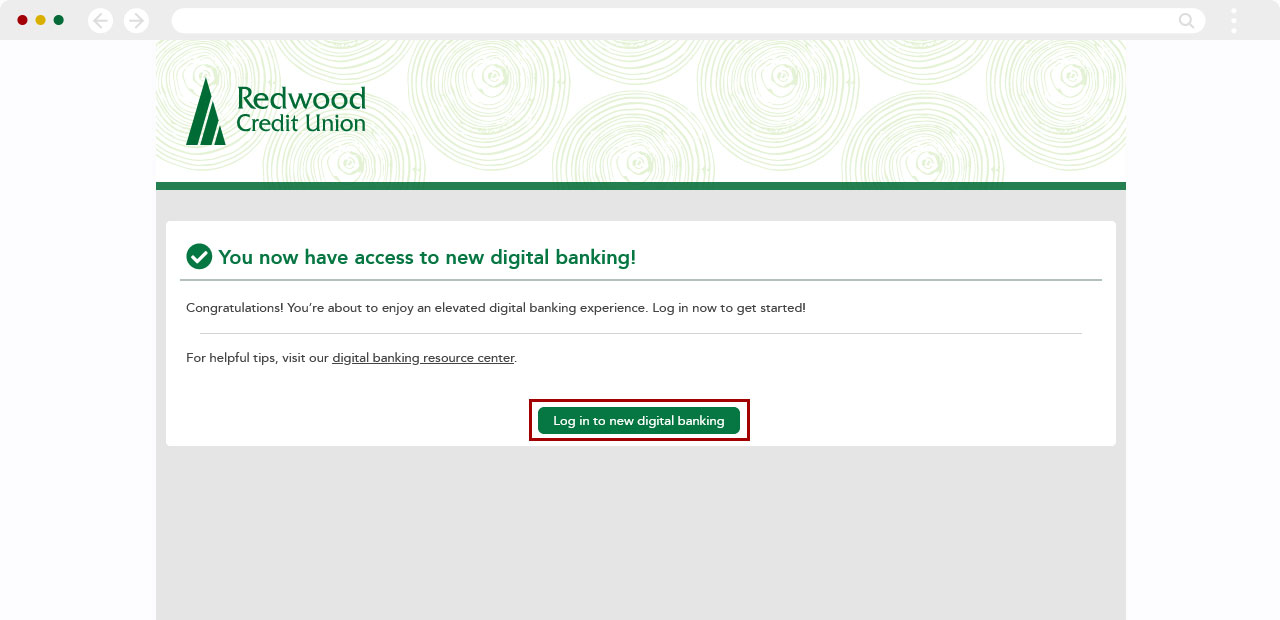
You’re all set! Enter your password and click Login.