How do I transfer funds between my RCU accounts in digital banking?
It’s easy to transfer funds between your RCU accounts by following the steps below.
Mobile
If you're using a mobile device, follow the steps below. For computers, go to the desktop steps
On the bottom menu, tap Move Money.
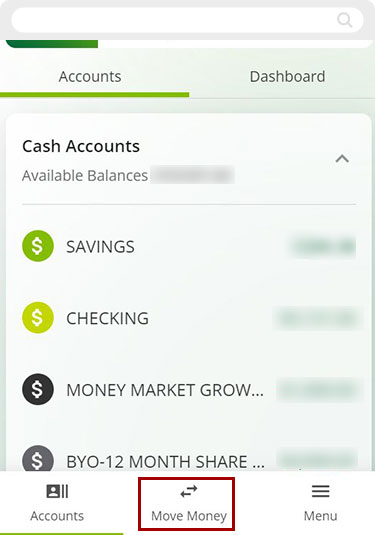
Select Transfer Between Accounts.
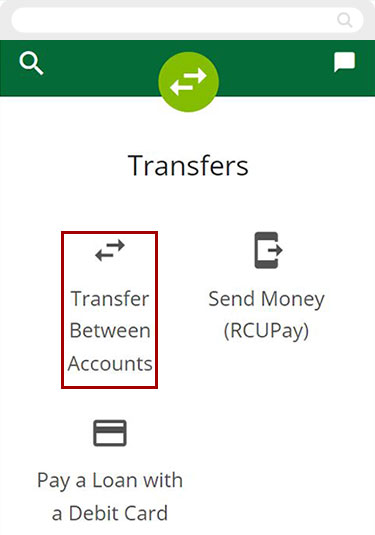
Select the account you want to transfer From and the account you want to transfer To.
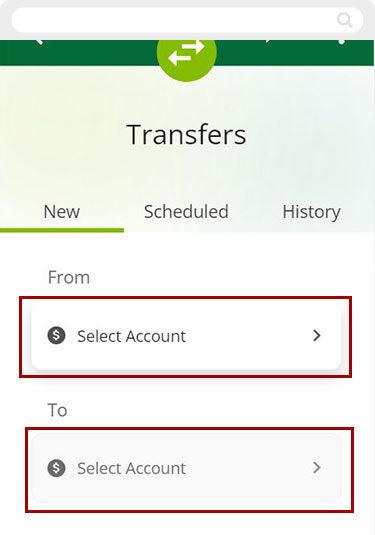
Scroll down and enter the Amount you want to transfer. Tap Send transfer for timing options.
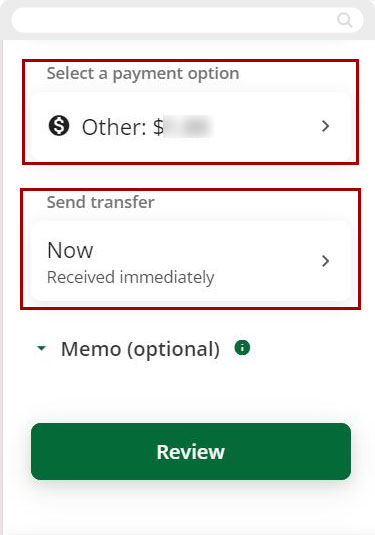
For a one-time payment, select Now – Receive immediately. For recurring payments, select Scheduled – Transfer on a date you choose.
Note: For a step-by-step guide on scheduling payments, see how to schedule a recurring payment
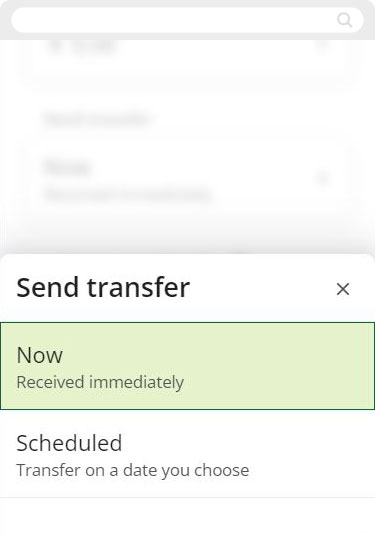
Add an optional Memo if desired, then tap Review.
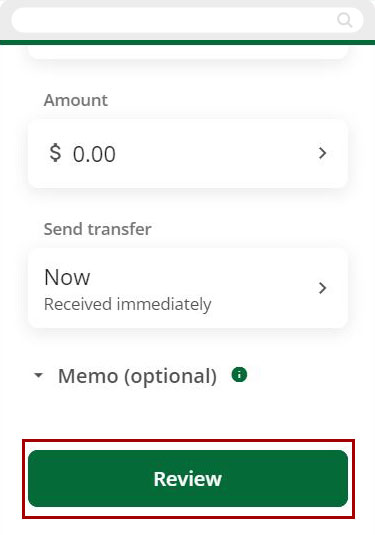
If the details for your transfer are correct, tap Confirm. If you need to make changes, tap Edit, or to cancel the transfer tap Cancel.
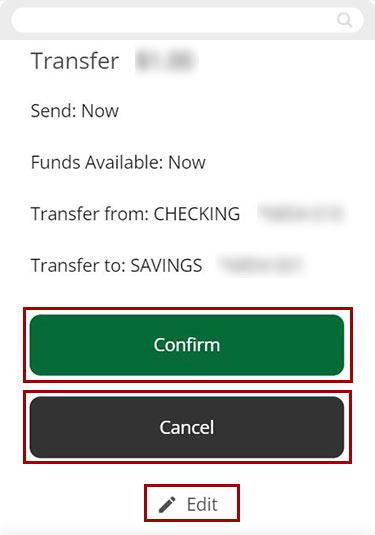
You will see a confirmation message with transaction details.
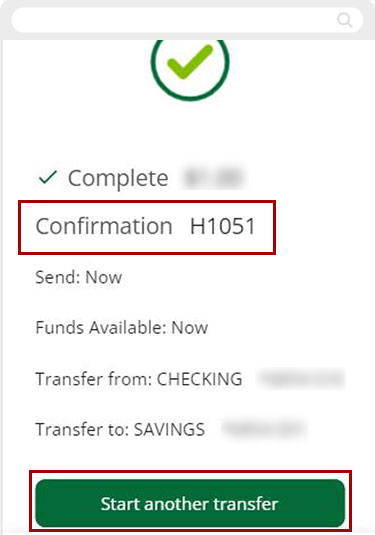
Desktop
If you're using a computer, follow the steps below. For mobile devices, go to the mobile steps
From the Dashboard top menu, click Move Money.
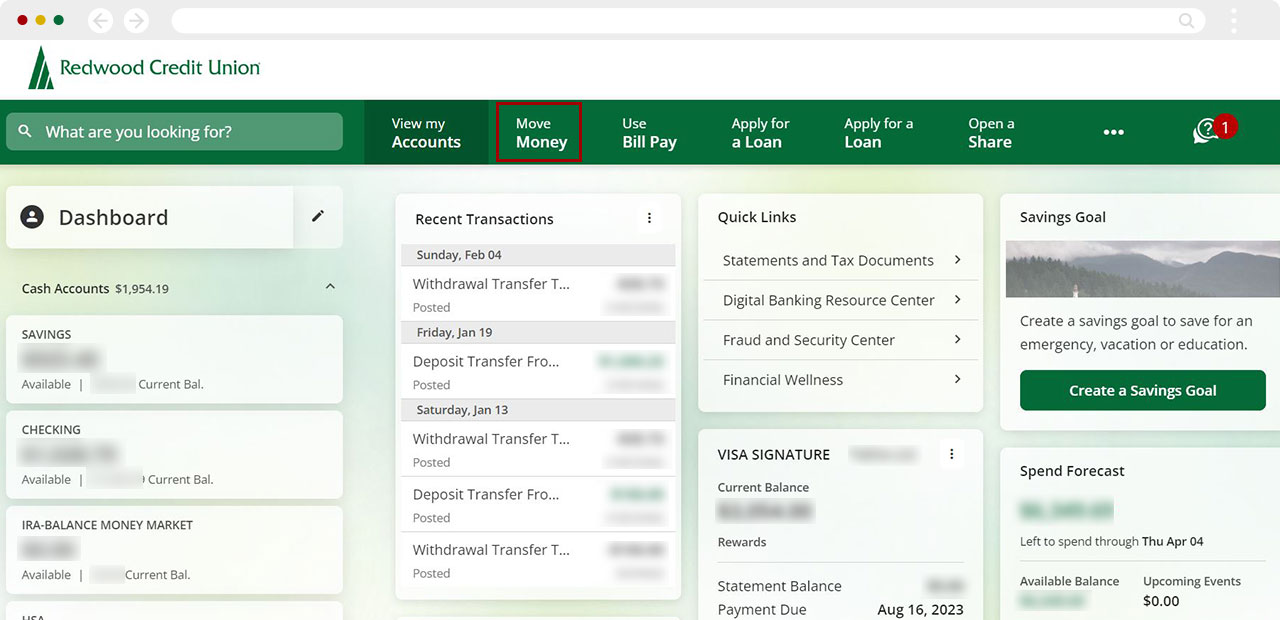
With New Transfer highlighted in the left menu, select the account you want to transfer From and the account you want to transfer To.
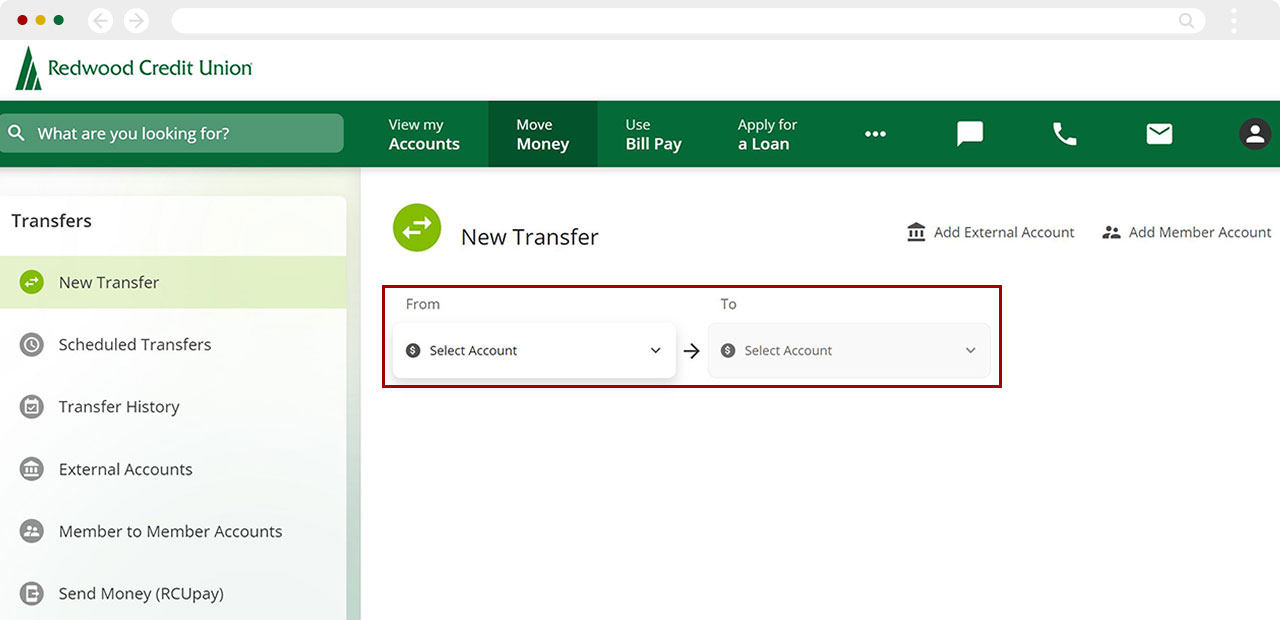
Enter the Amount to transfer.
To set timing, click Send transfer. For a one-time payment, select Now – Receive immediately. For recurring payments, select Scheduled – Transfer on a date you choose. Add an optional Memo if desired. Click Review.
Note: For a step-by-step guide on scheduling payments, see how to schedule a recurring payment
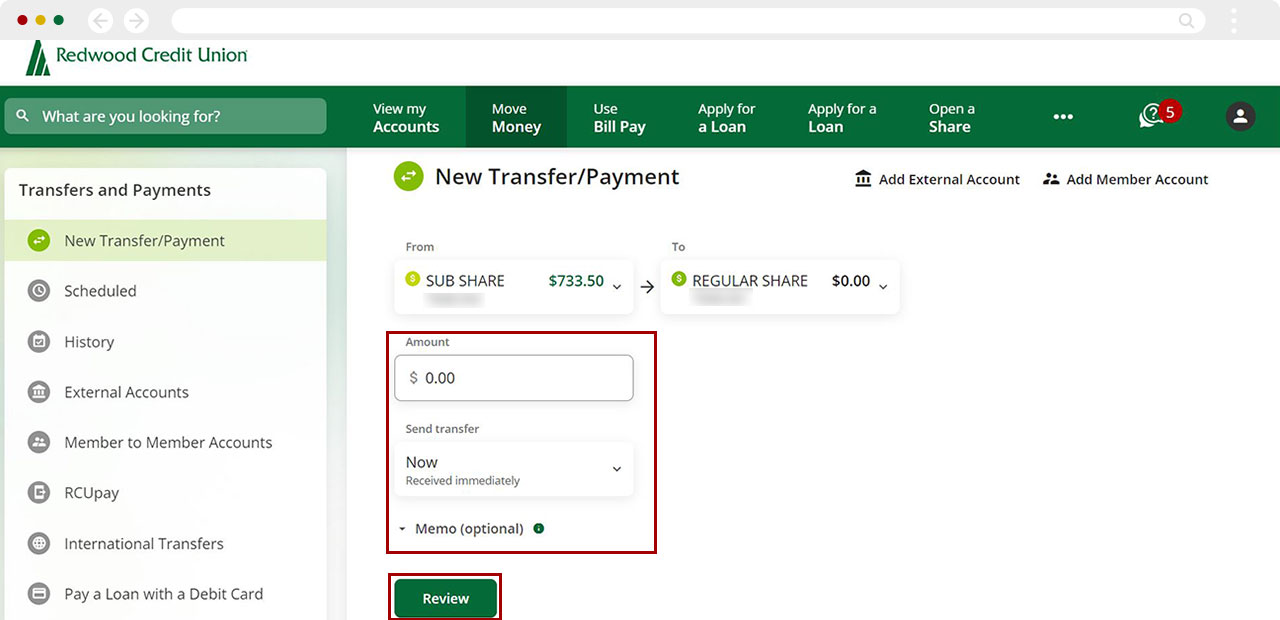
If the details for your transfer are correct, click Confirm. If you need to make changes, click Edit, or to cancel the transfer click Cancel.
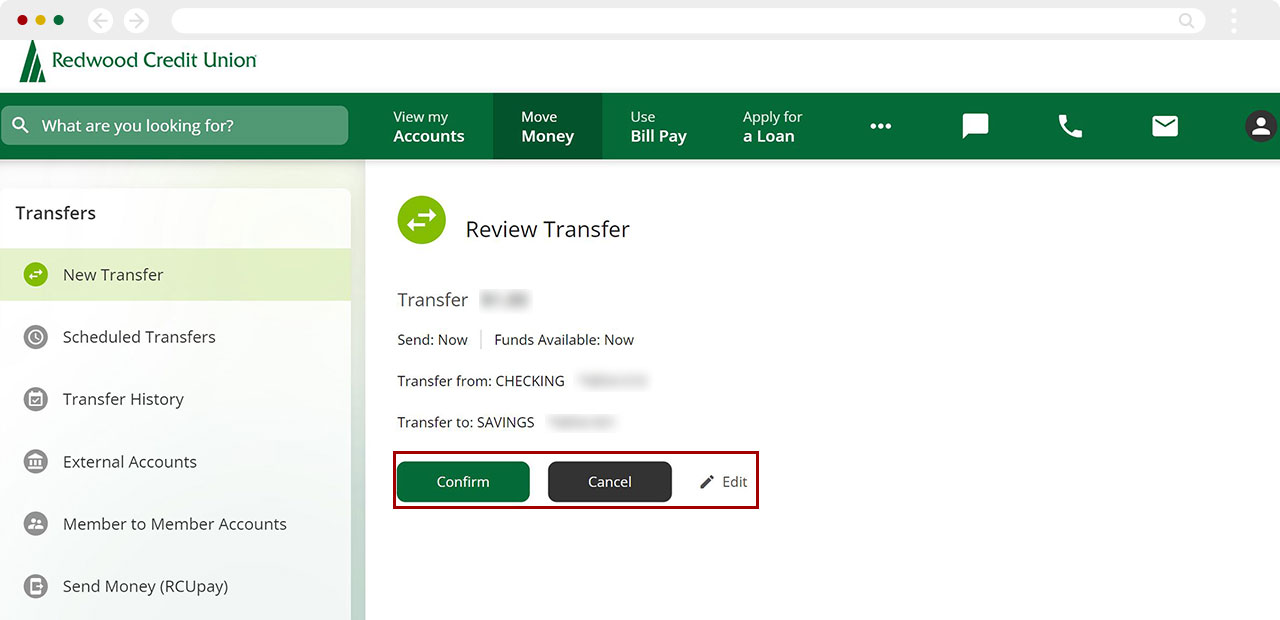
Upon confirming, you will see a confirmation message with transaction details.
.jpg)