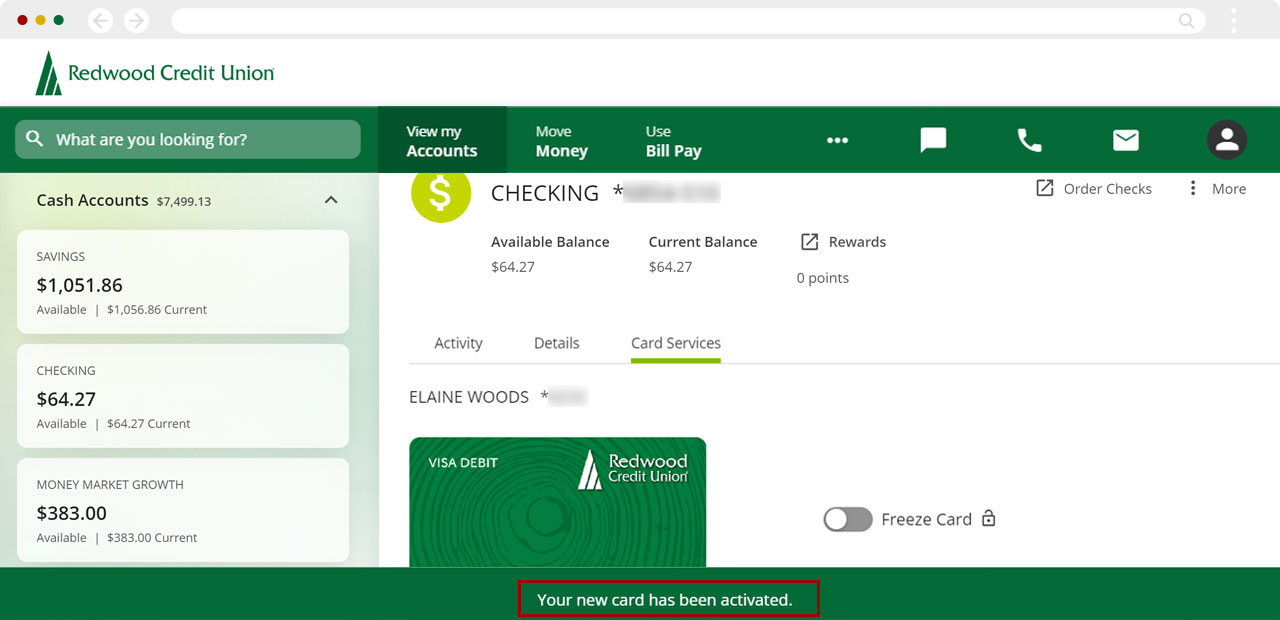How do I activate a debit or credit card in digital banking?
Mobile
If you're using a mobile device, follow the steps below. For computers, go to the desktop steps
Select the account associated with the card you want to activate. A debit card will be associated with a Cash Account; a credit card will be listed under Loans & Credit.
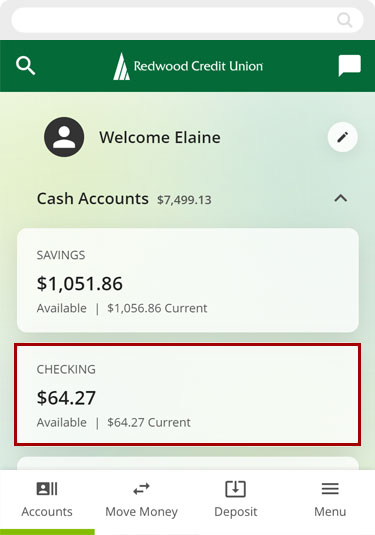
Tap Card Services.
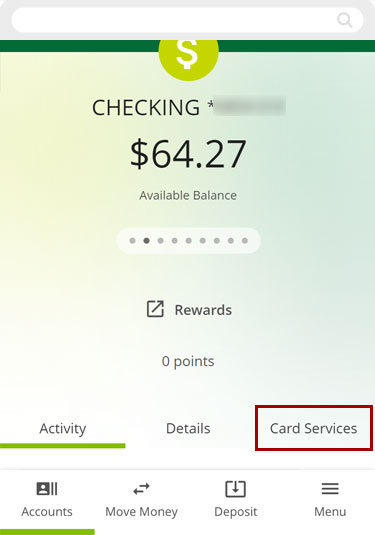
Tap Activate Card.
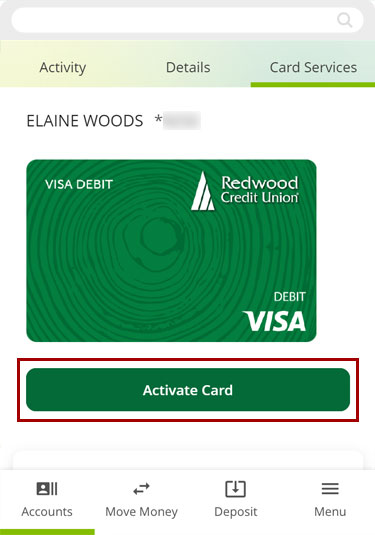
Enter the information requested and tap Activate Physical Card.
Important: For Expiration Date, enter the previous month.
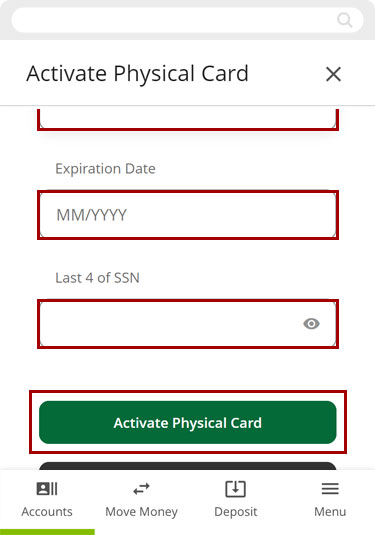
You should see a message confirming your card has been activated.
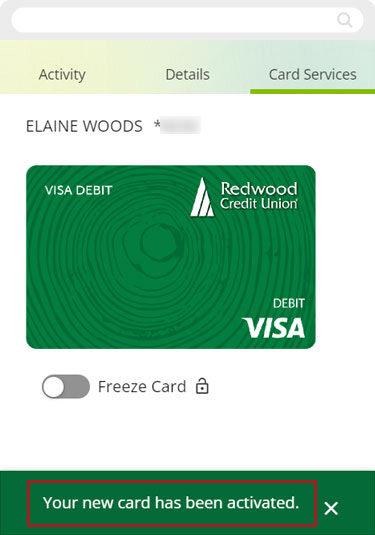
Desktop
If you're using a computer, follow the steps below. For mobile devices, go to the mobile steps
Select the account associated with the card you want to activate. A debit card will be associated with a Cash Account; a credit card will be listed under Loans & Credit.
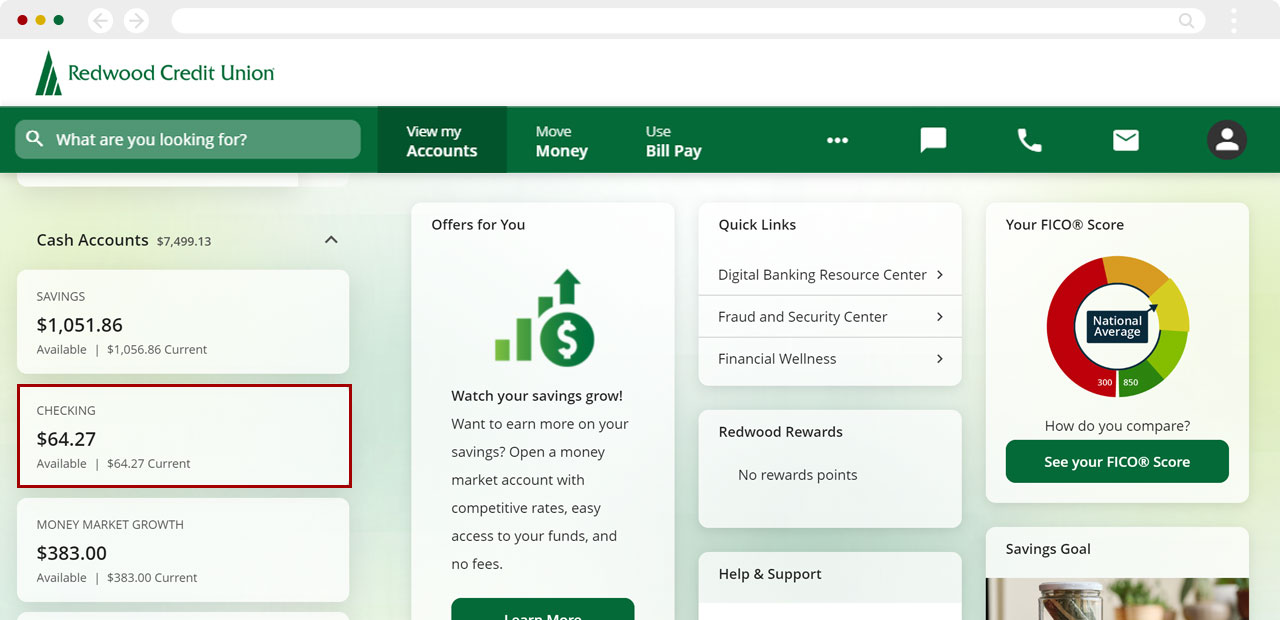
Click Card Services.
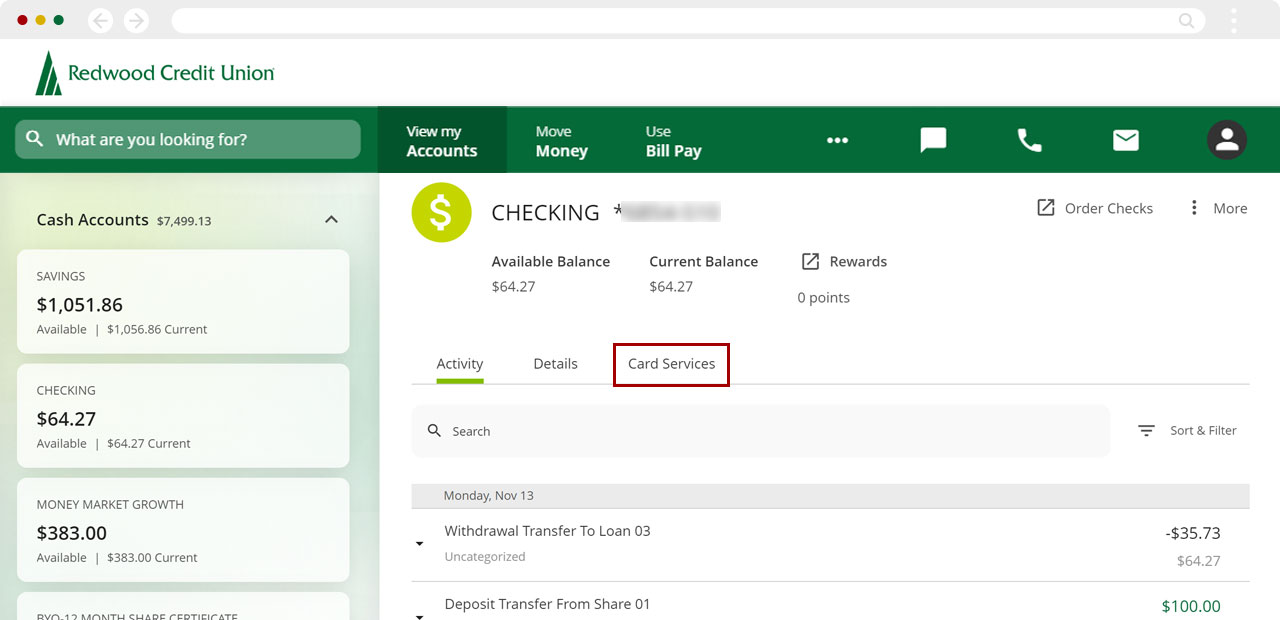
Click Activate Card.
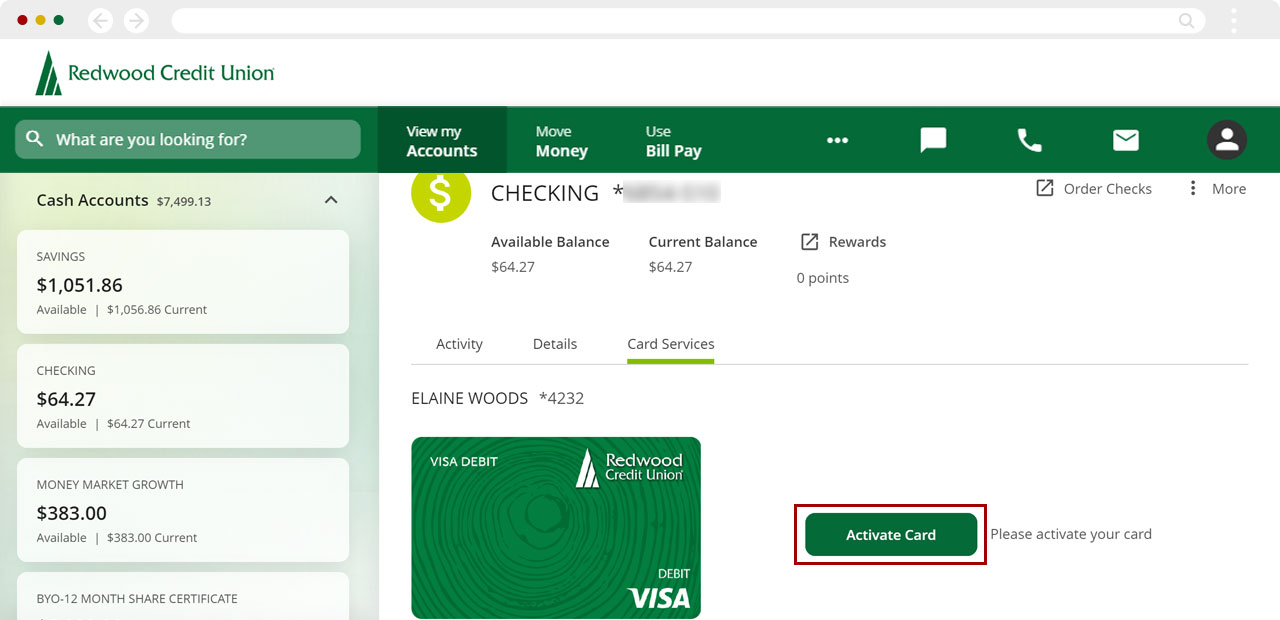
Enter the information requested and click Activate Physical Card.
Important: For Expiration Date, enter the previous month.
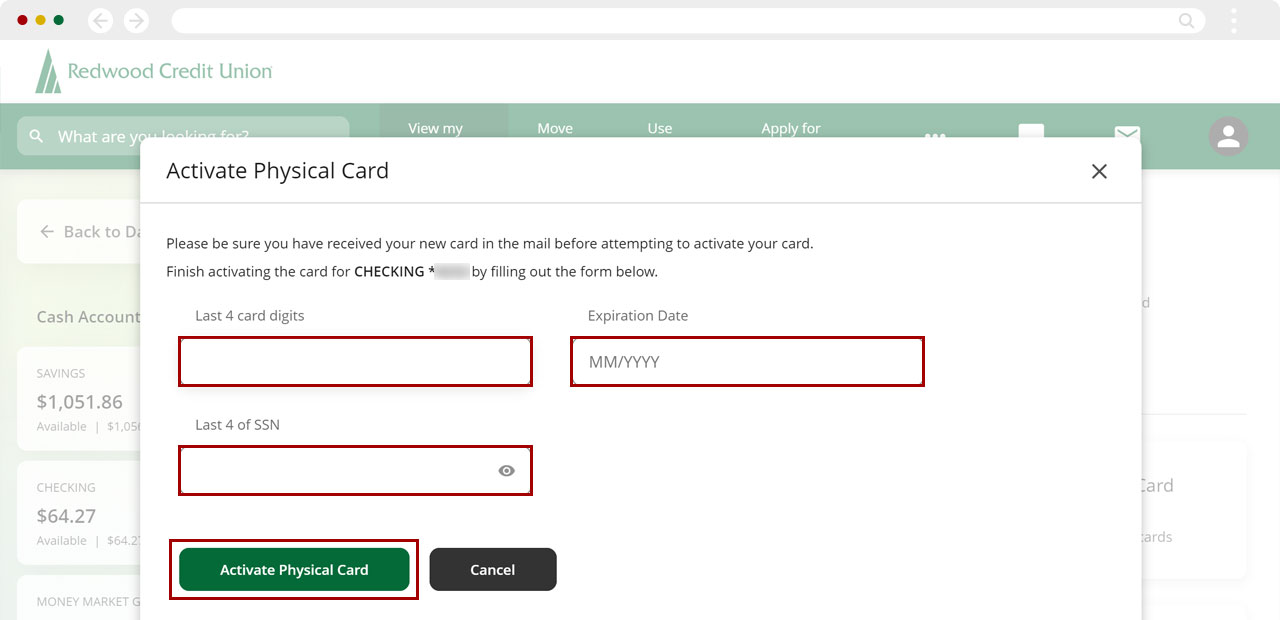
You should see a message confirming your card has been activated.