Bill Pay: How to Add a Payee
How to Add a Payee
General Information:
You can create a Payee to anyone. Please note that the payments can only be delivered in the United States.
Note: Please have your latest billing statement available to ensure the information being entered is up to date and accurate.
- Name of company/individual being paid
- Account # - Required if paying a company
- Payee billing address – If Payee is able to receive electronic payments only the billing zip code may be required
There are four different ways to add a payee.
Under Pay Bills
Click on “Add Payee”

Type in payee name or select from the list and click continue
- If the Payee is an electronic managed Biller you may only need the billing address zip code for the Payee.
- If the Payee is an individual or an unmanaged Biller you will need the full billing address for the Payee.
You will receive a confirmation where you can confirm all details are correct before finalizing the Payee.
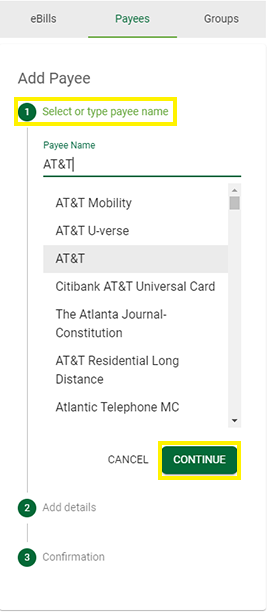
Under Bill Pay Dashboard
Click on “Payees”, and select “Add”. You are then presented with the ability to type in Payee name or select from the list
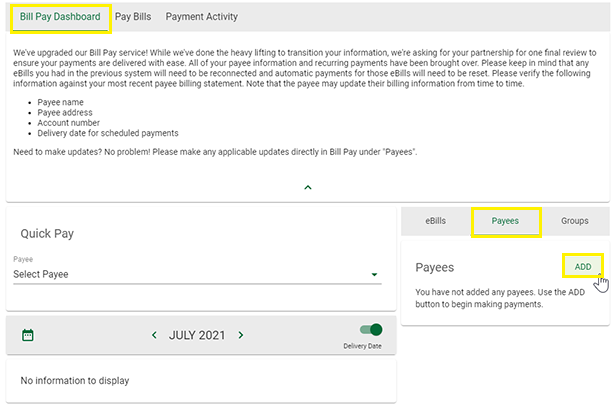
You will receive a confirmation where you can confirm all details are correct before finalizing the Payee
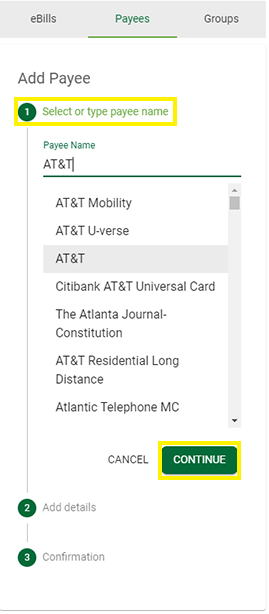
From Bill Pay Dashboard Arrow
Click on the arrow to open the Quick Pay screen and click “Add”
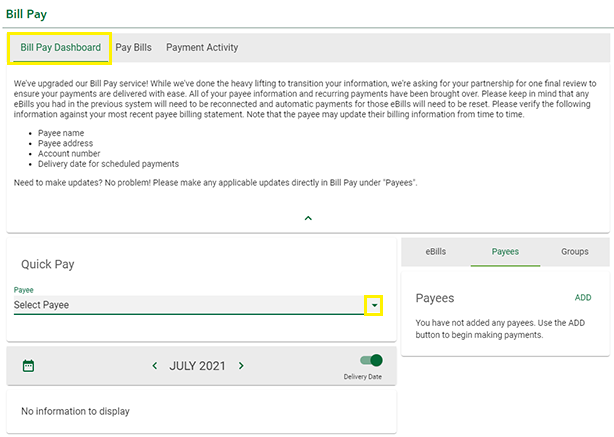
You will get the screen to type in the Payees name or select from the list

