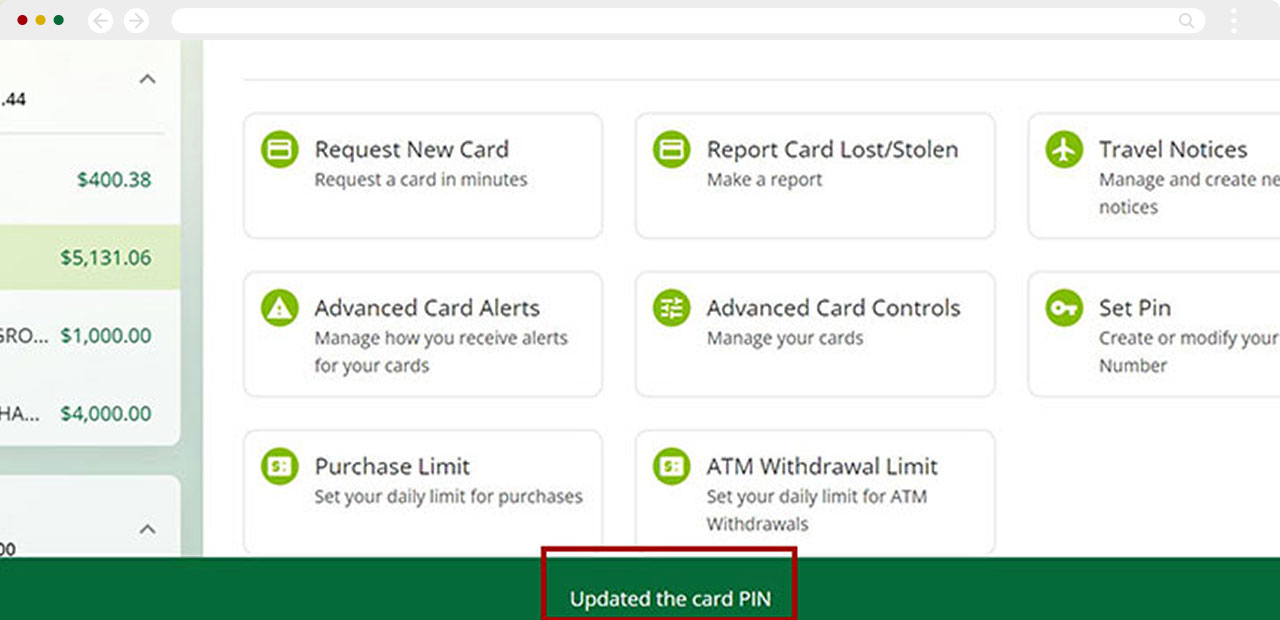How do I change my Redwood Credit Union Credit/Debit card PIN in digital banking?
You have the ability to change the PIN on your Visa, debit, or account connected to the to the credit or credit card for which you want to change the PIN
Mobile
If you're using a mobile device, follow the steps below. For computers, go to the desktop steps
Select the account connected to the debit or credit card for which you want to change the PIN
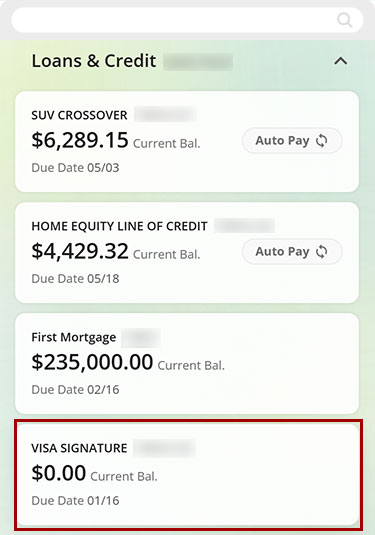
Next, select More.
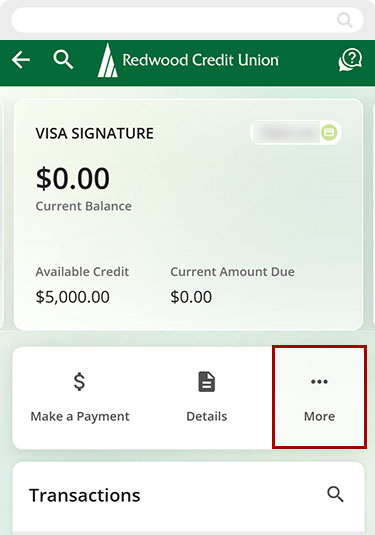
Select Card Services.
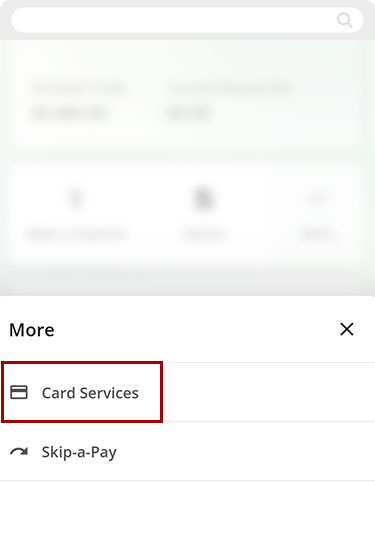
Scroll down the page and tap Set PIN.
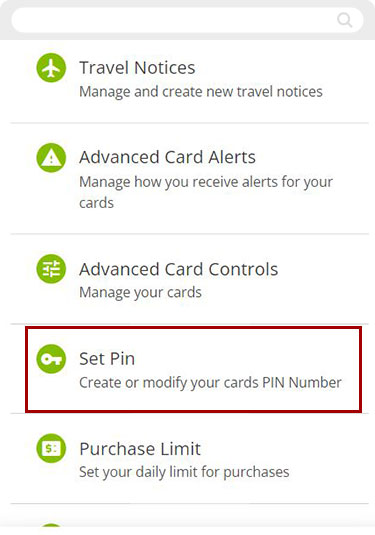
The Set PIN authorization screen will pop up. Choose a method to receive your verification code, then tap Request Code.
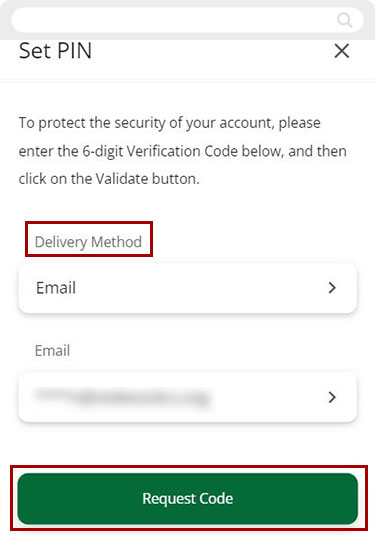
Check your chosen delivery method for the code we send, then enter it in the Verification Code box and tap Next.
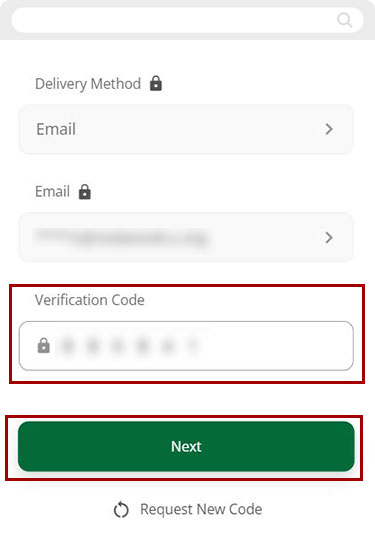
In the Enter PIN box, type your desired PIN then re-enter it as indicated to confirm they match. Tap Set PIN.
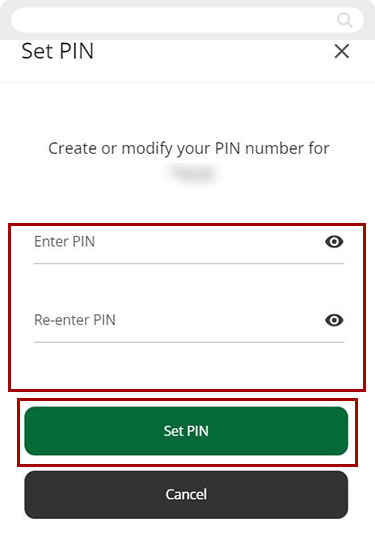
You will see a confirmation banner at the bottom of the screen indicating your PIN change was successful.
RCU will also send you an email confirming the PIN change for your card.
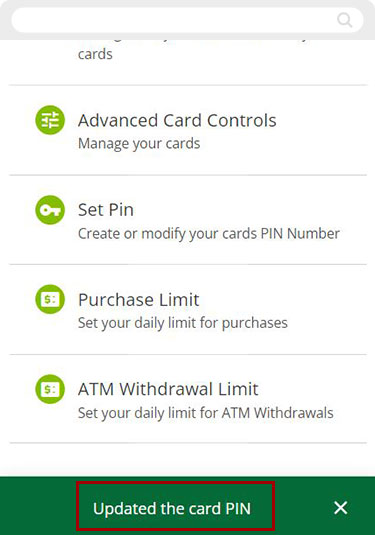
Desktop
If you're using a computer, follow the steps below. For mobile devices, go to the mobile steps
On the left side menu under the Accounts tab, click on the Account that is connected to the Debit/Credit card you desire to change the PIN on.
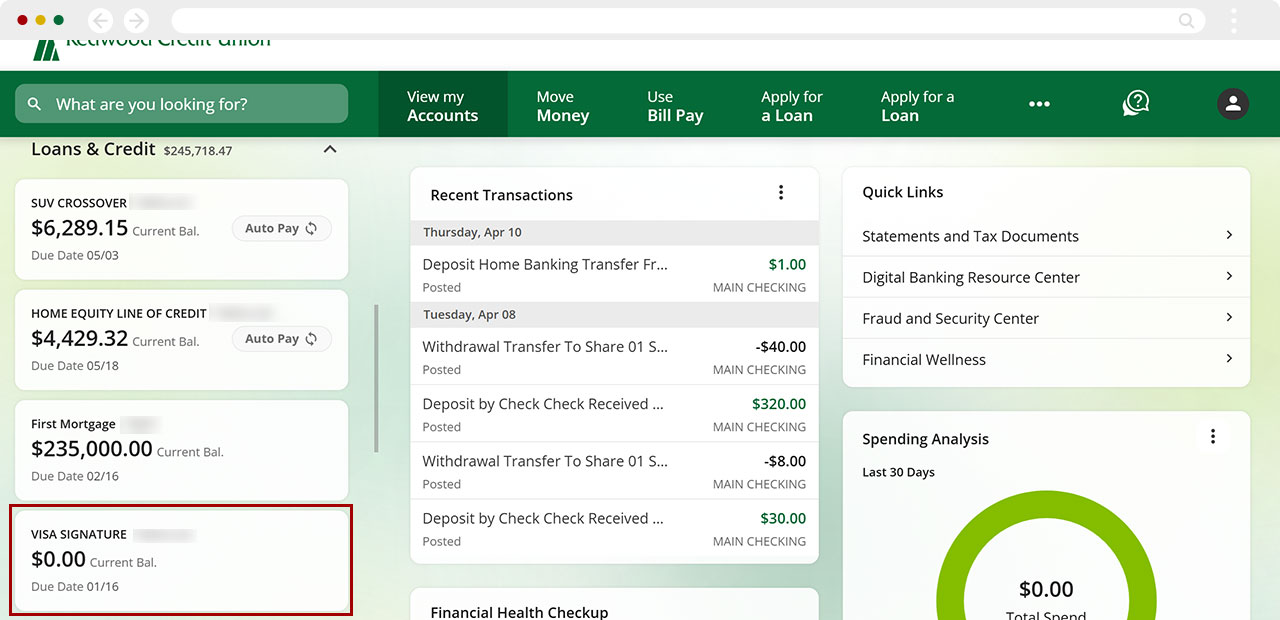
Select Card Services.
.jpg)
Select the Set PIN tile.
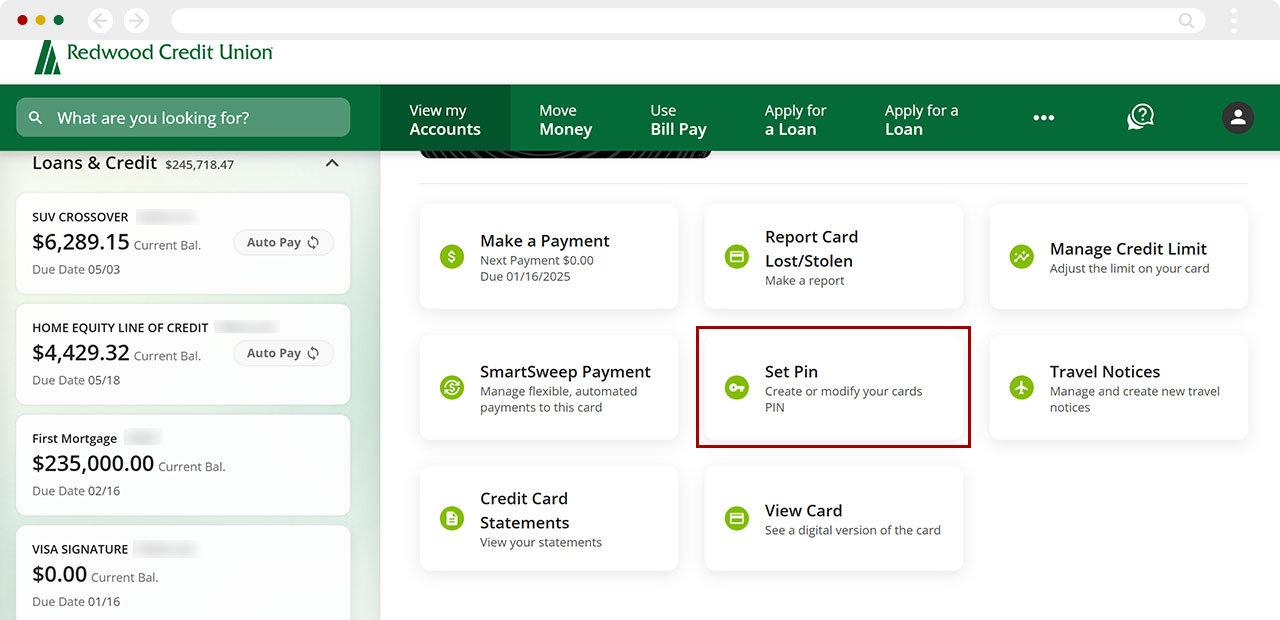
The Set PIN authorization request screen will pop up. Choose a method to receive the verification code, then click on Request New Code.
.jpg)
Check your chosen delivery method for the code we send, then enter it in the Verification Code box and click Next.
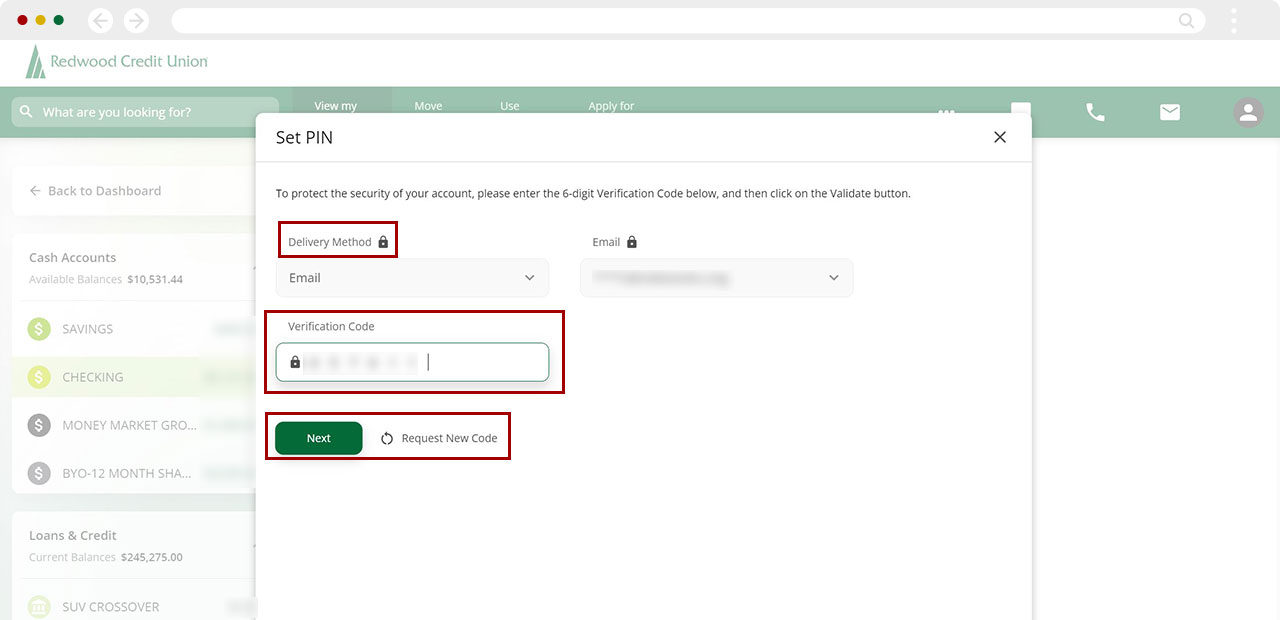
In the Enter PIN box, type your desired PIN then re-enter it as indicated to confirm they match. Tap Set PIN.
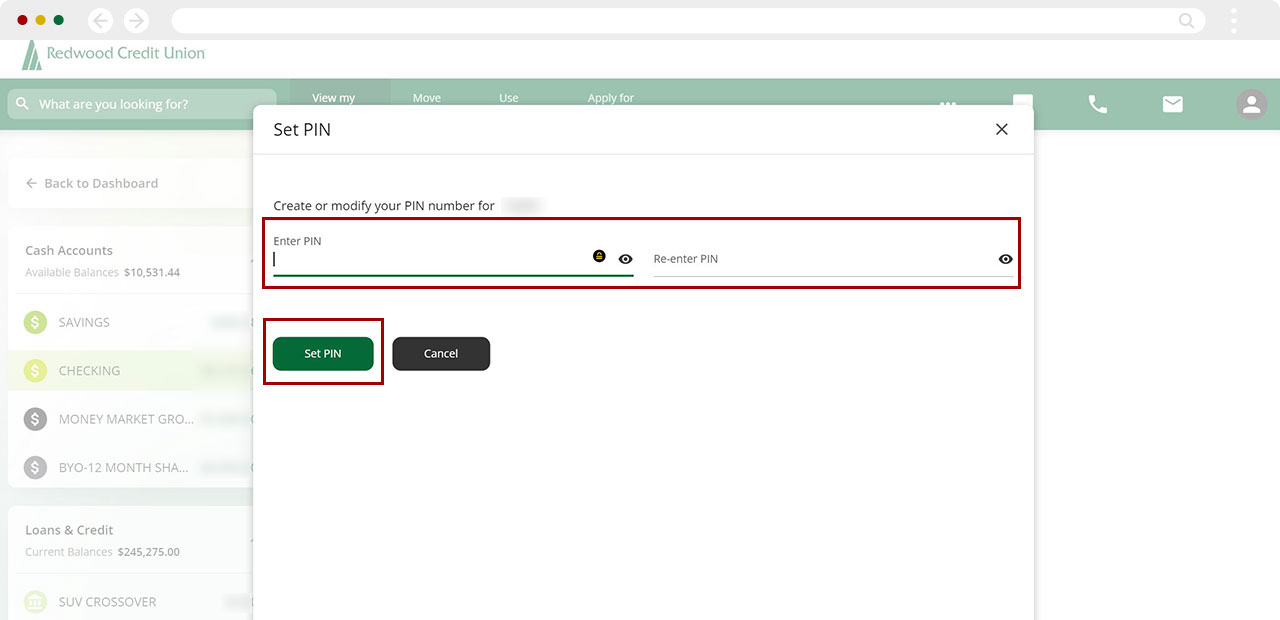
You will see a confirmation banner at the bottom of the screen indicating that your PIN change was successful. RCU will also send you an email confirming the PIN change for your card.