How do I check if my direct deposit was posted to my account?
You can view your account history, including direct deposits, debits, and other transactions, at any time with digital banking.1
Mobile
If you're using a mobile device, follow the steps below. For computers, go to the desktop steps
From the bottom menu, select Accounts and then tap Cash Accounts to see a list of your accounts.
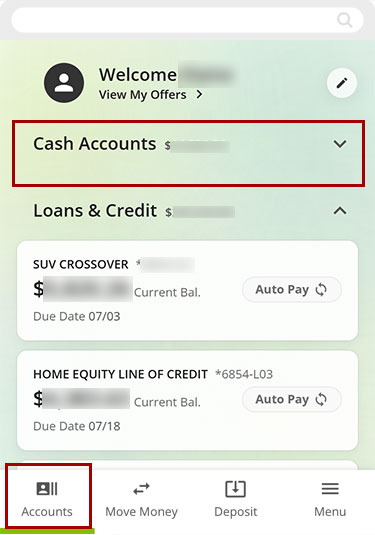
Select the Cash Account you’ve set up to receive the direct deposit.
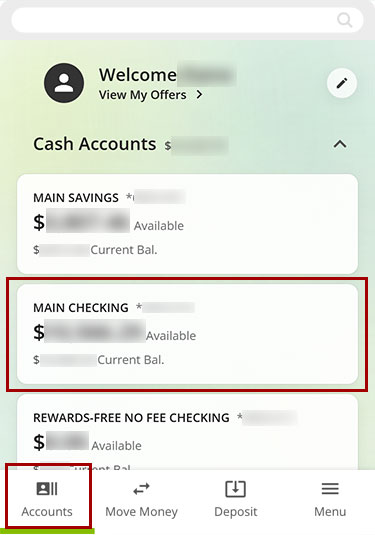
Scroll down to Transactions to view your complete transaction history, including any direct deposits.
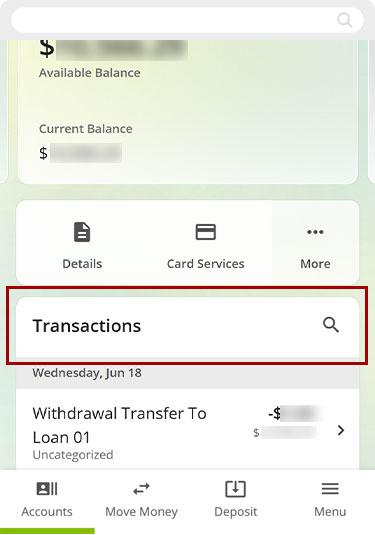
Under Transactions, look for the name of the organization or business that sent your direct deposit. You may also select the Search tool to look up the organization/business name.
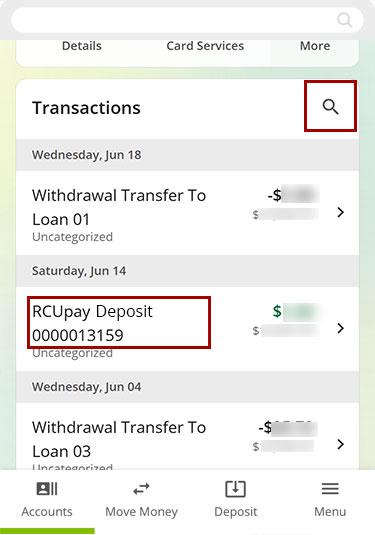
Desktop
If you're using a computer, follow the steps below. For mobile devices, go to the mobile steps
From the left Dashboard sidebar, click Cash Accounts to view a list of your accounts.
.jpg)
Select the Cash Account you’ve set up to receive the direct deposit.
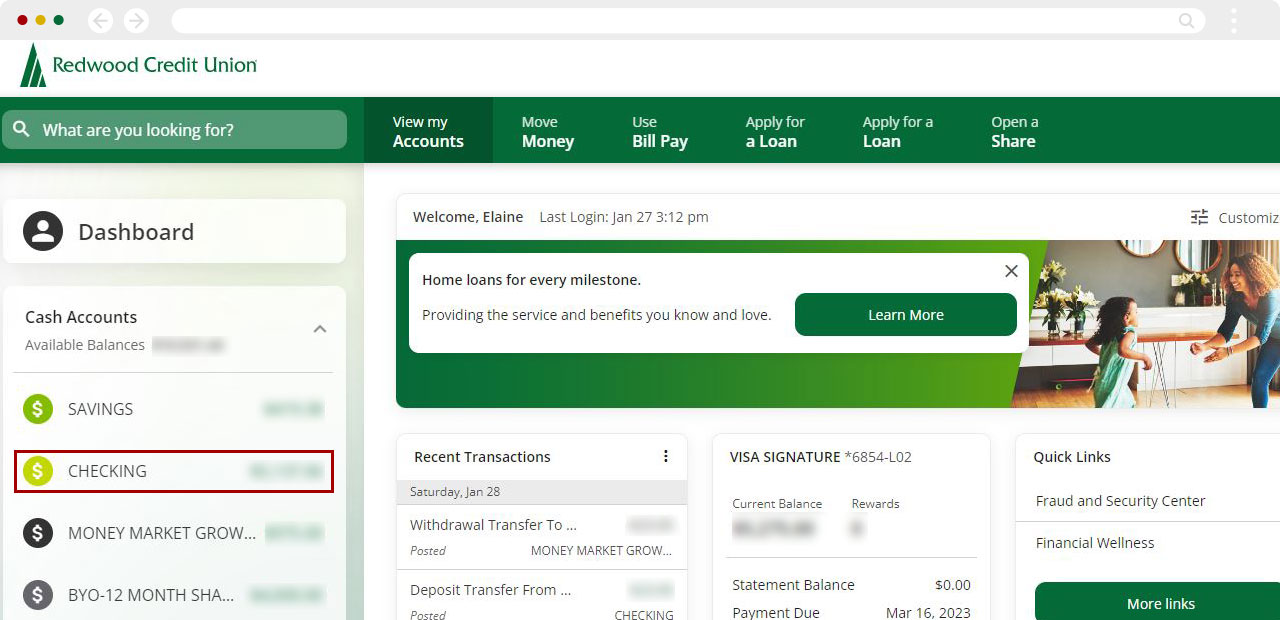
Under Transactions, you can view your complete transaction history, including any direct deposits.
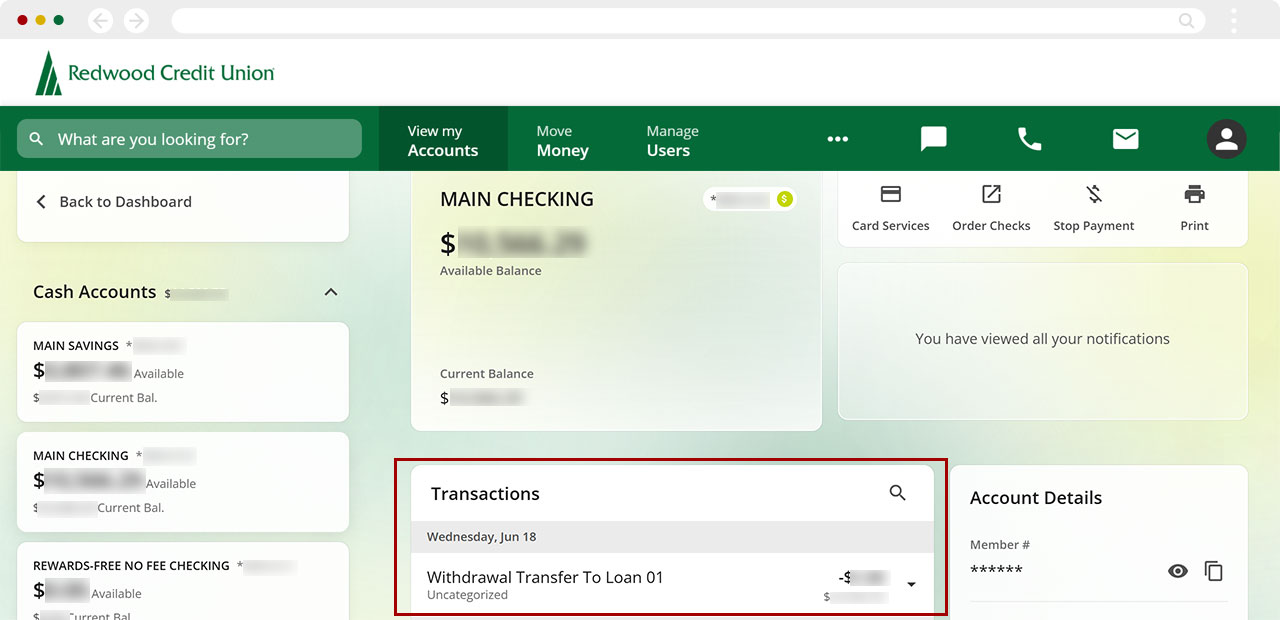
Under Transactions, look for the name of the organization or business that sent your direct deposit. You may also select the Search tool to look up the organization/business name.
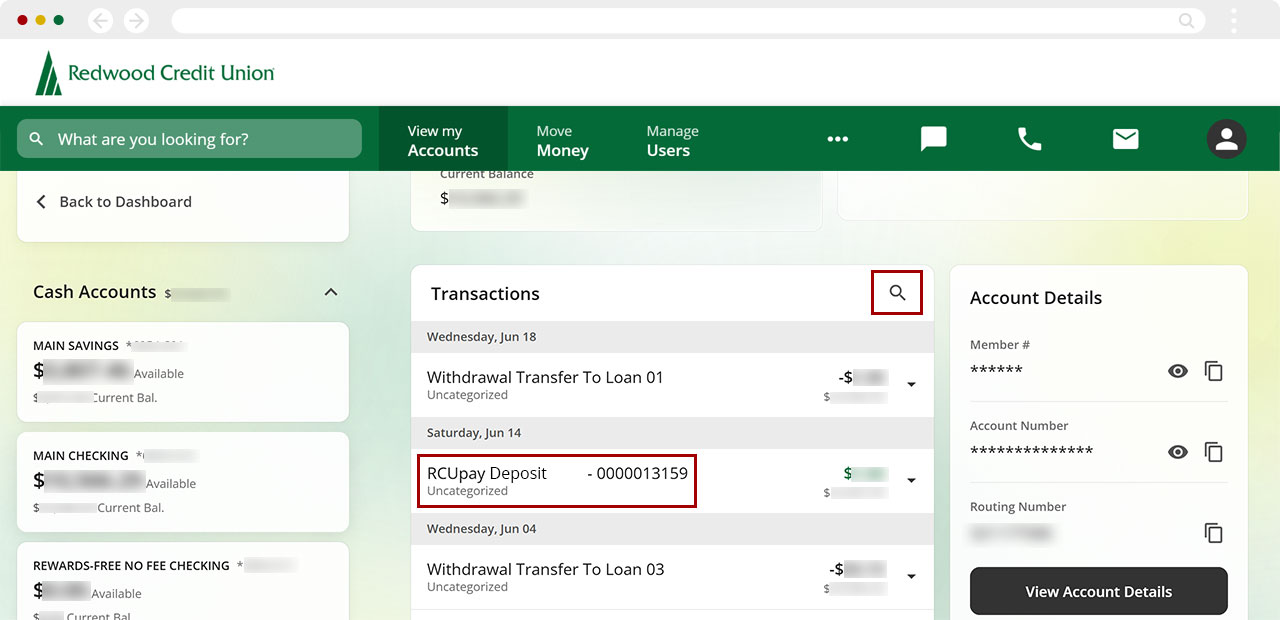
1Note: You can also check your balance and transactions 24/7 by calling (707) 576-5000 or 1 (800) RCU-4030 (toll-free within the US).

