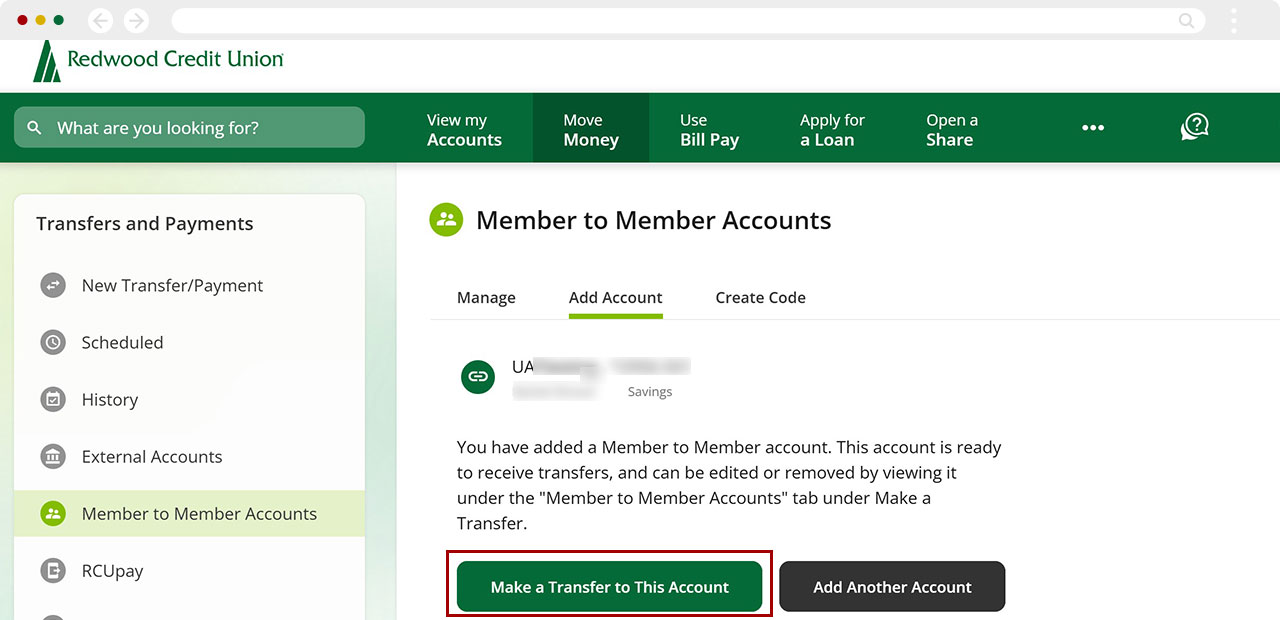Setting up Member-to-Member transfers in digital banking
Mobile Process
If you're using a mobile device, follow the steps below. For computers, go to the desktop steps
At the bottom of the screen, select Move Money. Then, under Need to add an account? select Add a Member to Member Account.
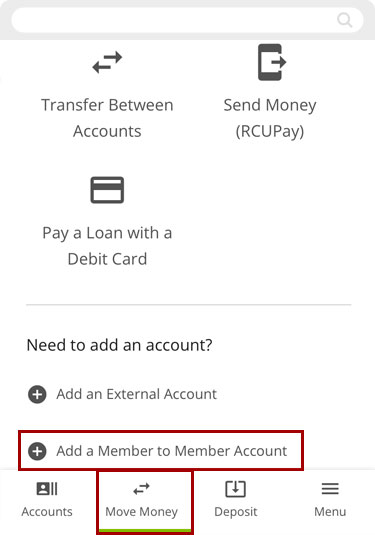
Under the Add Account tab, if the other Member has provided you an M2M code, enter the M2M Code they provided and give the account a nickname, then tap Add Account. Learn how to create M2M codes.
Note: If you’ve never used this feature before, you will be prompted to accept our Terms and Conditions before proceeding.
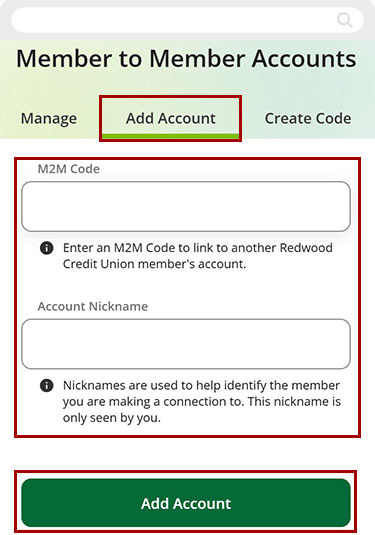
You'll see a confirmation message that the account has been added. You can now make the transfer from this page by tapping Make a Transfer to This Account and following the prompts to complete your transfer.
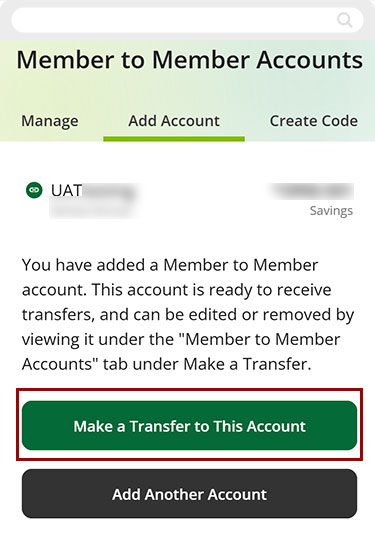
Desktop Process
If you're using a computer, follow the steps below. For mobile devices, go to the mobile steps
Under the Move Money tab, select Member to Member Accounts from the left sidebar.
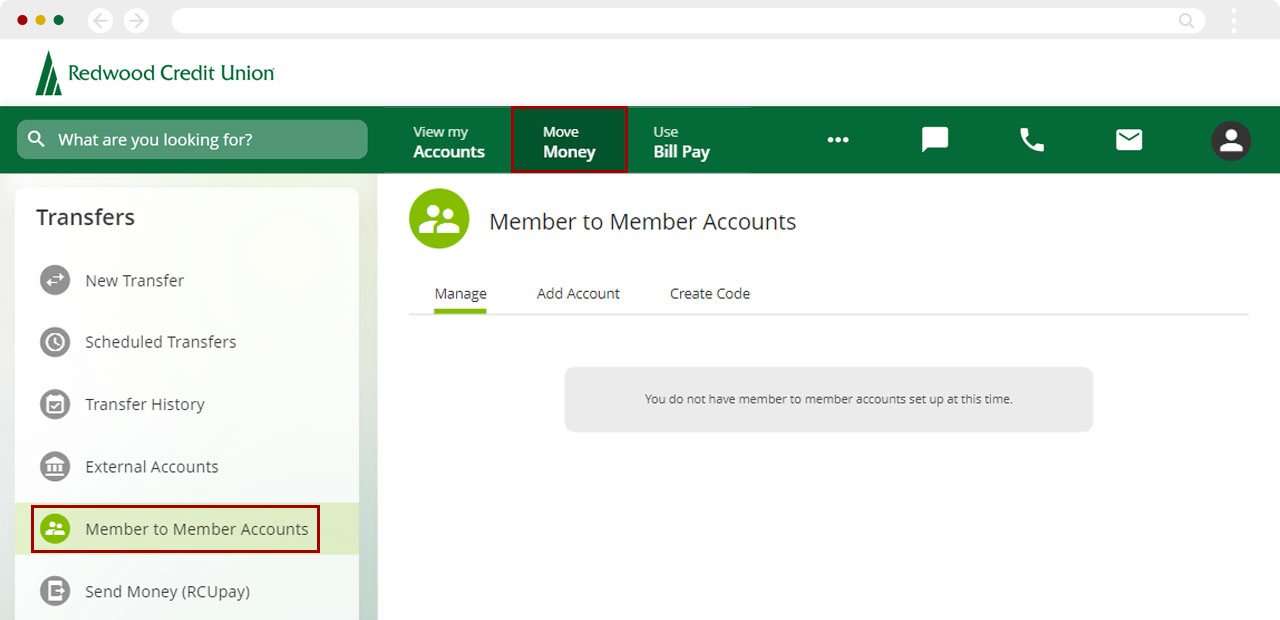
Under the Add Account tab, if the other Member has provided you an M2M code, enter the M2M Code they provided and give the account a nickname, then tap Add Account. Learn how to create M2M codes
.Note: If you’ve never used this feature before, you will be prompted to accept our Terms and Conditions before proceeding.
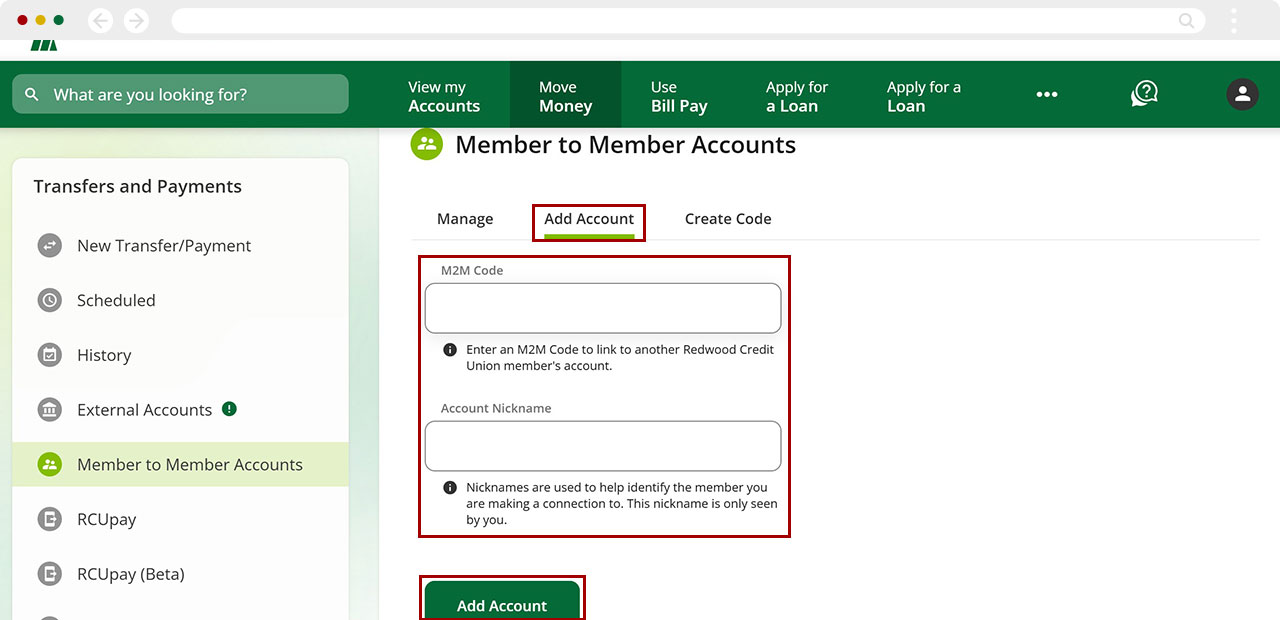
Once the new account is added, you can make the transfer from this page by selecting Make a Transfer to This Account and following the prompts to complete your transfer.