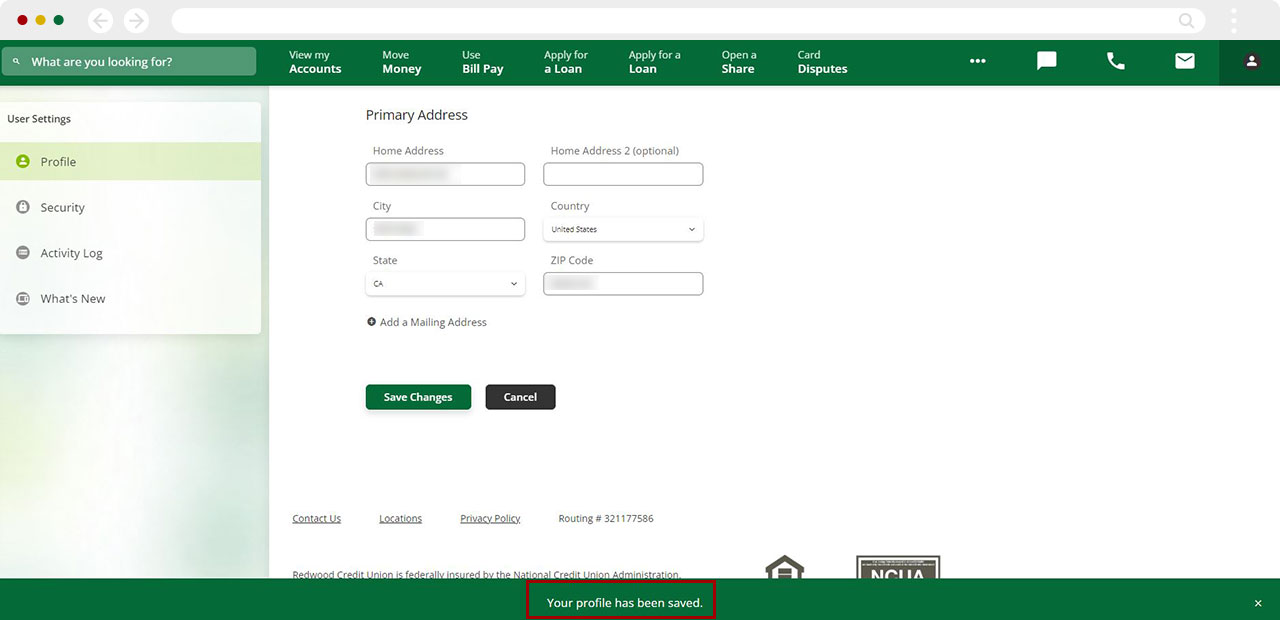How can I change my personal information in digital banking?
Adding your personal information, including your phone number and email, into digital banking helps us provide great service to you in several ways:
- Ensure the security of your account.
- Personalizes your account within the system and creates a customized Member experience for each login.
- Allows us to provide you important account notifications in a timely manner.
- Provides a way for you to communicate with us about your account if needed.
Your personal information is secured and protected at RCU. We will never use or sell your personal information for any reason that is not necessary for providing you great Member service. For more information, review our Privacy Policy.
Important: Mailing address updates for business accounts cannot be done in digital banking. This change needs to be completed in person or over the phone.
Mobile
If you're using a mobile device, follow the steps below. For computers, go to the desktop steps
At the bottom right of your screen, select Menu. A pop-up menu will appear. Tap Settings, and then Profile.
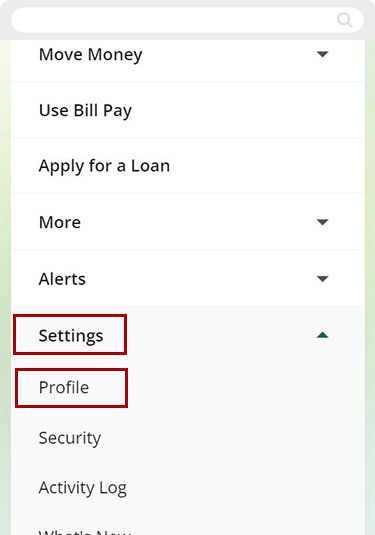
Enter your primary and optional secondary contact information in the appropriate fields.
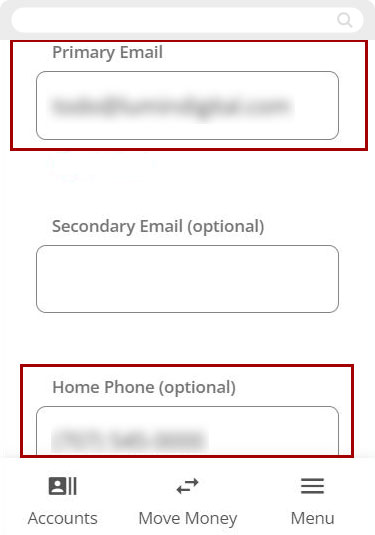
Tap Save Changes.
Important: If changing an email or phone number you will need to tap Verify in order to use the updated contact information for security validation (MFA).
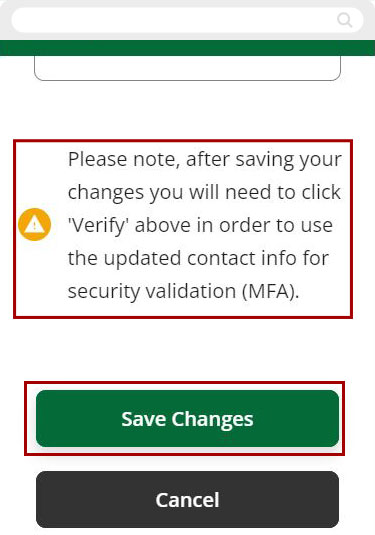
If you have elected to receive push notifications, you will receive an on-screen alert asking you to verify that you requested the change.
.jpg)
If you do not have push notifications enabled, the Security Validation window will appear. Select your preferred ‘ Delivery Method ’ and, verify your delivery information is correct. Tap ‘Request Code.’
.jpg)
Check your chosen delivery method for the verification code we send. Input your code in the box labeled Verification code, then tap Next.
.jpg)
A green banner will appear to indicate that your changes have been saved.
Important: Please note, if changing an email you will need to tap 'Verify' in order to use the updated contact info for security validation (MFA).
After the change is complete, you will receive an email confirmation.
.jpg)
Desktop
If you're using a computer, follow the steps below. For mobile devices, go to the mobile steps
In the upper right corner, click on the person icon. A dropdown menu will appear. Select Profile.
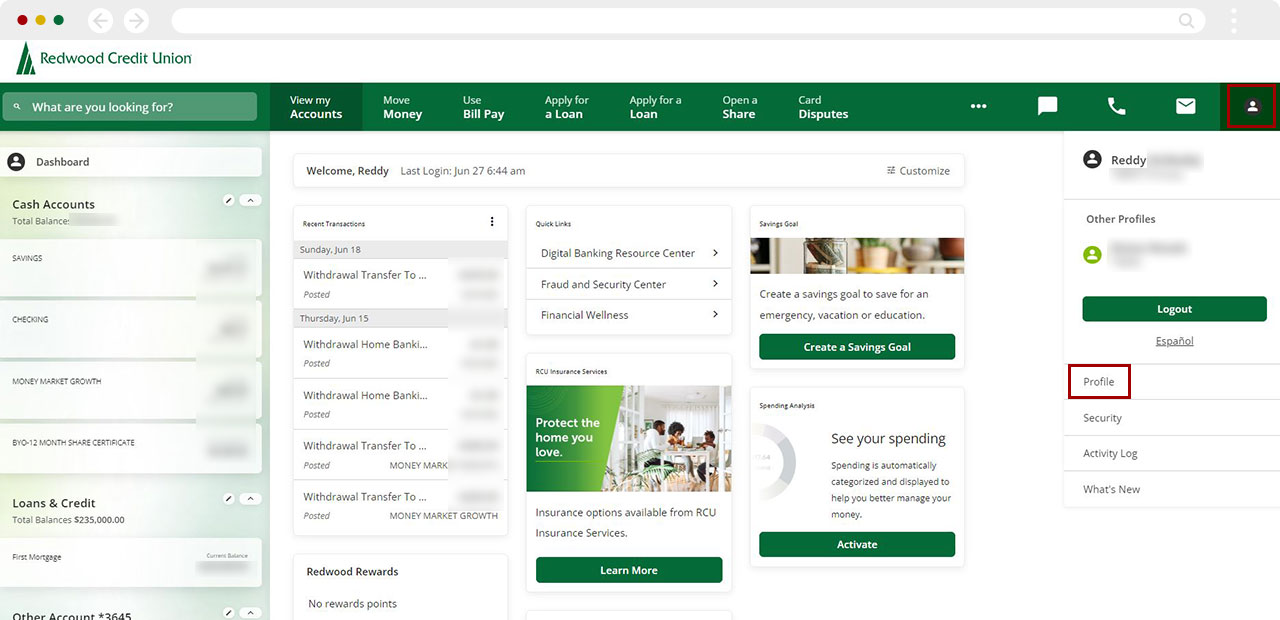
Enter your primary and secondary (optional) contact information in the appropriate fields.
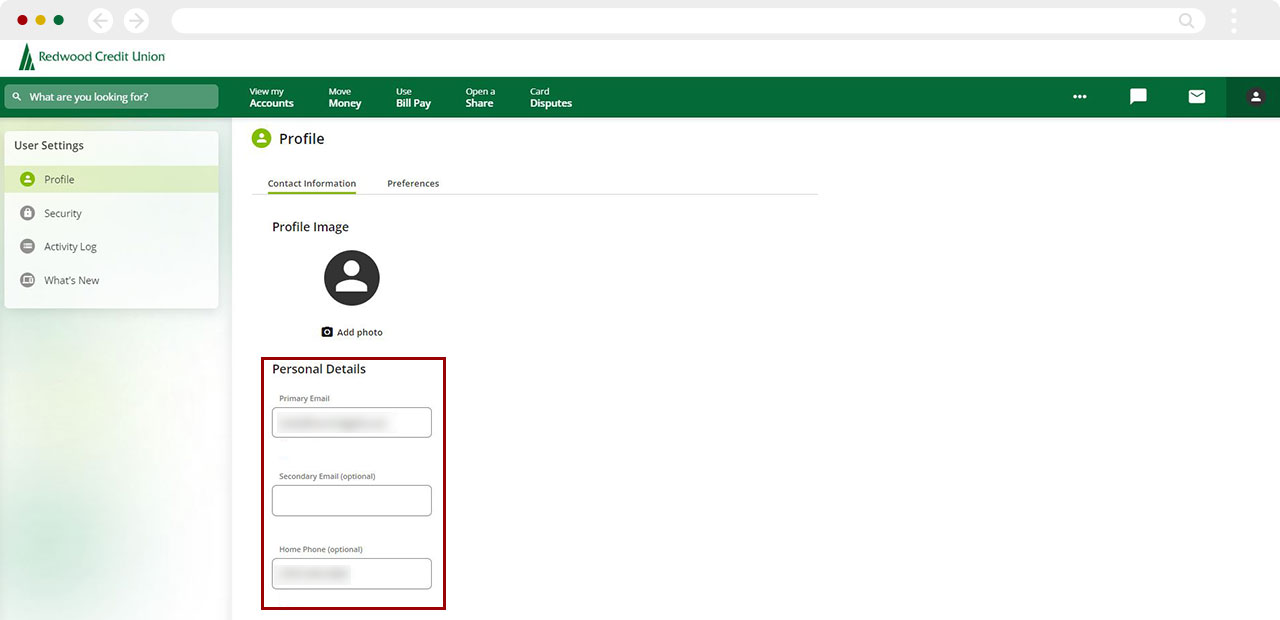
Click Save Changes.
Important: If changing an email or phone number you will need to tap Verify in order to use the updated contact information for security validation (MFA).
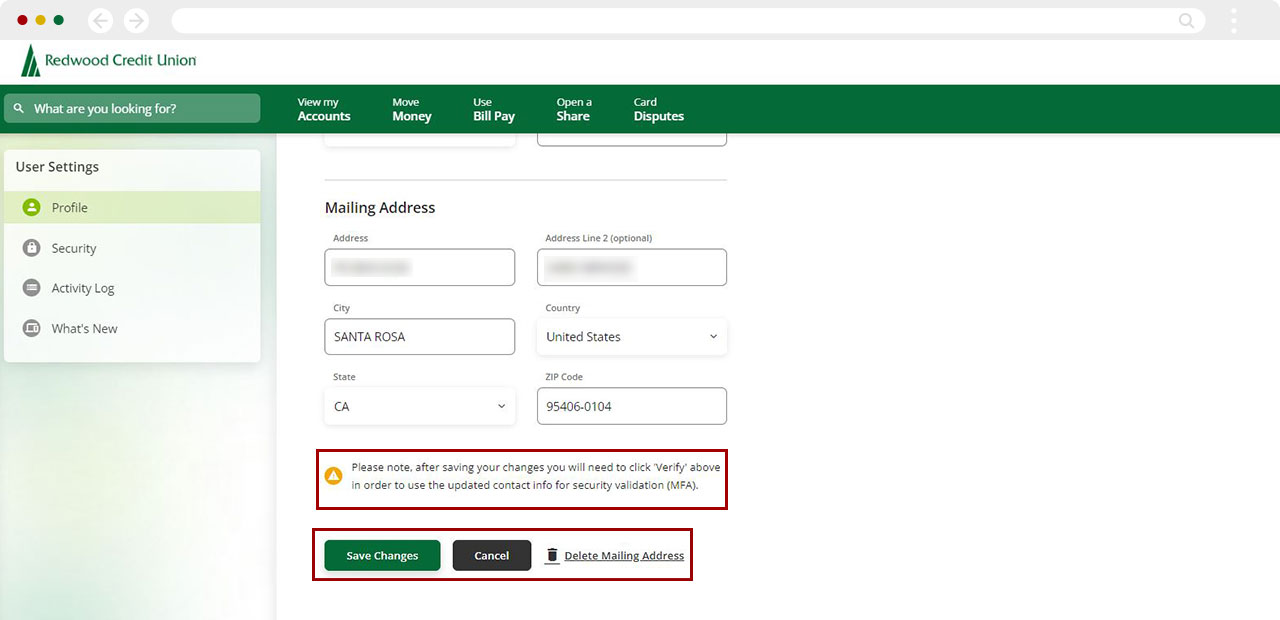
The Security Validation window will appear. Select your preferred Delivery Method and verify your delivery information is correct. Click “Request Code.”
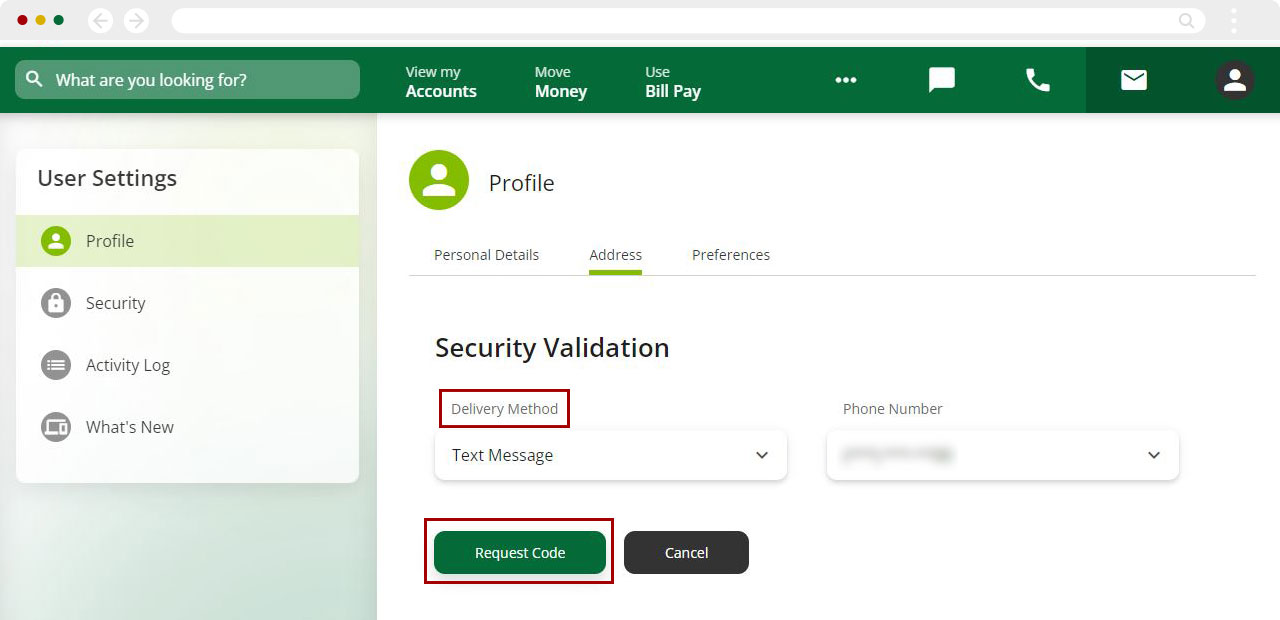
Check your chosen delivery method for the verification code we send. Input your code in the box labeled Verification Code, then click Next.
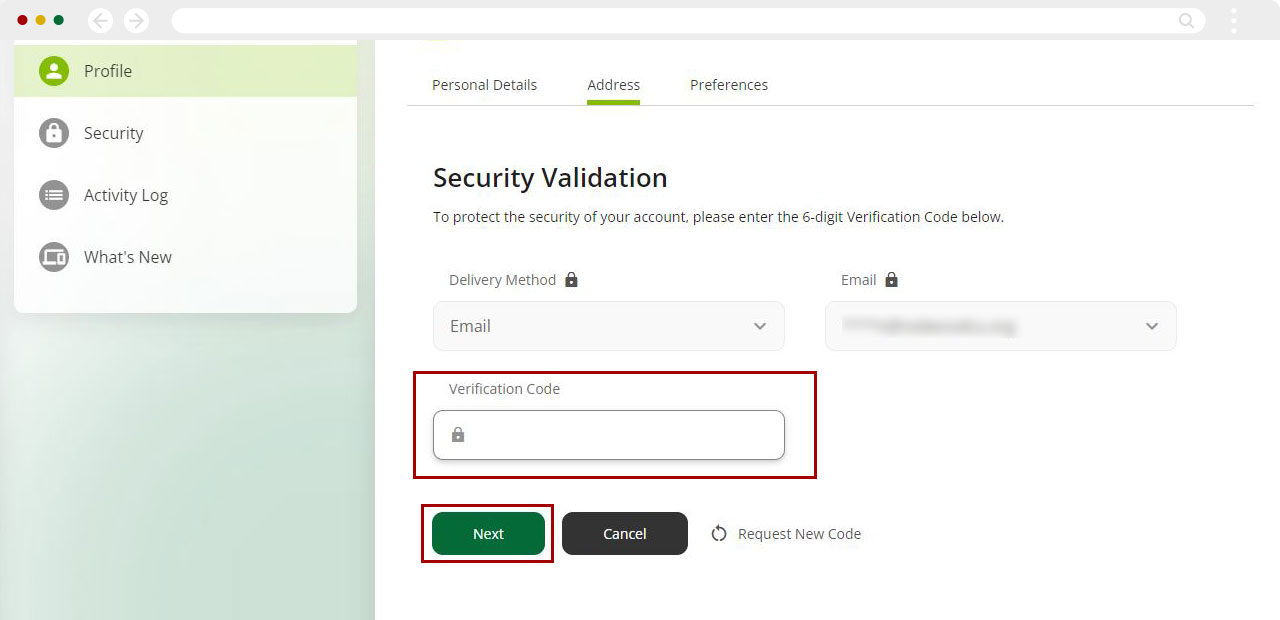
A green banner will appear to indicate that your profile changes have been saved.
Important: Please note, if changing an email you will need to tap 'Verify' in order to use the updated contact info for security validation (MFA).
After the change is complete, you will receive an email confirmation.