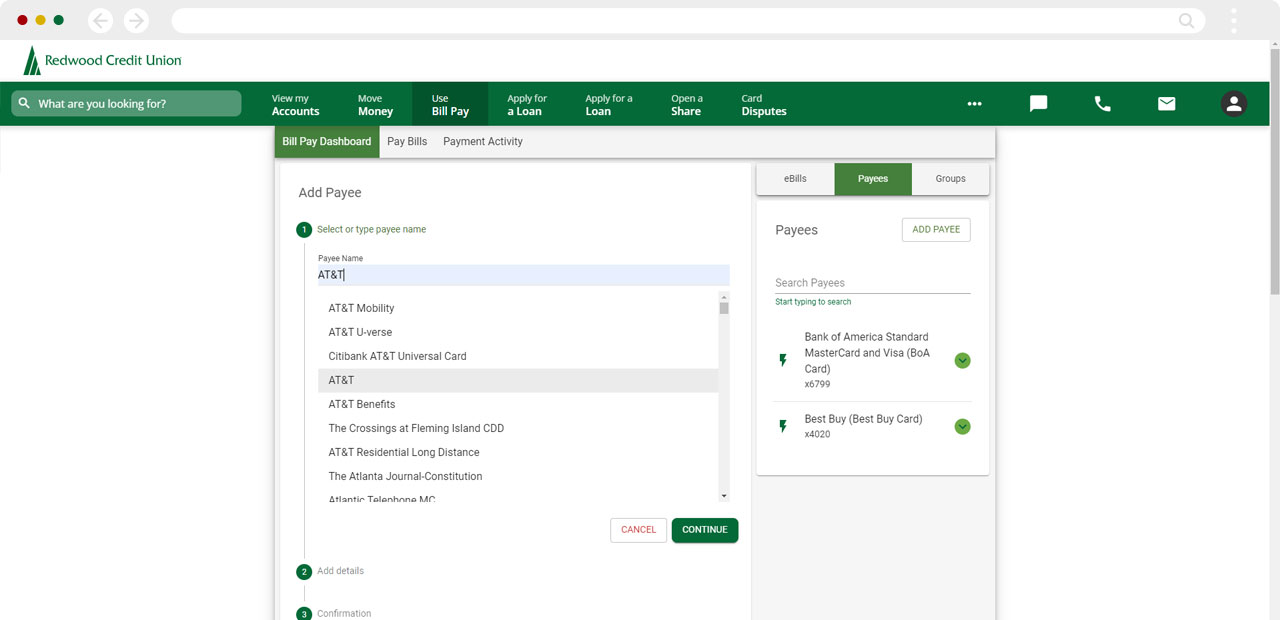Bill Pay: How to Add a Payee
You can add any company or person in the United States as a payee. Watch a quick video
Please have your latest billing statement available to ensure the following information is up to date and accurate.
- Name of company/individual being paid
- Account # - Required if paying a company
- Payee’s billing address – If the payee is able to receive electronic payments, only the billing zip code may be required
Mobile Process
If you're using a mobile device, follow the steps below. For computers, go to the desktop steps
At the bottom of the home screen, tap Menu and select Use Bill Pay.
.jpg)
From the Bill Pay Dashboard, tap Add Payee. Or, from the top left Bill Pay menu, select Payee then Add Payee.
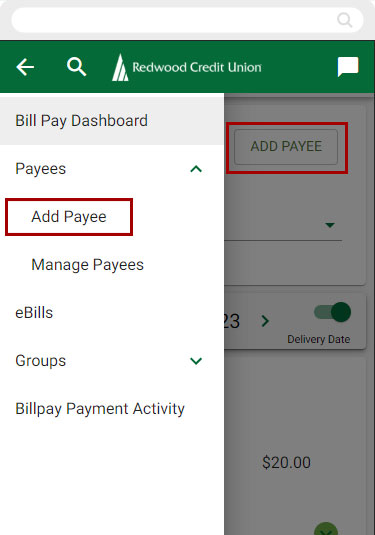
Type in payee name or select from the list and tap Continue.
- If the payee accepts electronic payments, you may only need their billing address zip code.
- If the payee is an individual or business that only accepts check payments, you will need their full billing address.
You will have the opportunity to confirm all details are correct before finalizing the payee.
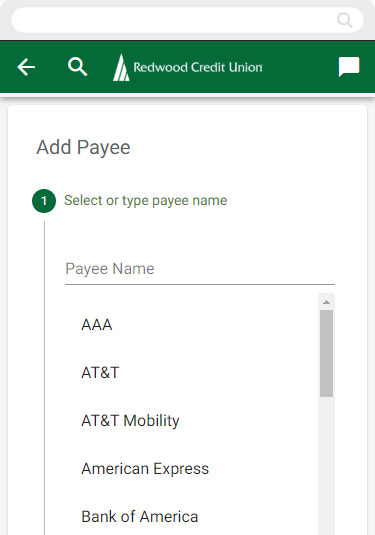
Desktop Process
If you're using a computer, follow the steps below. For mobile devices, go to the mobile steps
At the top of the Dashboard screen, select Use Bill Pay.
Choose one of the following ways to add a payee.
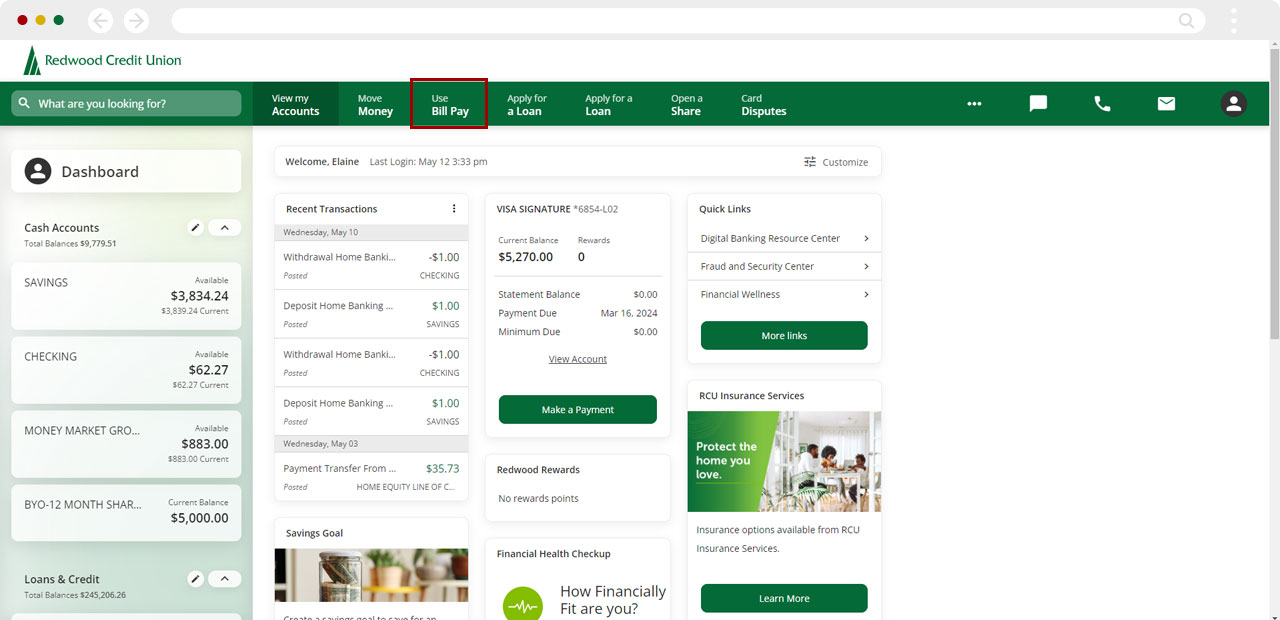
Under Pay Bills
Click “Add Payee”
.jpg)
Type in payee name or select from the list and click Continue.
- If the payee accepts electronic payments, you may only need their billing address zip code.
- If the payee is an individual or business that only accepts check payments, you will need their full billing address.
You will have the opportunity to confirm all details are correct before finalizing the payee.
.jpg)
Under Bill Pay Dashboard
On the Quick Pay screen, click Add Payee.
You will receive a confirmation where you can confirm all details are correct before finalizing the Payee
.jpg)
Under Bill Pay Dashboard
On the right sidebar, click Payees and select Add. Type in payee name or select from the list.
You will have the opportunity to confirm all details are correct before finalizing the payee.