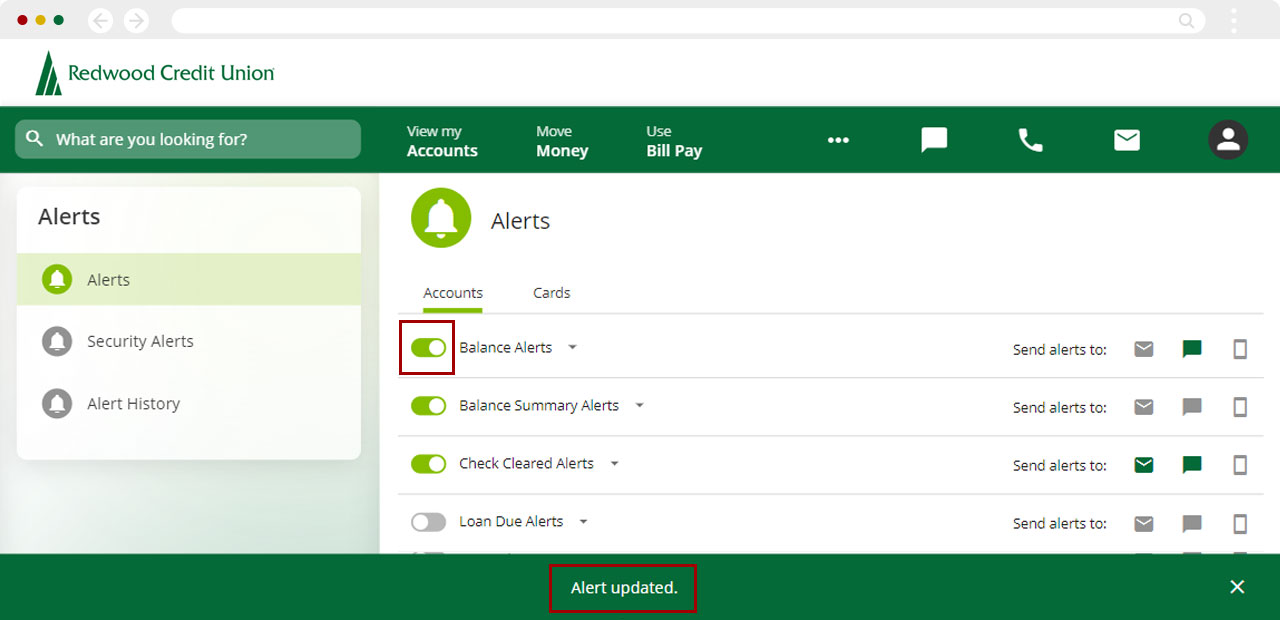Why haven’t I been receiving the alerts I set up?
Confirm the alerts you have set up are turned on using the following steps.
Mobile
If you're using a mobile device, follow the steps below. For computers, go to the desktop steps
Select Menu at bottom right.
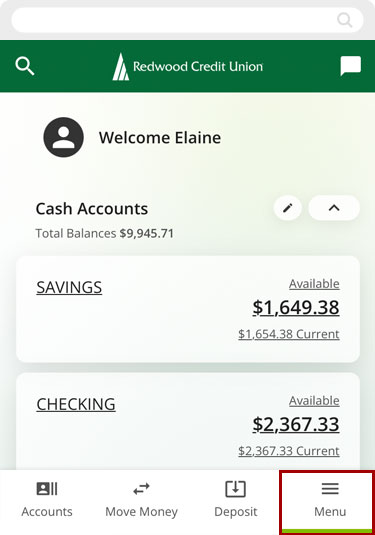
Tap Alerts and then select Alerts from the menu.
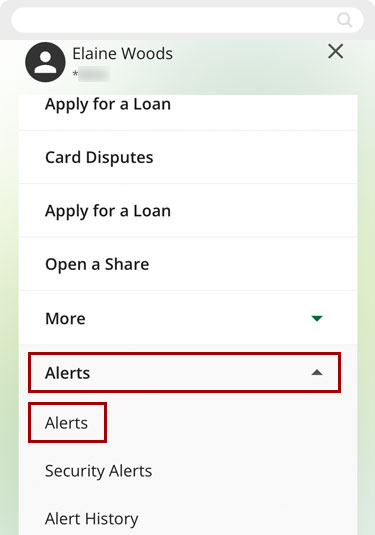
Check that the toggle switch is On – the switch should be green and switched to the right. If the toggle switch is off (gray), tap to turn it on.
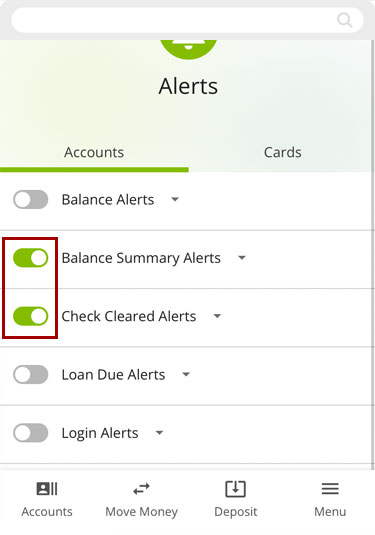
This will open the alert options. Review the information you entered is correct and that you have set up a method of delivery.
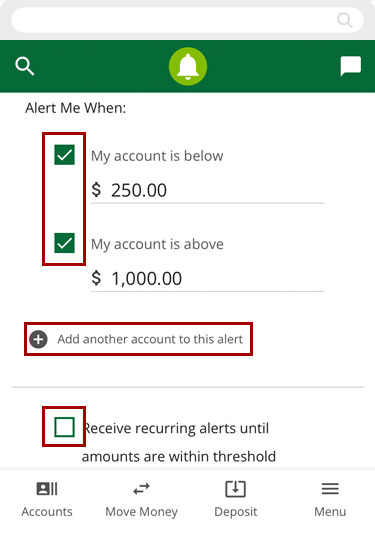
Once you confirm the information is correct, Save your changes.
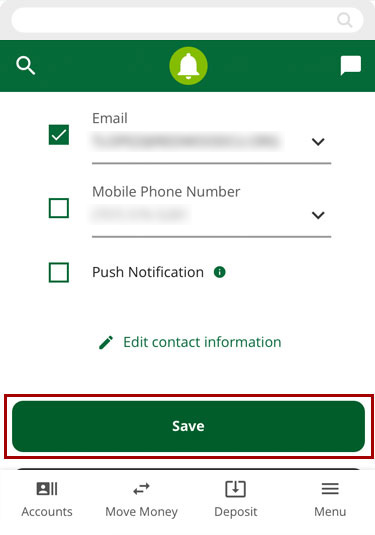
You will see a green banner letting you know the alert has been updated.
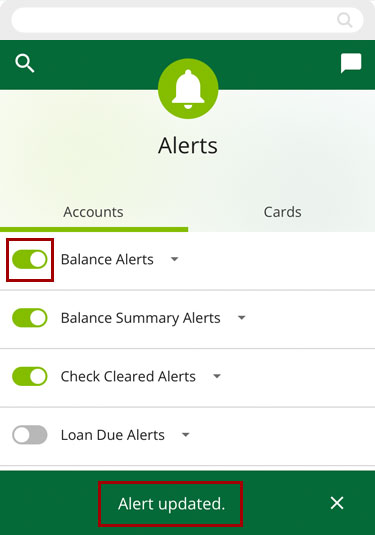
Desktop
If you're using a computer, follow the steps below. For mobile devices, go to the mobile steps
From the dashboard, select the three dots (…) to see the more menu, and click Alerts.
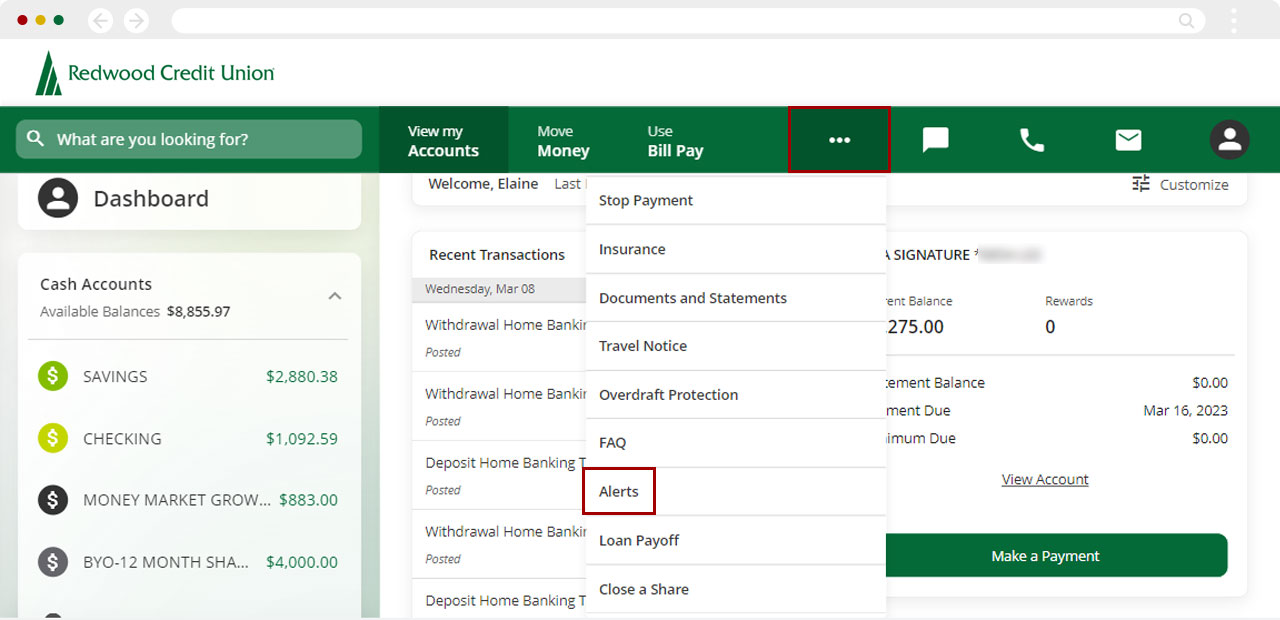
Check that the toggle switch is On – the switch should be green and switched to the right. If the toggle switch is off (gray), click to turn it on.
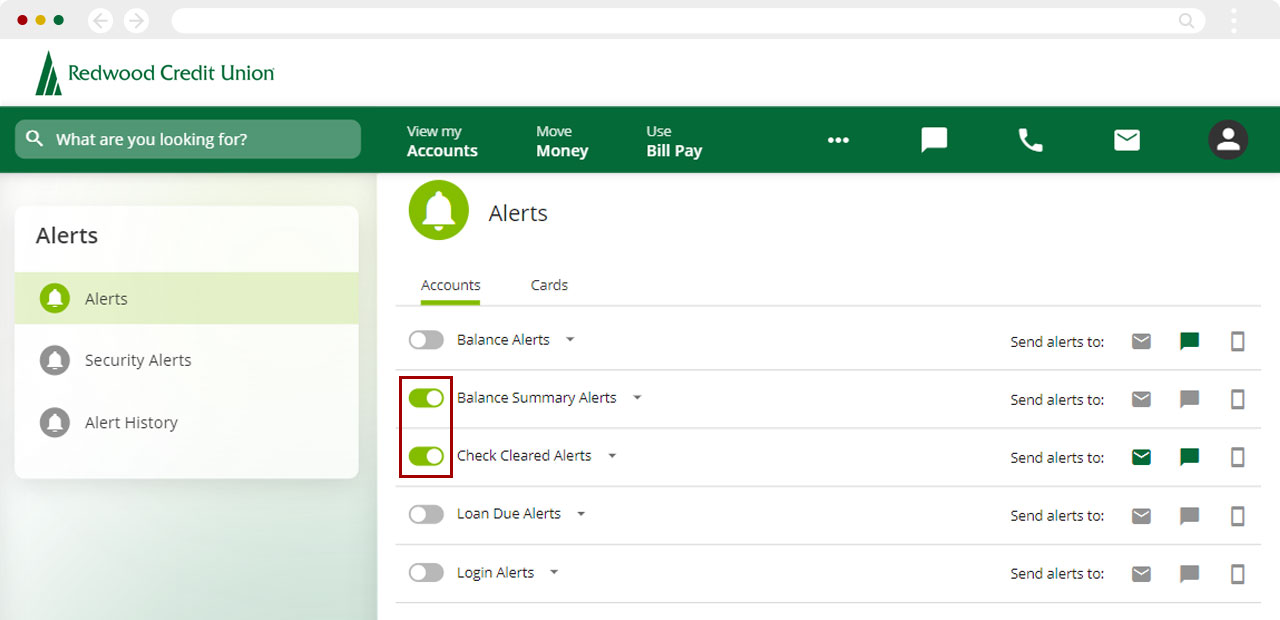
This will open the alert options. Review the information you entered is correct and that you have set up a method of delivery.
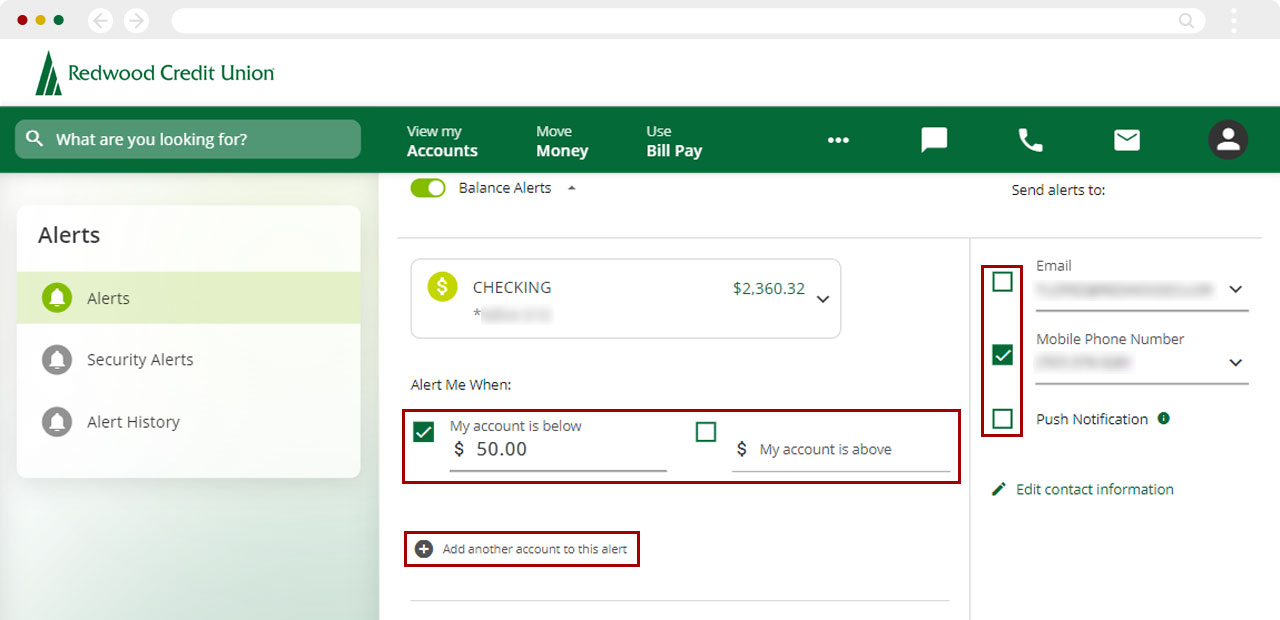
Once you confirm the information is correct, Save your changes.

You will see a green banner letting you know the alert has been updated.