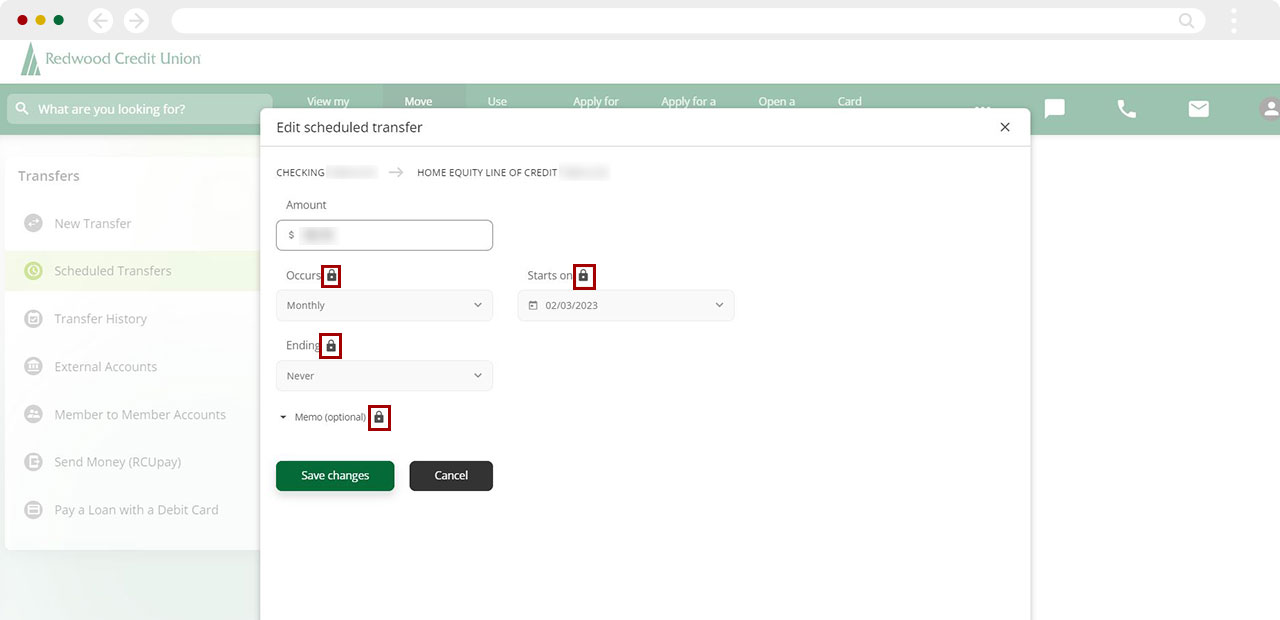How do I view, change, or cancel a scheduled transfer/payment in digital banking?
Mobile
If you're using a mobile device, follow the steps below. For computers, go to the desktop steps
Tap Move Money.
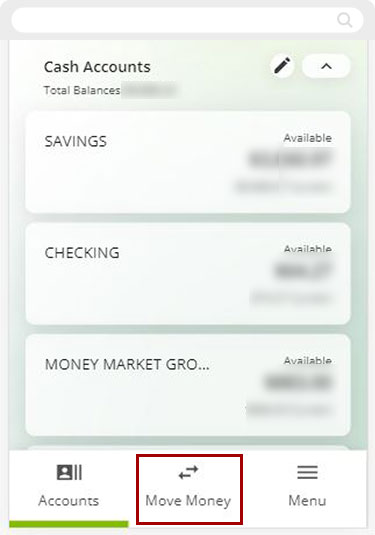
Next, tap Scheduled at the top of the page
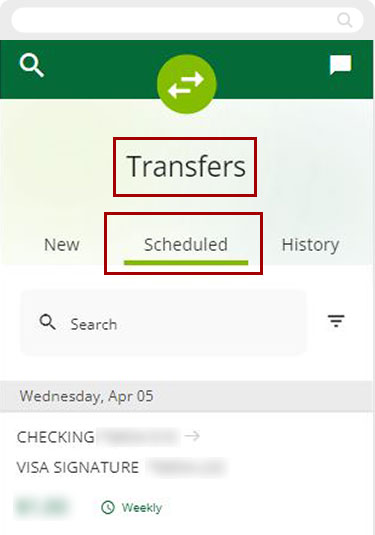
Sort & Filter allows you to narrow the search by: date, amount, or account. Select your filter and tap Apply.
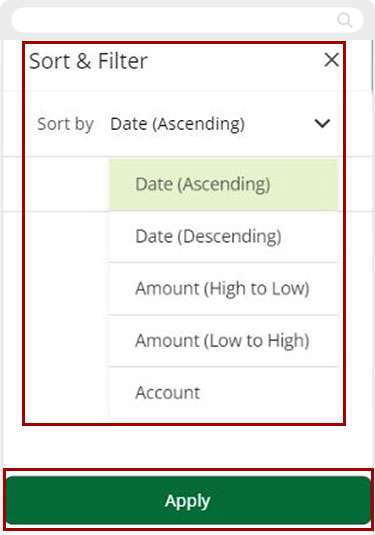
Tap the desired scheduled transfer/payment to see the Edit or Delete options.
Important: If you did not create the scheduled transfer/payment, your only option will be to delete the payment.
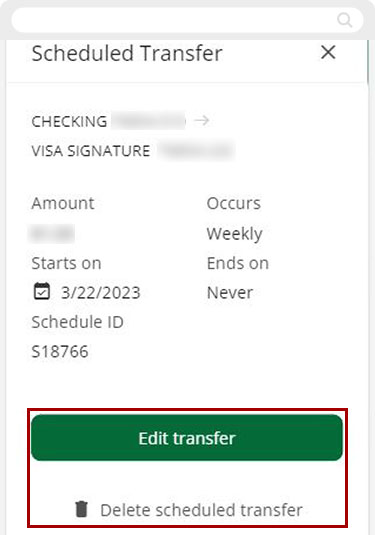
Some transfer options cannot be edited and will appear locked. If the options you want to change are locked, you will need to delete the transfer and create a new one. Learn how to create new transfer.
.jpg)
Desktop
If you're using a computer, follow the steps below. For mobile devices, go to the mobile steps
To view, change, or edit scheduled transfers/payments, from the top menu, select Move Money and then Scheduled Transfers.
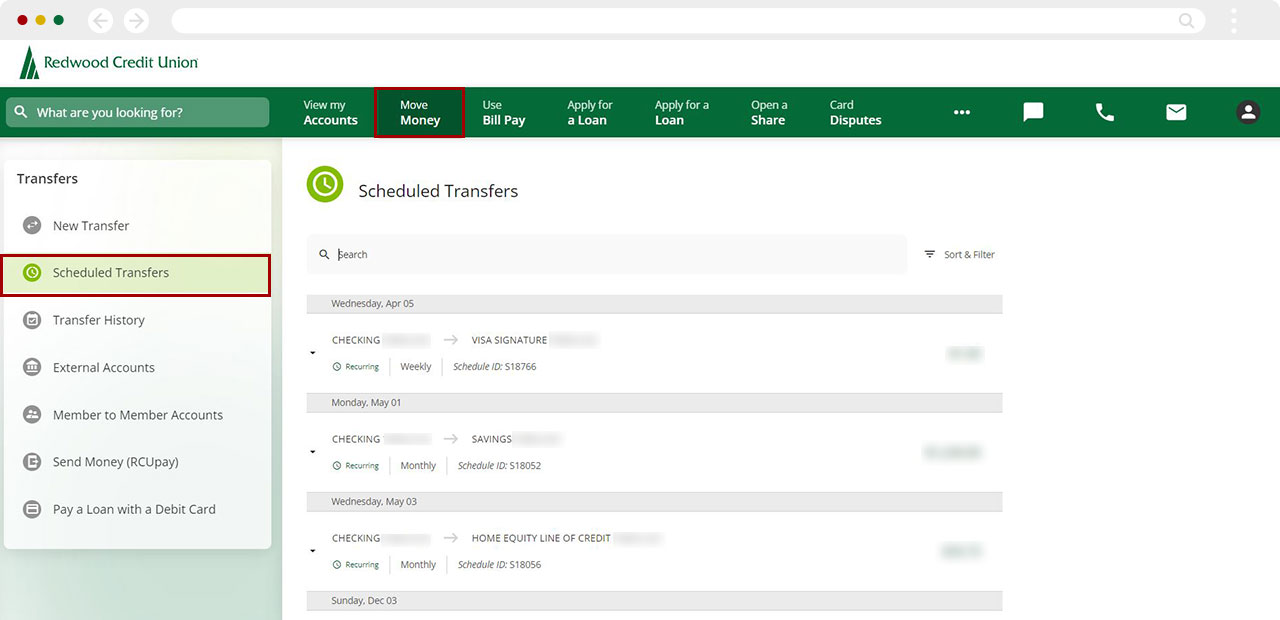
You can Sort & Filter your scheduled transfers/payments by date, amount, or account.
.jpg)
Click on each scheduled transfer/payment to get additional details and options.
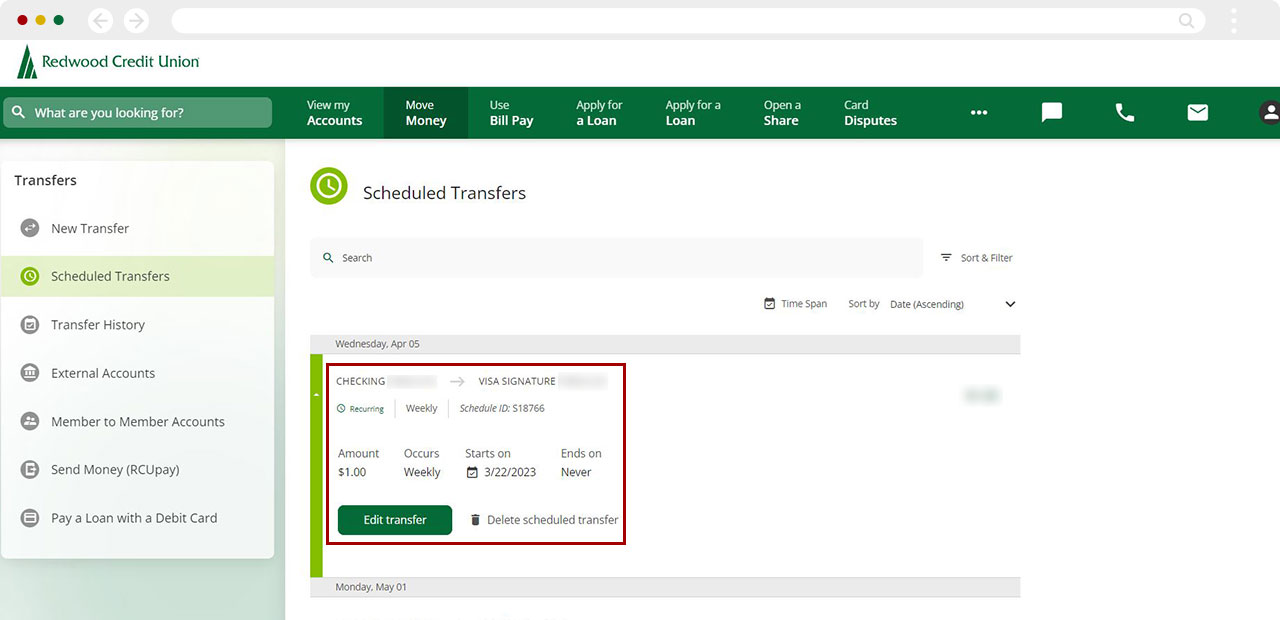
To edit or delete a scheduled transfers/payment, click Edit Transfer or Delete scheduled transfer.
Important: If you did not create the scheduled transfer/payment, your only option will be to delete the payment.

Some transfer options cannot be edited and will appear locked. If the options you want to change are locked, you will need to delete the transfer and create a new one. Learn how to create new transfer.