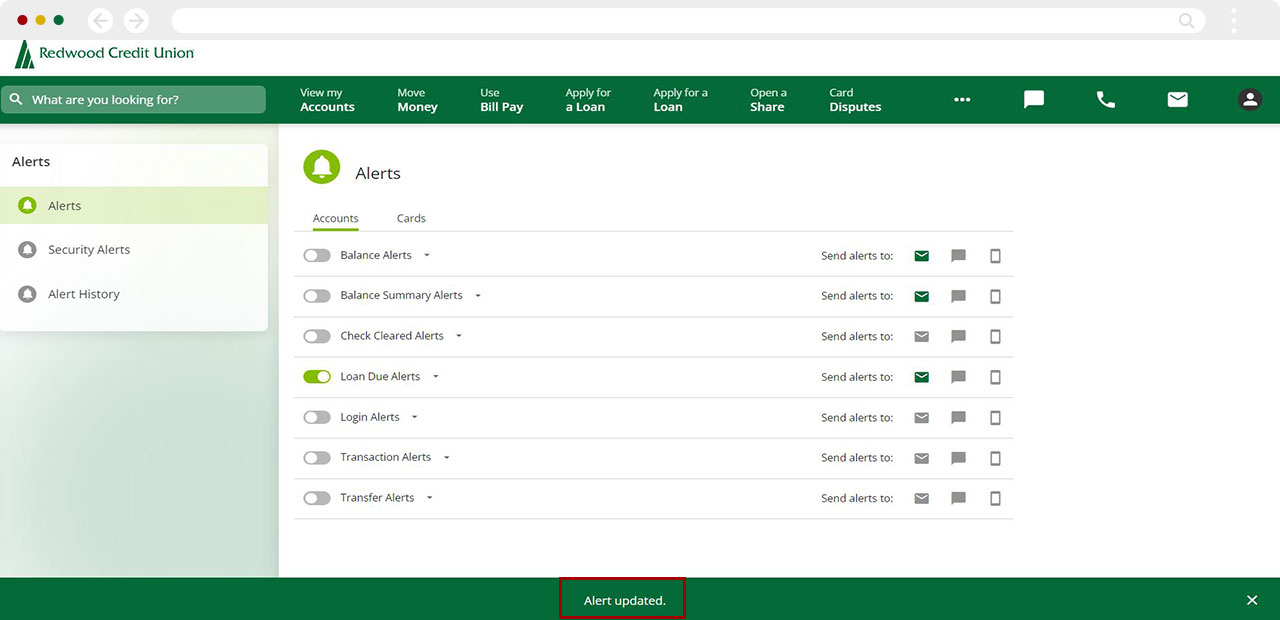How do I set up, view, or edit loan due date reminders in digital banking?
To set up due date reminders for your RCU loan payments in digital banking, follow these steps.
Mobile
If you're using a mobile device, follow the steps below. For computers, go to the desktop steps
In the lower right corner, tap Menu.
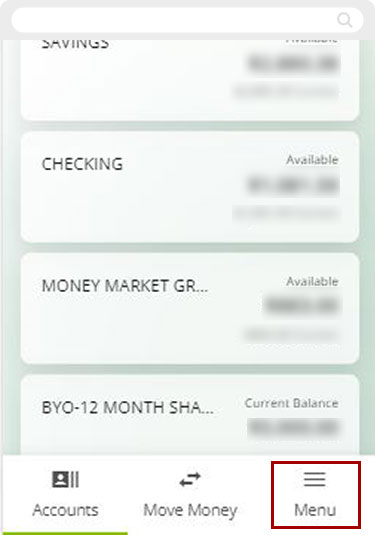
From the pop-up menu, tap
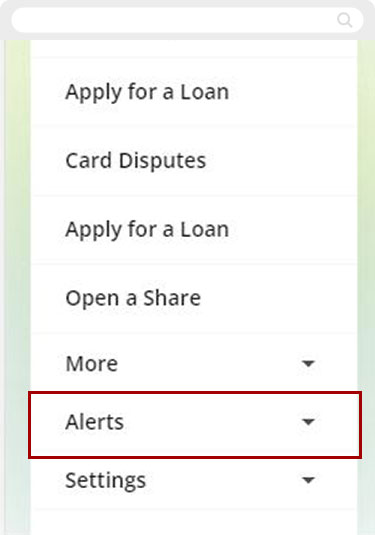
On the dropdown menu tap Alerts again.
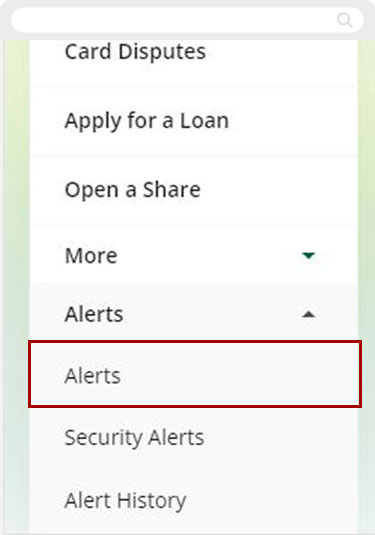
Tap the toggle switch for Loan Due Alerts. (green toggle switch means “on”)
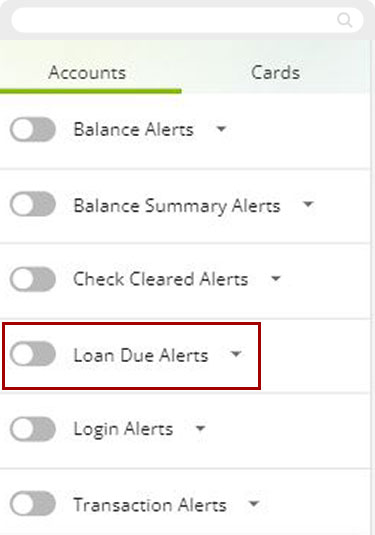
Select the loan you want to be alerted about.
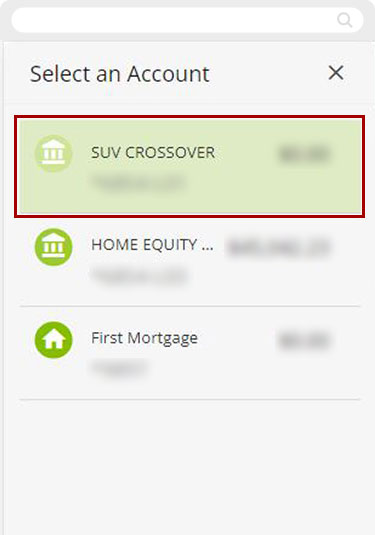
Tap below “Payment is due in” to select when you would like to be alerted
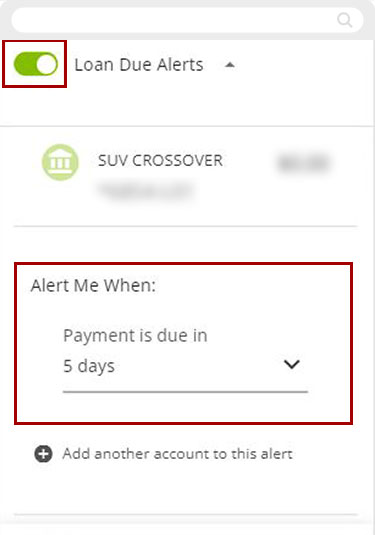
Select how you would like to receive your alert by checking the box next to your preferred delivery method and verifying the information. Tap Save.
(If you need to update your information, you can tap the delivery method to select from a list of saved details, or tap "Edit contact information" and make the necessary changes.)
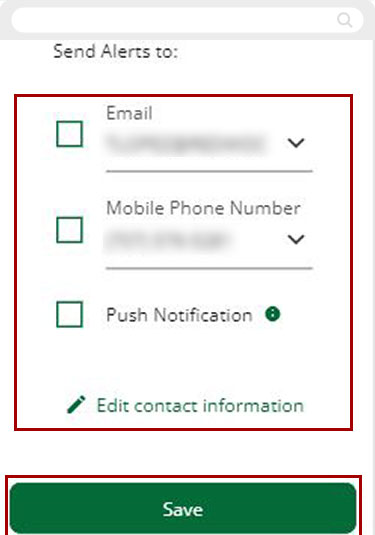
A banner will appear at the bottom confirming your alert has been saved. Note: When Alert is toggled to “off,” banner will appear to confirm alert has been disabled.
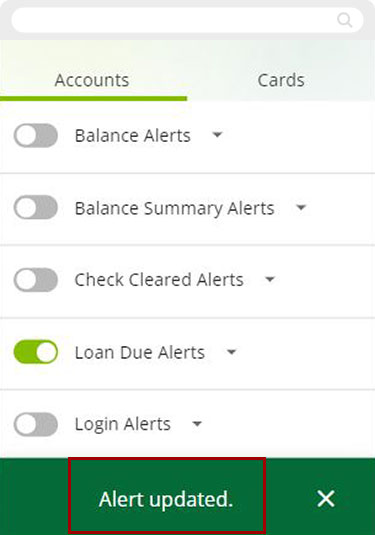
Desktop
If you're using a computer, follow the steps below. For mobile devices, go to the mobile steps
From the dashboard, click the more menu (...) and select Alerts.
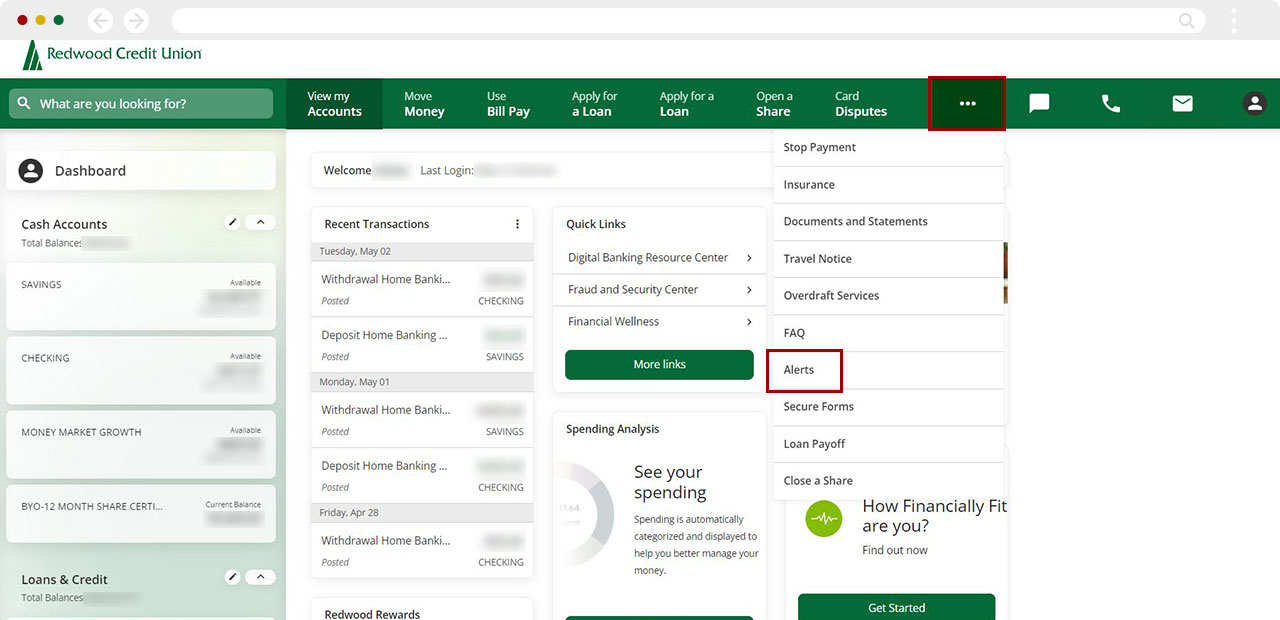
Make sure Alerts is highlighted at the left side of the screen. Then, click to toggle the switch for - Loan due alerts. (Toggle will turn green when On.)
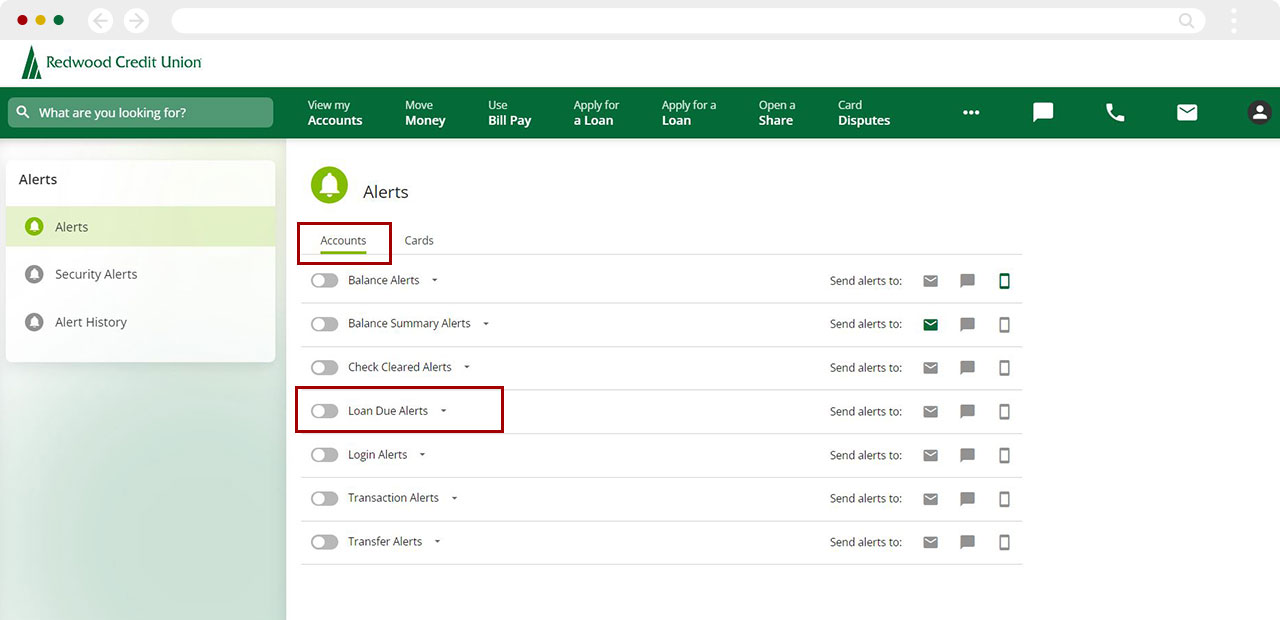
Click the loan description to see a list of eligible loans. Select the loan you want to be alerted about.
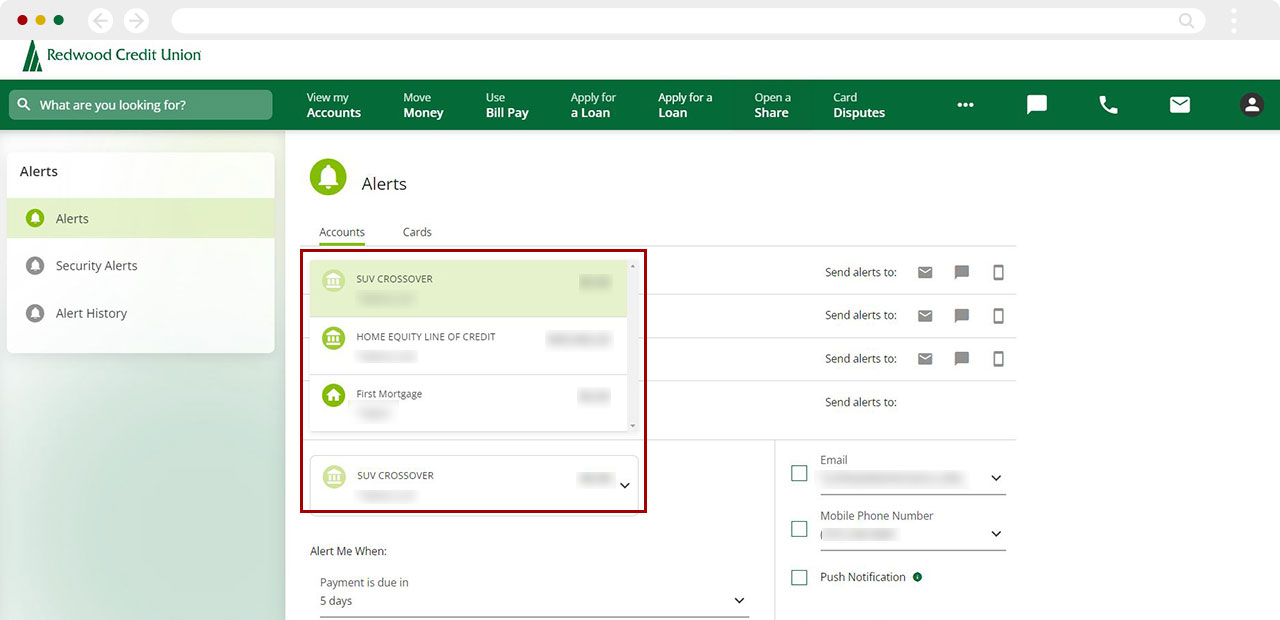
Click below “Payment is due in” to select when you would like to be alerted.
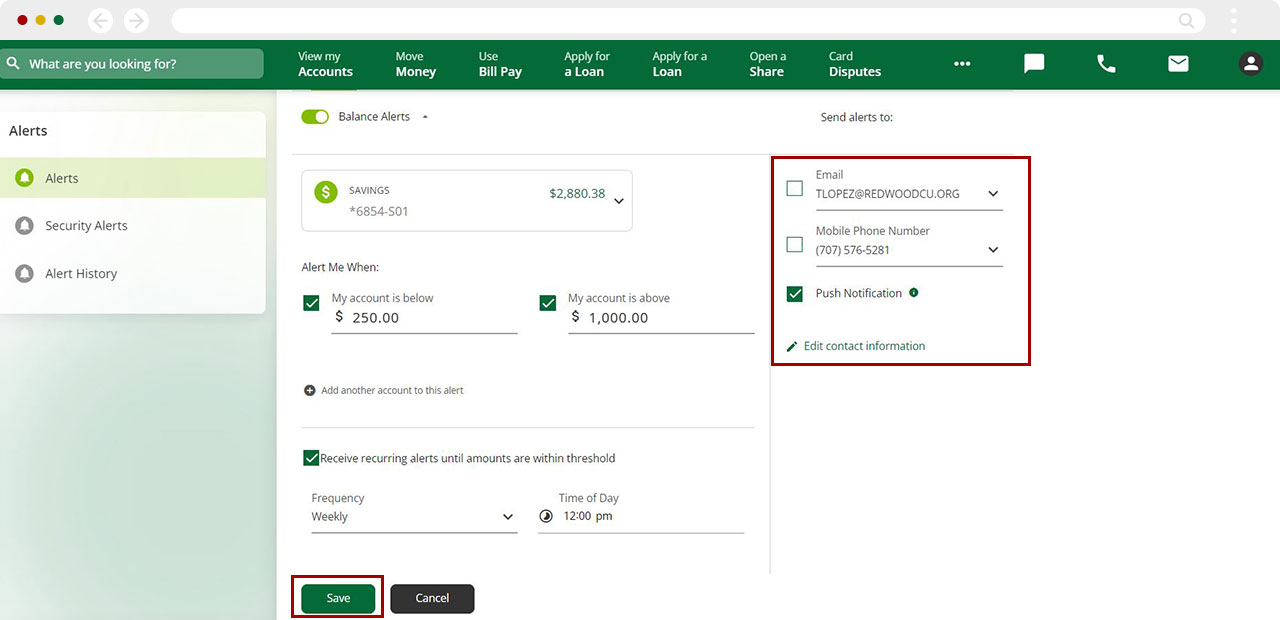
Select how you would like to receive your alert by checking the box next to your preferred delivery method and verifying the information. (If you need to update your information, you can click the delivery method to select from a list of saved details, or tap “Edit contact information” and make the necessary changes). Click Save.
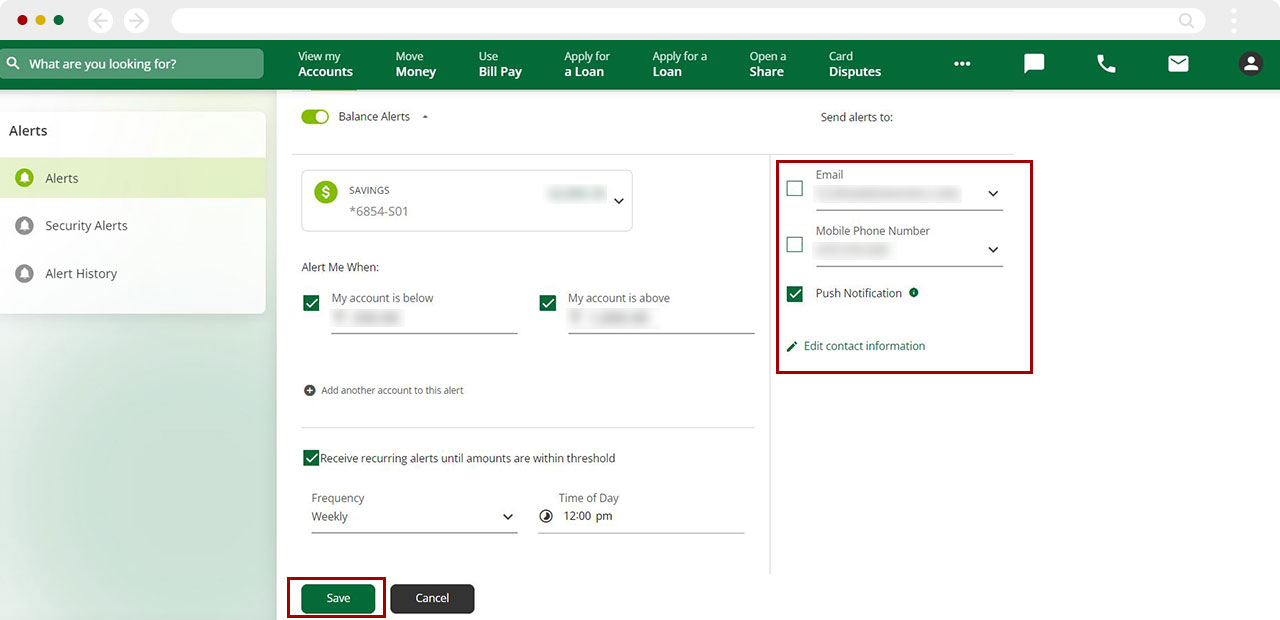
A banner will appear at the bottom of the screen confirming your alert was saved.
Note: When Alert is toggled to off, a banner will appear to confirm the alert has been disabled.