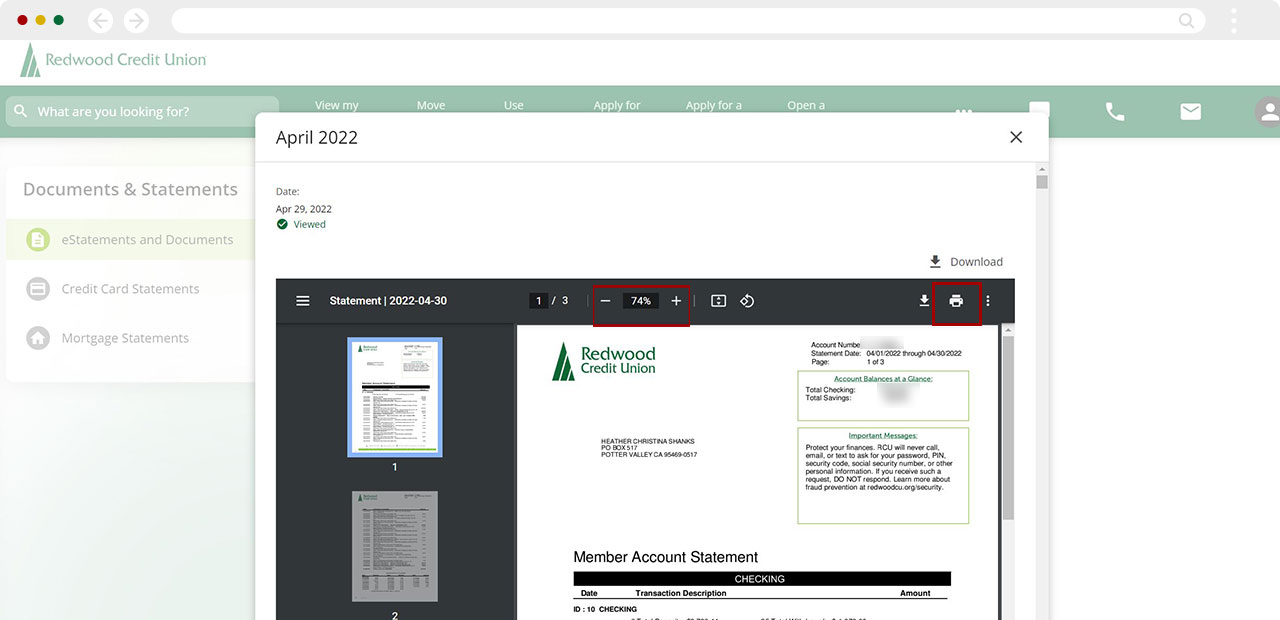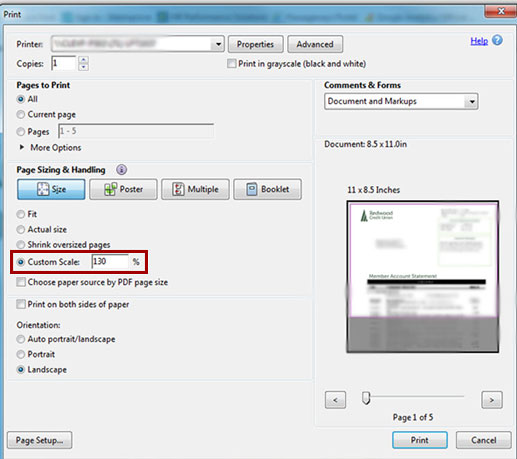How do I print eStatements and adjust the font size?
The ability to print paper eStatements from digital banking is currently only available using a computer. On mobile, you have the ability to view statements or save a PDF to your device.
Mobile
If you're using a mobile device, follow the steps below. For computers, go to the desktop steps
At lower left tap Menu.
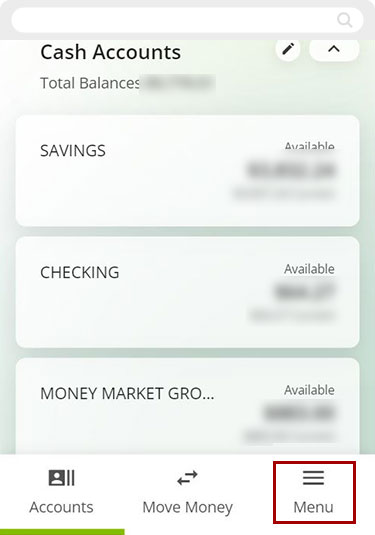
Then, tap More, and select eStatements and Documents.
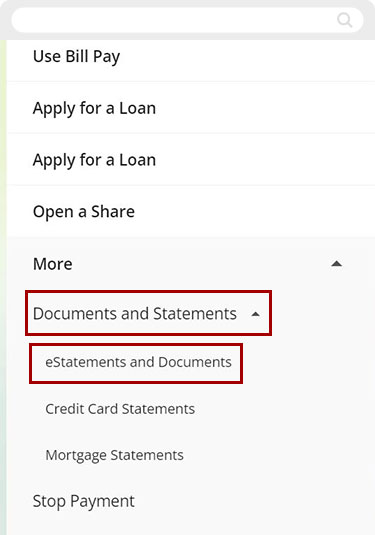
Under Statements tap the eStatement you want to view/save.

View to open, or Download to save the document to your mobile device.
PDFs should open on most mobile devices. For additional tips, visit these helpful sites:
There are variations in PDF readers as some mobile devices have built in readers and you can also download: Adobe Acrobat Reader for Mobile Devices
Tips to print PDF documents using Acrobat or Reader: Help Documents from Adobe Acrobat.
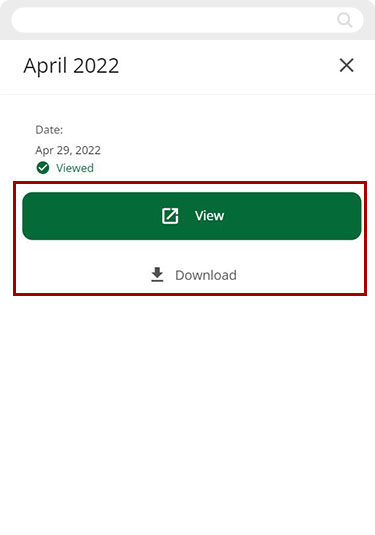
Desktop
If you're using a computer, follow the steps below. For mobile devices, go to the mobile steps
From the top menu, click the three dots (...) to view more options. From the menu, click Documents and Statements
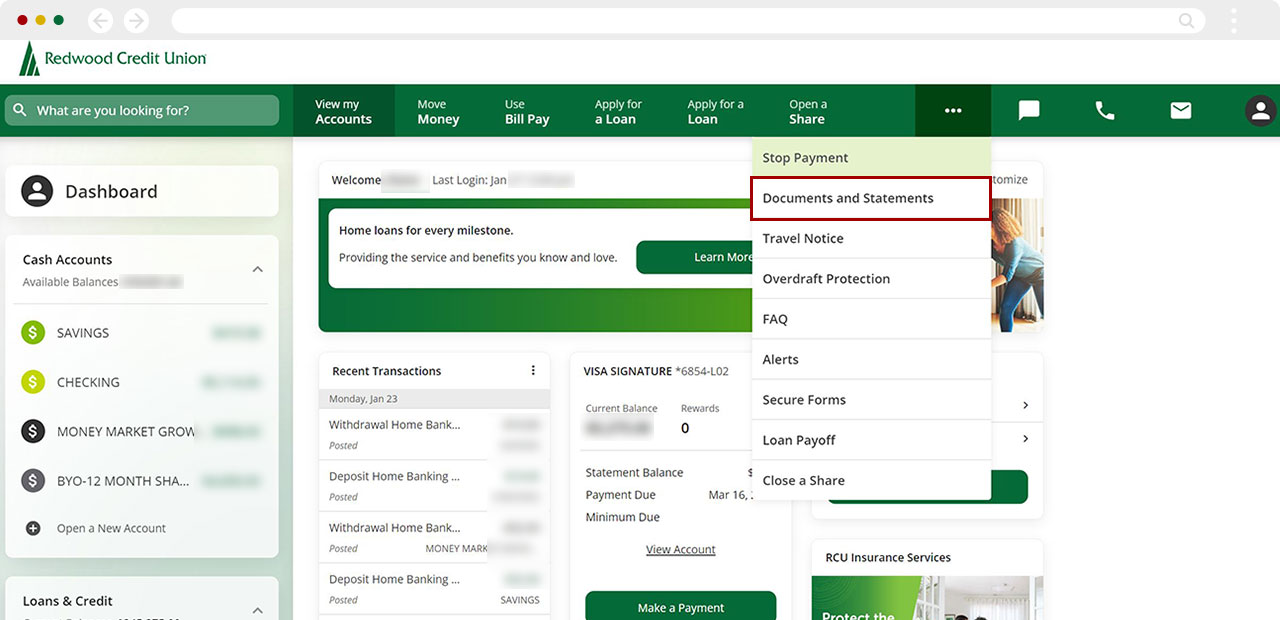
From the Statements page, select the statement you wish to print. It will open in a new window.
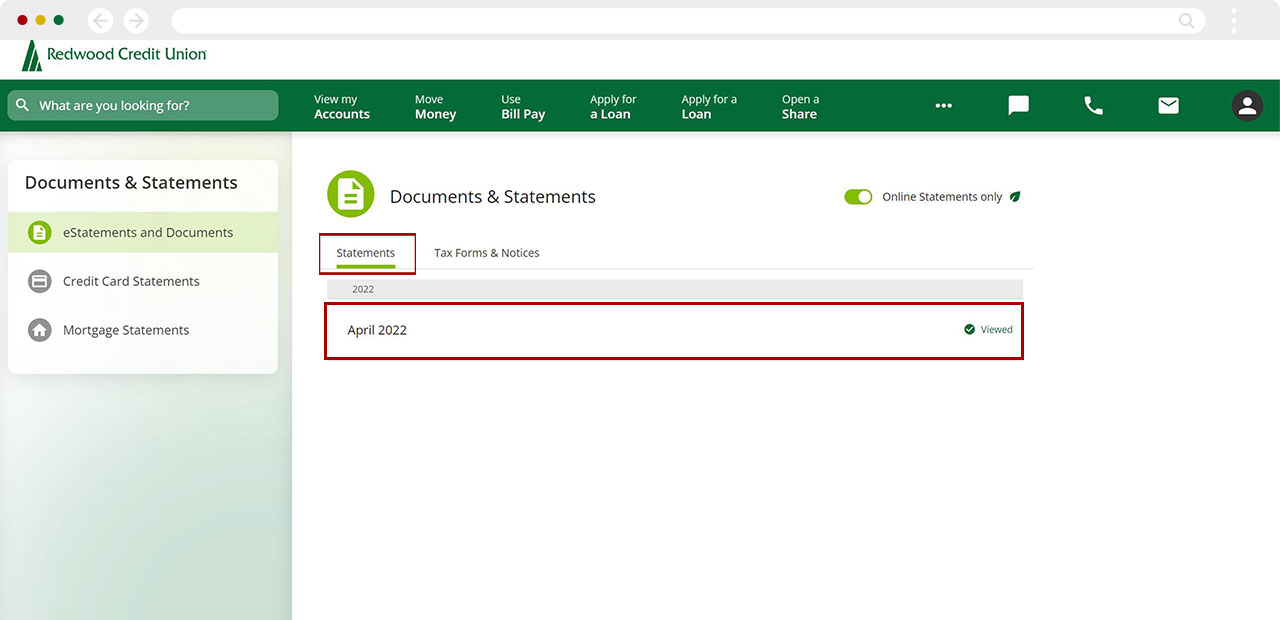
From the Statements page, select the statement you wish to print. It will open in a new window. (If the statement you want is not visible, make sure the toggle switch in upper right-hand corner is turned ON—green and set to the right—to reveal online statements). In the window showing your statement, on the top menu bar click printer icon, then click Print.
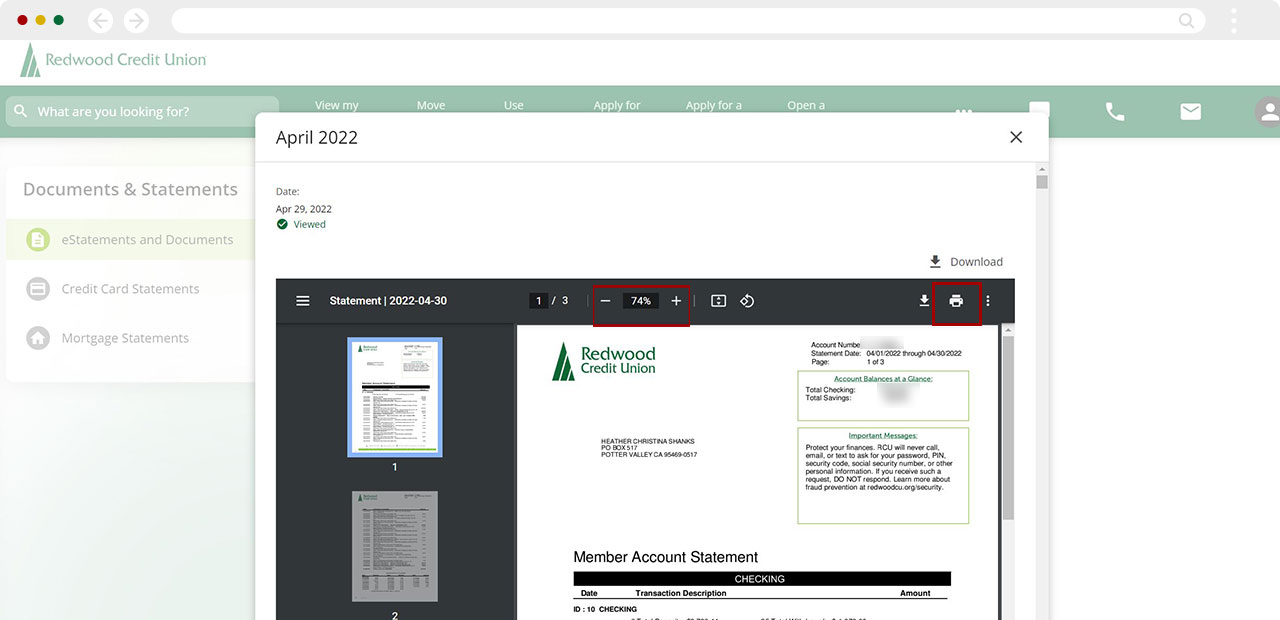
To increase text size when viewing your statement onscreen: On the top menu bar, click the plus sign (+) to zoom in, or press the Fit to Screen button.
To increase text size on printed page: Choose File then, Print or click on the printer icon image. Note: The print options may display differently depending on whether you open the PDF in a browser or within Adobe Acrobat.
From the Print window the click Custom Scale. Note: If you don't see a Custom Scale option you may need to the Preferences or Advanced options. Can also use Print Preview to adjust the print scale of the document.
For Custom Scale, type the percentage you want to magnify or reduce the PDF text size. Click any other option to refresh the preview on the right.
Click OK or Print.