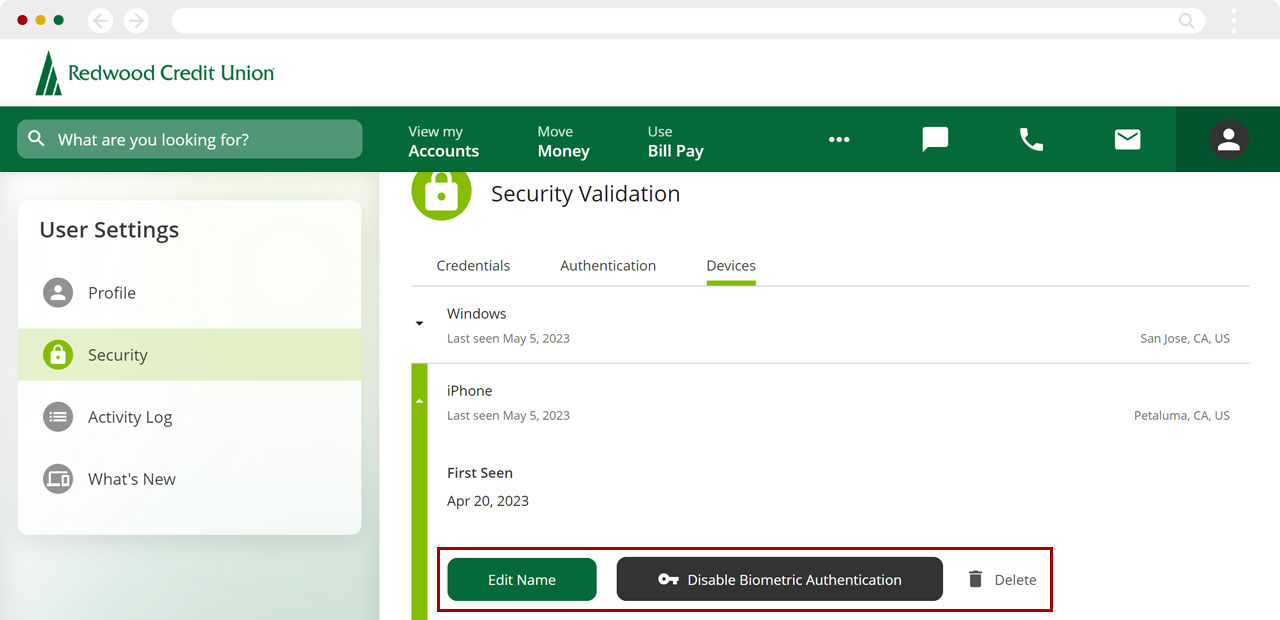View, adjust, and/or delete devices used in digital banking
As an added security option, our digital banking allows you to view, adjust, and/or delete any of the devices used to sign in to your account.
Mobile
If you're using a mobile device, follow the steps below. For computers, go to the desktop steps
From the bottom navigation, tap Menu.
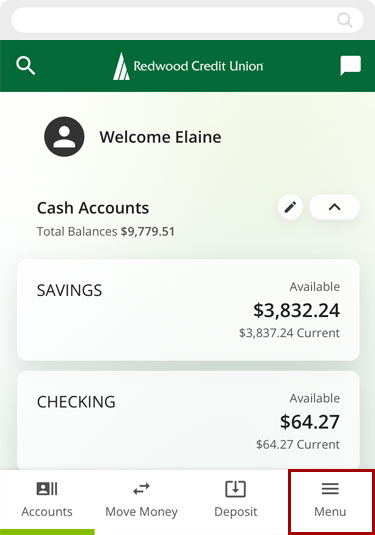
Under Settings, select Security.
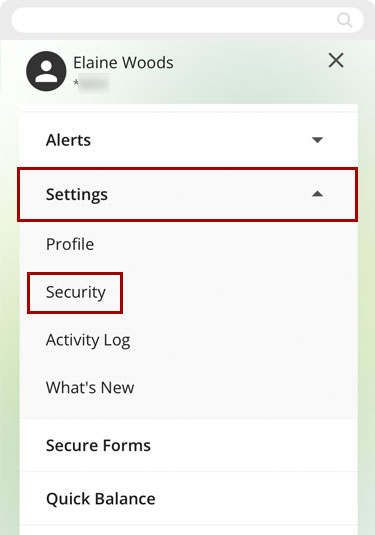
Tap the Devices tab.
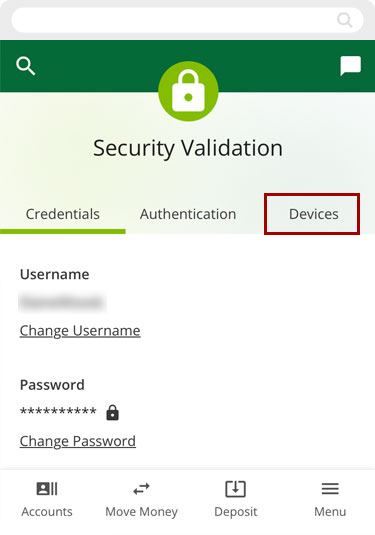
Select the device you want to view or change.
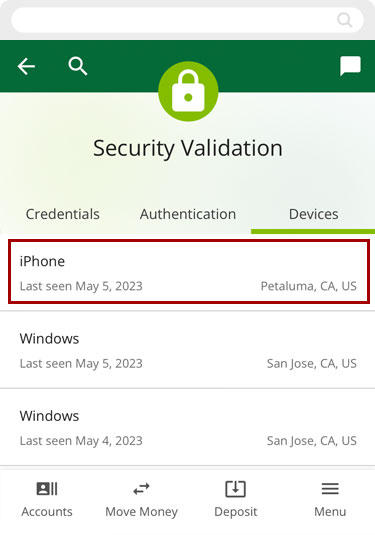
You can Edit Name, Delete, and/or Disable Biometric Authentication.
Important: Disable Biometric Authentication is only available for mobile devices. Tapping this button will remove the ability to use fingerprint or face recognition to sign in from the selected device.
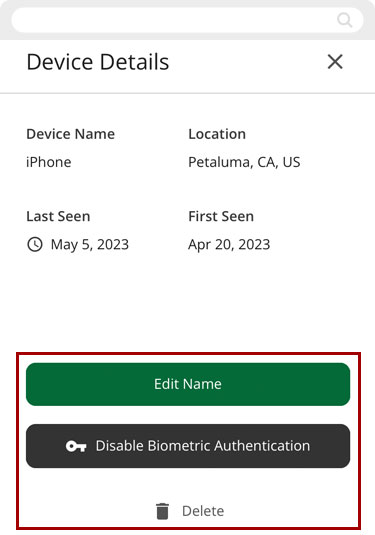
Desktop
If you're using a computer, follow the steps below. For mobile devices, go to the mobile steps
From the top navigation, click Profile (person icon).
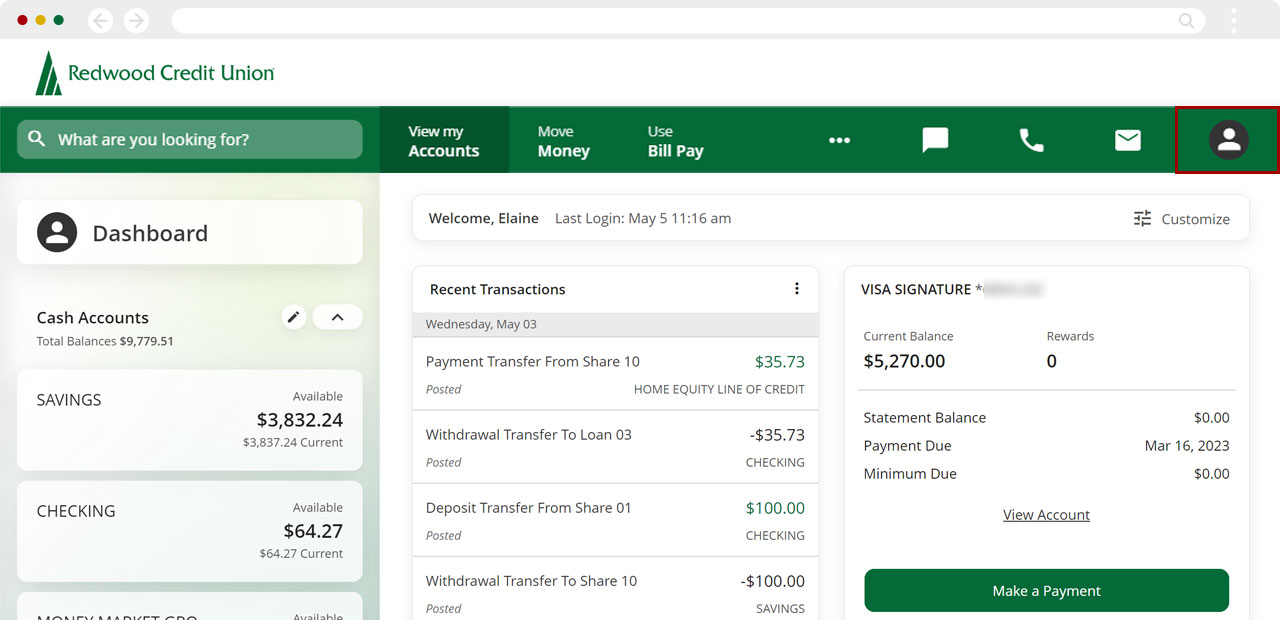
Select Security.
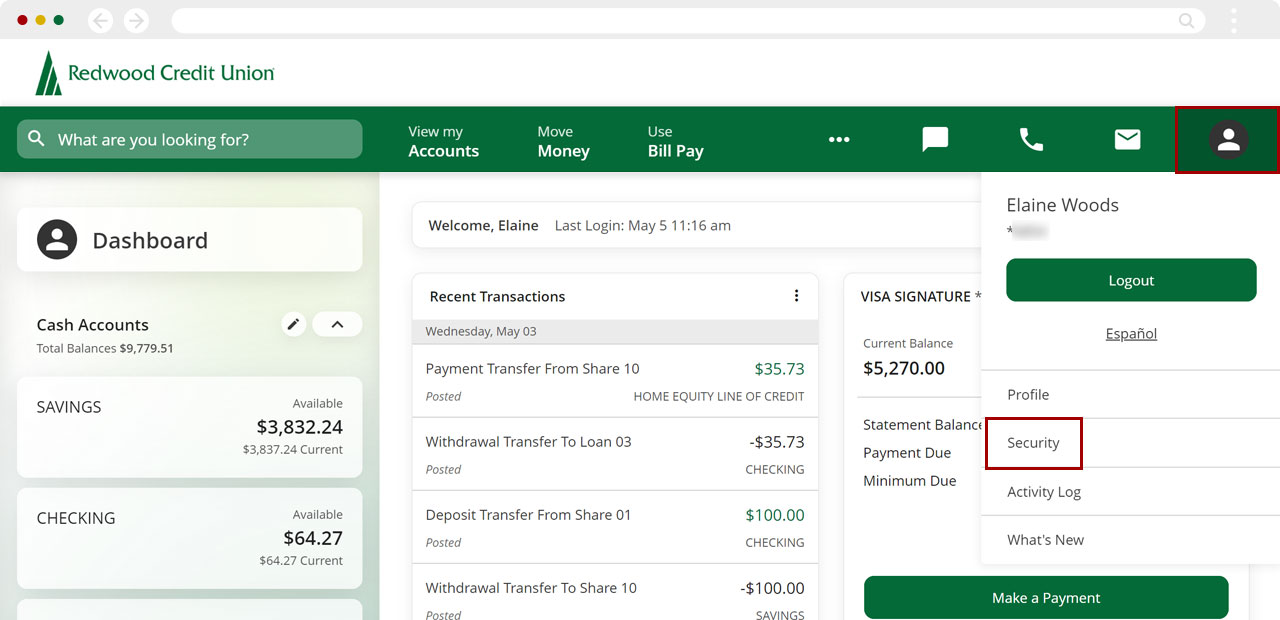
Click the Devices tab.
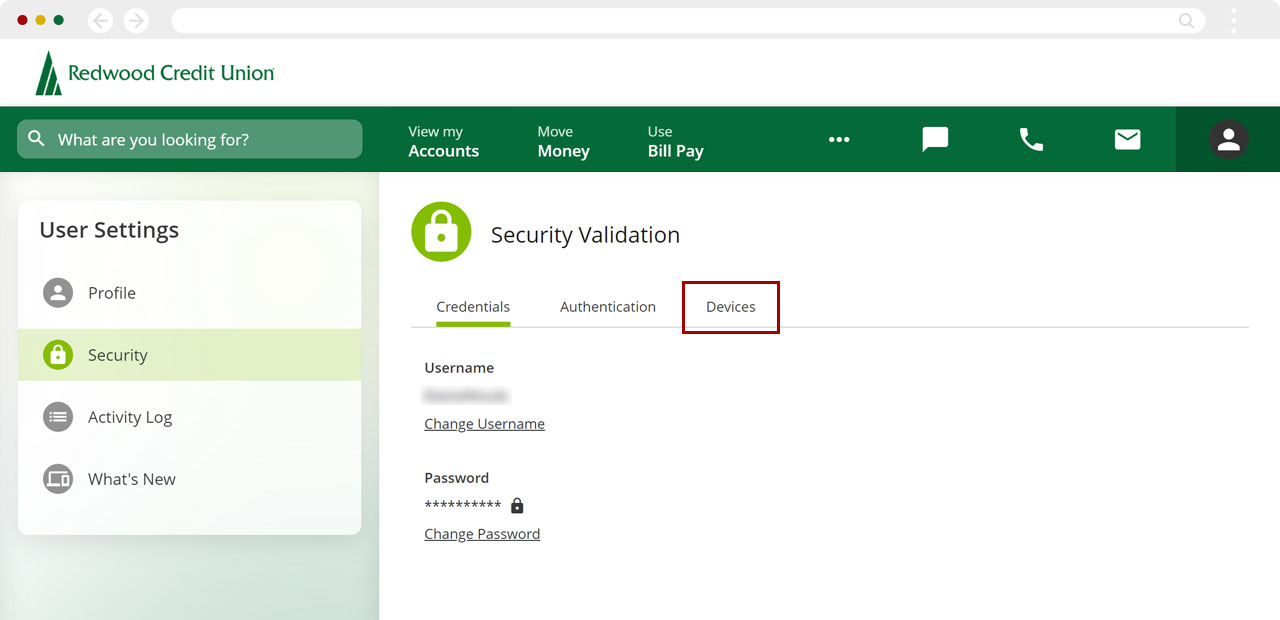
Select the device you want to view or change.
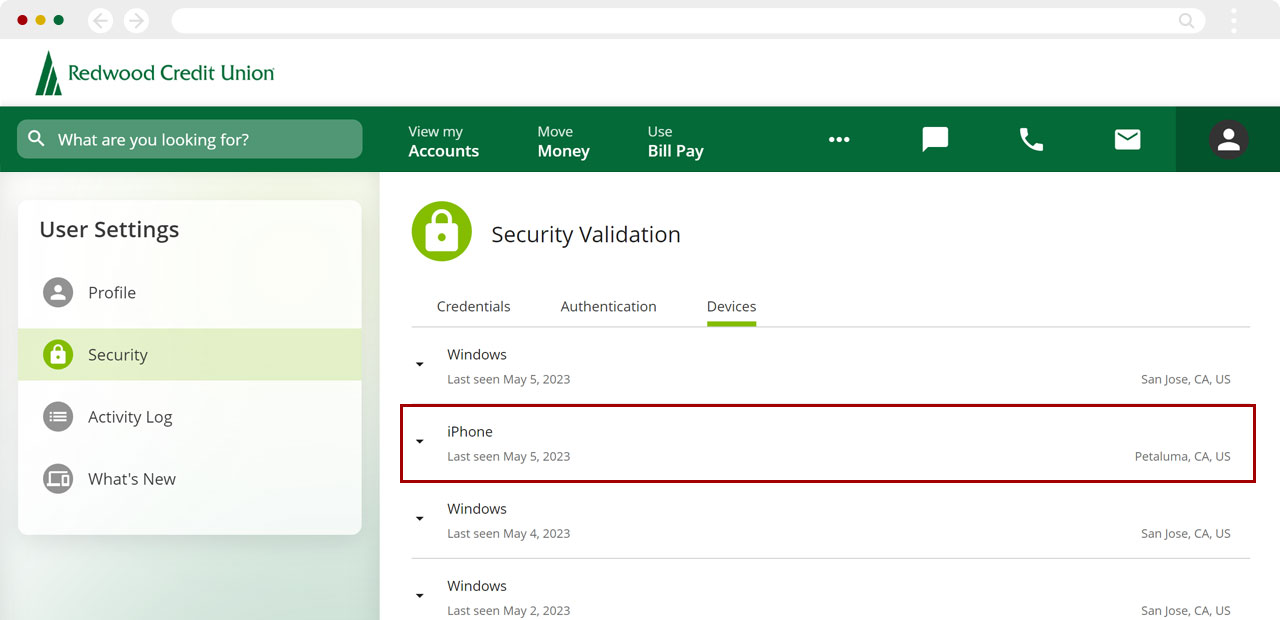
You can Edit Name, Delete, and/or Disable Biometric Authentication.
Important: Disable Biometric Authentication is only available for mobile devices. Clicking this button will remove the ability to use fingerprint or face recognition to sign in from the selected device.