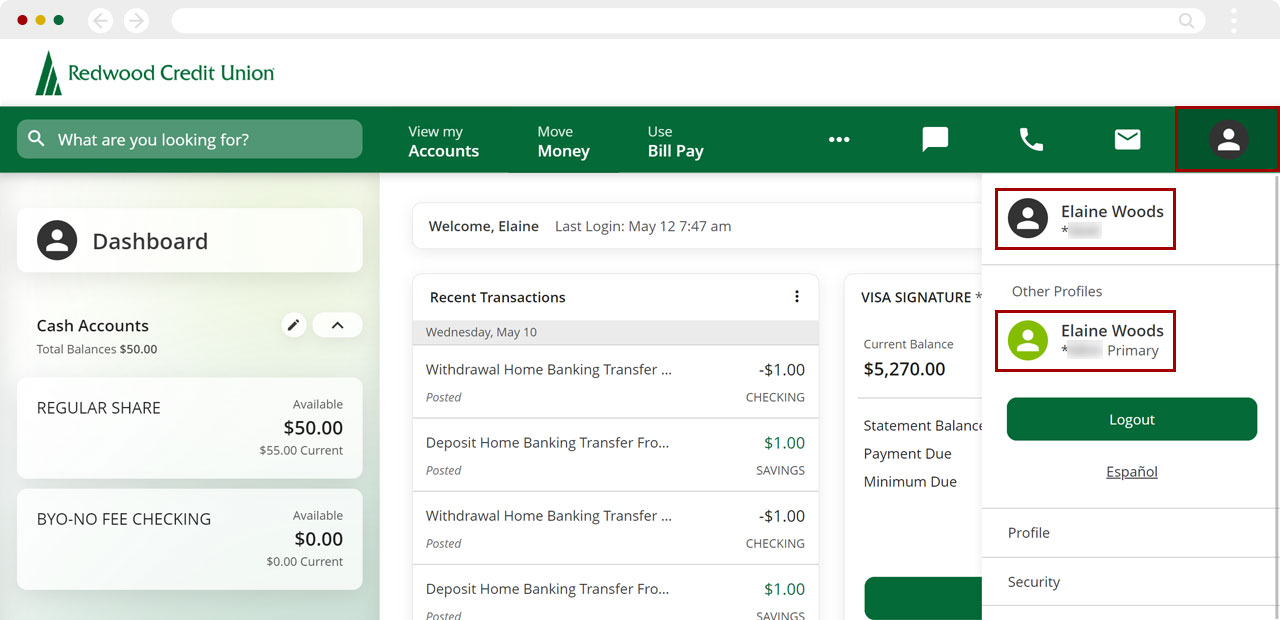How do I switch to a different account profile in digital banking?
If you have more than one RCU account, our digital banking platform allows you to access all your accounts with a single login. To see your other accounts at any time, you can simply switch your profile view. This article will explain how to switch between your different RCU accounts in digital banking.
Mobile
If you're using a mobile device, follow the steps below. For computers, go to the desktop steps
At bottom right, tap Menu.
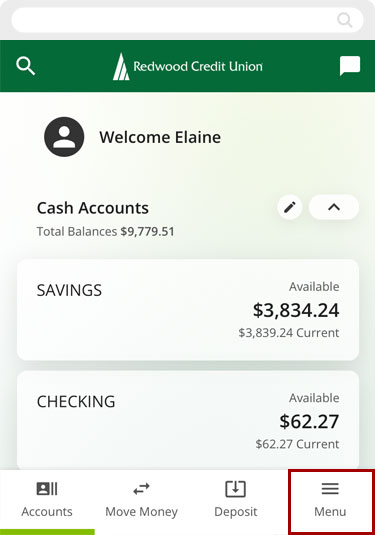
Tap Switch Profile, then select the profile you want to access.
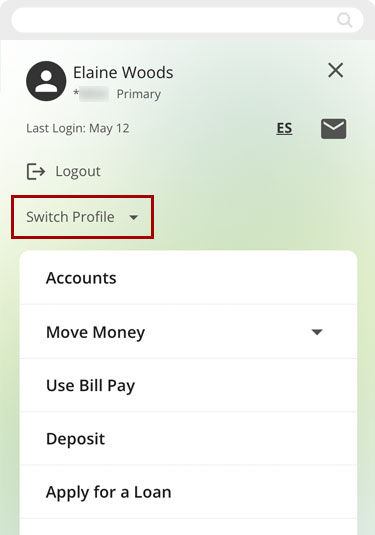
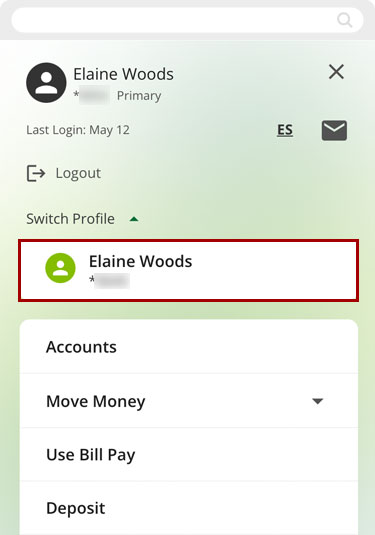
Review the terms and conditions, check the box to agree to them, and tap Submit.
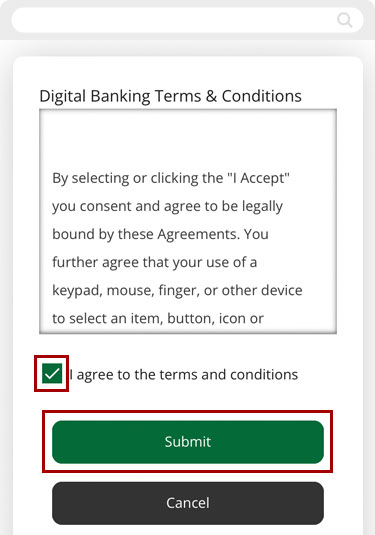
Your dashboard will be updated with the information for the account profile you selected.
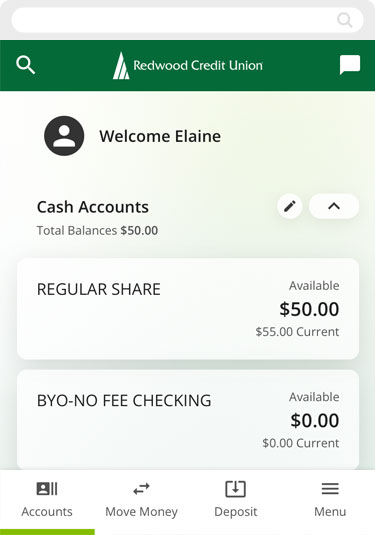
Confirm the change by selecting the Menu again and tapping Switch Profile. The account you’re currently viewing will show at the top.
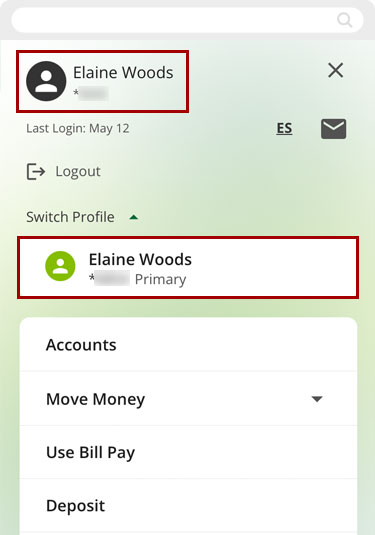
Desktop
If you're using a computer, follow the steps below. For mobile devices, go to the mobile steps
From the top menu, click Profile (person icon).
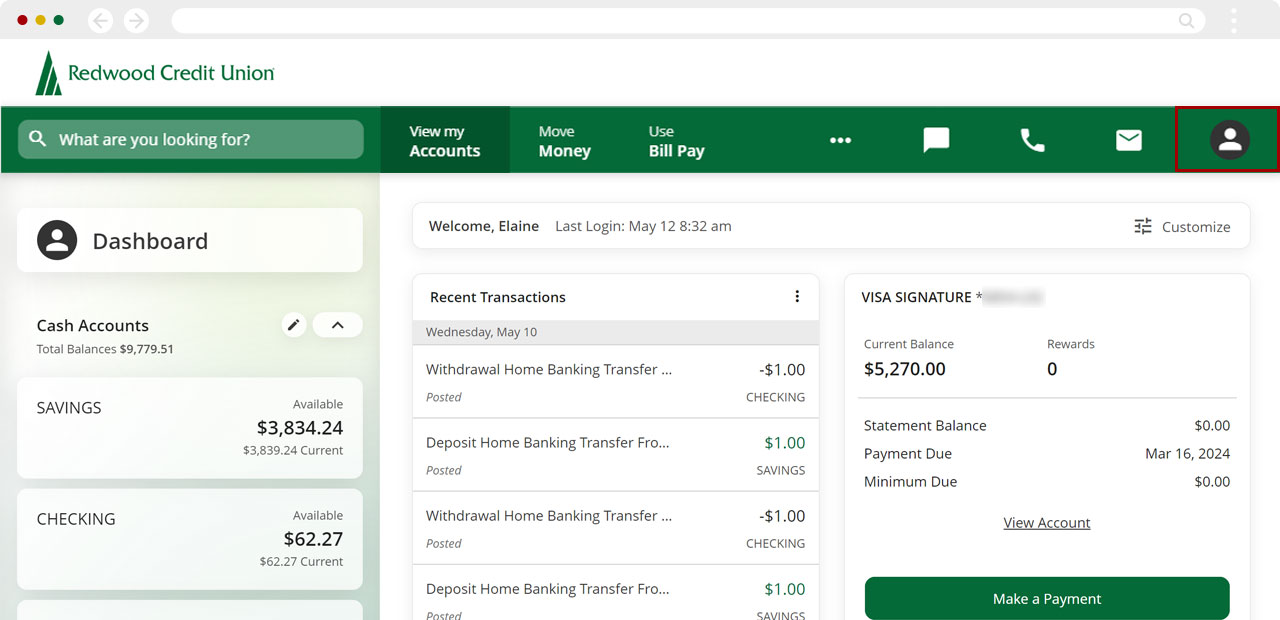
Under Other Profiles, click the profile you want to access.
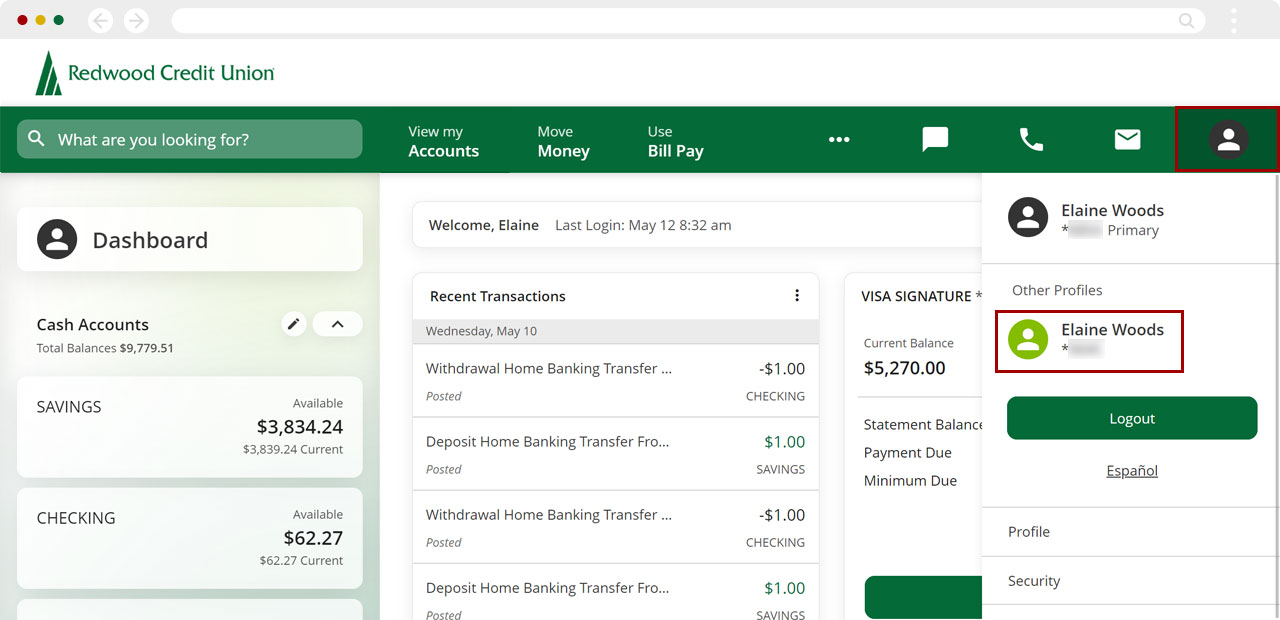
Review the terms and conditions, check the box to agree to them, and click Submit.
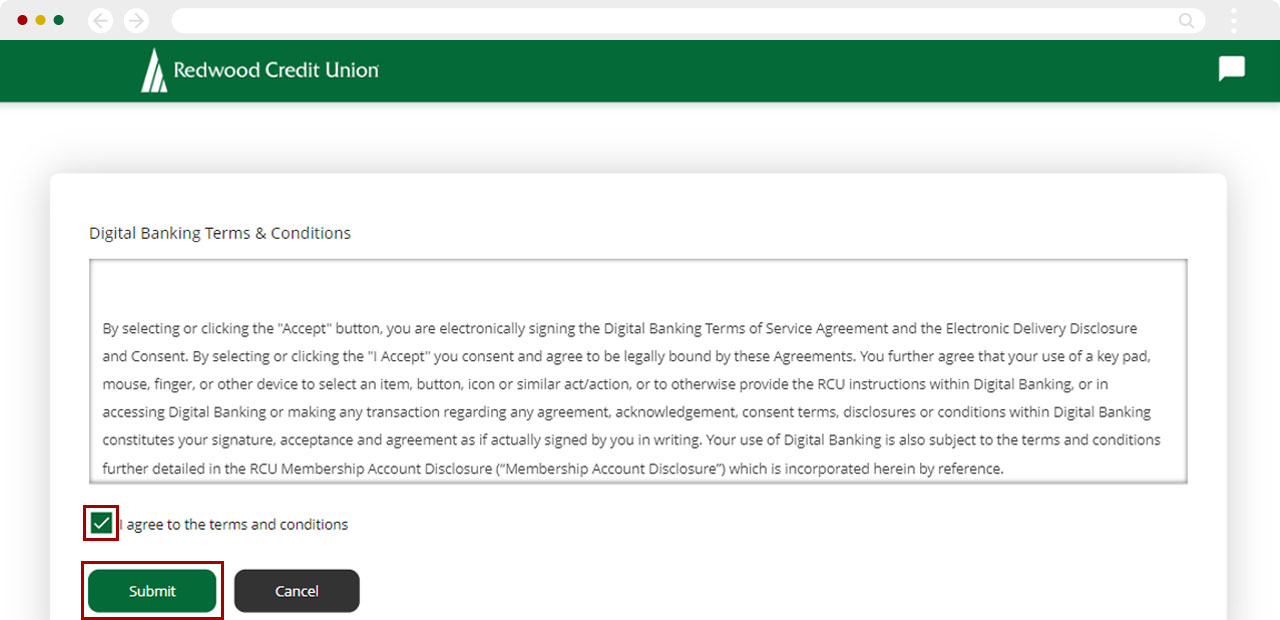
Your dashboard will be updated with the account profile you selected.
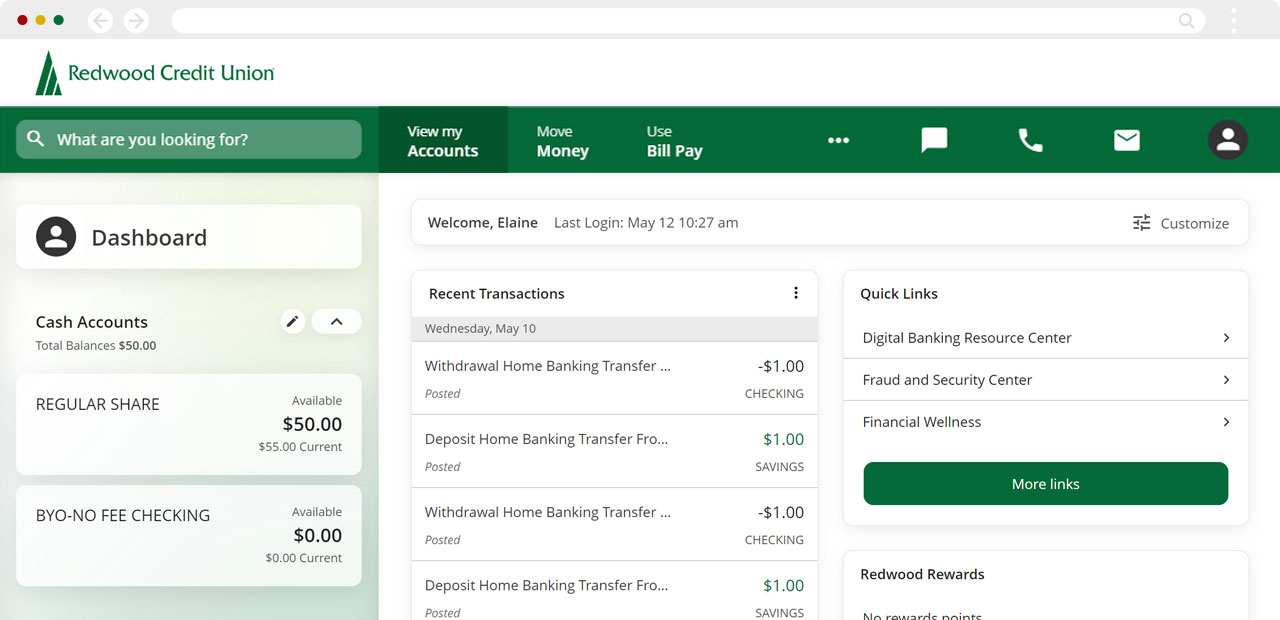
Confirm the change by clicking on Profile again. The account you’re currently viewing will show at the top.