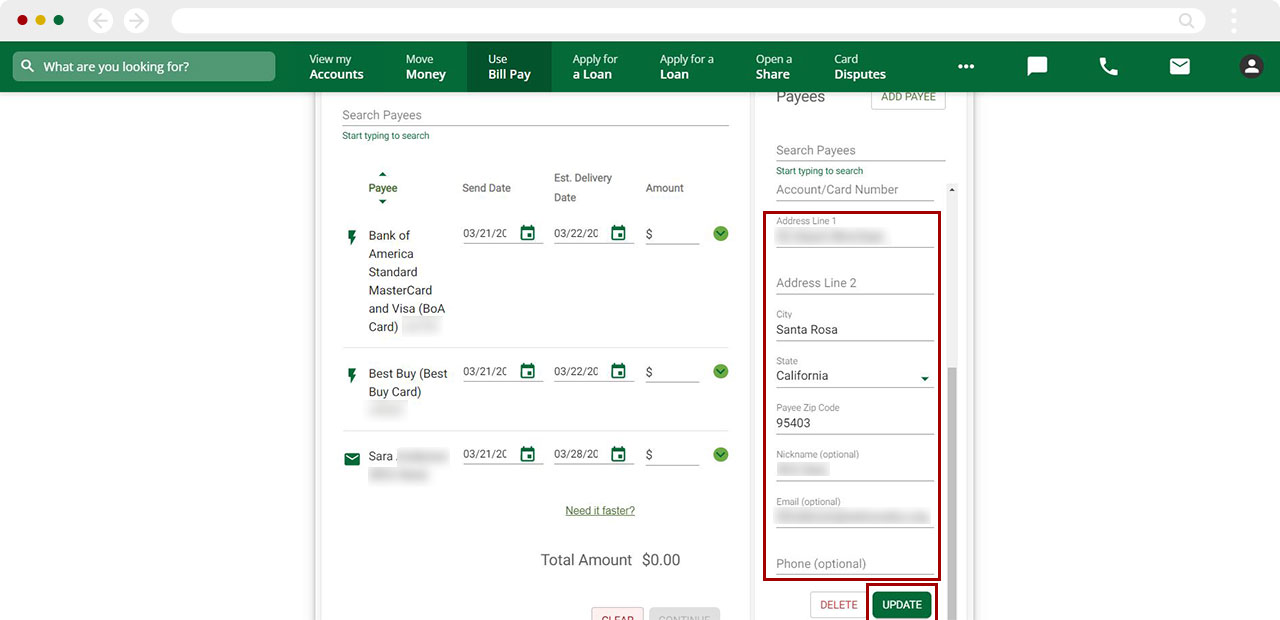How can I verify or edit my payee's information in Bill Pay?
To verify your payee’s information or make changes to the payee address, account number or nickname, follow the steps below. Please note:
- For payees that receive check payments, the full address and account information will be displayed.
- For payees that receive electronic payments, only the account number will be displayed as the payment is sent electronically by our system.
Mobile Process
If you're using a mobile device, follow the steps below. For computers, go to the desktop steps
From the home screen, tap Menu and select Use Bill Pay.
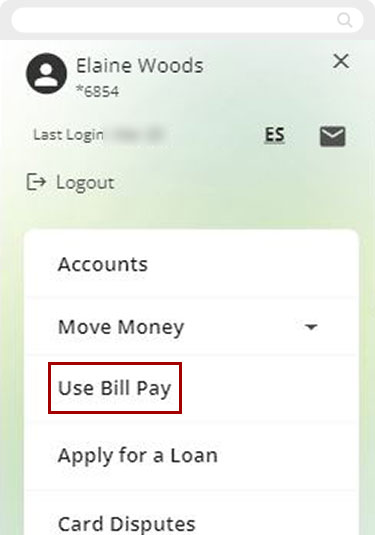
From the Bill Pay Dashboard, tap the menu in the upper left corner, then tap Payees. From the drop down, tap Manage Payees
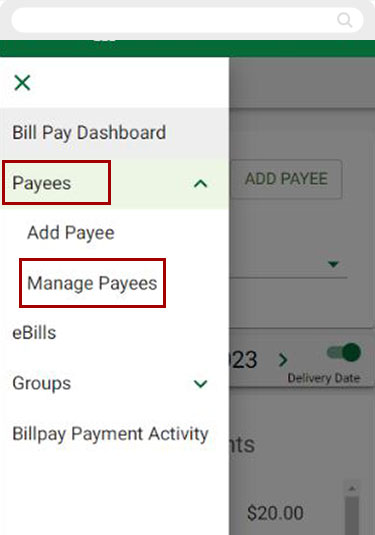
Find the name of the payee you want to review and click the green arrow to the right of the payee’s name:
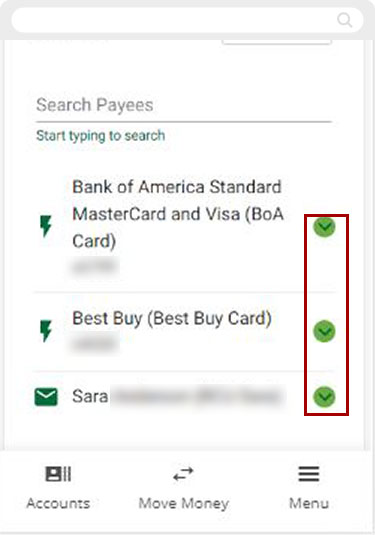
Verify or makes changes to the address, account number, or add a nickname as needed. To save your changes, tap Update at the bottom of the screen.
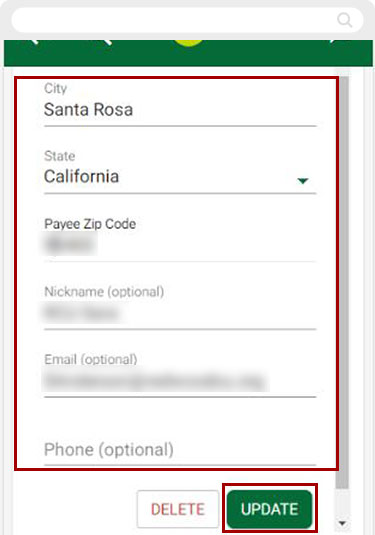
Desktop Process
If you're using a computer, follow the steps below. For mobile devices, go to the mobile steps
From the digital banking Dashboard, select Use Bill Pay.
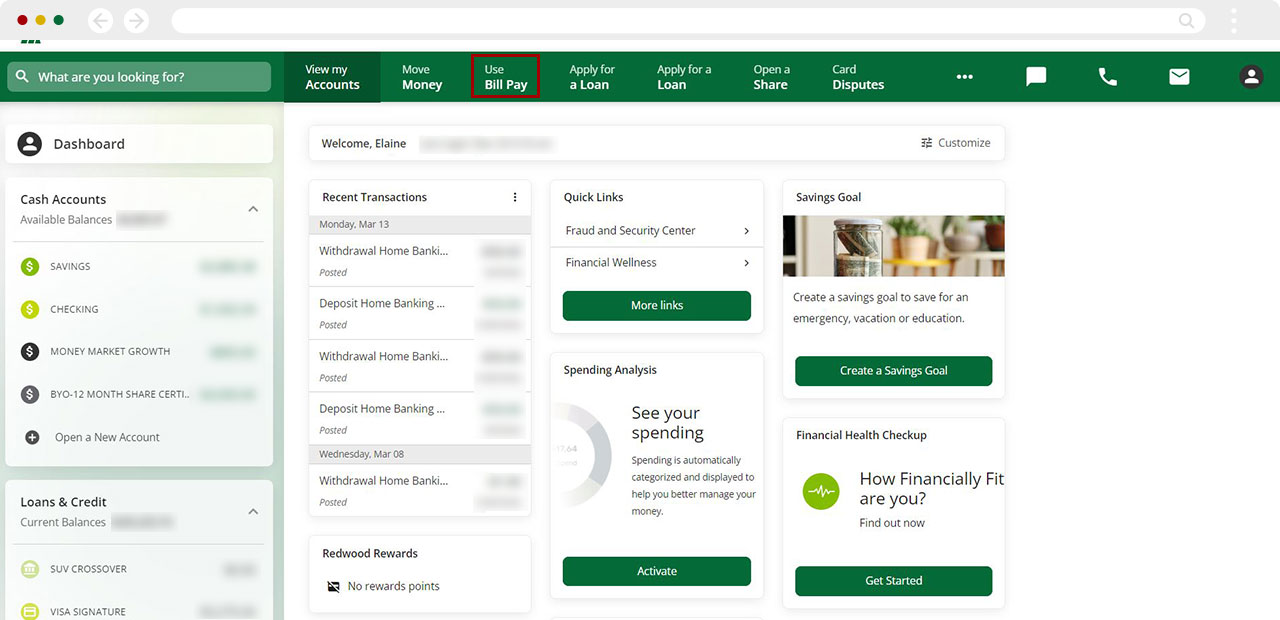
Find the name of the payee you want to review. Then click on the green arrow to the right of the payee’s name:
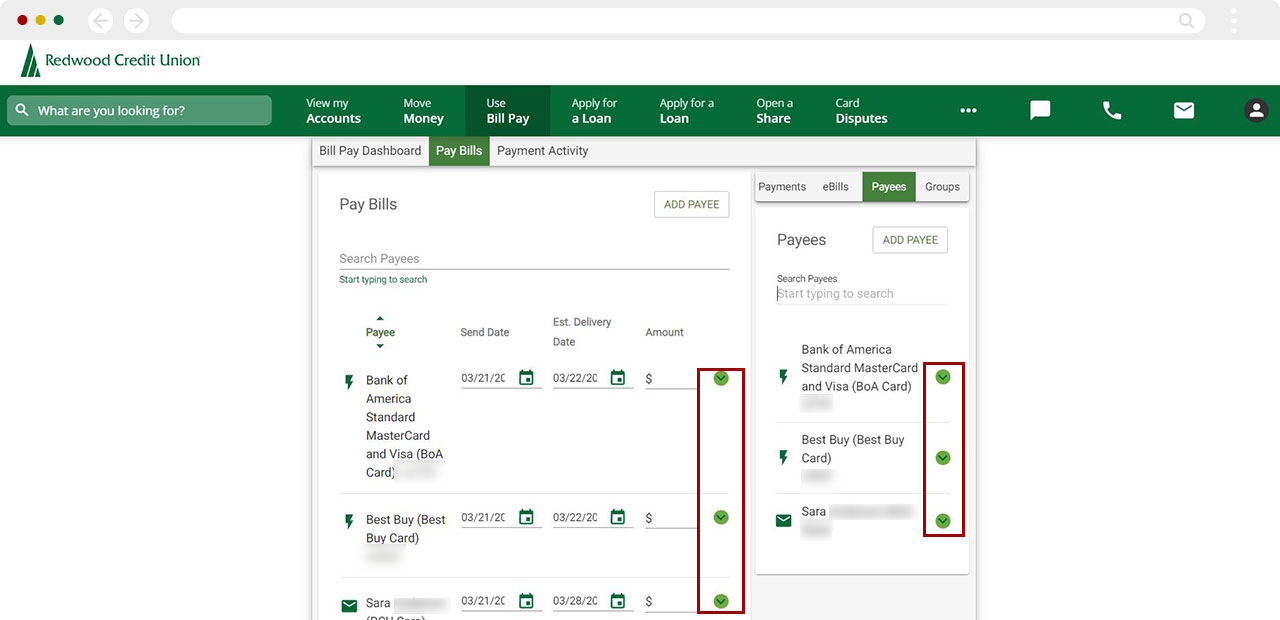
Verify or makes changes to the payee information or nickname as needed. To save your changes, click Update at the bottom of the screen