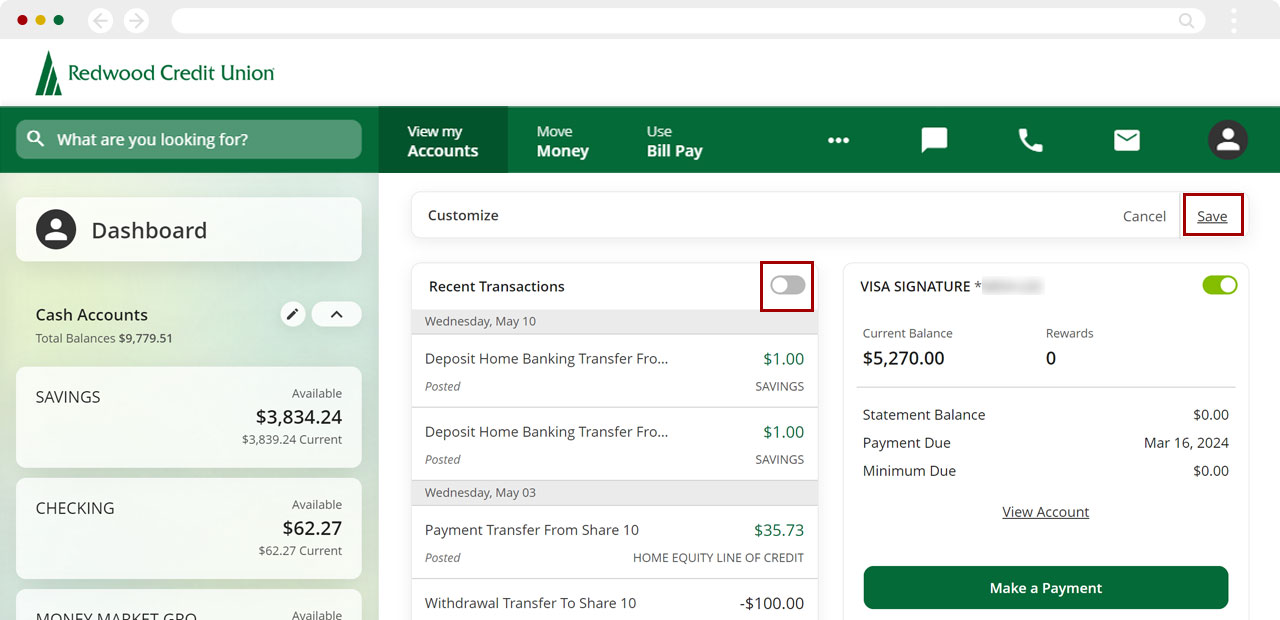How can I see the recent transactions from all my accounts in digital banking?
You can view recent transactions from all your accounts, including accounts you've connected from other financial institutions, in one spot using the Recent Transactions widget.
Mobile
If you're using a mobile device, follow the steps below. For computers, go to the desktop steps
At bottom left, select Accounts, then scroll down to My Dashboard.
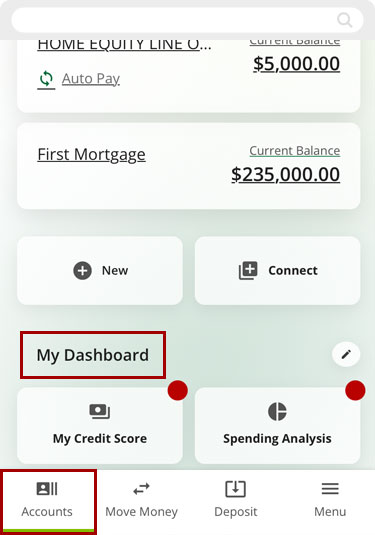
Under My Dashboard, find the Recent Transactions widget and tap the 3-dot menu at right.
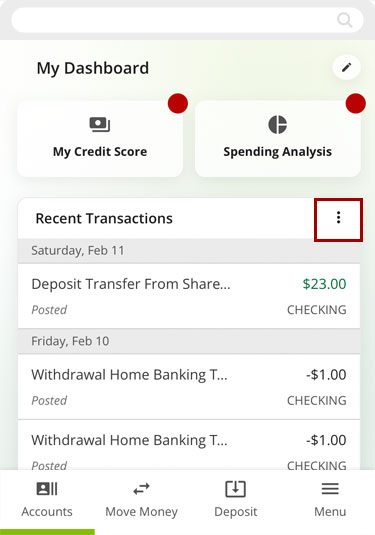
Check Select All to view all transactions from all your accounts or check the boxes to select only the accounts you want to show. Once you’re done selecting, close the selection window and you’ll see the transactions for only your selected accounts.
Note: You can also rename your accounts for easier identification.
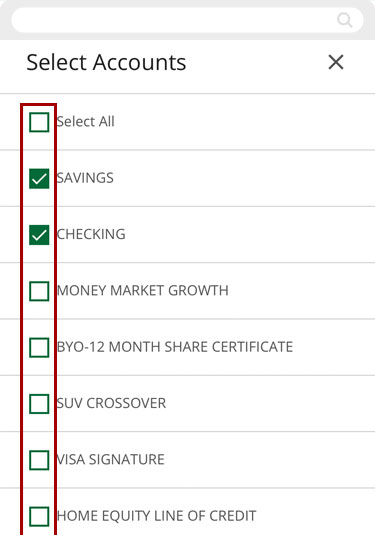
To hide or remove this widget from your dashboard, tap the pencil icon next to My Dashboard.
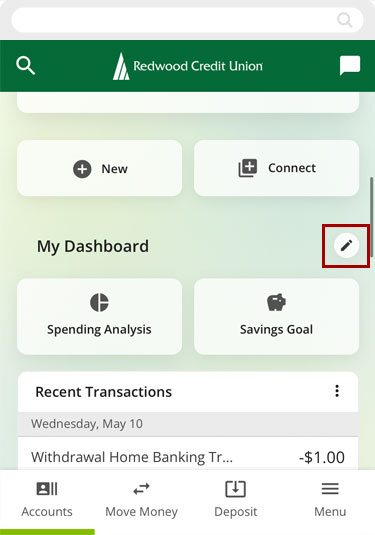
Tap the eye icon to hide the widget and click Save.
Important: The eye will have a diagonal line across to indicate the widget is OFF.
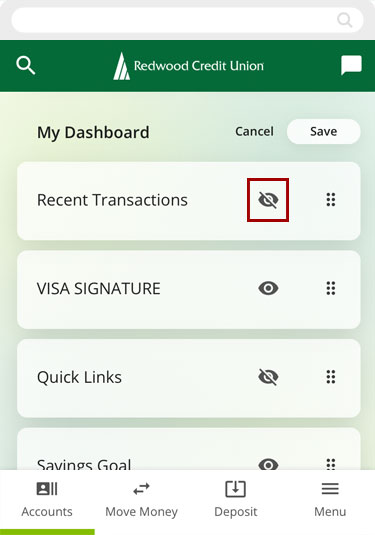
Desktop
If you're using a computer, follow the steps below. For mobile devices, go to the mobile steps
From the Dashboard, find Recent Transactions and click the 3-dot menu at right.
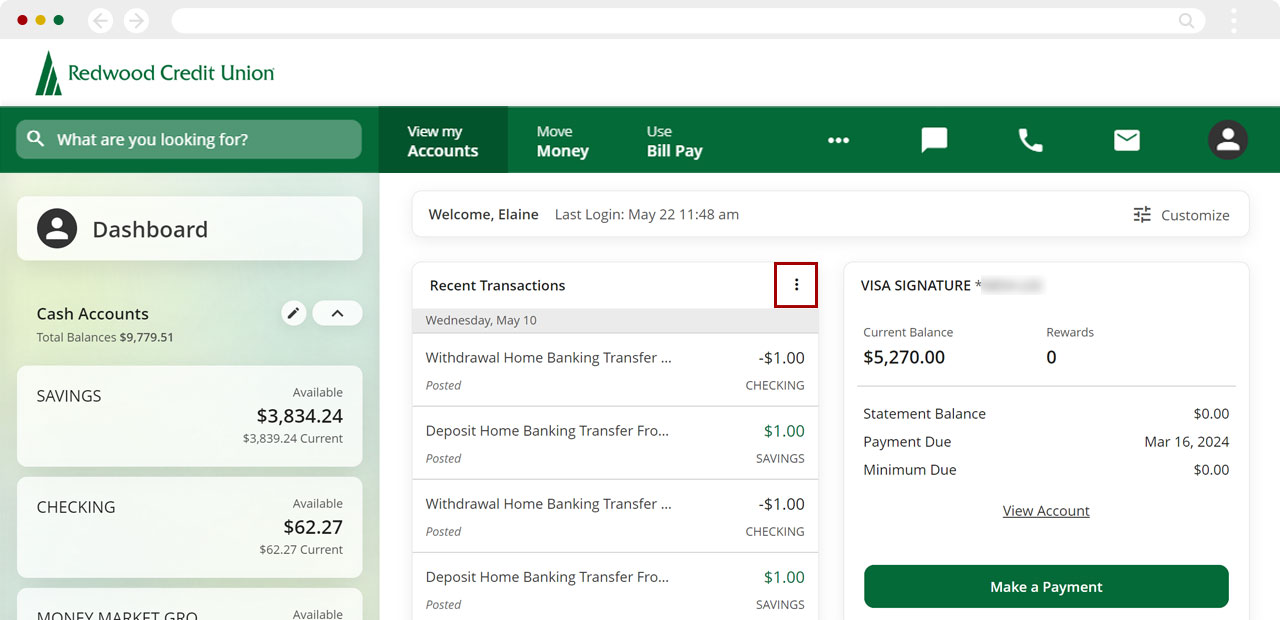
Check Select All to show all transactions from all your accounts, or check the boxes to select only the accounts you want to see. Once you’re done selecting, close the window and you’ll see the transactions only for your selected accounts.
Note: You can also rename your accounts for easier identification.
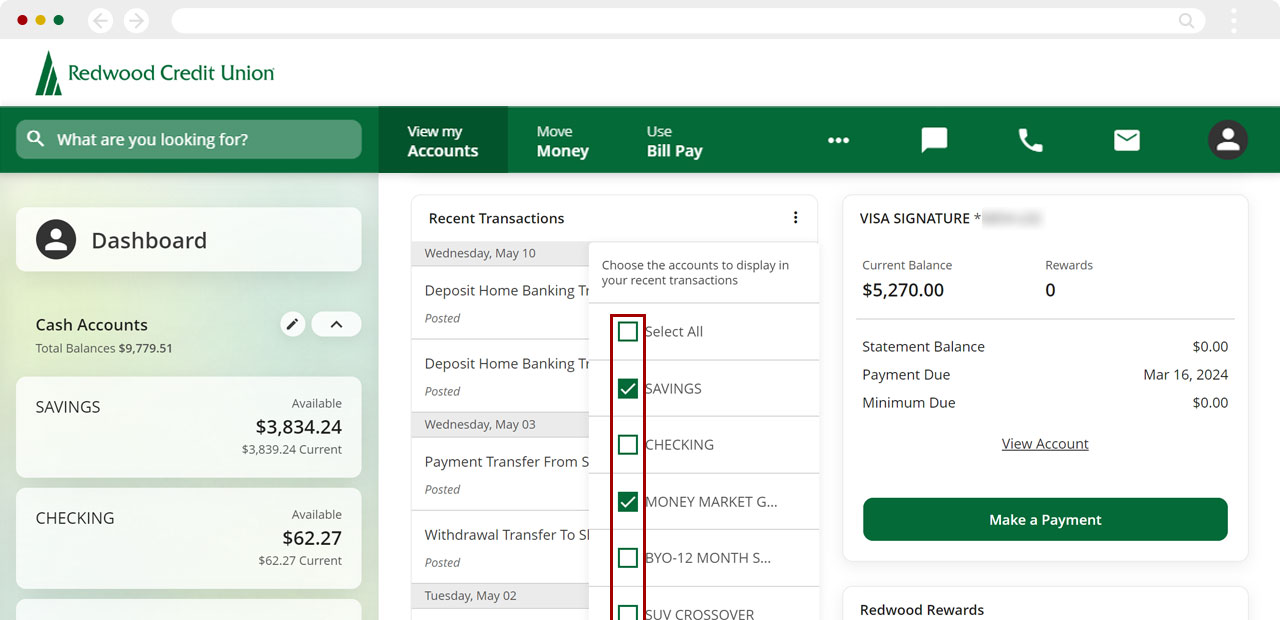
To hide or remove this widget from your dashboard, click Customize next to the welcome banner.
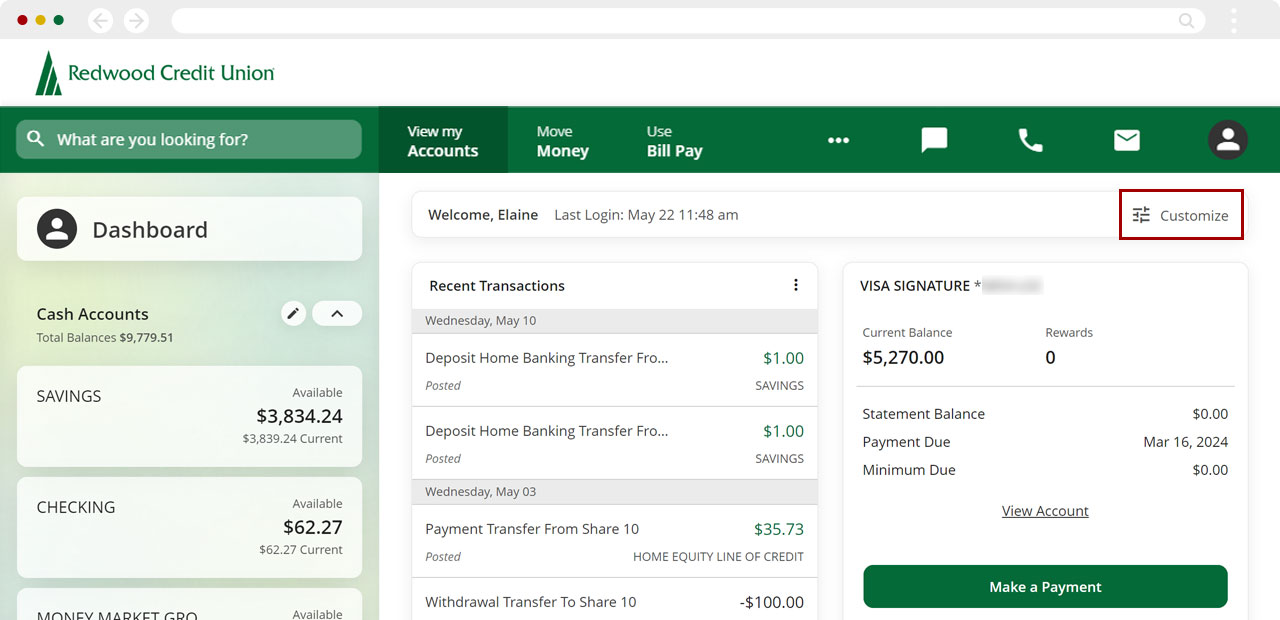
Click the toggle button to hide the widget and click Save.
Important: The toggle button should turn gray to indicate the widget is OFF.