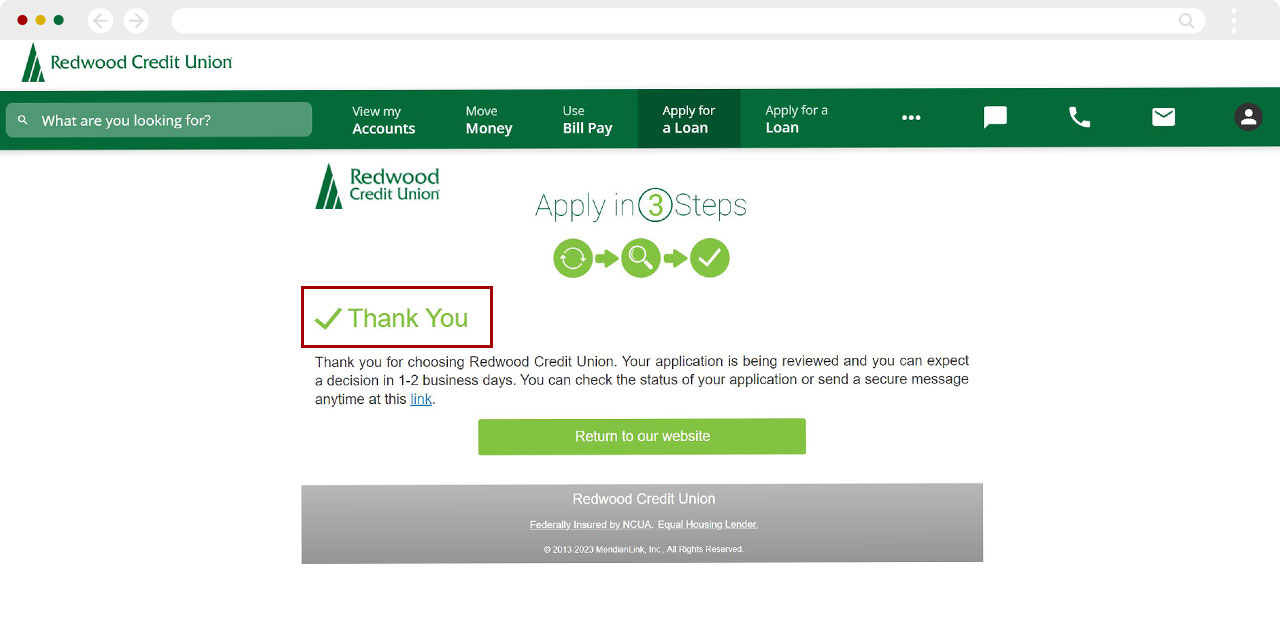How can I increase my existing overdraft line of credit?
To increase an existing overdraft limit or line of credit, you will need to submit a new loan application using digital banking.
Mobile
If you're using a mobile device, follow the steps below. For computers, go to the desktop steps
At lower right, tap Menu, then select Apply for a Loan
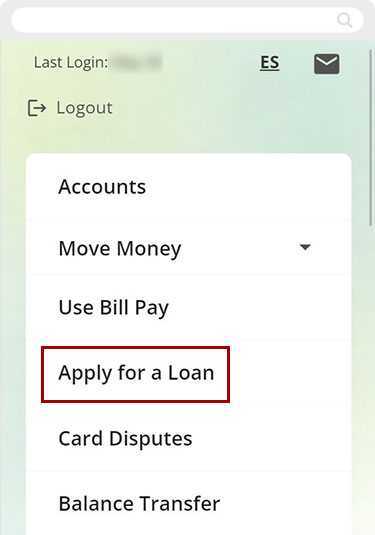
Select Personal Loan
.jpg)
Select I would prefer a Line of Credit.
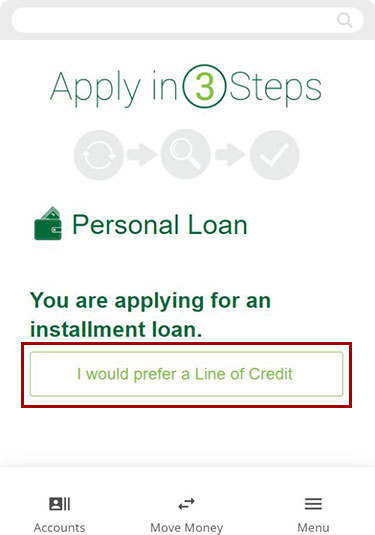
Next, enter the amount you’d like to request as your total credit limit
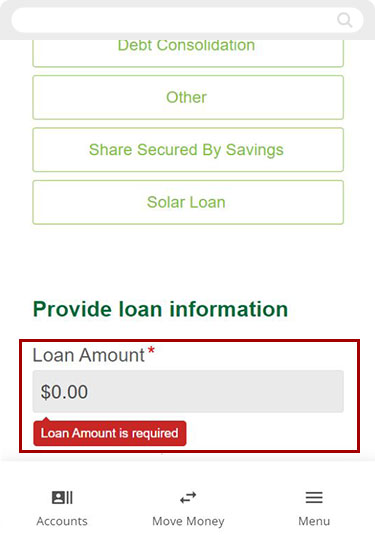
Under, Will this line of credit be used as overdraft protection?
select Yes.
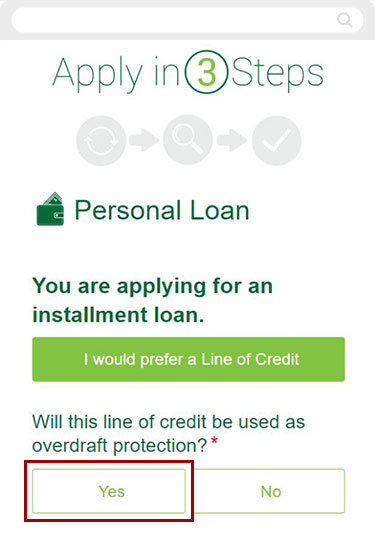
Complete the application as prompted
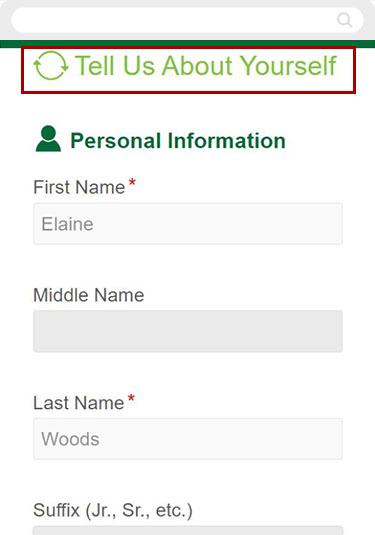
At the end of the application, tap Continue, or Go Back to exit application.
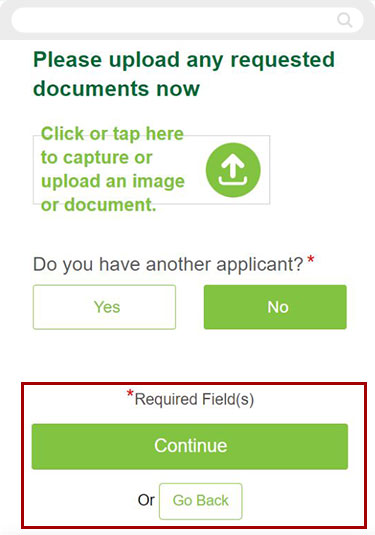
Review your information to make sure it's complete and accurate.
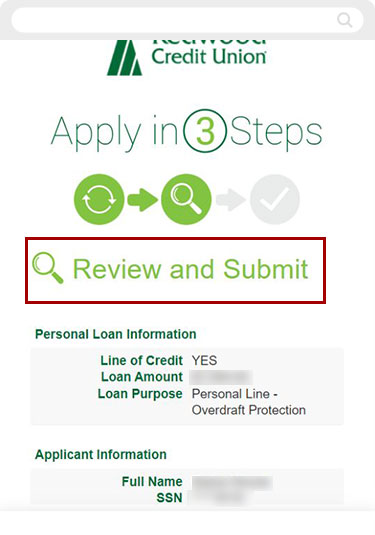
Review the disclosures. Check the box to confirm, then tap I Agree to continue, or Go Back to exit loan application process.
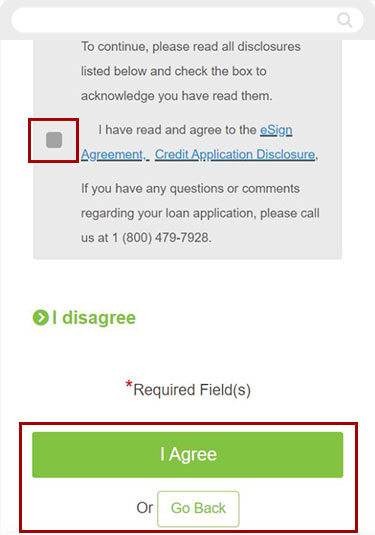
Once completed you will see a thank you message, with the option to return to the RCU Website
Note: You may also apply at any branch or by calling 1(800) 479-7928.
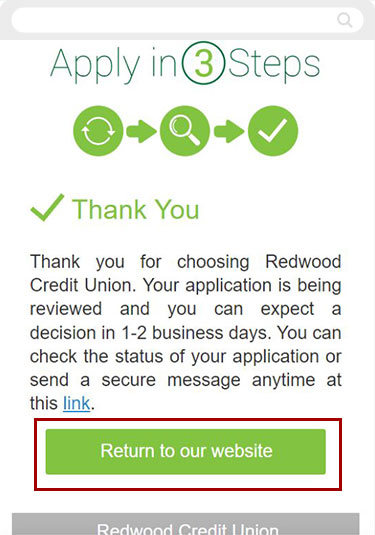
Desktop
If you're using a computer, follow the steps below. For mobile devices, go to the mobile steps
From the top menu click Apply for a Loan.
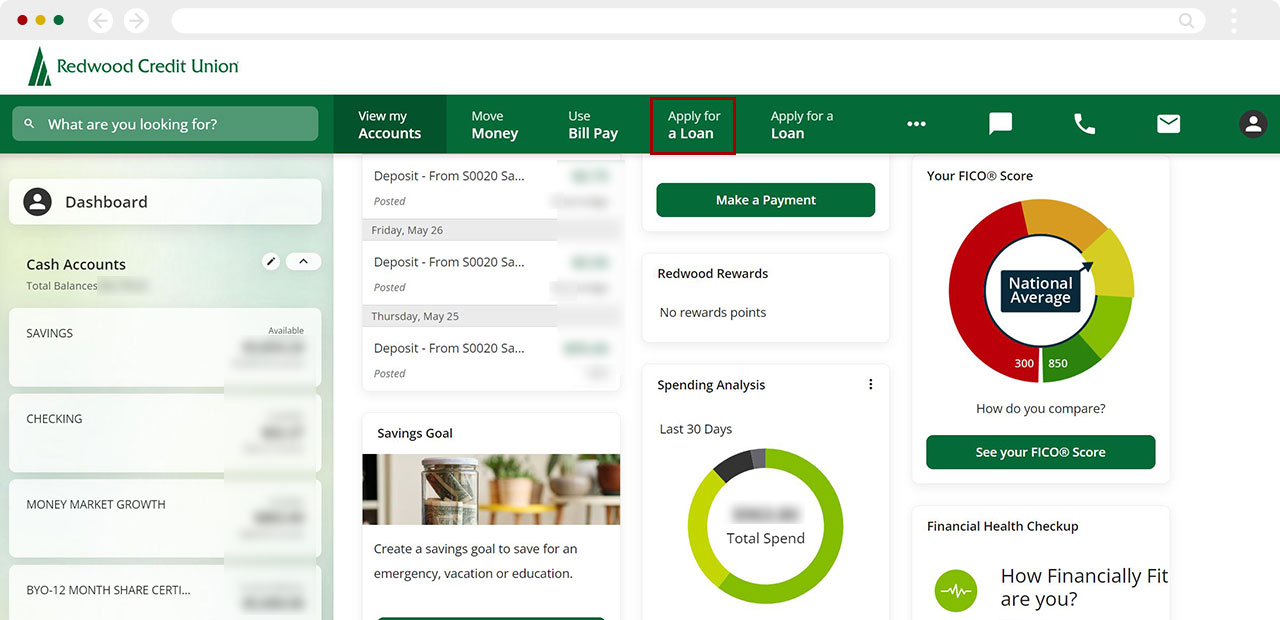
Select Personal Loans
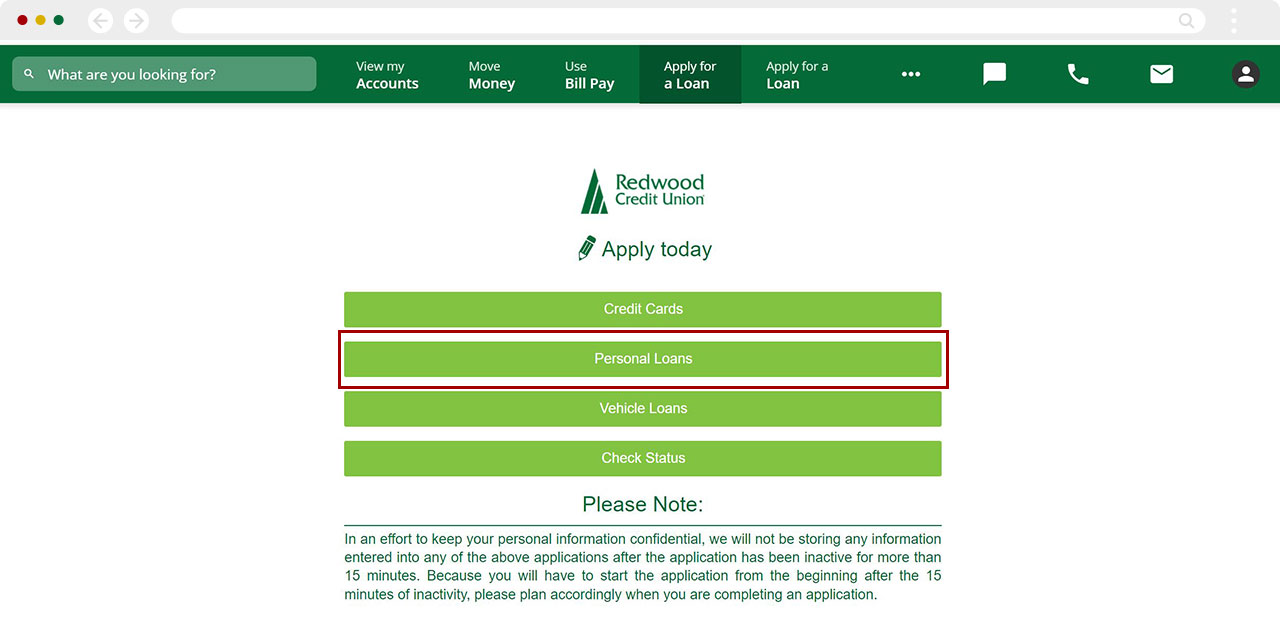
Select I would prefer a Line of Credit.
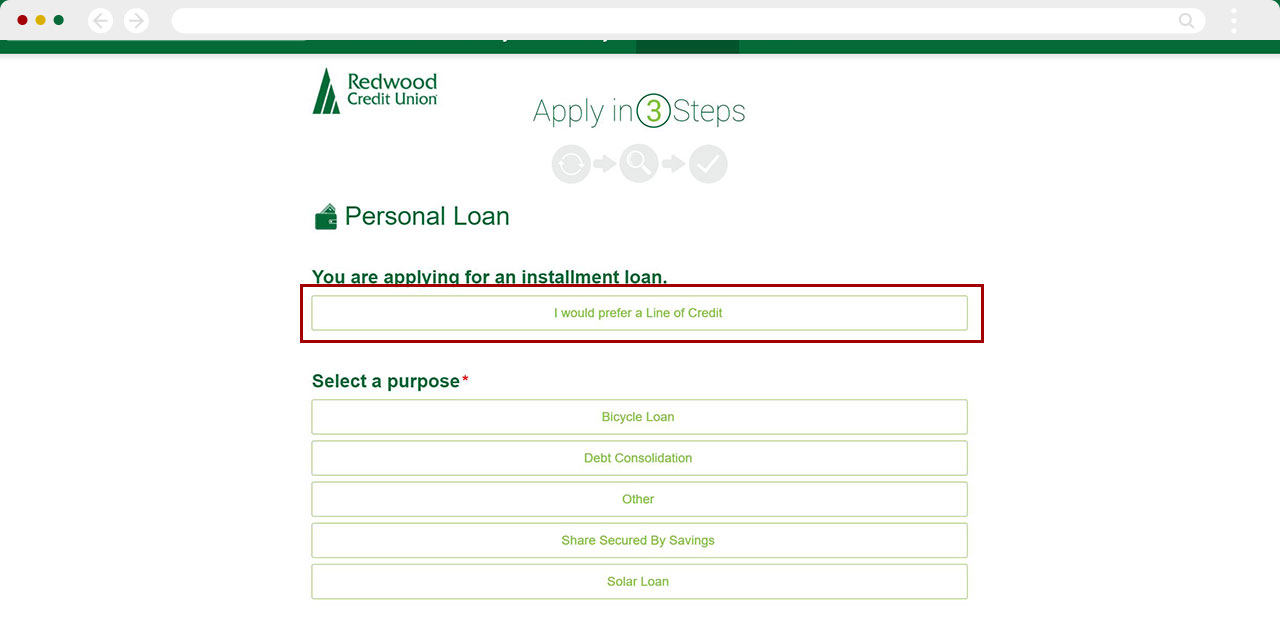
Under Will this line of credit be used for overdraft protection click Yes, and provide the total amount you'd like for your line of credit limit. Click Continue.
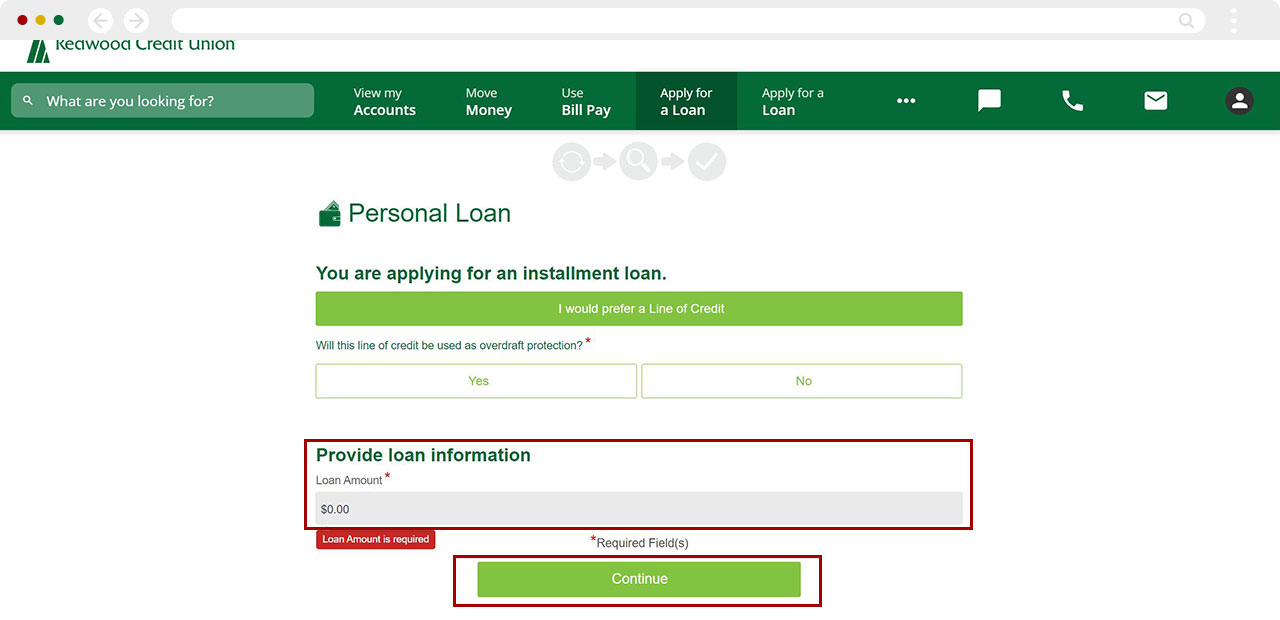
Under Tell Us About Yourself, enter all required information.
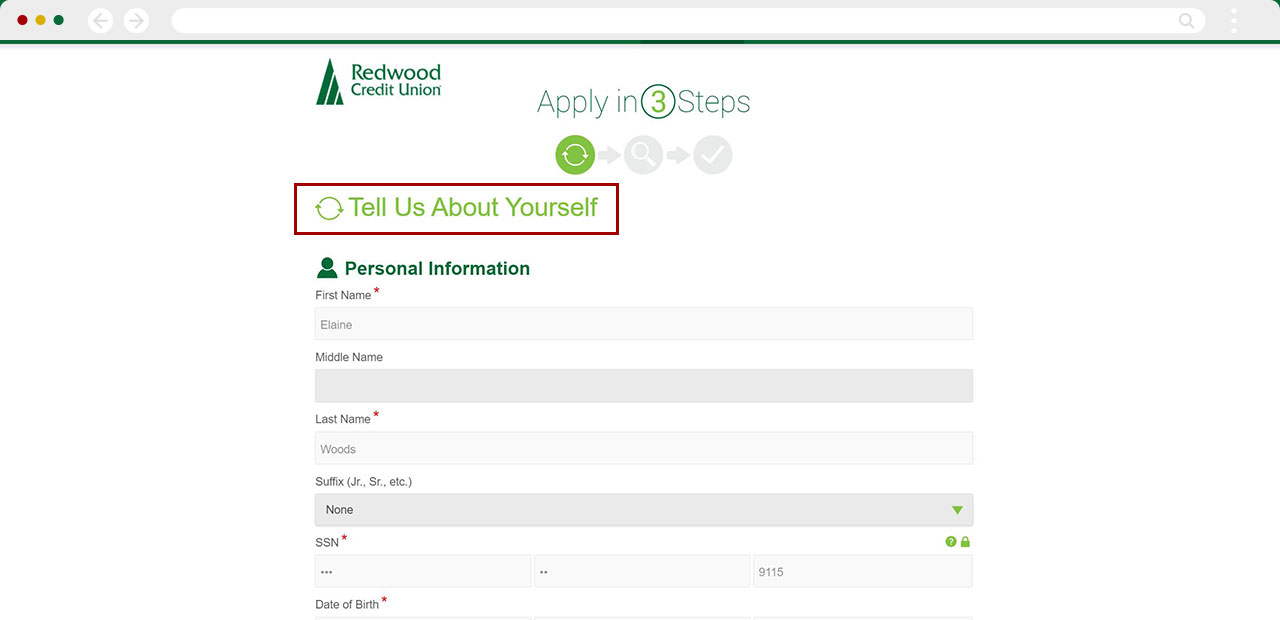
Click Continue to move forward, to click Go Back to exit the application.
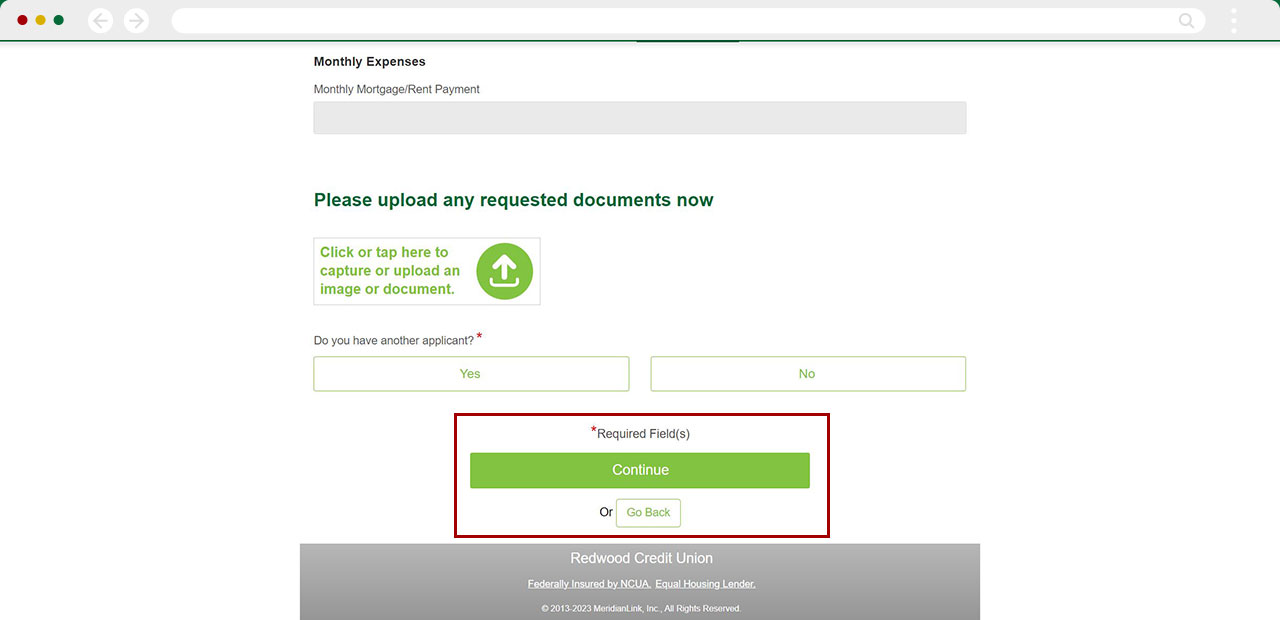
Review your information to make sure it's complete and accurate.
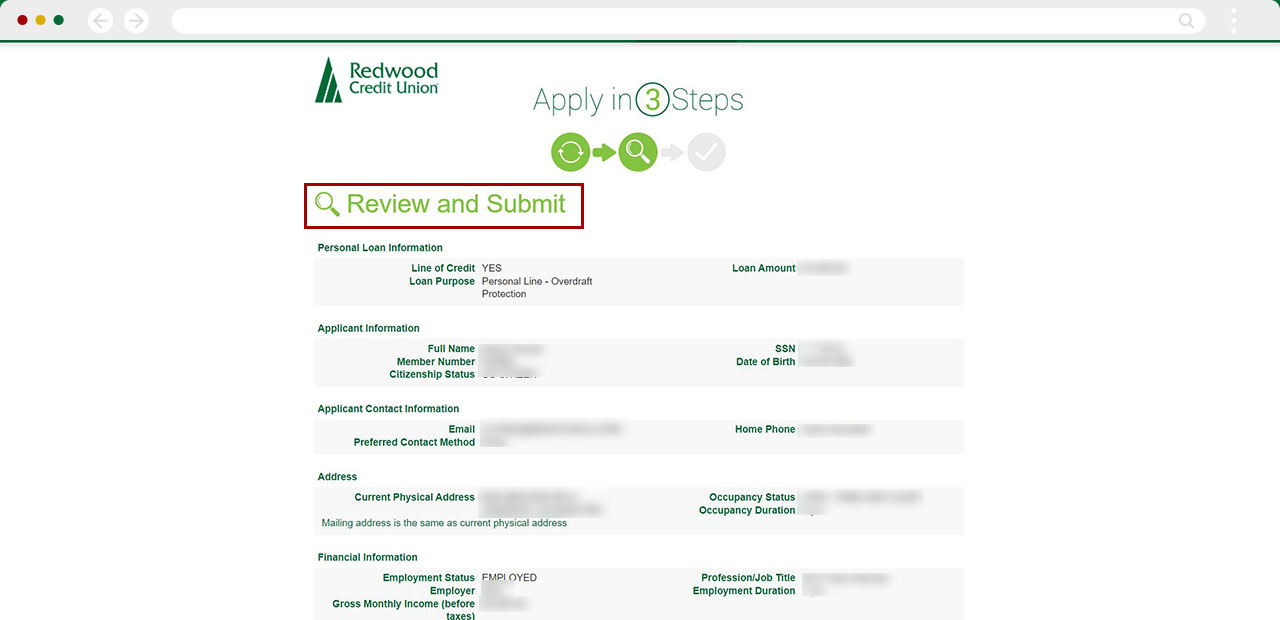
The provided disclosure, click I Agree to proceed with your application, or Go Back to exit
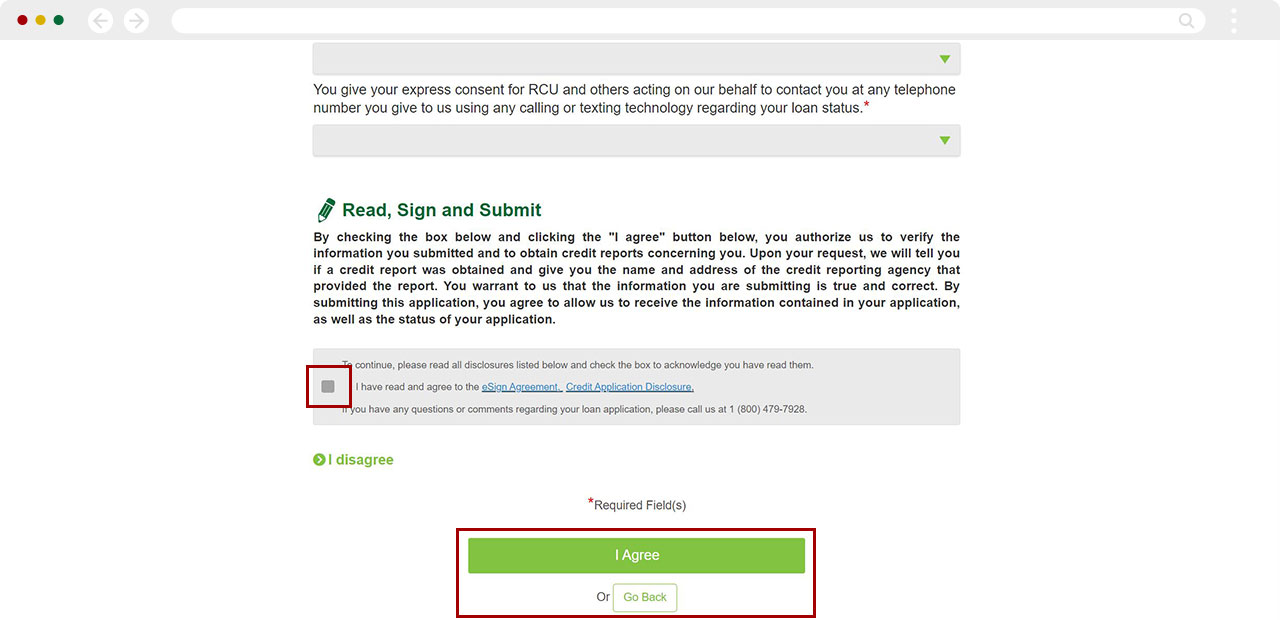
You will see a Thank you
message, with the option to return to our website. You have now completed the loan application process.
Note: You may also apply at any branch, or by calling us at 1 (800) 479-7928.