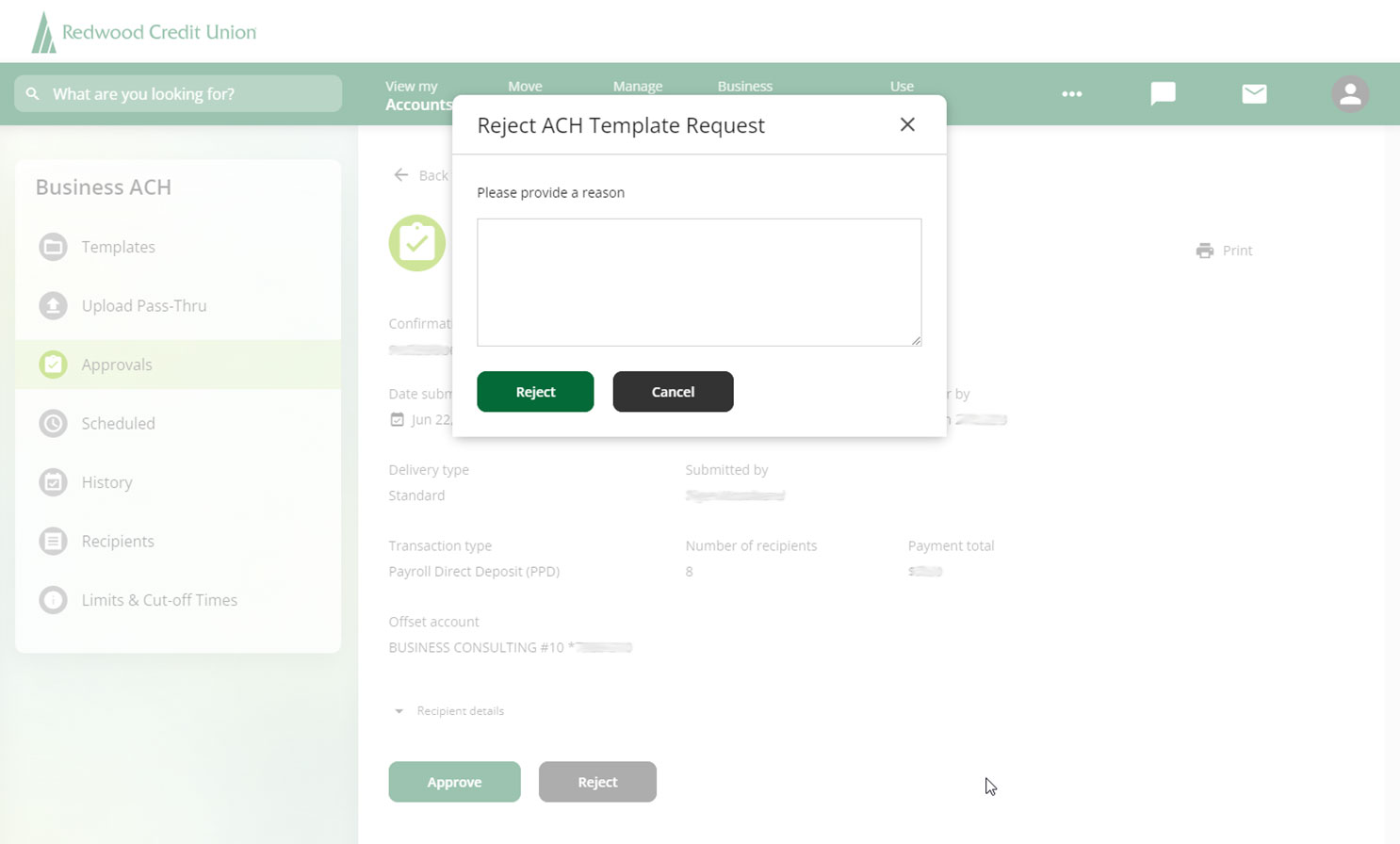Business ACH Services: How to approve or reject a template for processing
Mobile
If you're using a mobile device, follow the steps below. For computers, go to the desktop steps
Templates require your approval before they can be processed. If you do not approve the template, it will not be processed.
To approve a template for processing, tap the bottom menu, tap Business ACH, and select Approvals.
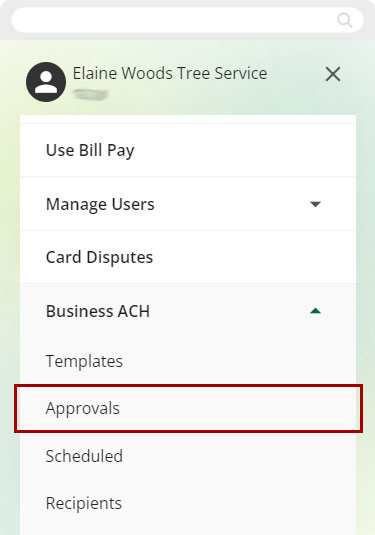
Tap to select the template and confirm it’s correct. If the template is correct, tap Approve. If you need to make changes or want to reject it, tap Reject.
.jpg)
If selecting Approve, you will need to complete a security validation. Select your delivery method and tap Request Code.
.jpg)
Enter the code you receive and tap Next. The approval is now complete!
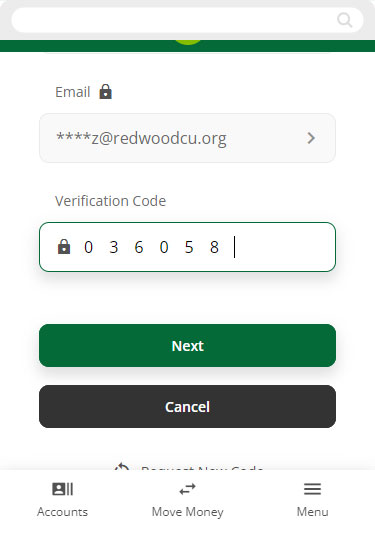
If you select Reject, please enter a reason for the rejection and tap Reject.
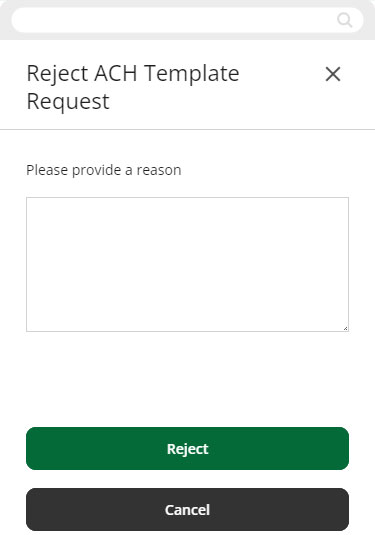
Desktop
If you're using a computer, follow the steps below. For mobile devices, go to the mobile steps
Templates require your approval before they can be processed. If you do not approve the template, it will not be processed.
To approve a template for processing, on the left menu click Approvals.
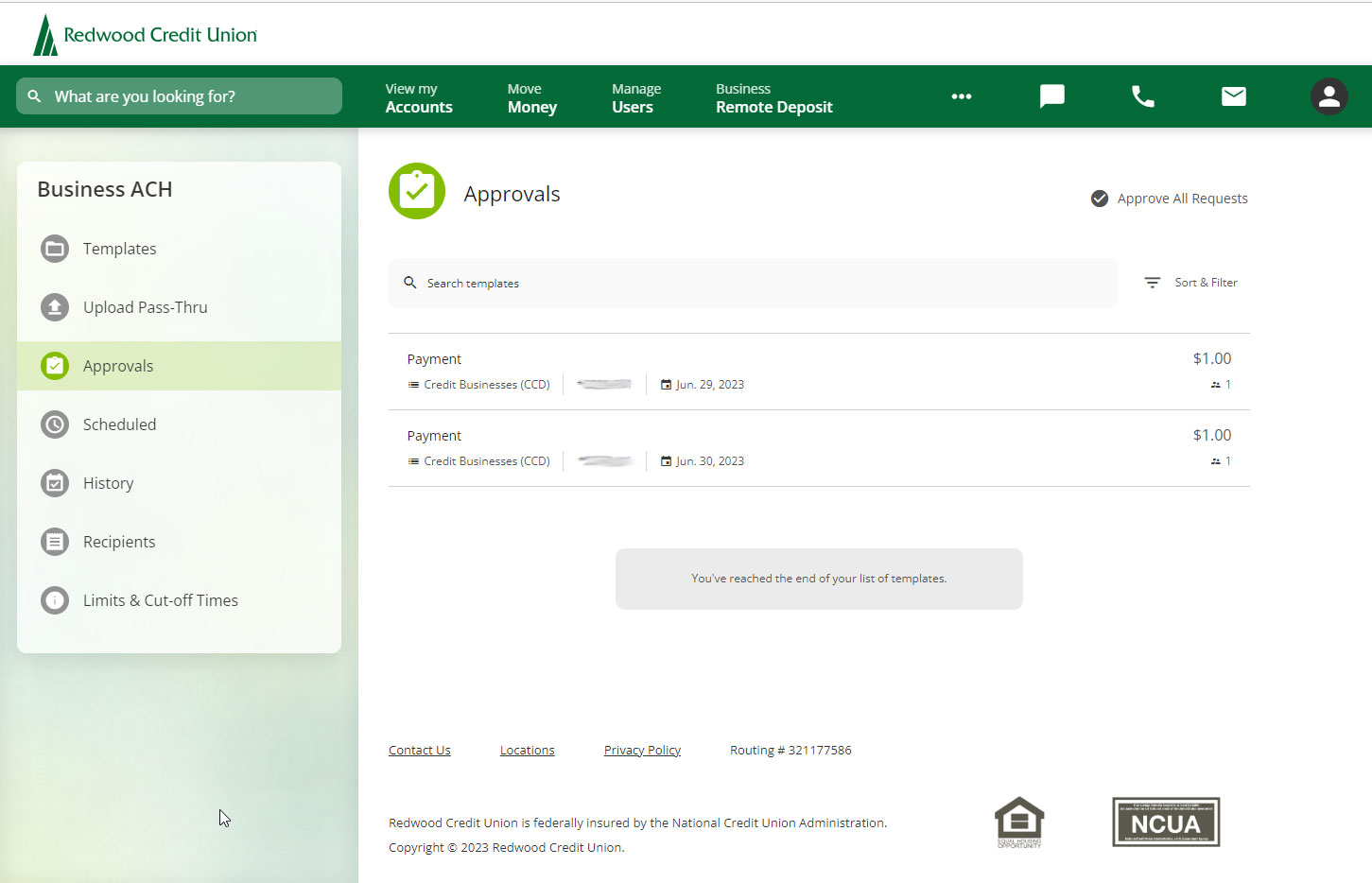
Click to select the template and confirm it’s correct. If the template is correct, click Approve. If you need to make changes or want to reject it, click Reject.
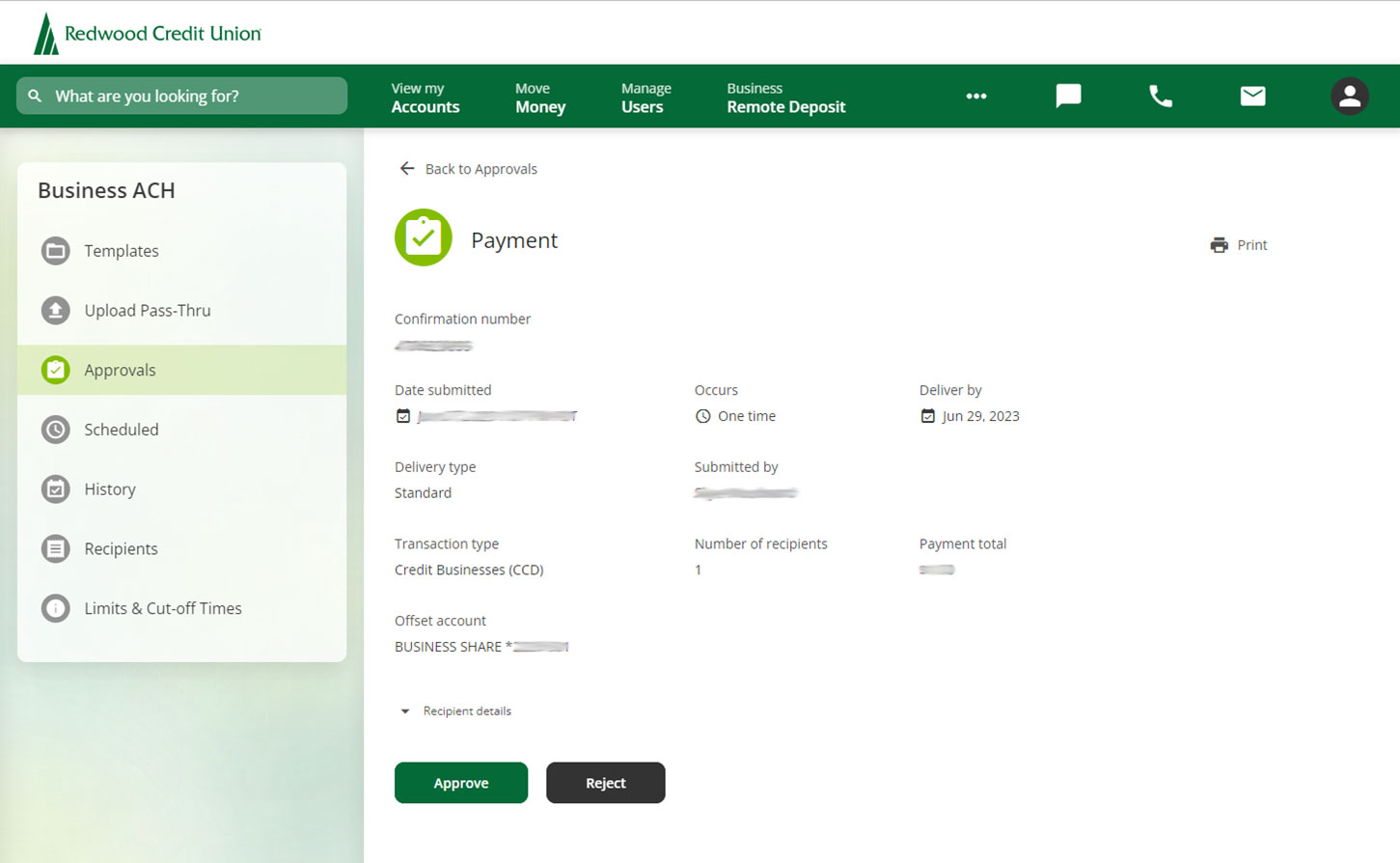
If selecting Approve, you will need to complete a security validation. Select your delivery method and click Request Code.
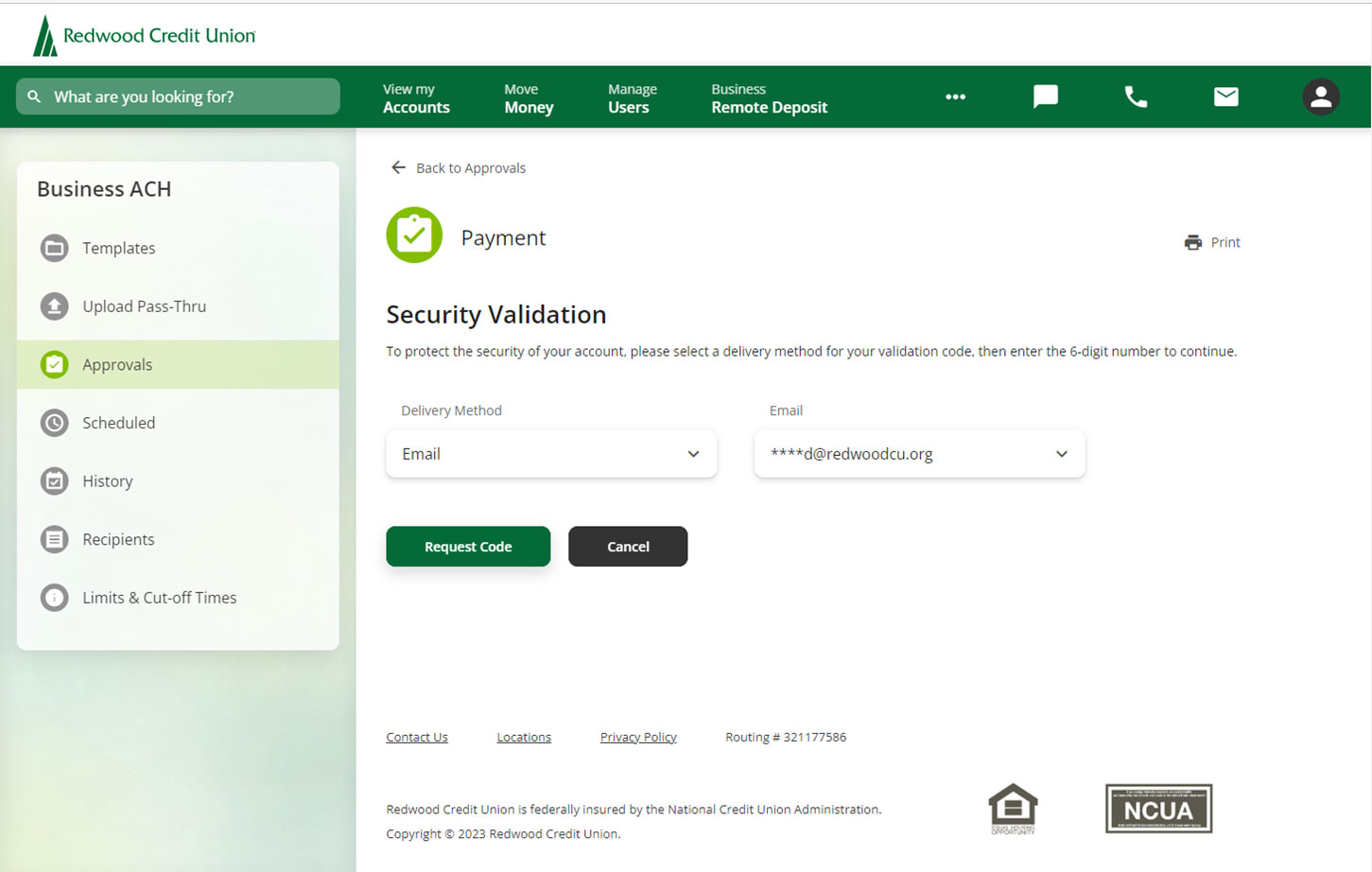
Enter the code you receive and click Next. The approval is now complete!
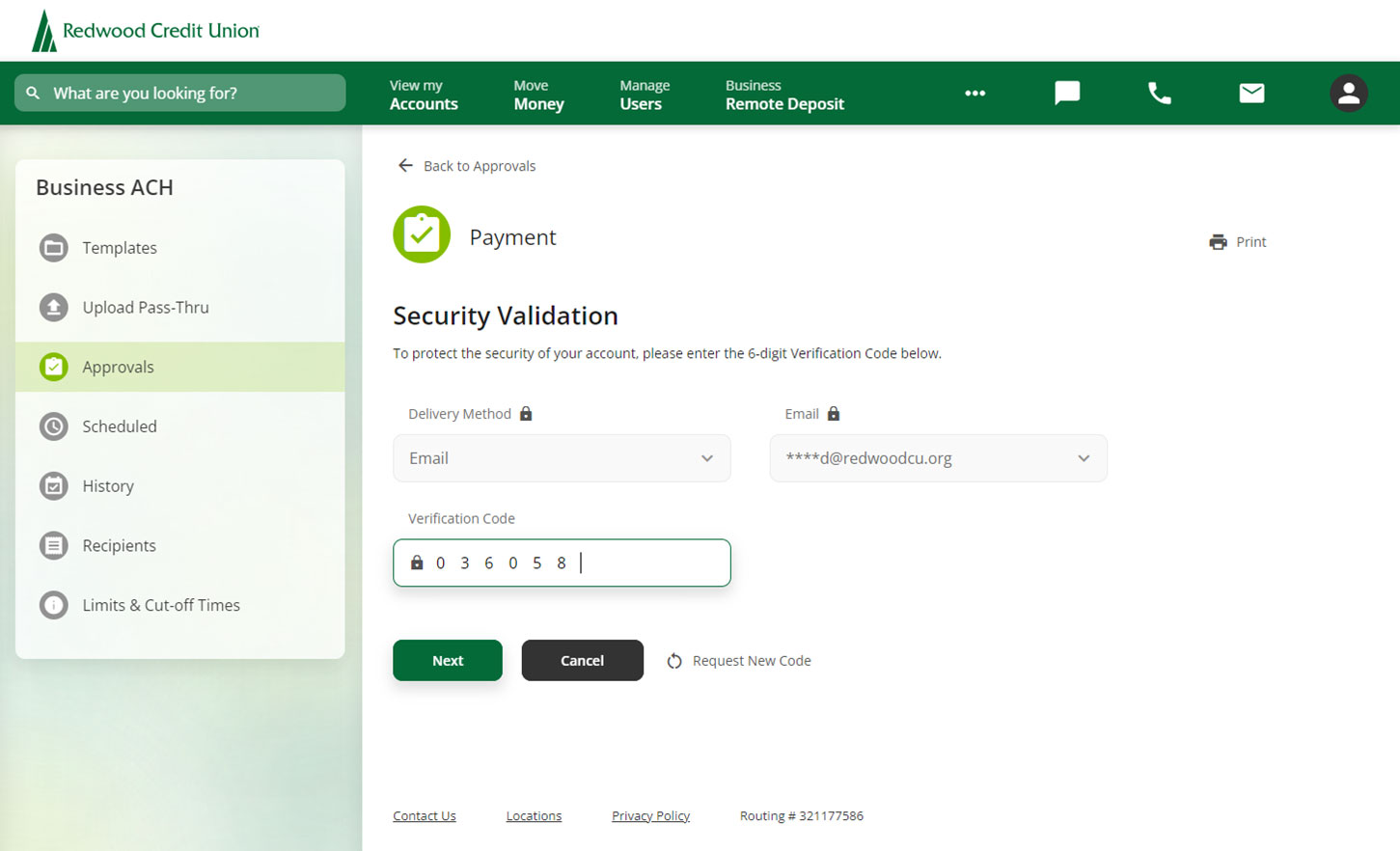
If you select Reject, please enter a reason for the rejection and click Reject.