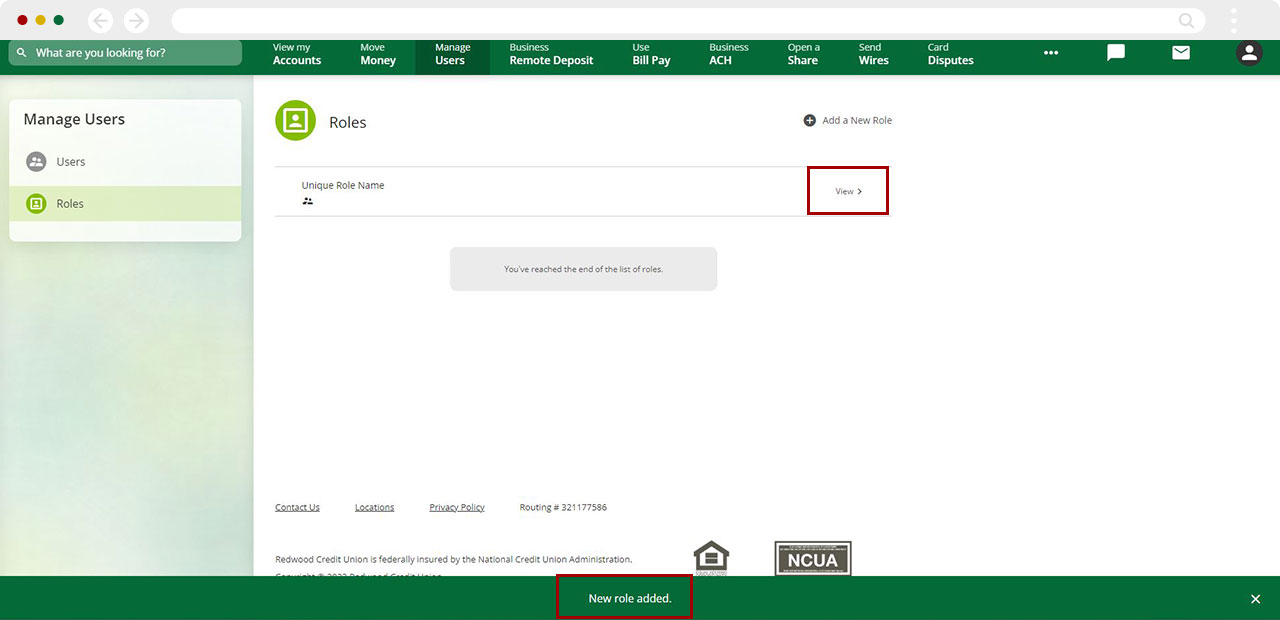Creating a Role
Mobile
If you're using a mobile device, follow the steps below. For computers, go to the desktop steps
Tap Menu at bottom right.
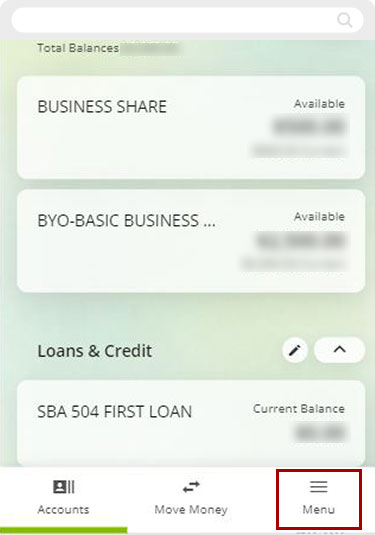
Select Manage Users.
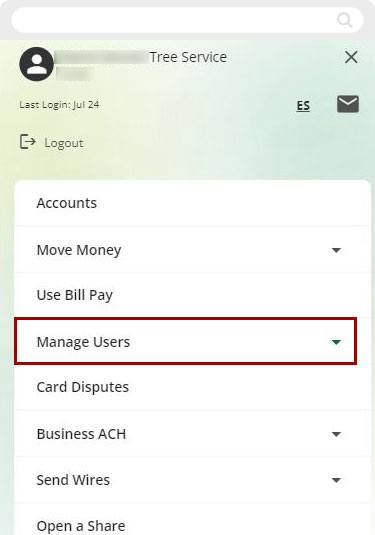
Tap Roles.
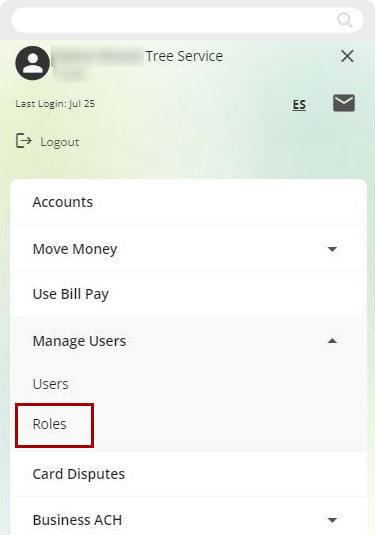
Tap the "+" button to Add your first role.
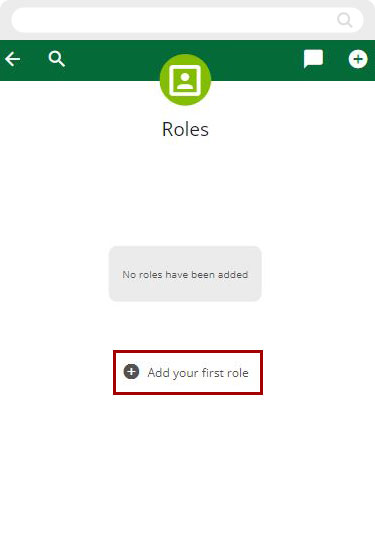
Choose a delivery method for the security validation, then tap Request Code.
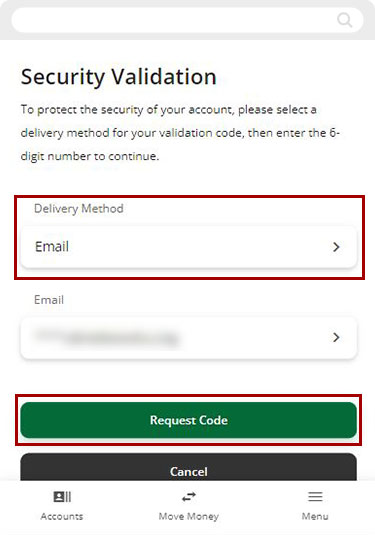
Fill in verification code. Tap Next.
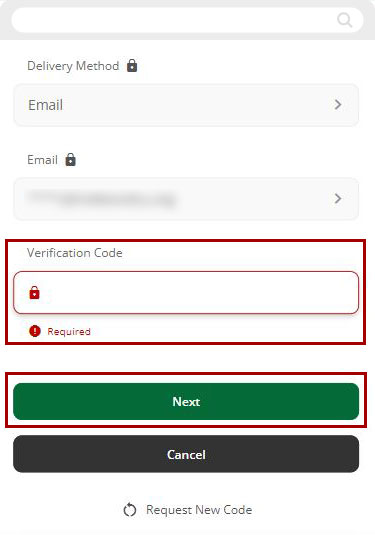
Create a unique role name. Add permissions you would like this role to have.
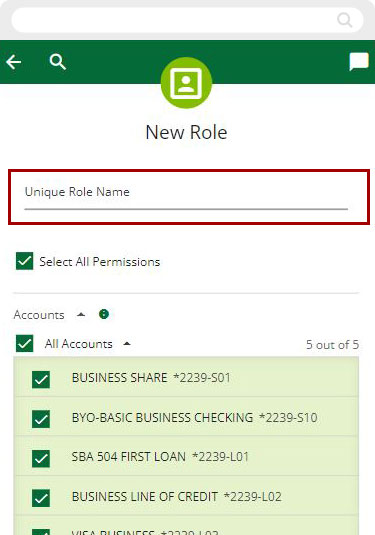
Tap Create Role.
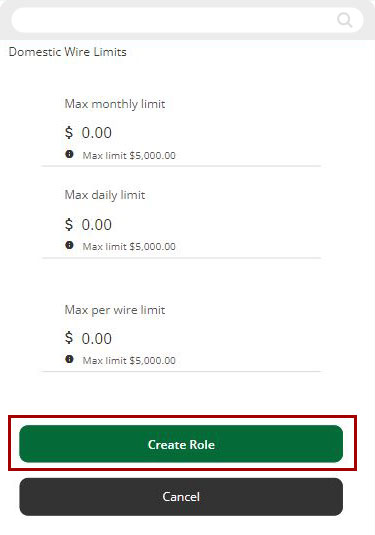
A green banner will appear confirming that a new role has been added. You can view the new role by tapping the bar with the newly created role name.
This role will now be available to choose when creating a new user.
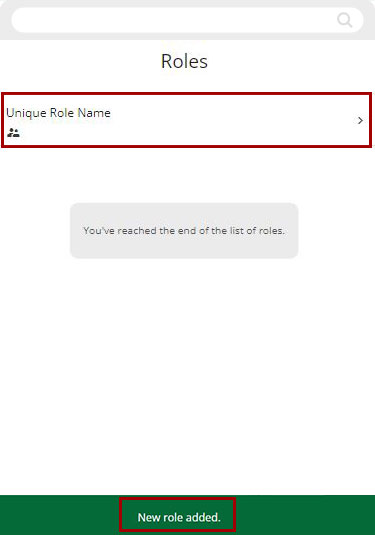
Desktop
If you're using a computer, follow the steps below. For mobile devices, go to the mobile steps
On the top menu bar, click Manage Users.
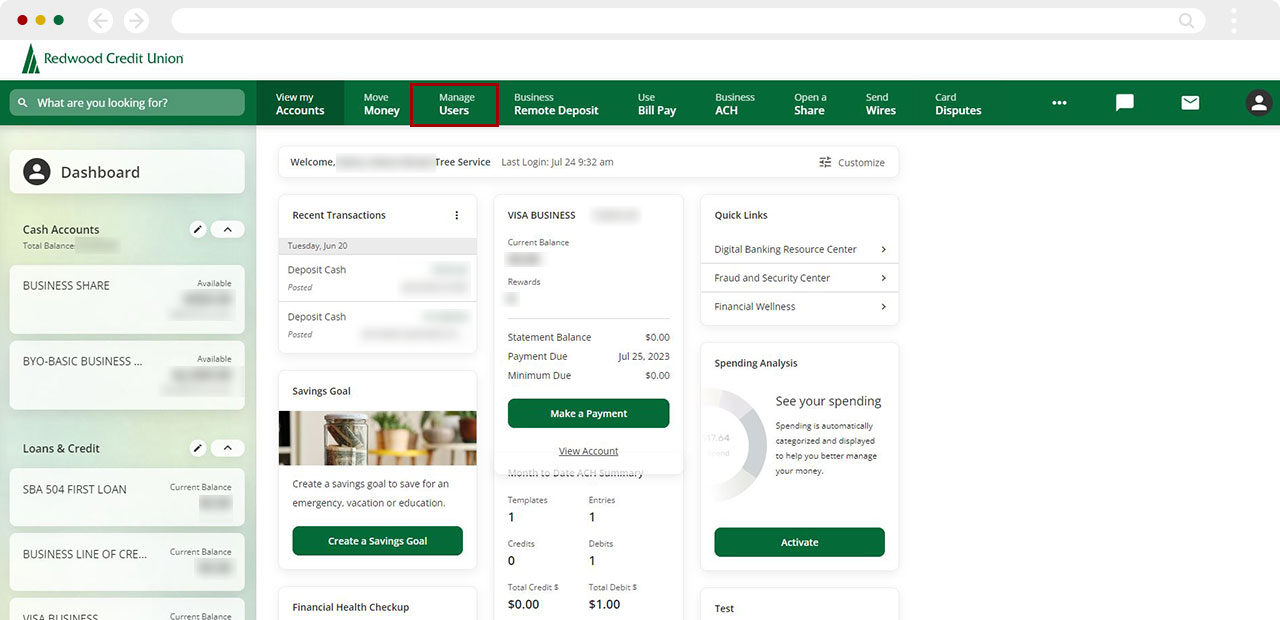
From the left menu, click Roles.
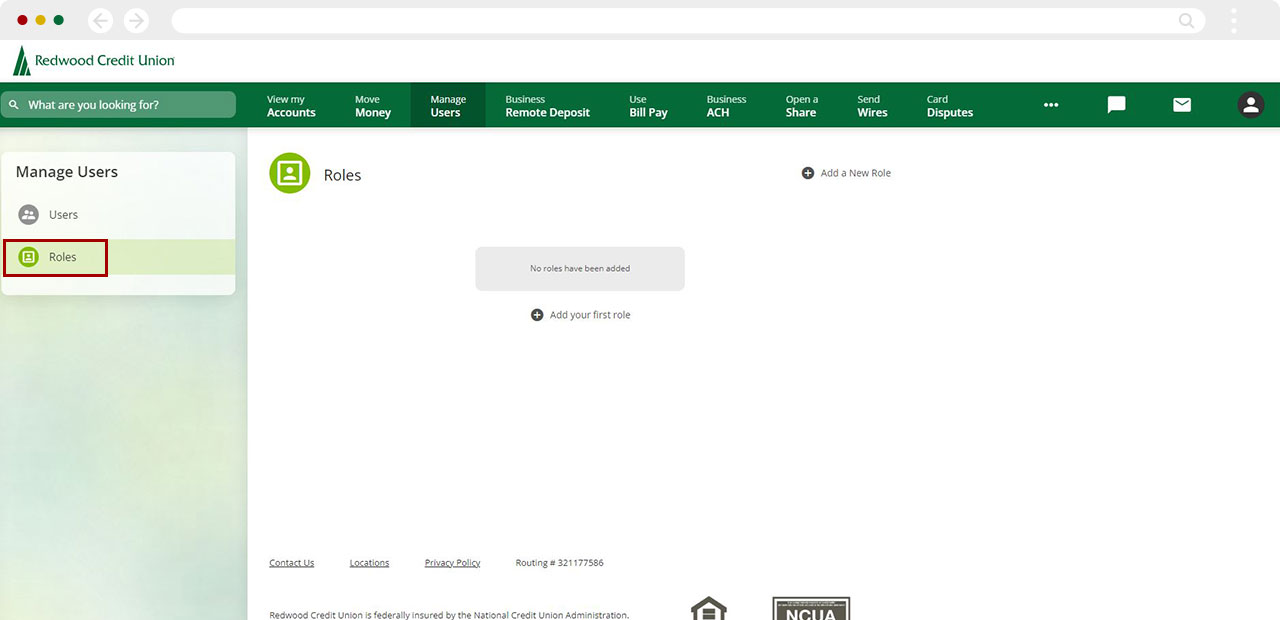
Click the "+" button to Add your first role.
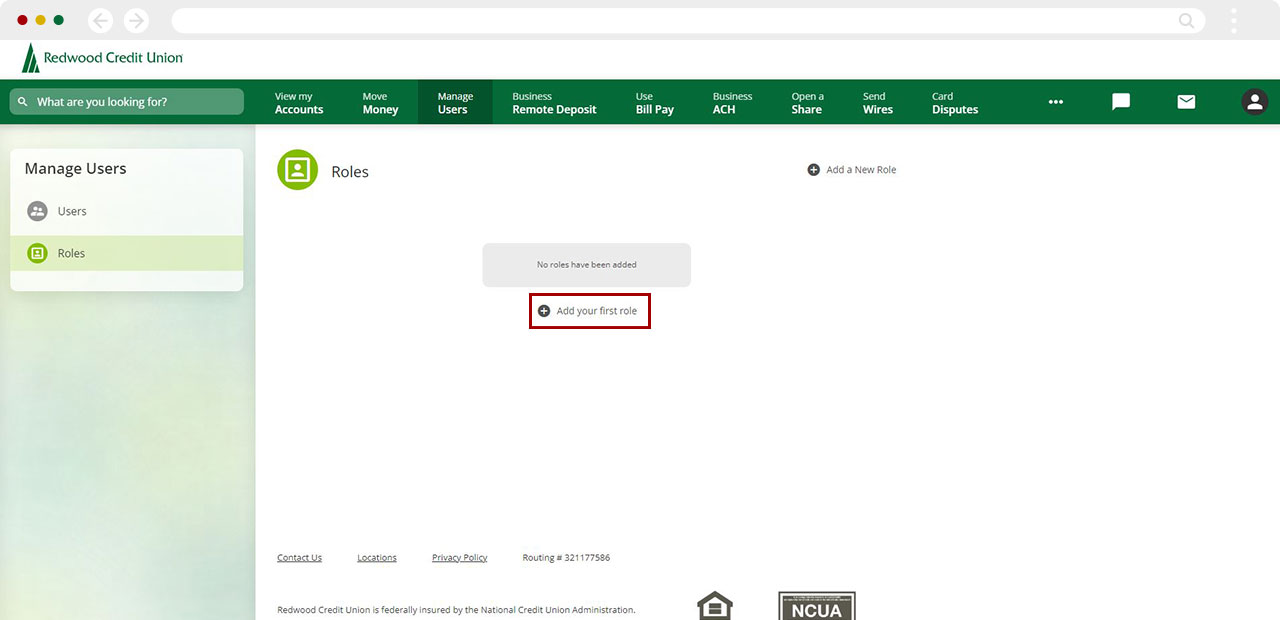
Choose a delivery method for the security validation, then click Request Code.
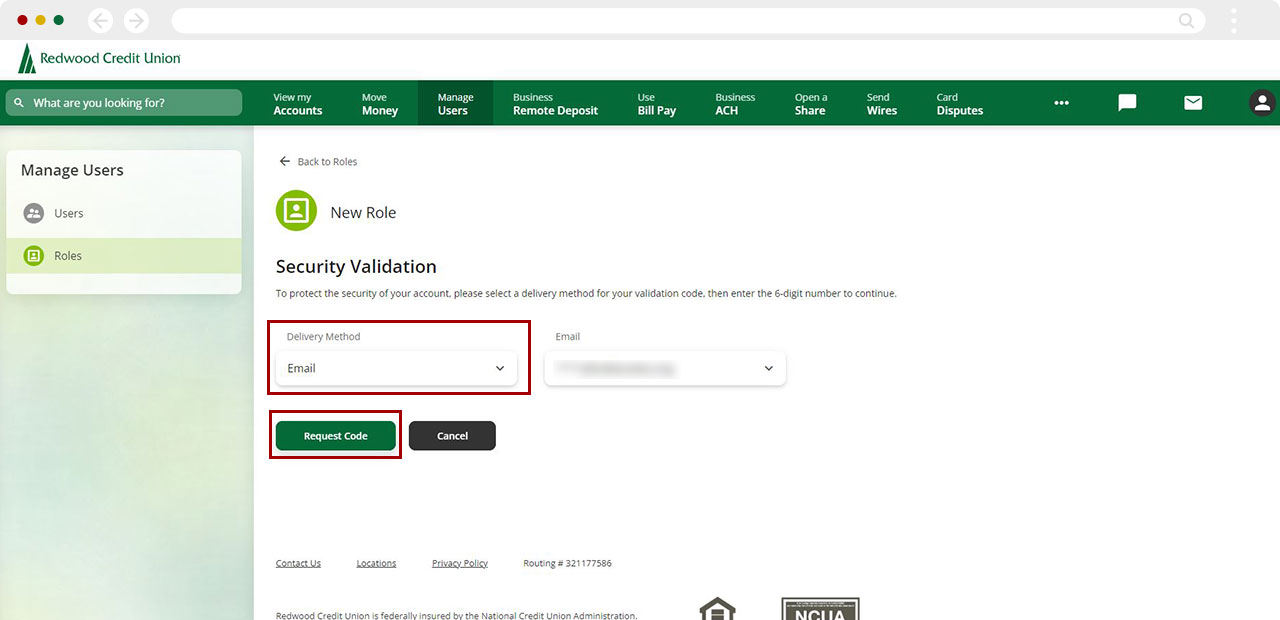
Fill in verification code. Click Next.
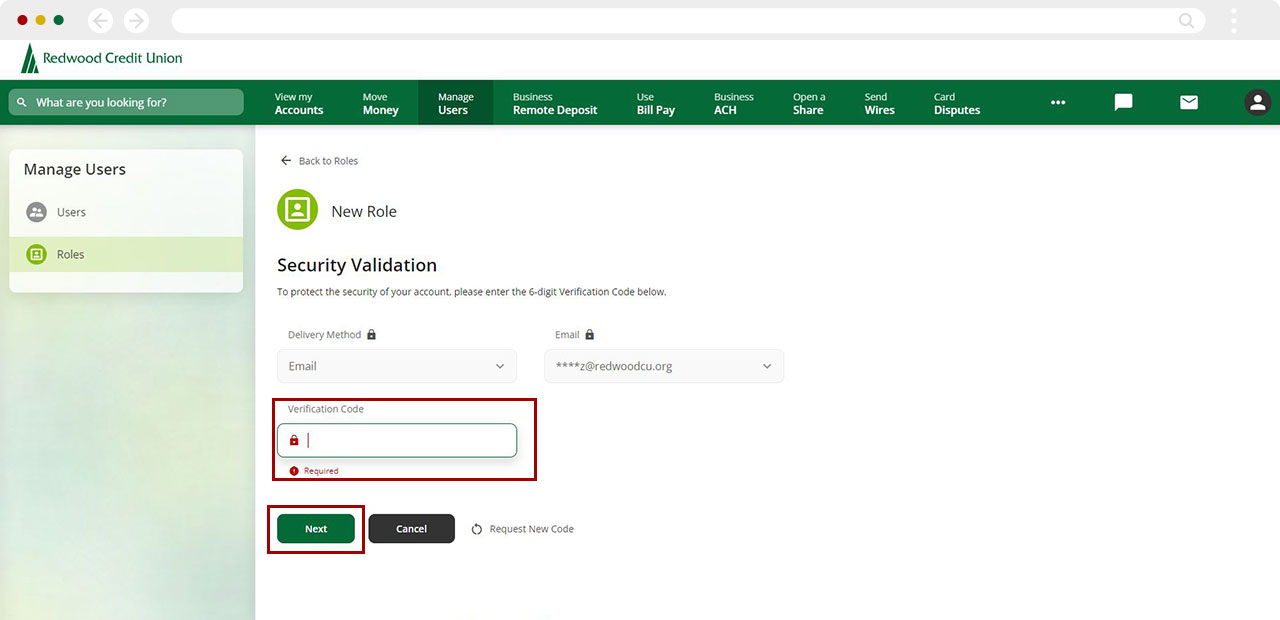
Create a unique role name. Add permissions you would like this role to have.
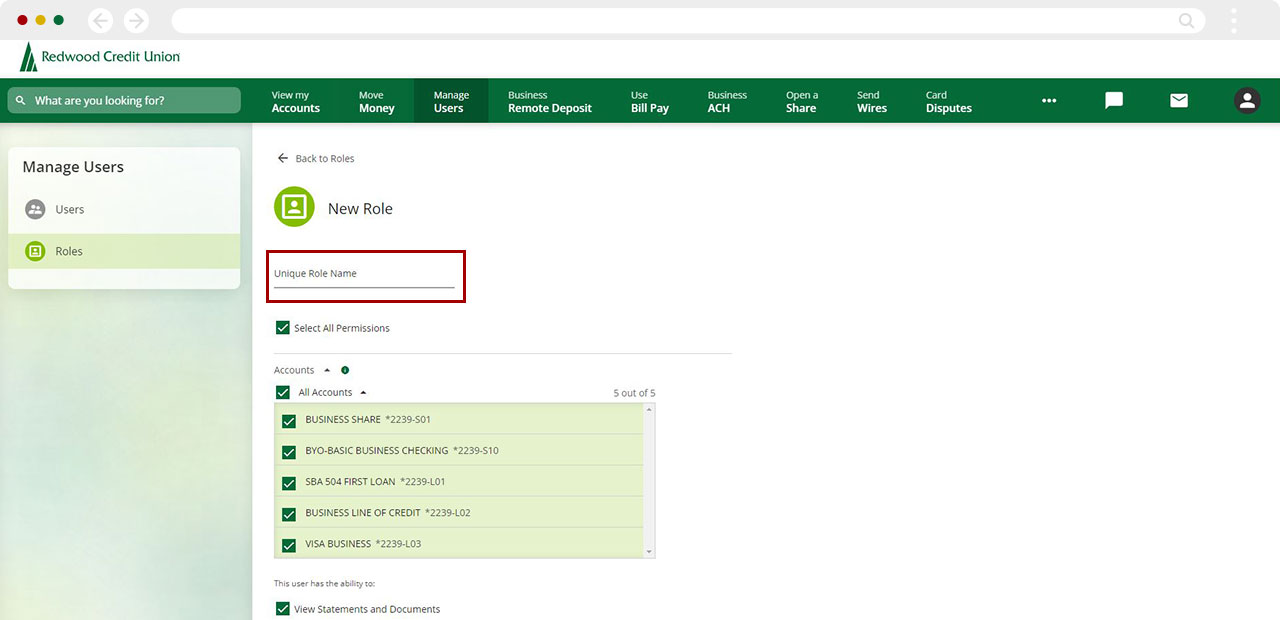
Click Create Role.
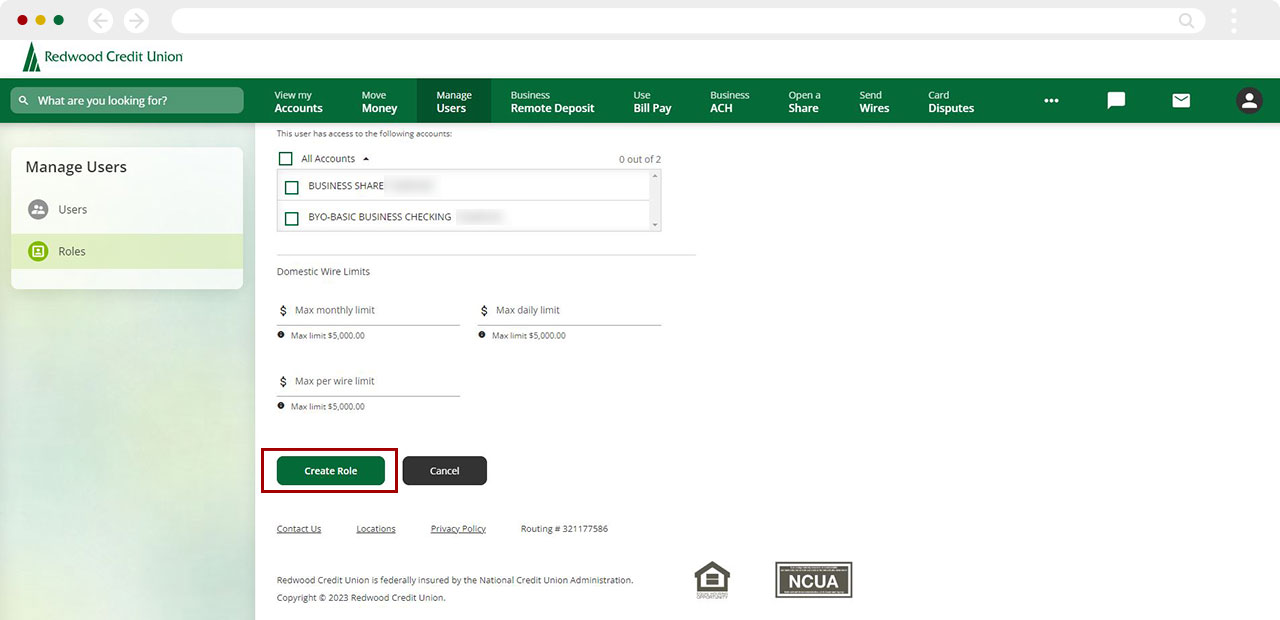
A green banner will appear confirming that a new role has been added. Look at the new role by clicking View.
This new role will now be available to choose when creating a new user.