How do I change my preferences to allow cookies on a Mac using Firefox?
To use some features in RCU digital banking in Firefox on a Mac, you may need to allow cookies. To allow cookies or otherwise change your preferences on a Mac computer on Firefox, follow these steps.
From the Firefox menu, choose Settings. You can also use the keyboard shortcut COMMAND + , (comma).
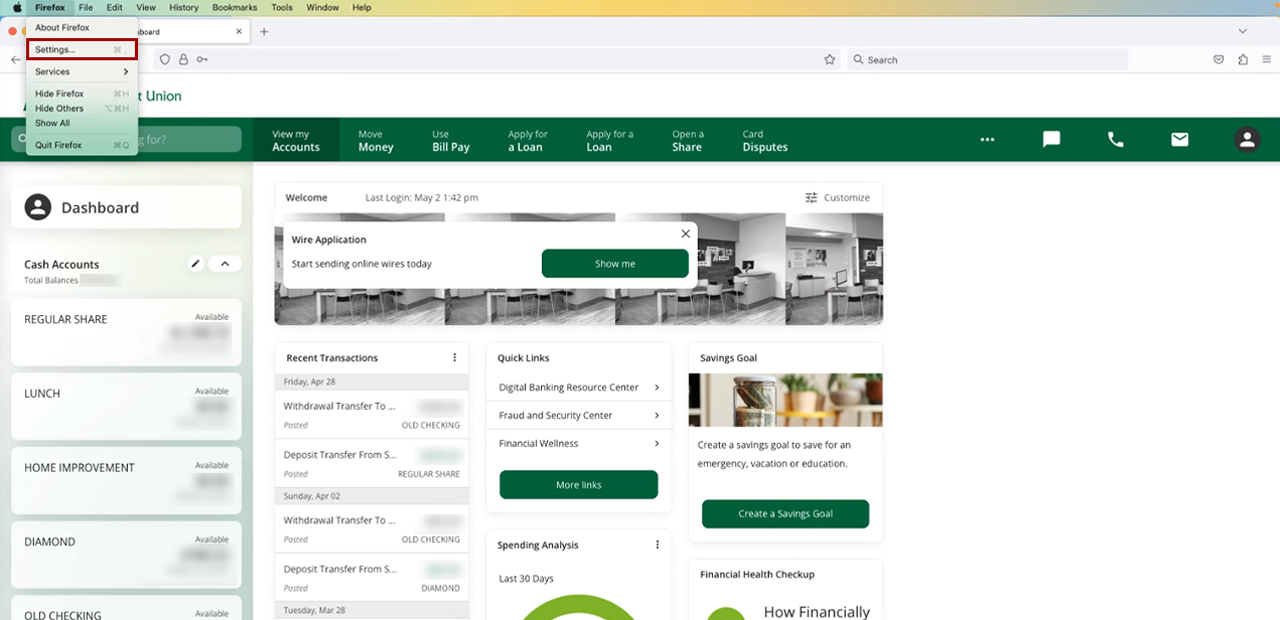
Choose Privacy & Security, and ensure that Standard privacy is set. This option offers balanced privacy settings since it will allow most of the first-party cookies that digital banking needs to work properly, while blocking third-party cookies that are often used by companies to track user behavior across multiple websites.
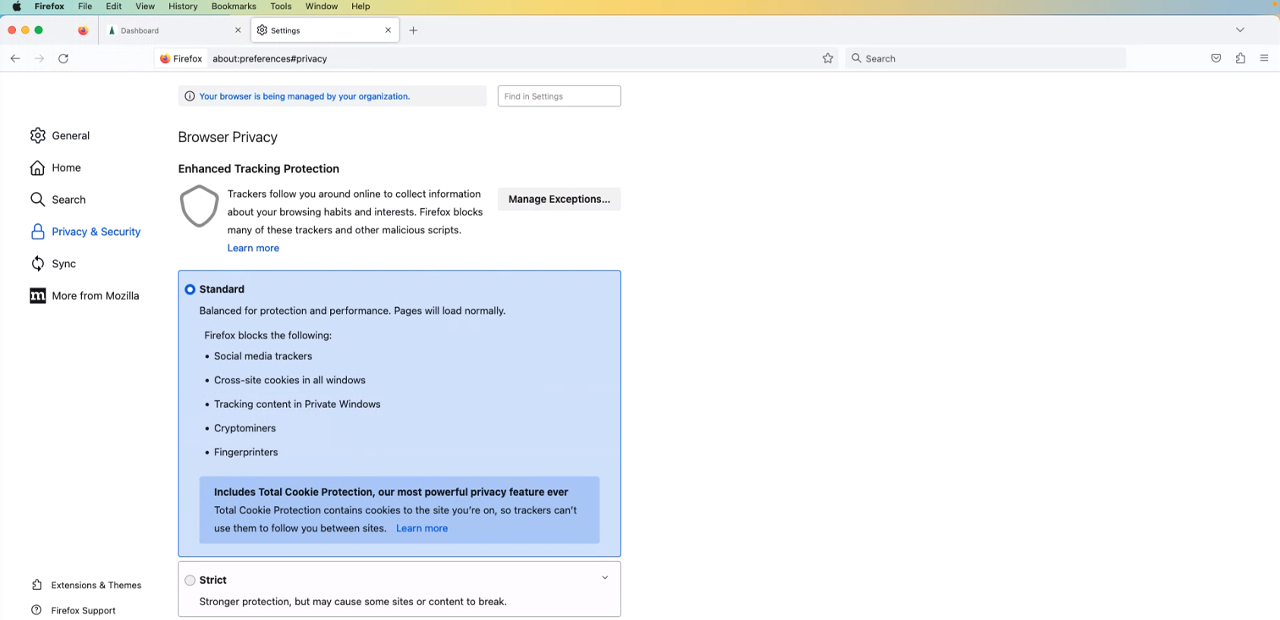
About these settings:
Digital banking is comprised of several different websites that together, provide our Members with a complete banking experience. The cookie that is used is known as a “third-party session cookie,” which allows Members to access all components of digital banking with a single sign-on.
If you continue to have difficulty accessing digital banking, please contact our Member Service Center at 1 (800) 479-7928.

