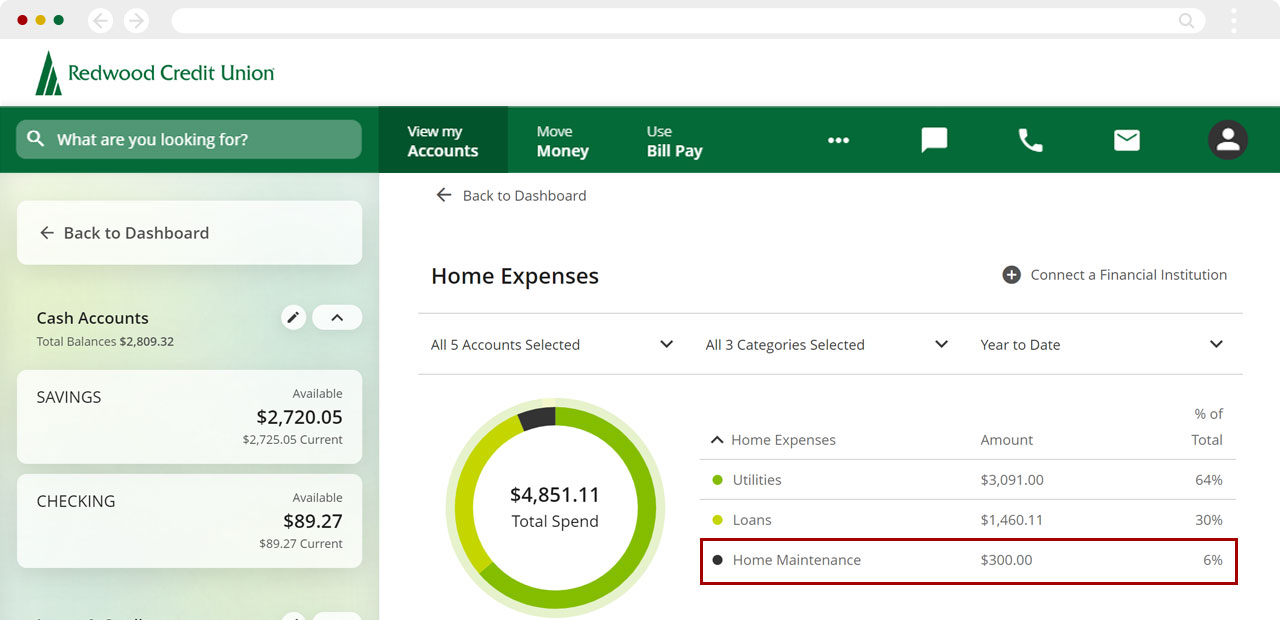How to recategorize transactions using the Spending Analysis tool in digital banking
You’ll need to set up the Spending Analysis tool before you can use it to categorize your transactions. Please review our article How to activate and set up the Spending Analysis tool. To learn what categories we offer, read our article Available transaction categories.
If you want to categorize your transactions without using the Spending Analysis tool, review our article How to recategorize transactions.Mobile
If you're using a mobile device, follow the steps below. For computers, go to the desktop steps
From the Spending Analysis screen, scroll down to the transaction section.
Tap the Category Group you want to recategorize.
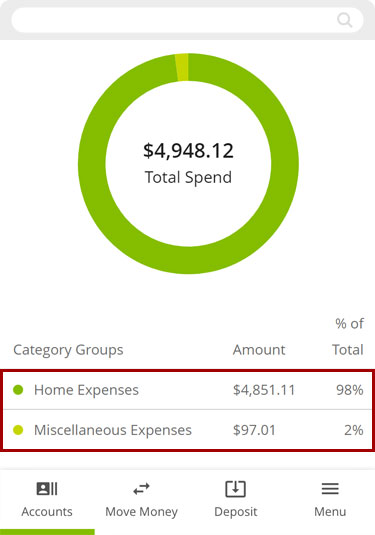
You should see the breakdown of the subcategories and all the transactions associated with them.
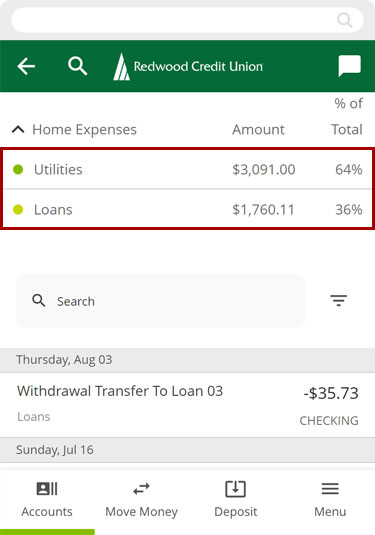
Tap a subcategory to only see the transactions in that subcategory, or scroll down and select the transaction you want to recategorize.
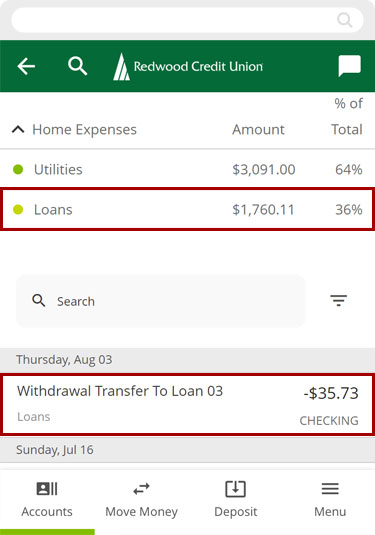
Tap Category.
Note: You can also edit the Name of the transaction on this screen.
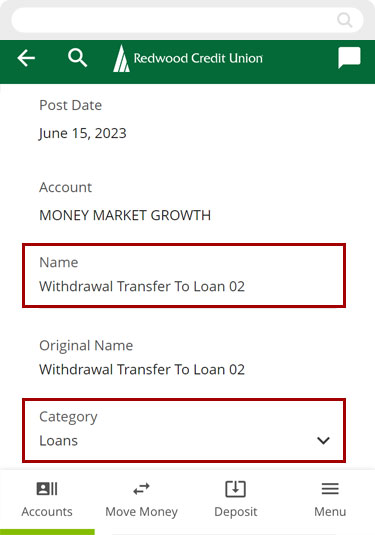
Select the new category you want to use for this transaction.
Important: Assigning the categories listed below will REMOVE transactions from the Spending Analysis tool:
- Credit Card Payments
- Savings
- Securities Trades
- Transfers
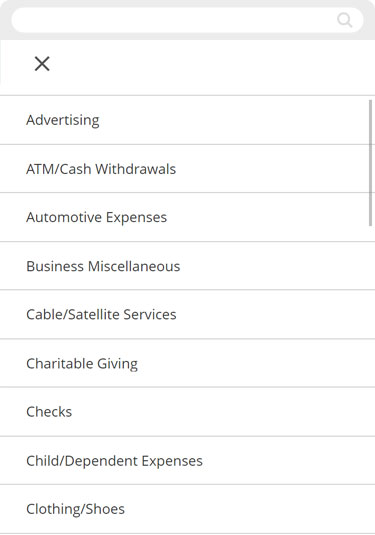
Tap Save.
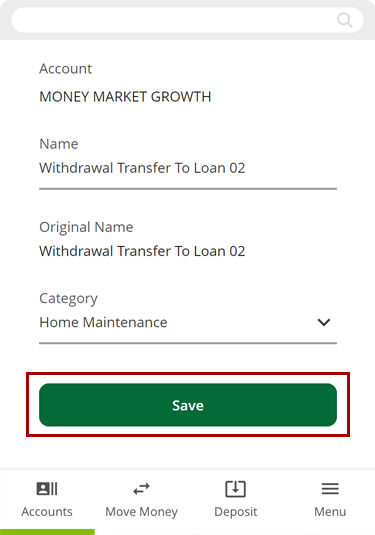
You’ll see a message confirming the updated transaction. Repeat these steps for all transactions you wish to update..
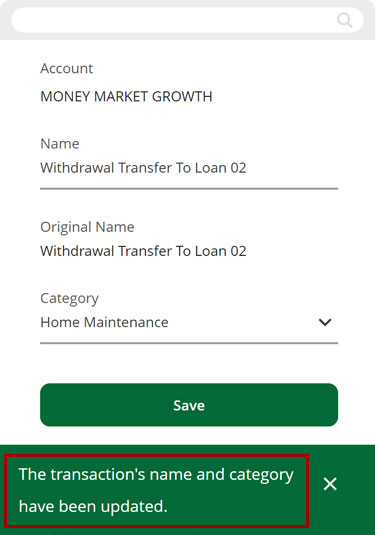
You should now see your new category in the Spending Analysis tool.
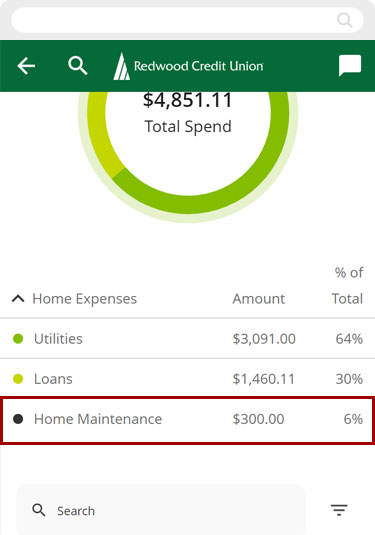
Desktop
If you're using a computer, follow the steps below. For mobile devices, go to the mobile steps
From the Spending Analysis screen, select the Category Group you want to recategorize.
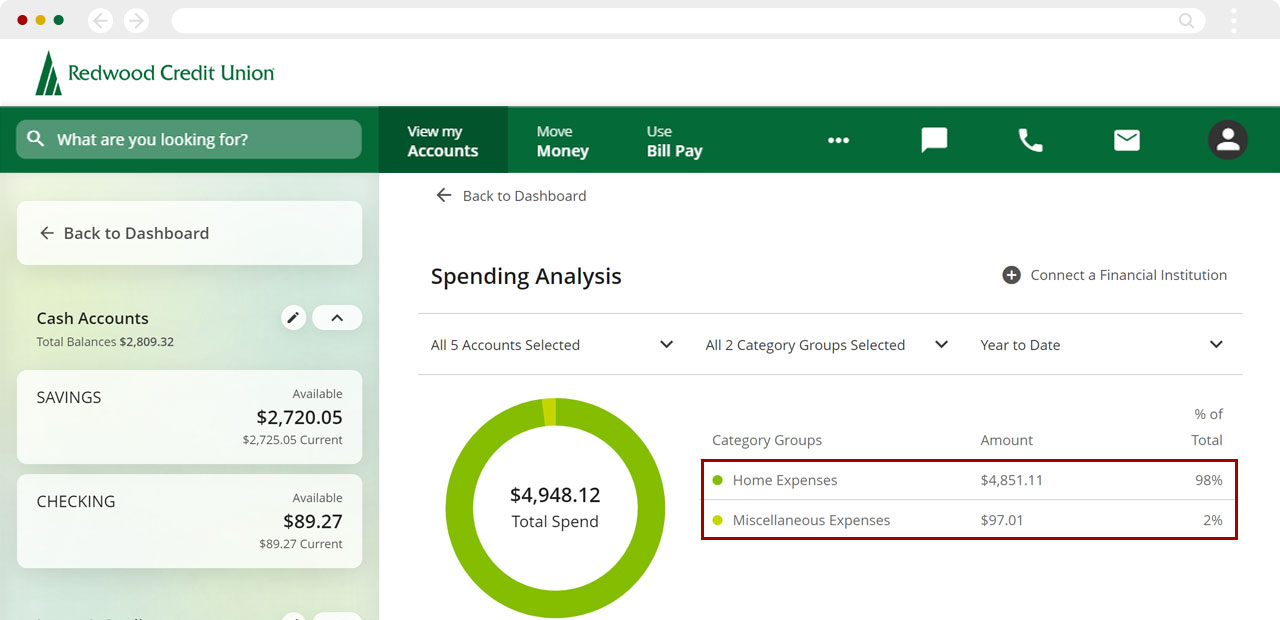
You should see the breakdown of the subcategories and all the transactions associated with them.
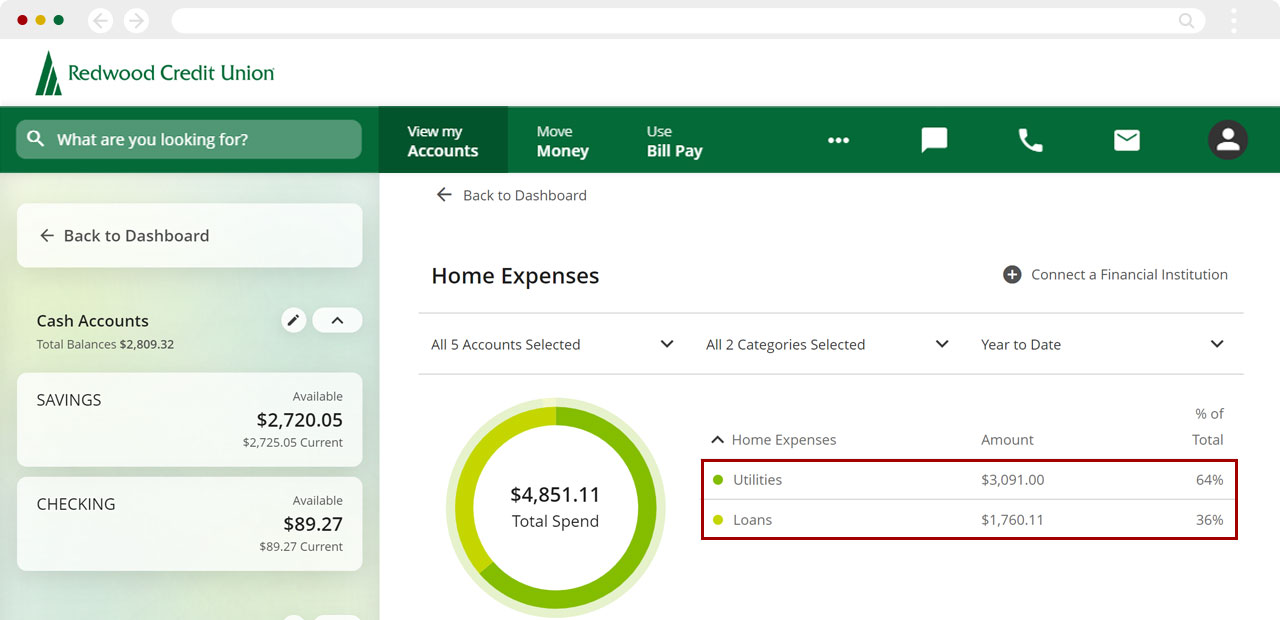
Click on a subcategory to only see transactions related to that subcategory, or scroll down and select the transaction you want to recategorize.
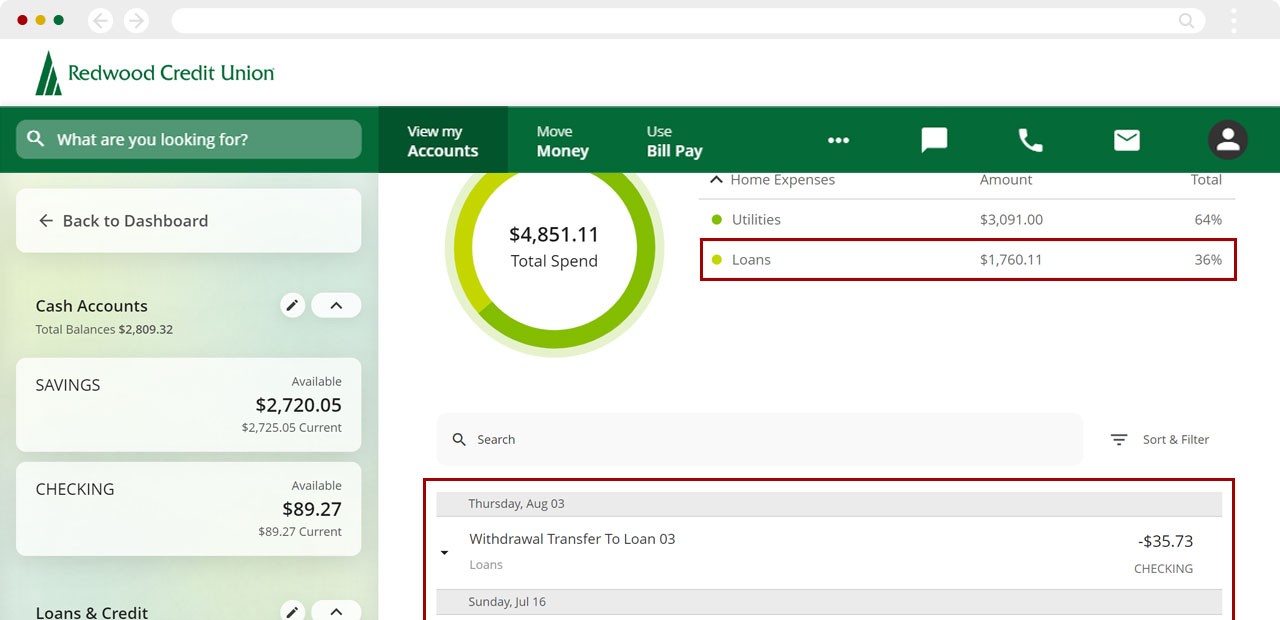
Click Category.
Note: You can also edit the Name of the transaction here.
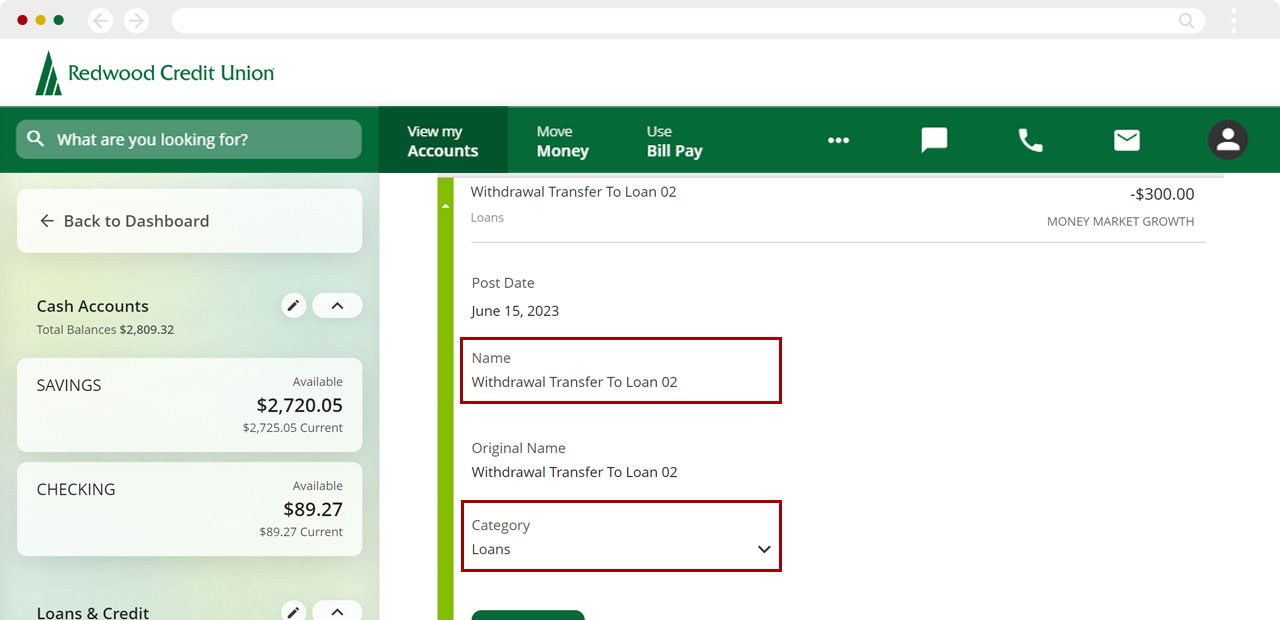
Select the new category you want to use for this transaction.
Important: Assigning the categories listed below will REMOVE transactions from the Spending Analysis tool:
- Credit Card Payments
- Savings
- Securities Trades
- Transfers
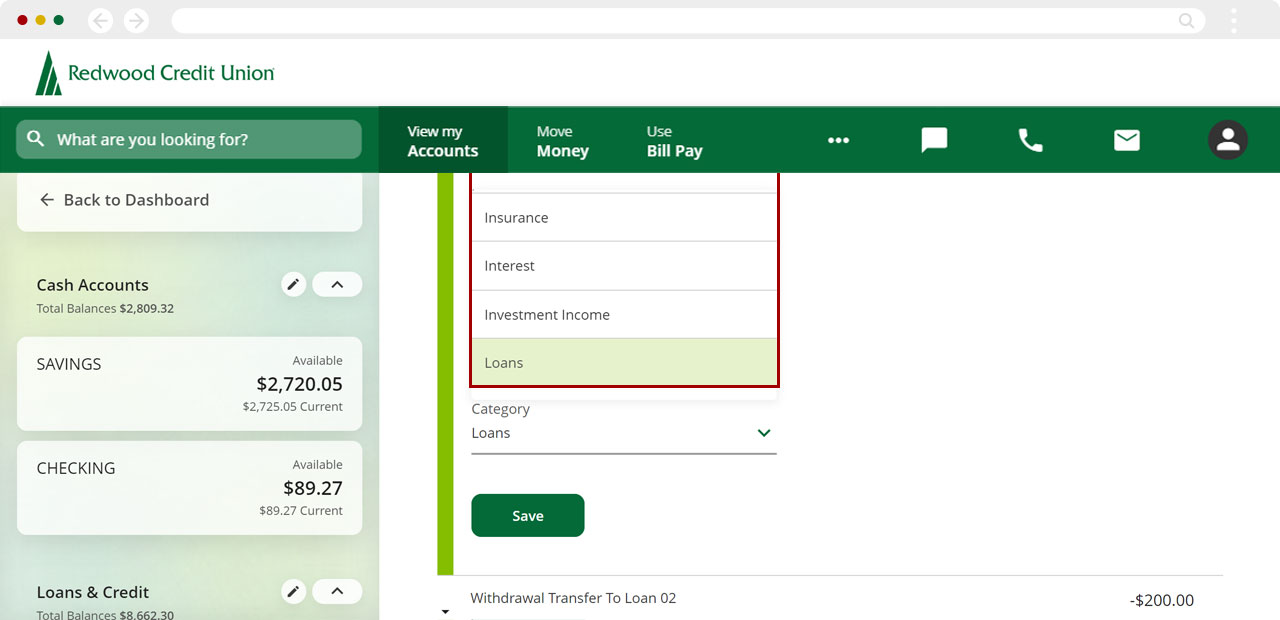
Click Save.
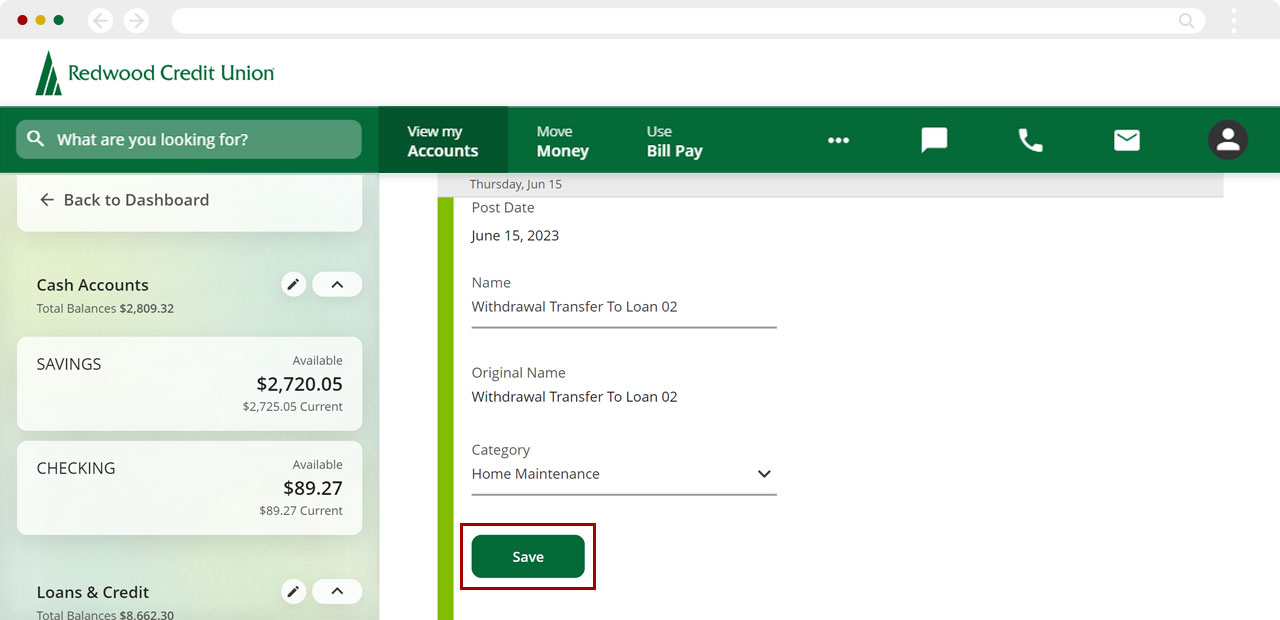
You’ll see a message confirming the updated transaction. Repeat these steps for all transactions you wish to update.
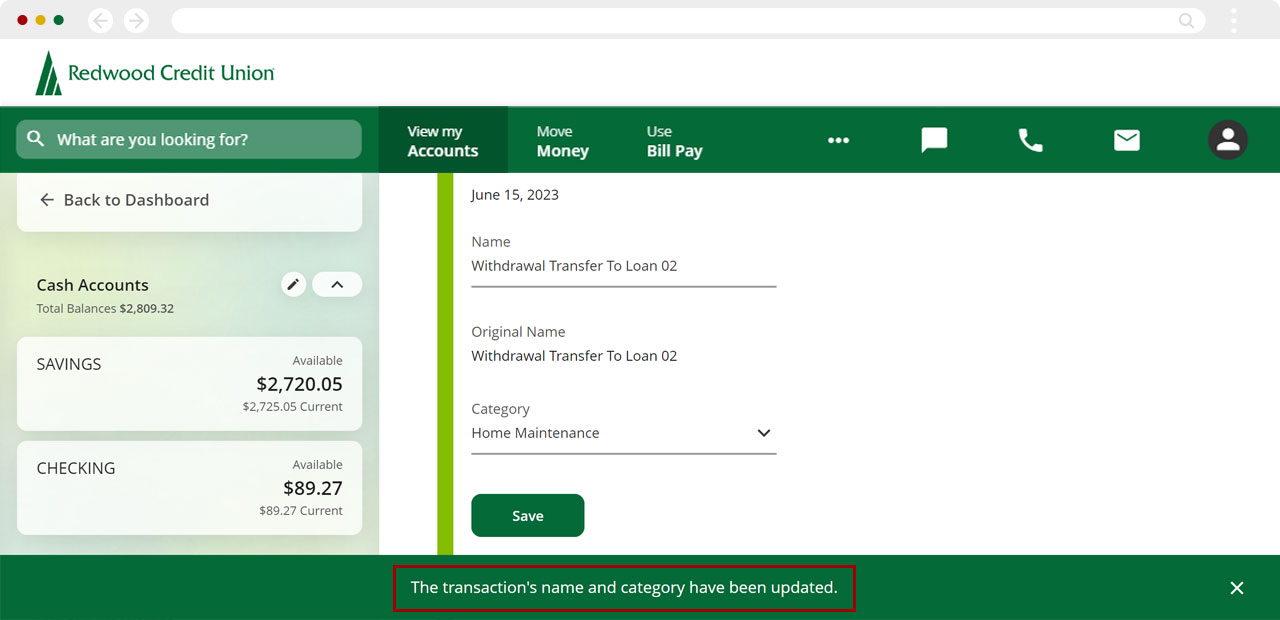
Scroll back up, and collapse and expand the main category to see your new subcategory.