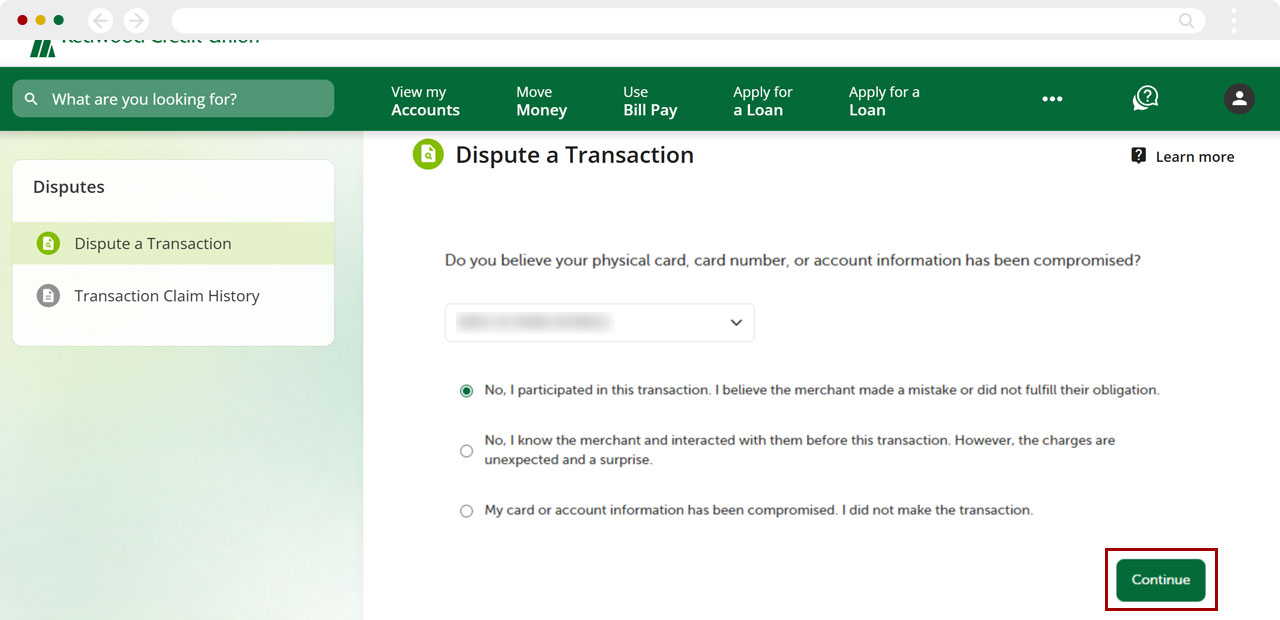How do I dispute a transaction in digital banking?
Duplicate charge or transaction
If you need to dispute a duplicate charge or transaction made to your Visa® debit or credit card, we recommend you first contact the merchant for an explanation or refund. If your issue is not resolved by the merchant, please contact us to dispute the transaction.
Fraudulent/unauthorized charges
If you wish to dispute a fraudulent transaction made with your Visa® debit card or Visa® credit card, you may do so using one of the following options:
- Follow the steps below to file the dispute through digital banking.
- Call our Member Service Center at 1 (800) 479-7928.
- Visit an RCU branch.
Mobile
If you're using a mobile device, follow the steps below. For computers, go to the desktop steps
At bottom right , select the Menu.
.jpg)
Select Transaction Disputes.
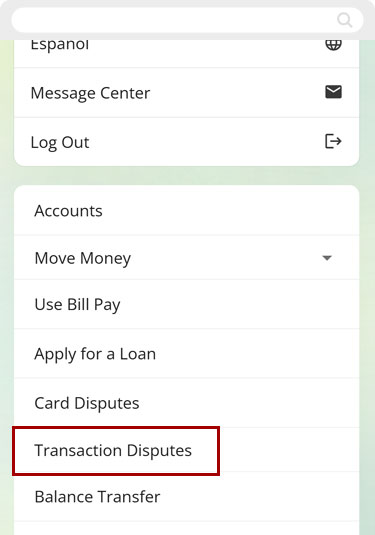
Tap Select an Account and choose the account (checking, savings, etc.) that was charged for the transaction you are disputing.
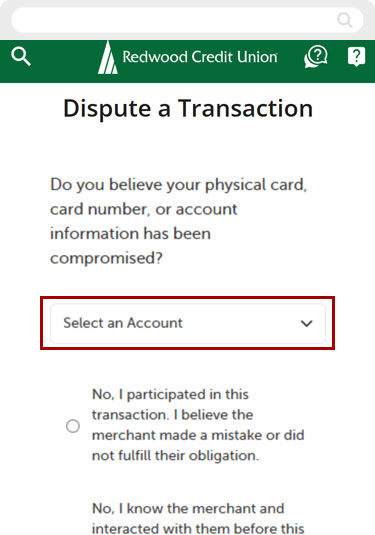
Select the option that best describes your transaction dispute.
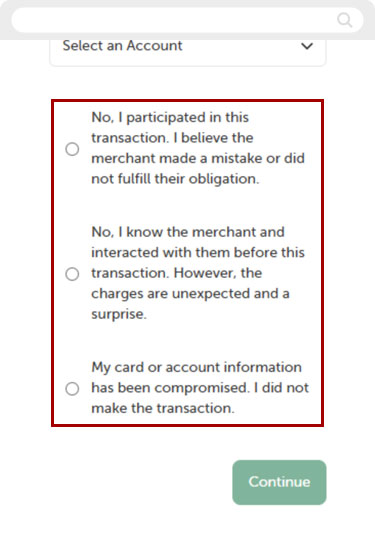
Select Continue and follow the prompts to begin your transaction dispute.
Questions? Click the “?” balloon at top right for our live chat or to send us a secure message. You can also send an email to disputes@redwoodcu.org.
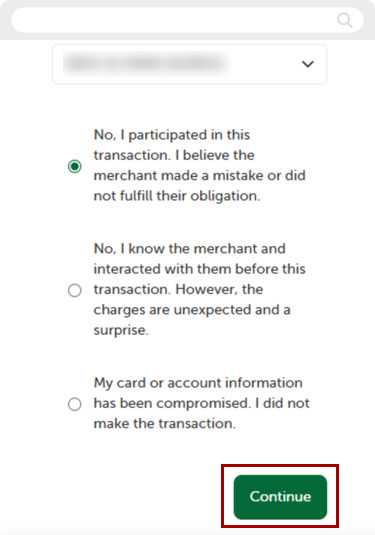
Desktop
If you're using a computer, follow the steps below. For mobile devices, go to the mobile steps
From the top menu, select the three dots.
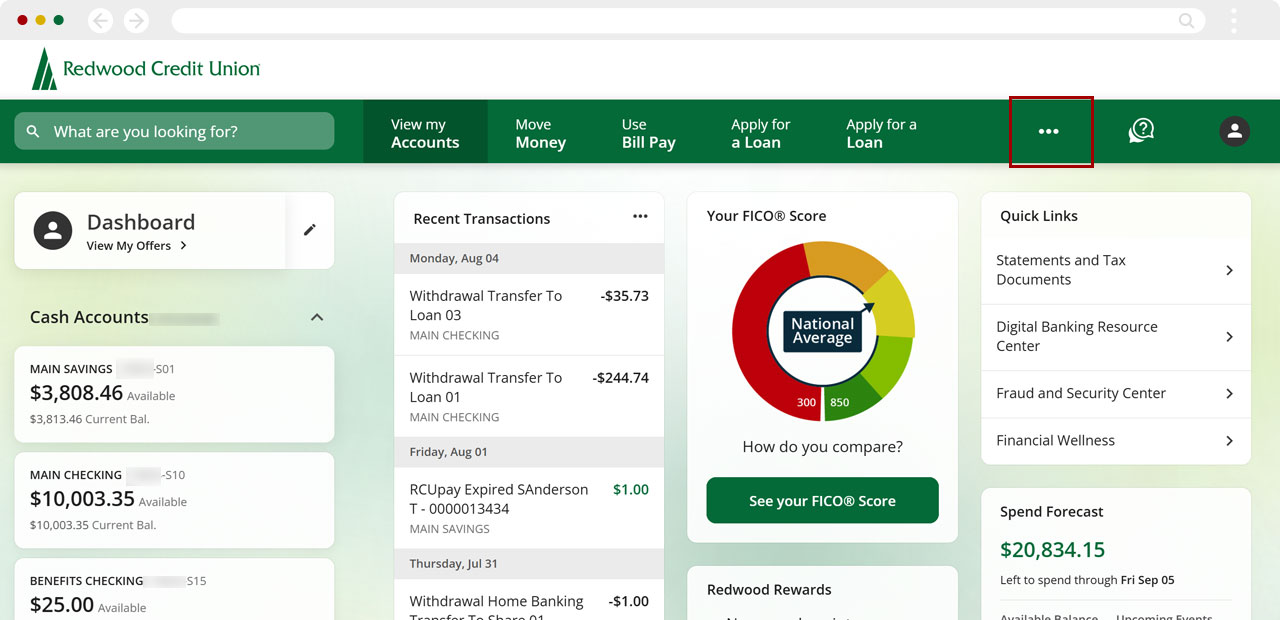
Select Dispute a Transaction.
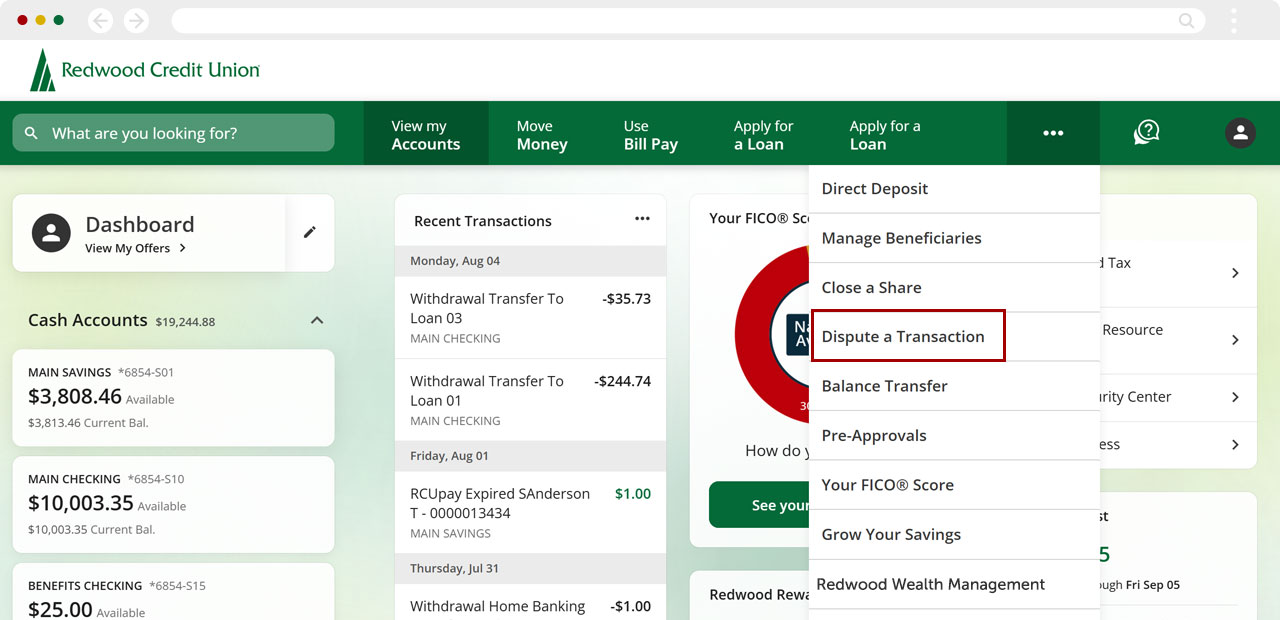
Click Select an Account and choose the account (checking, savings, etc.) that was charged for the transaction you are disputing.
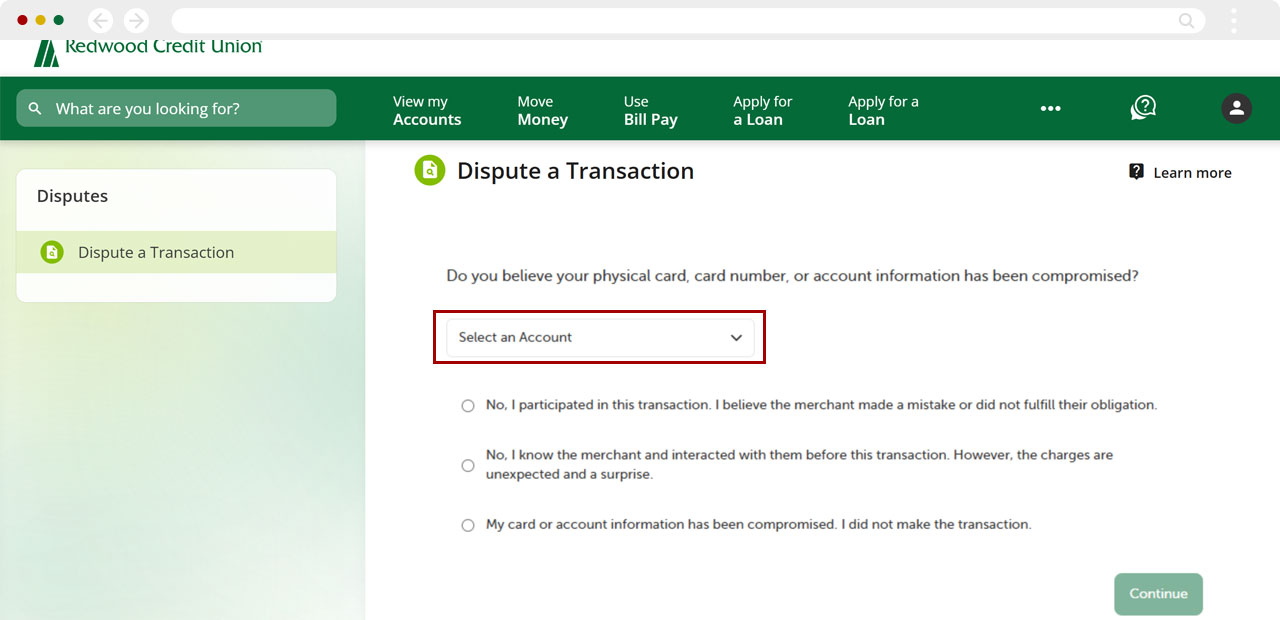
Select the option that best describes your transaction dispute.
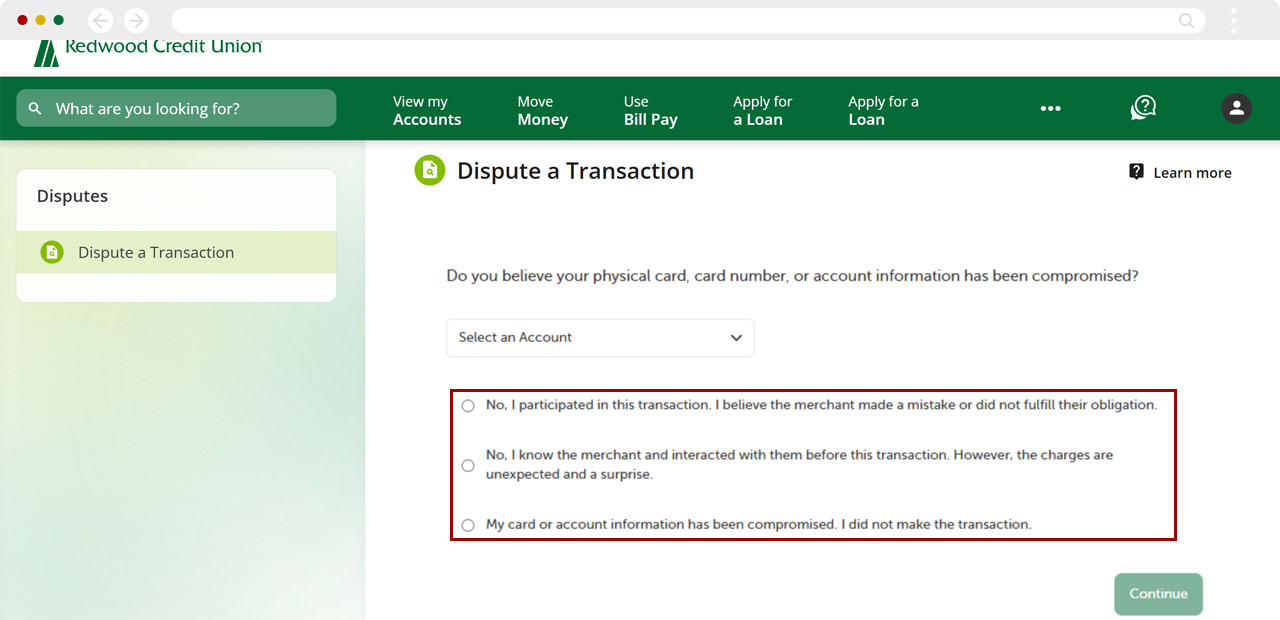
Select Continue and follow the prompts to begin your transaction dispute.
Questions? Click the “?” balloon at top right for our live chat or to send us a secure message. You can also send an email to disputes@redwoodcu.org.