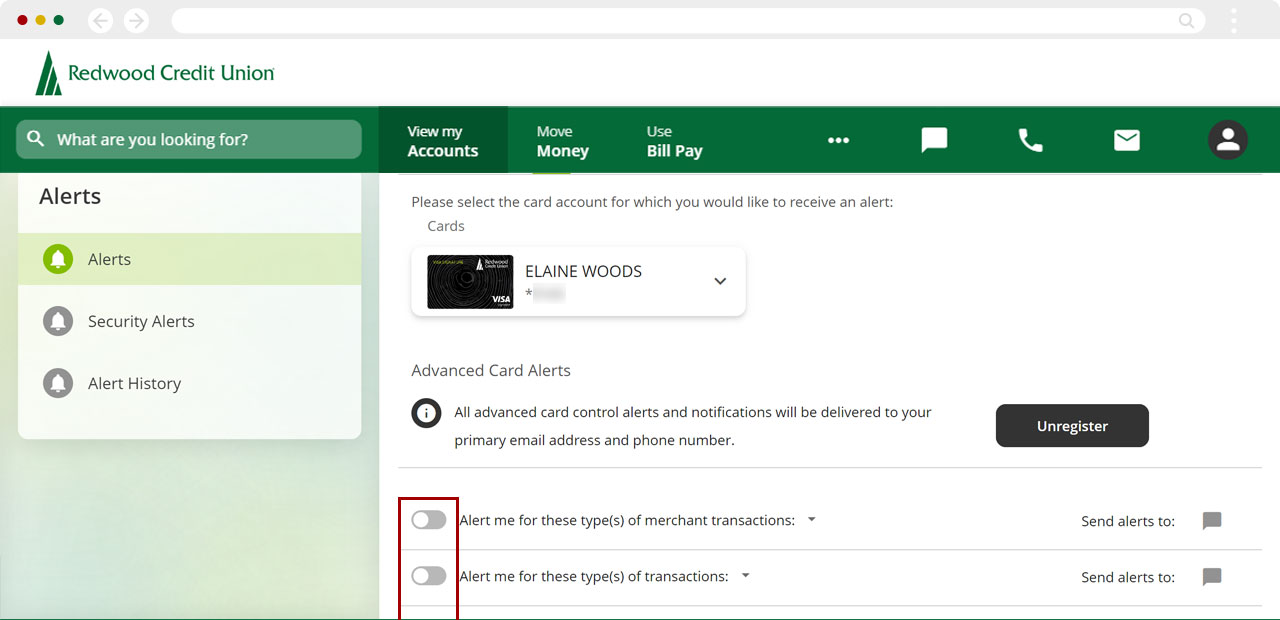How to register your cards for alerts?
To receive alerts for your RCU credit and debit cards, you will first need to register your card(s) for alerts using the following steps.
Mobile Process
If you're using a mobile device, follow the steps below. For computers, go to the desktop steps
Scroll down to Loans & Credit and select the card you want to register for alerts.
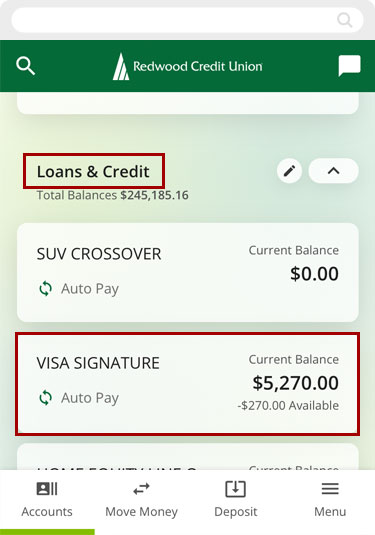
Select More, then Card Services.
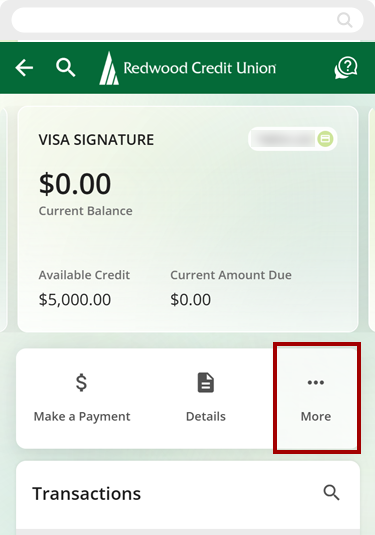
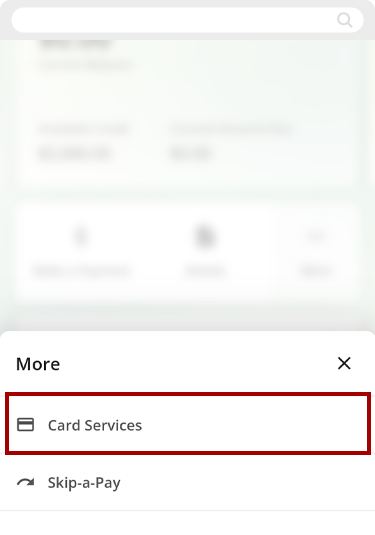
Select Advanced Card Controls.
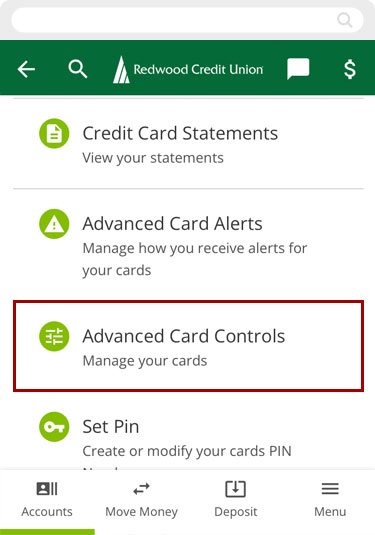
Select Register.
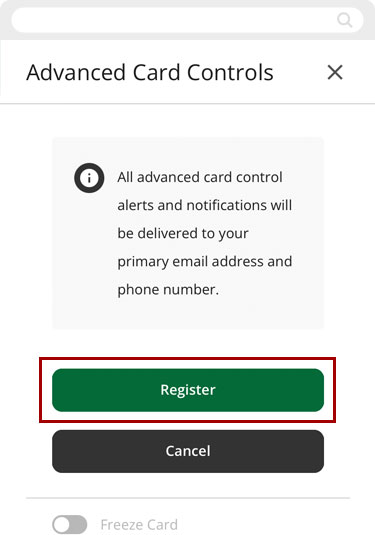
You will see a message confirming the card is registered.
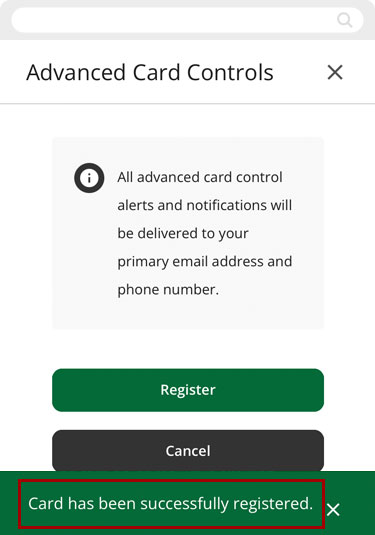
You can now set alerts for this card! Learn how to set up, edit, and remove alerts.
Important: Repeat these steps for each card you want to set up for alerts.
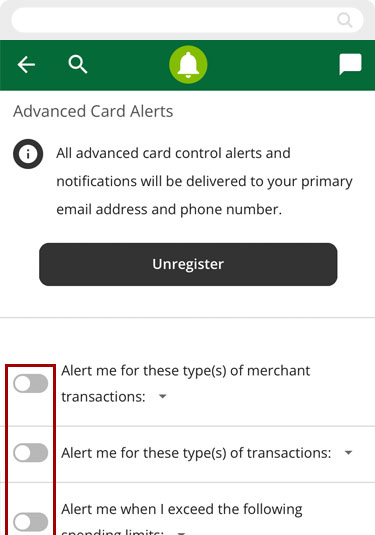
Desktop Process
If you're using a computer, follow the steps below. For mobile devices, go to the mobile steps
From the left sidebar, scroll down to Loans & Credit and select the card you want to register for alerts.
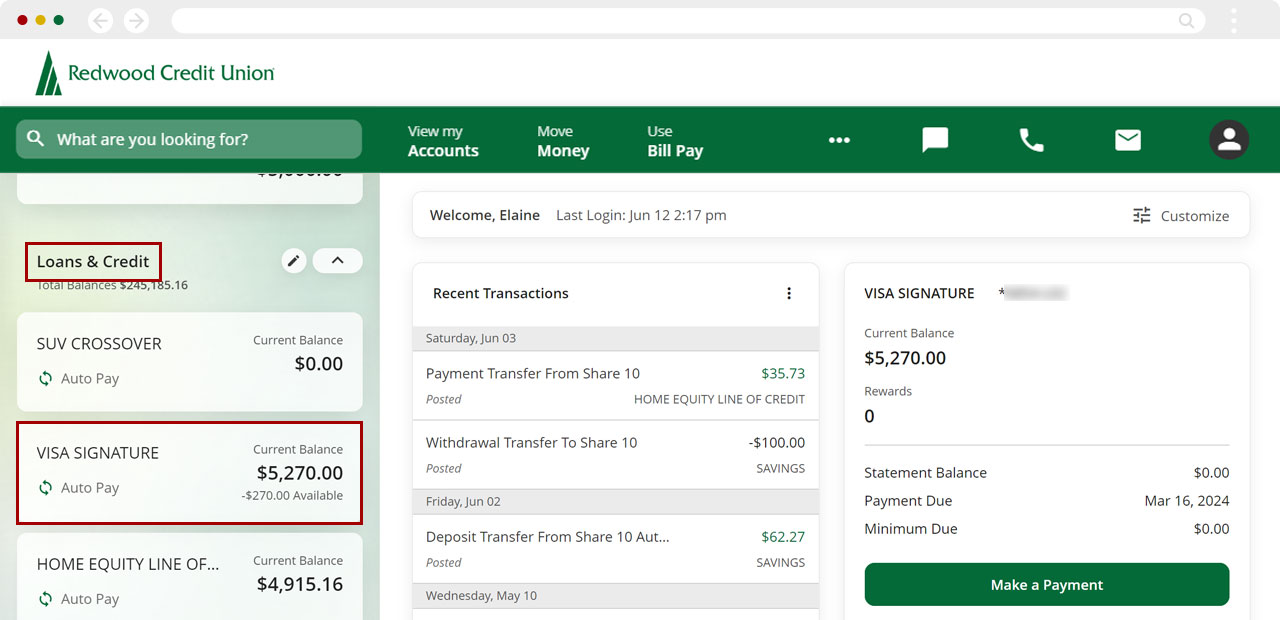
Select the Card Services tab.
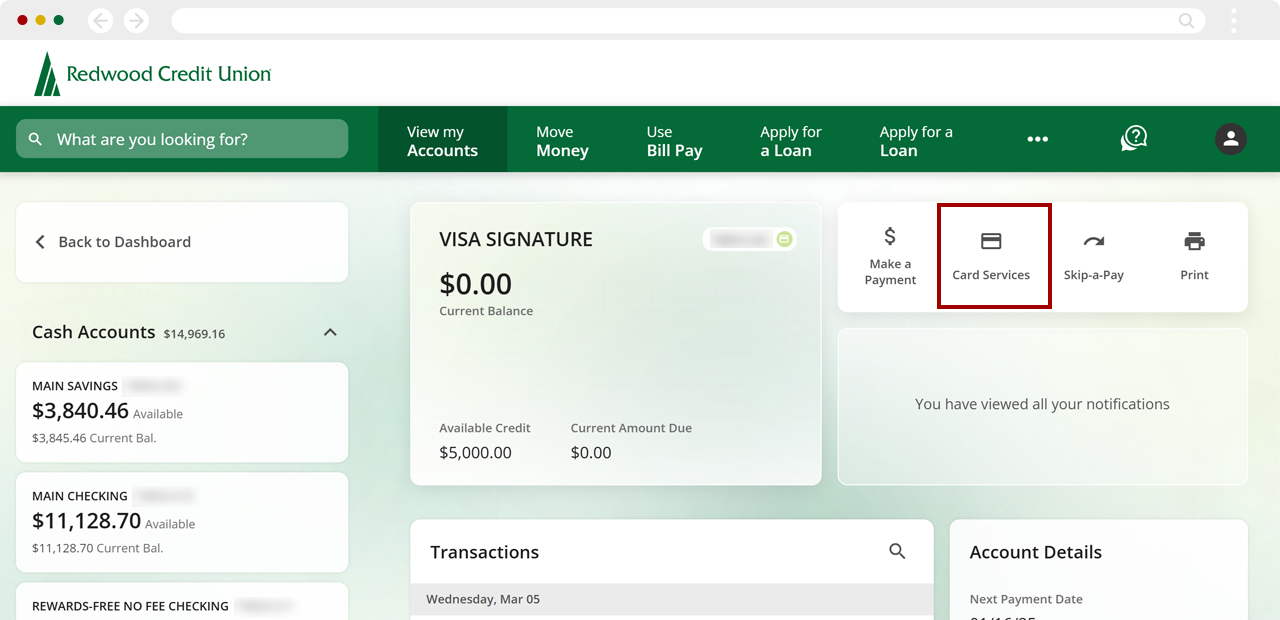
Select Advanced Card Controls.
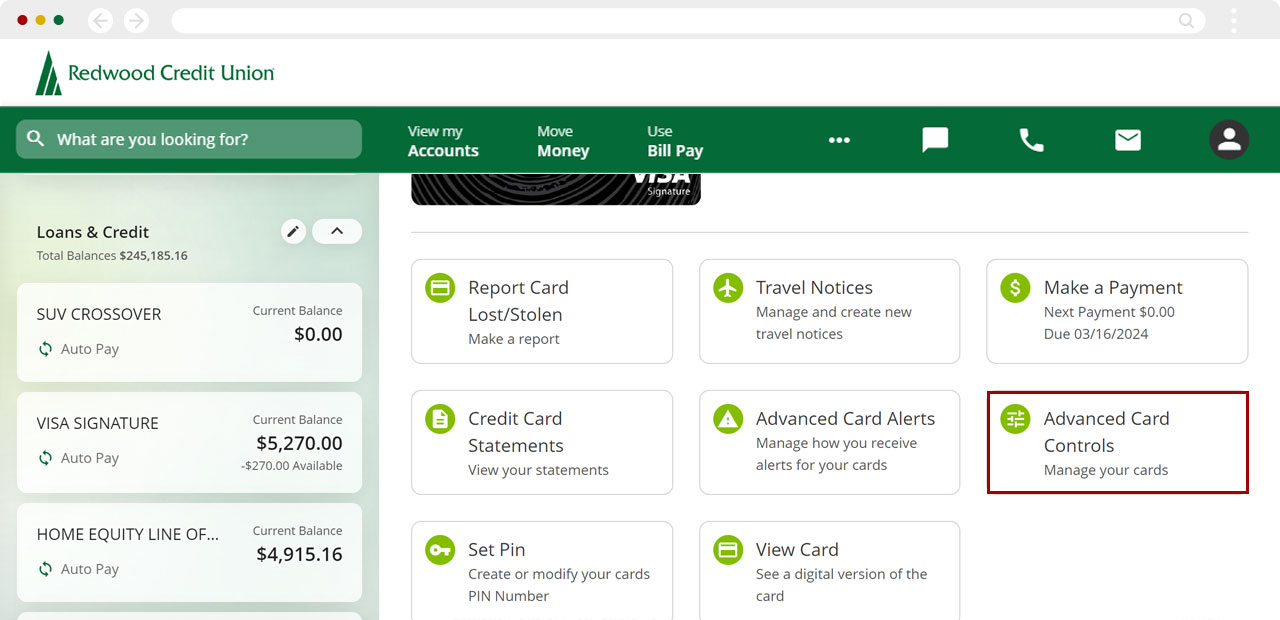
Select Register.
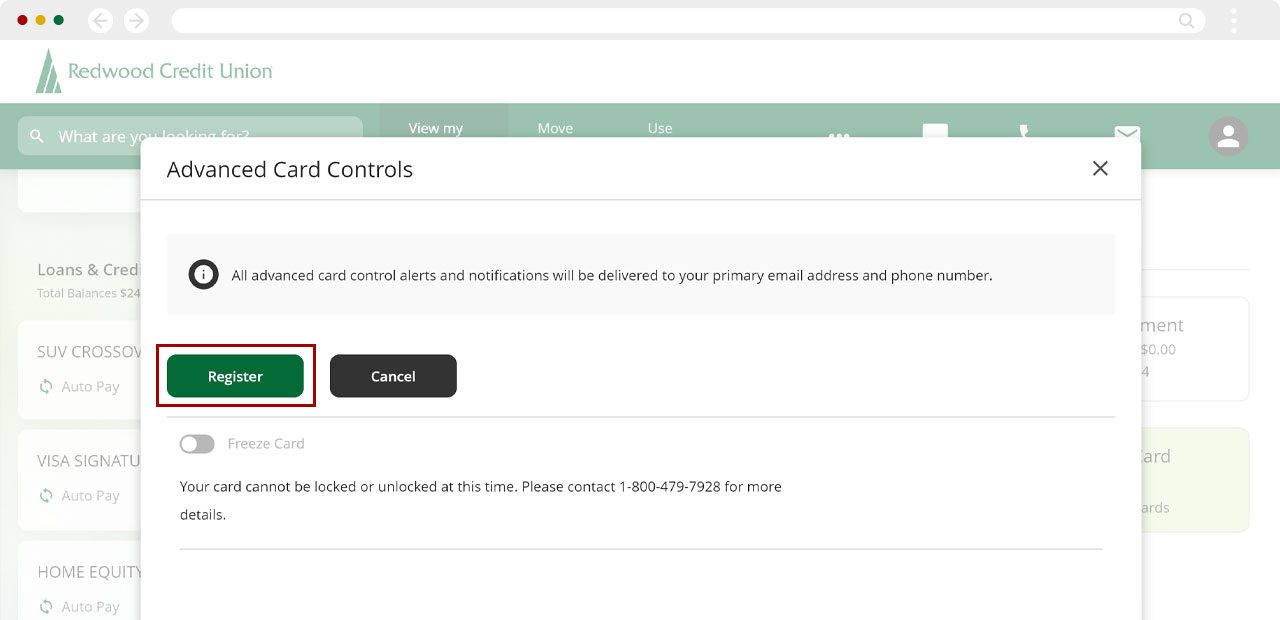
You will see a message confirming the card is registered.
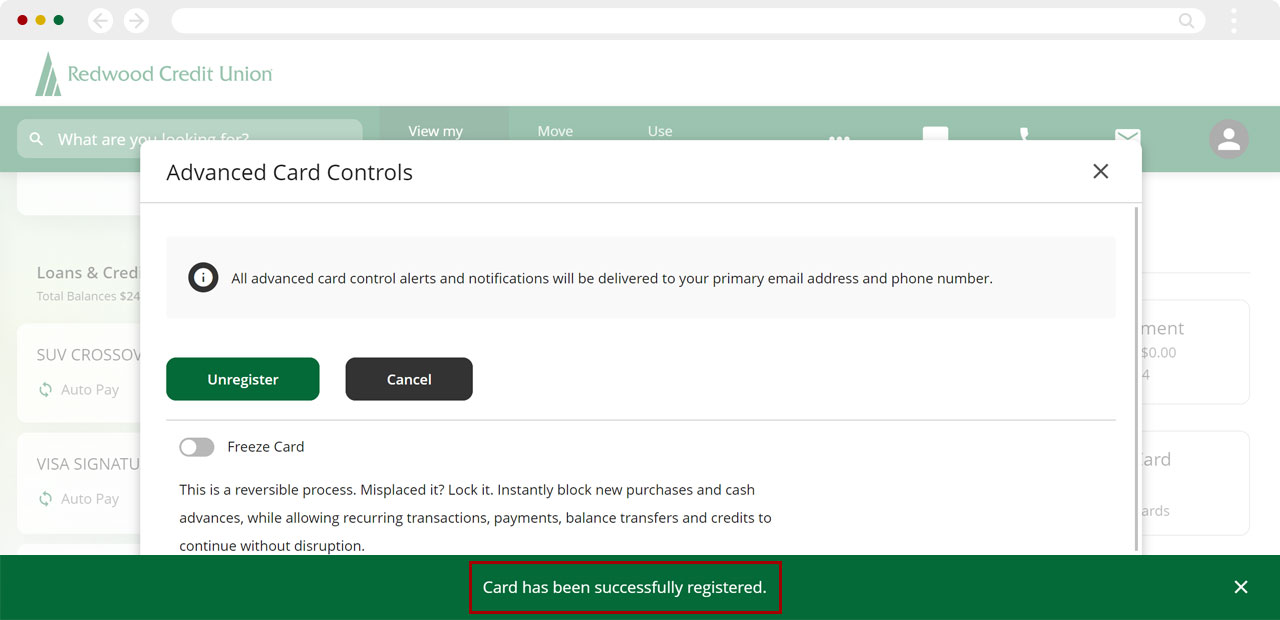
You can now set alerts for this card! Learn how to set up, edit, and remove alerts.
Important: Repeat these steps for each card you want to set up for alerts.