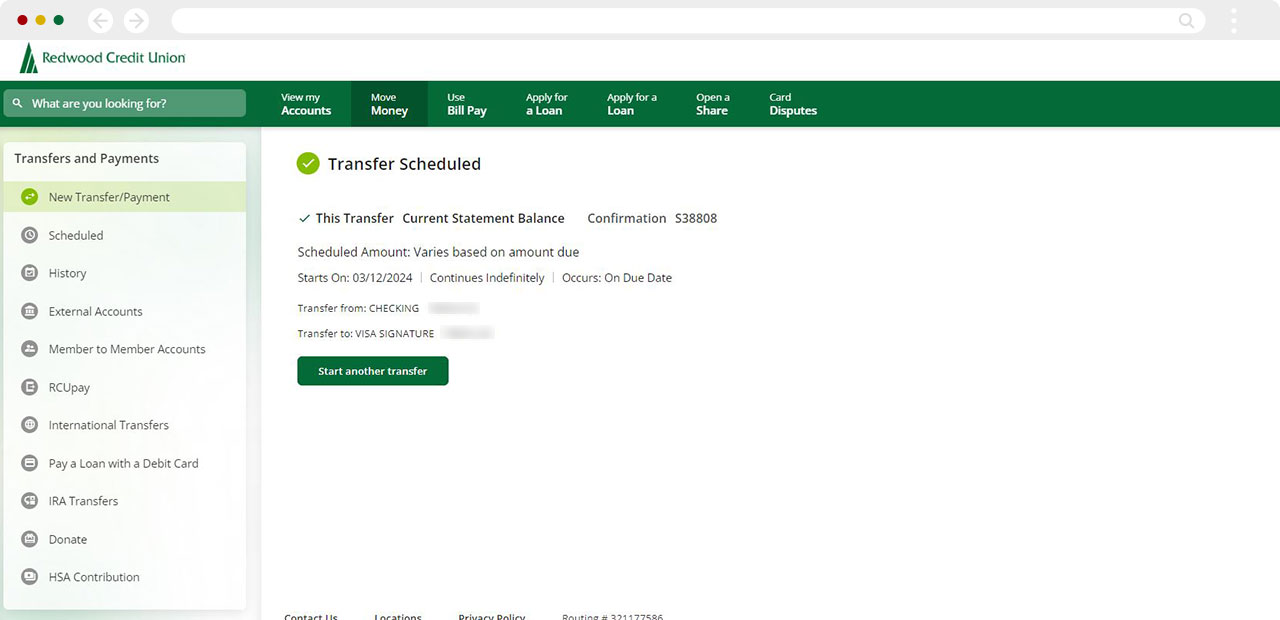How to schedule a recurring payment
Mobile
If you're using a mobile device, follow the steps below. For computers, go to the desktop steps
Tap Move Money on the bottom of the screen.
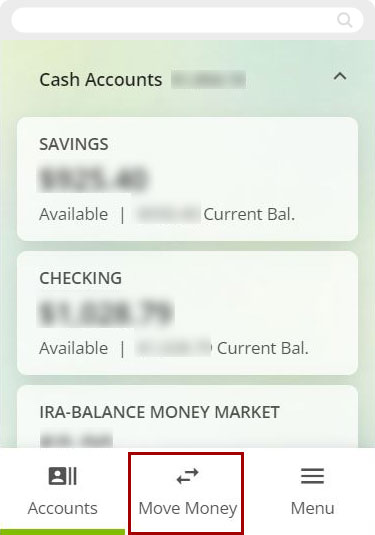
Tap New Transfer/Payment. You will be making the payment by transferring money from your deposit account to your loan.
If you want to pay from your account at another institution, you will need to connect the outside account to your RCU account. Learn how to set up external transfers in digital banking
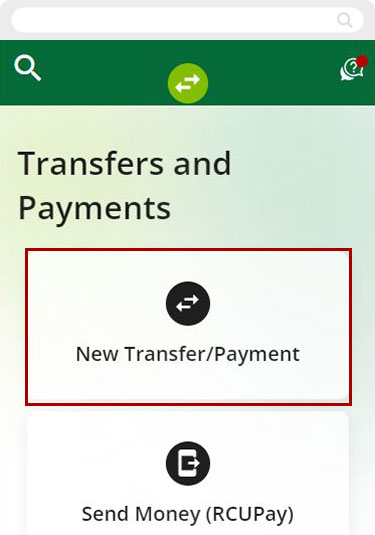
Select the account you want make a recurring payment From and the loan you want make the recurring payment To.
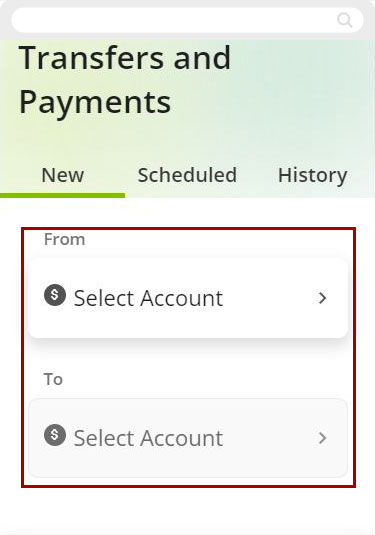
Under Select a payment option, tap Select Amount and choose:
- Minimum Due
- Statement Balance
- Current Balance
- Other (type in desired amount)
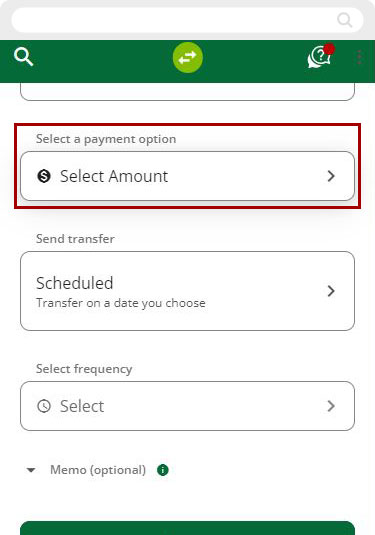
Tap box under Send transfer, select Scheduled.
Tap Select frequency box to choose when this transfer will occur:
- Occurs
- On Due Date
- One Time
- Every two weeks
- Monthly
- Quarterly
- Annual
- Starts on
- Ending
When finished, tap Done.
.jpg)
You can also add an optional Memo. When done, tap Review.
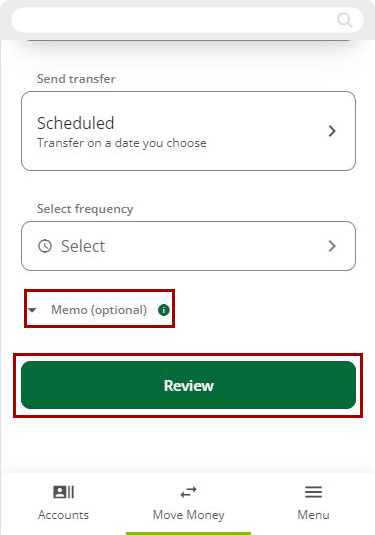
Review your payment details, making sure all information and dates are correct. To cancel payment, tap Cancel. If all information is correct, tap Schedule.
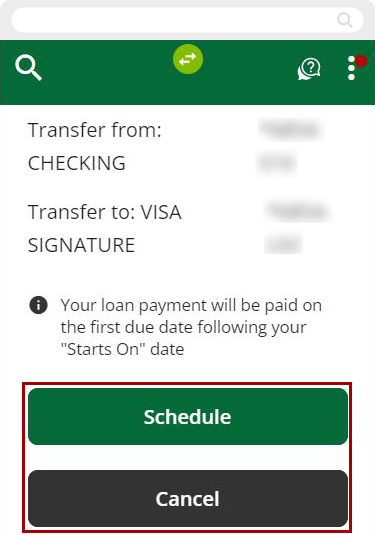
Your recurring payment is scheduled and complete! If the scheduled payment needs to be deleted or edited at any point. Learn how to edit scheduled payments.
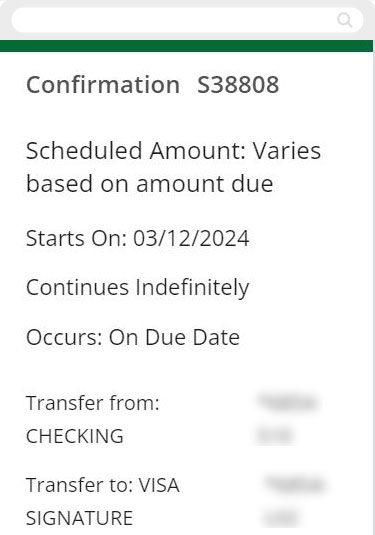
Desktop
If you're using a computer, follow the steps below. For mobile devices, go to the mobile steps
From the top menu select Move Money.
.jpg)
Make sure New Transfer/Payment is highlighted on the left menu. You will be making the payment by transferring from your deposit account to your loan.
Select the account you want make a recurring payment From and the loan you want make the recurring payment To.
If you want to pay from your account at another institution, you will need to connect the outside account to your RCU account. Learn how to set up external transfers in digital banking.
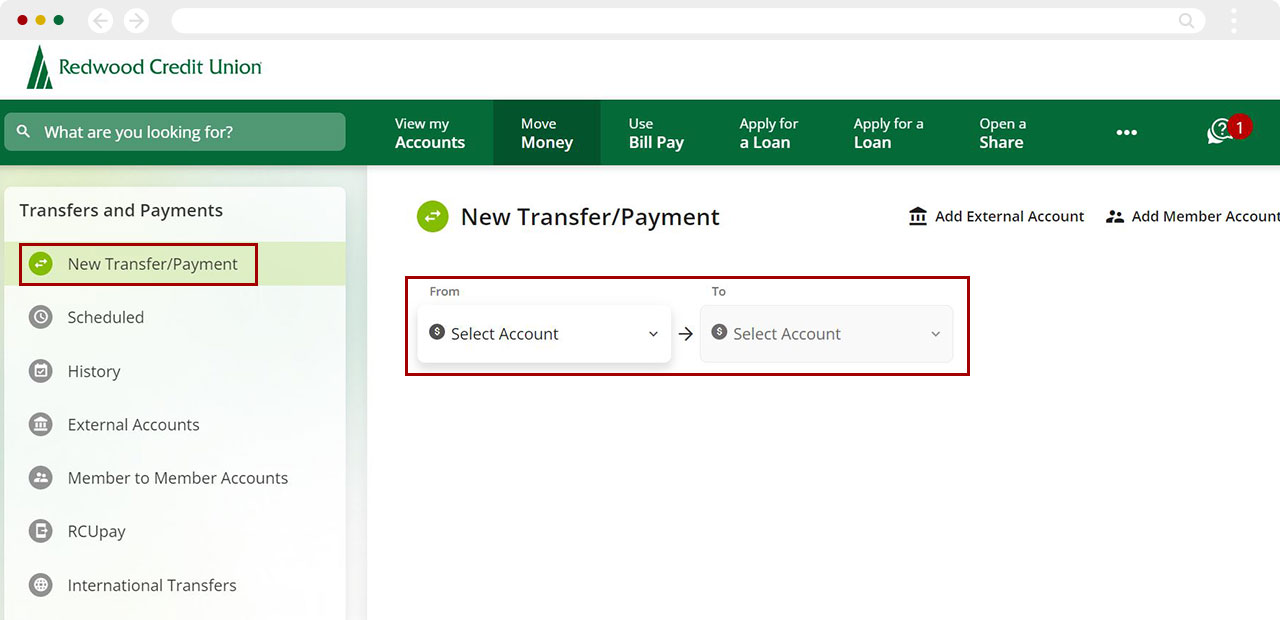
To make a recurring payment:
- Select how much you would like to pay:
- Minimum Due
- Statement Balance
- Current Balance
- Other (type in desired amount)
Click Send transfer box, select Scheduled.
Make selections for:
- Occurs
- On Due Date
- One Time
- Every two weeks
- Monthly
- Quarterly
- Annual
- Starts on
- Ending
When finished, click Review.
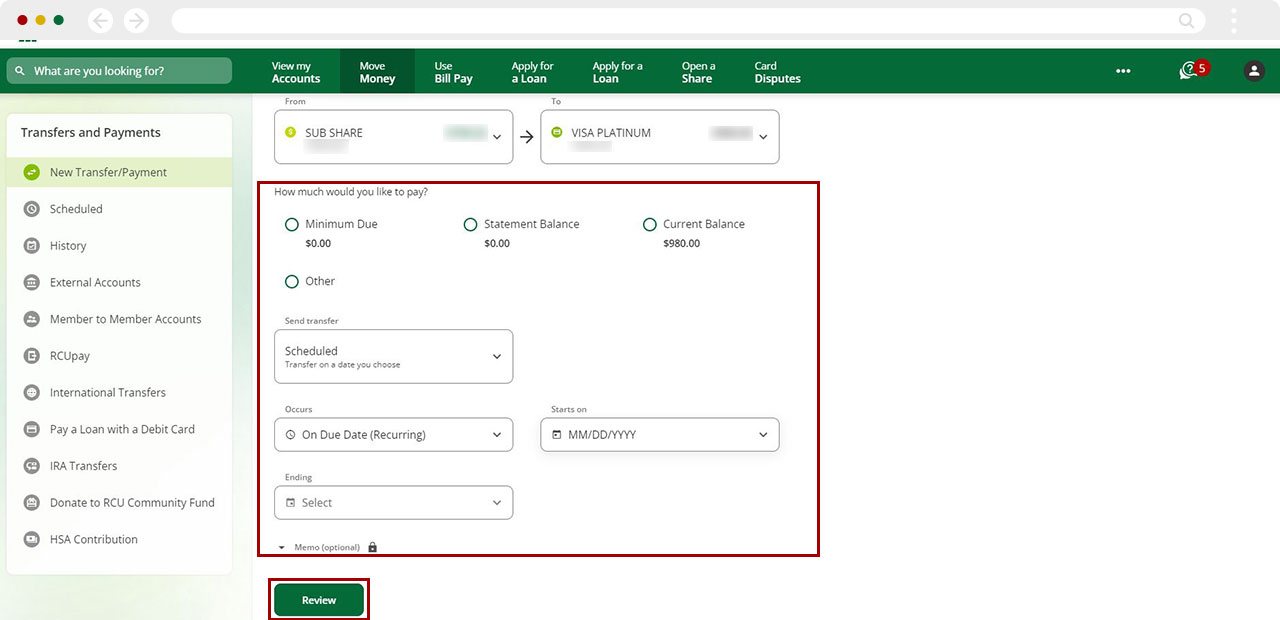
Review your payment details, making sure all information and dates are correct. To make changes, click Edit. To cancel payment, click Cancel. If all information is correct, click Schedule.
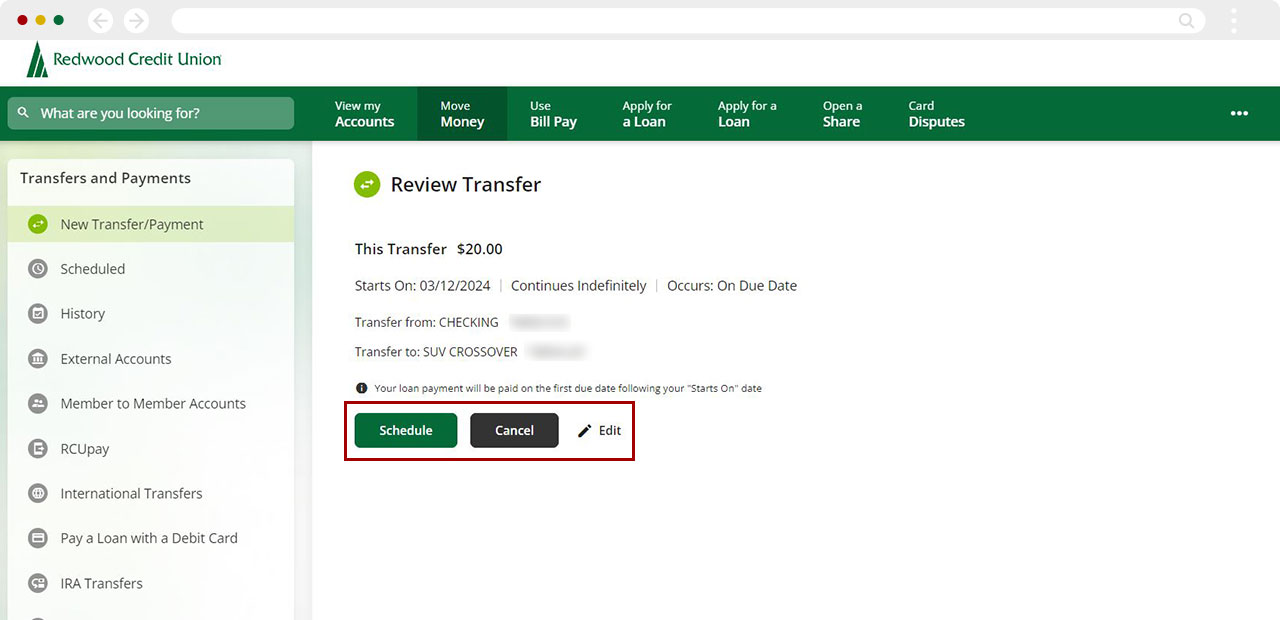
Your recurring payment is scheduled and complete! If the scheduled payment needs to be deleted or edited at any time. Learn how to edit scheduled payments.