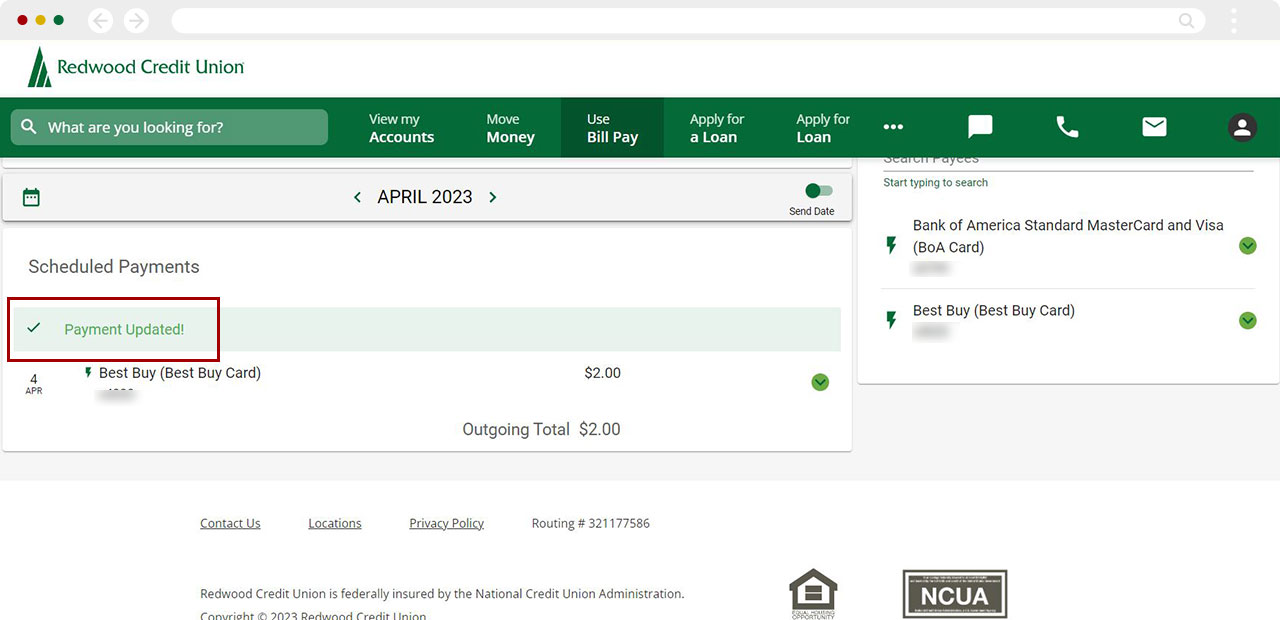Bill Pay: How to Edit or Delete Payment
You can change or delete a payment that has been already scheduled.
Mobile
If you're using a mobile device, follow the steps below. For computers, go to the desktop steps
At bottom right, tap Menu.
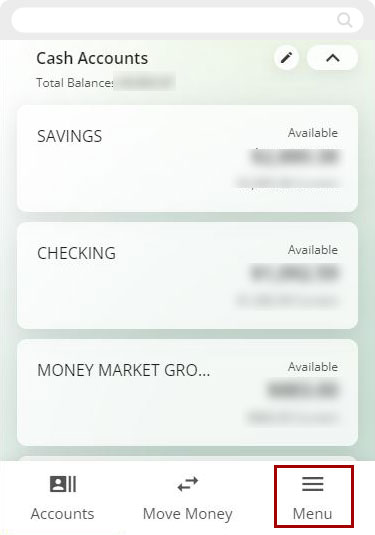
Then select Use Bill Pay
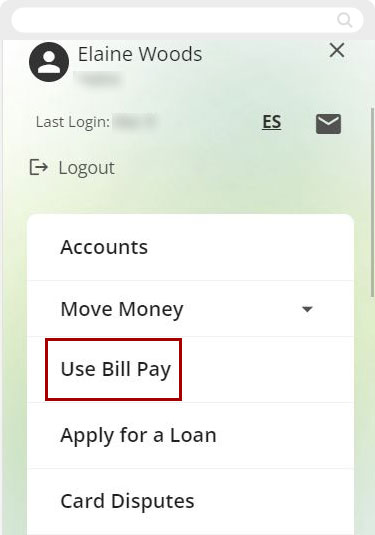
From the Bill Pay Dashboard select the month of the payment you want to change. To search by delivery date or send date, toggle the top switch. To edit/delete payment, tap the arrow next to the payment you want to change.
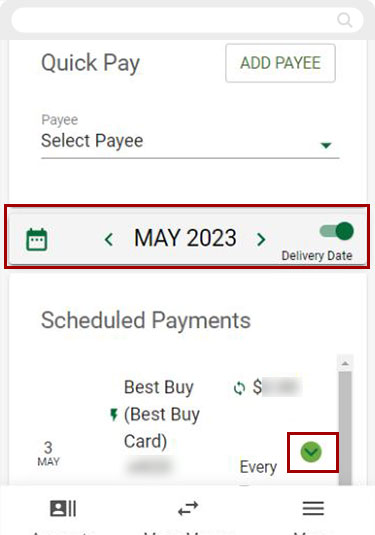
From here, you can make the changes to the following:
- Amount
- Payment date
Pay From
Account- Frequency
- Notes
- Alerts
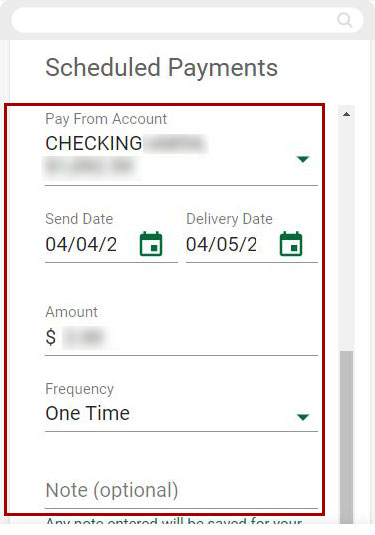
If changing a recurring payment, you can make a change to a single payment or to the entire series of payments by tapping the button next to the option in need of change.
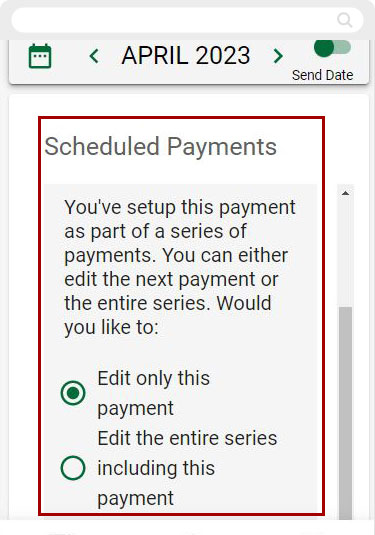
To confirm your edits tap Update. To delete payment altogether, tap Delete Payment. A message will appear asking you to confirm you want to delete the payment.
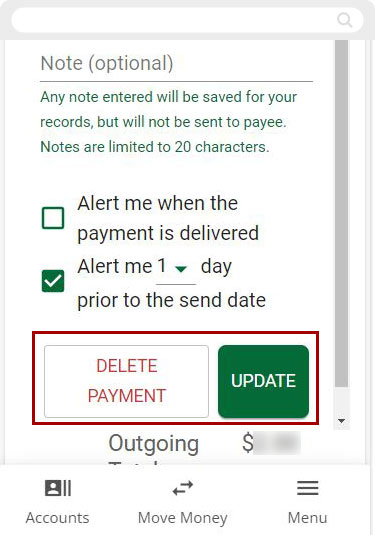
Once update is made, a confirmation will appear letting you know the payment has been updated.
Note: Editing/deleting payments can also be done under Payment Activity following same process as above.
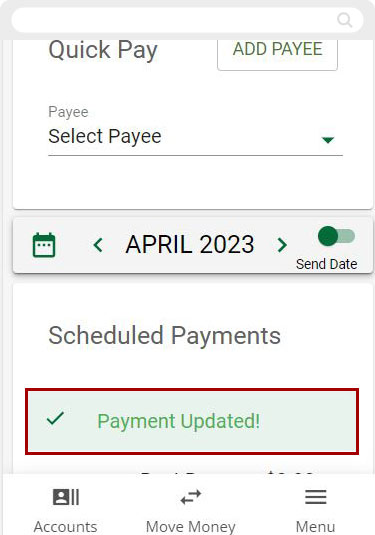
Desktop
If you're using a computer, follow the steps below. For mobile devices, go to the mobile steps
From the Dashboard top menu bar click Use Bill Pay.
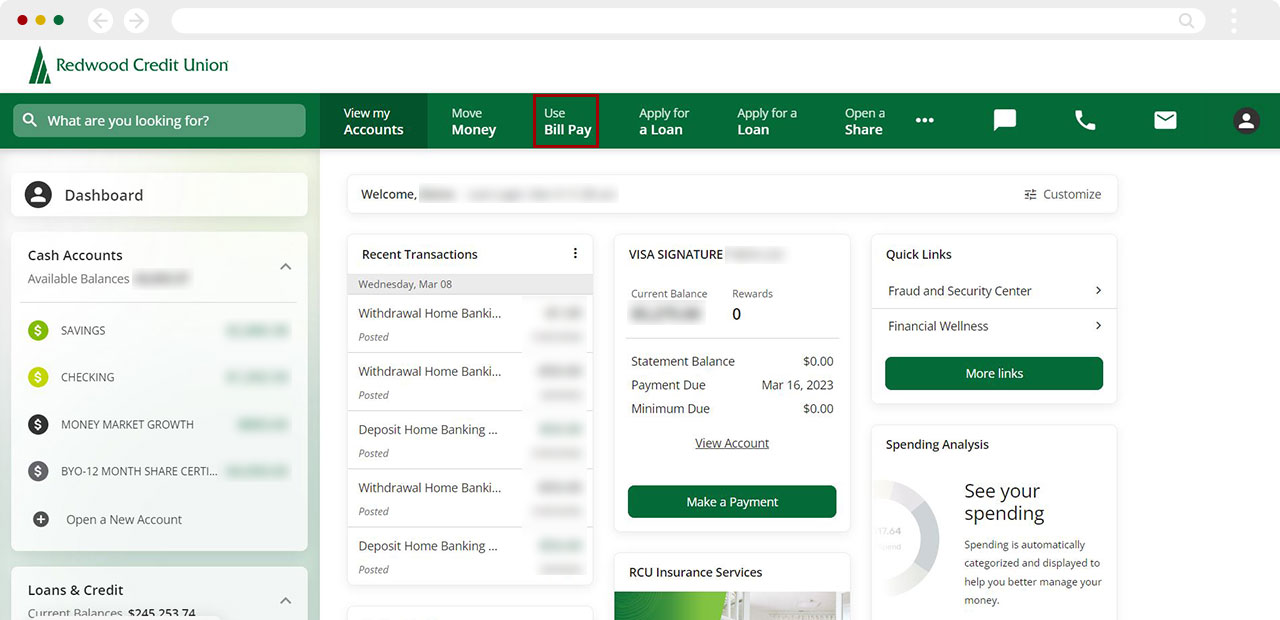
From the Bill Pay Dashboard, select the month of payment you want to change. To search by delivery date, toggle the top switch. To edit/delete payment, click on the arrow next to the payment you want to change.
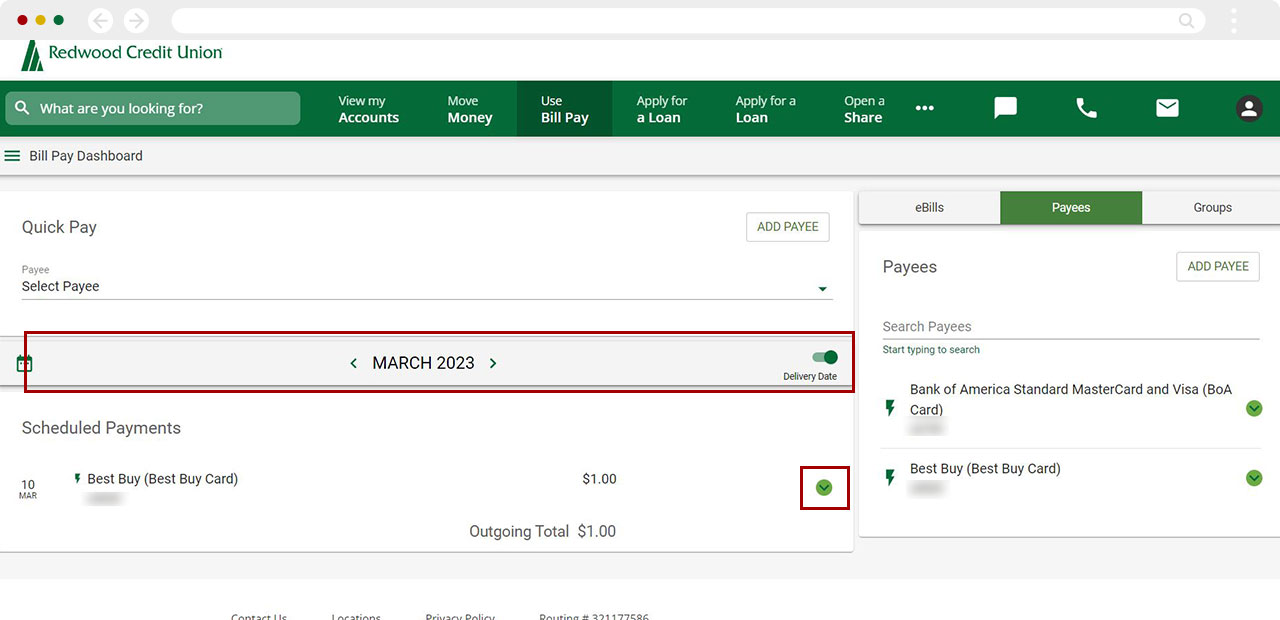
From here, you can make the changes to the following:
- Amount
- Payment date
Pay From
Account- Frequency
- Notes
- Alerts
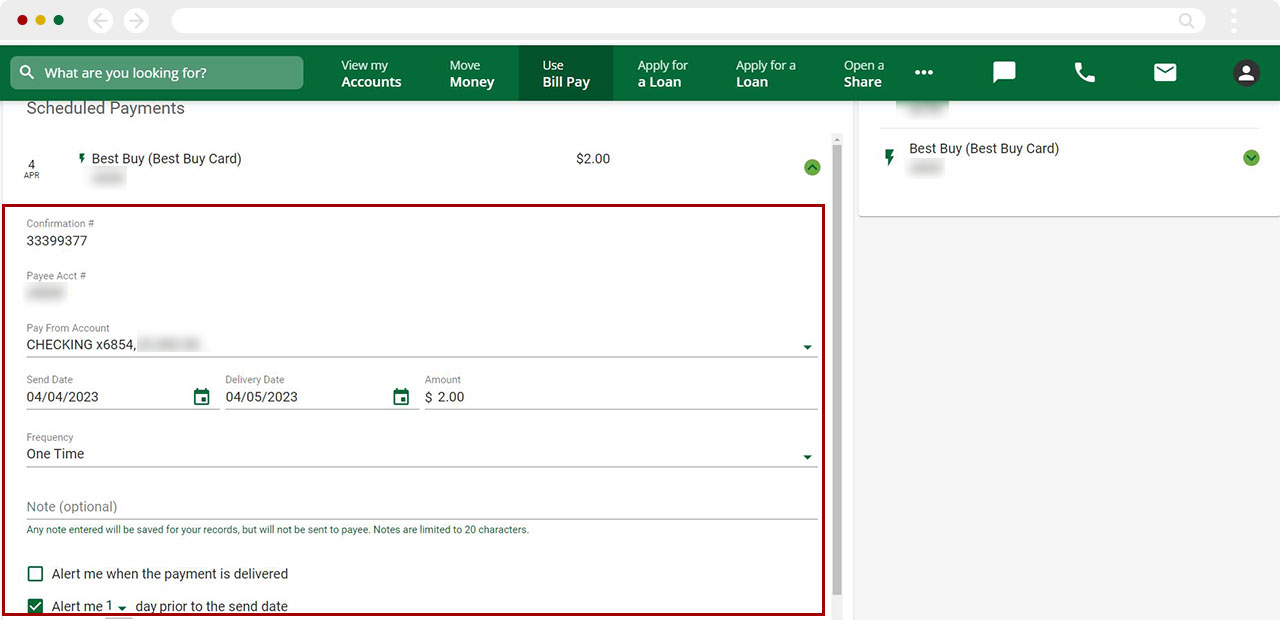
If changing a recurring payment you can make changes to a single payment or the entire series of payments by clicking the button next to the appropriate option.
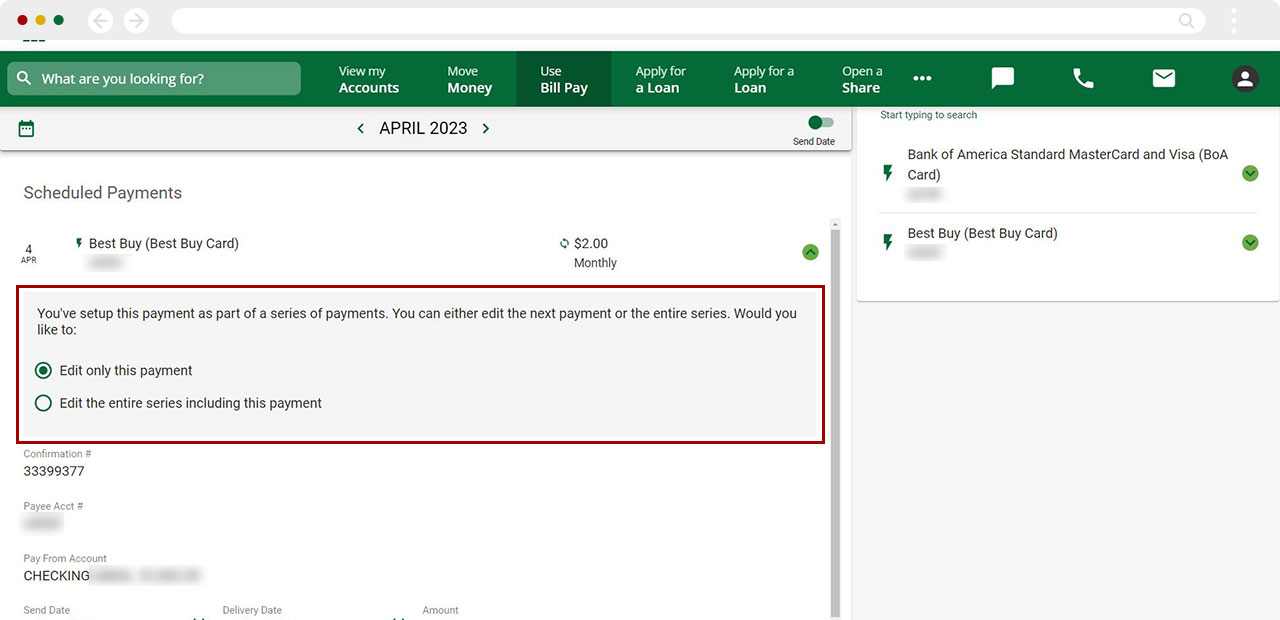
To complete edits, click Update. To delete payment altogether, click Delete Payment. A message will appear asking you to confirm you want to delete the payment.
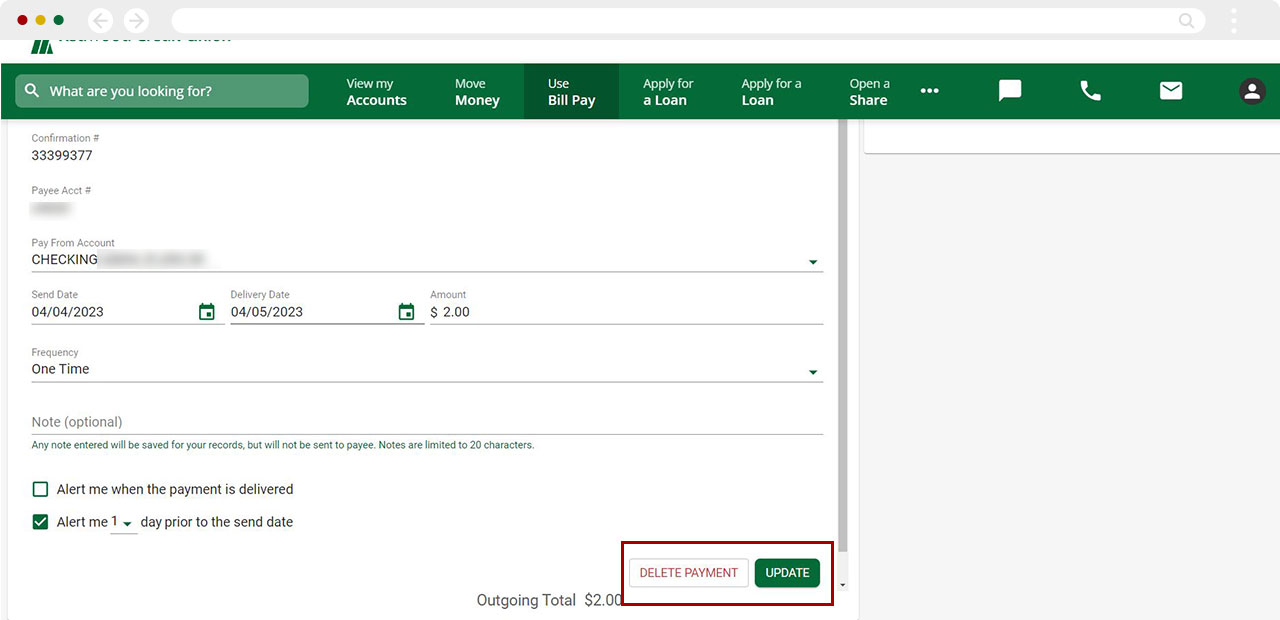
Once update is complete, a message will appear confirming the payment has been updated.
Note: Editing/deleting payments can also be done Payment Activity following same steps as above.