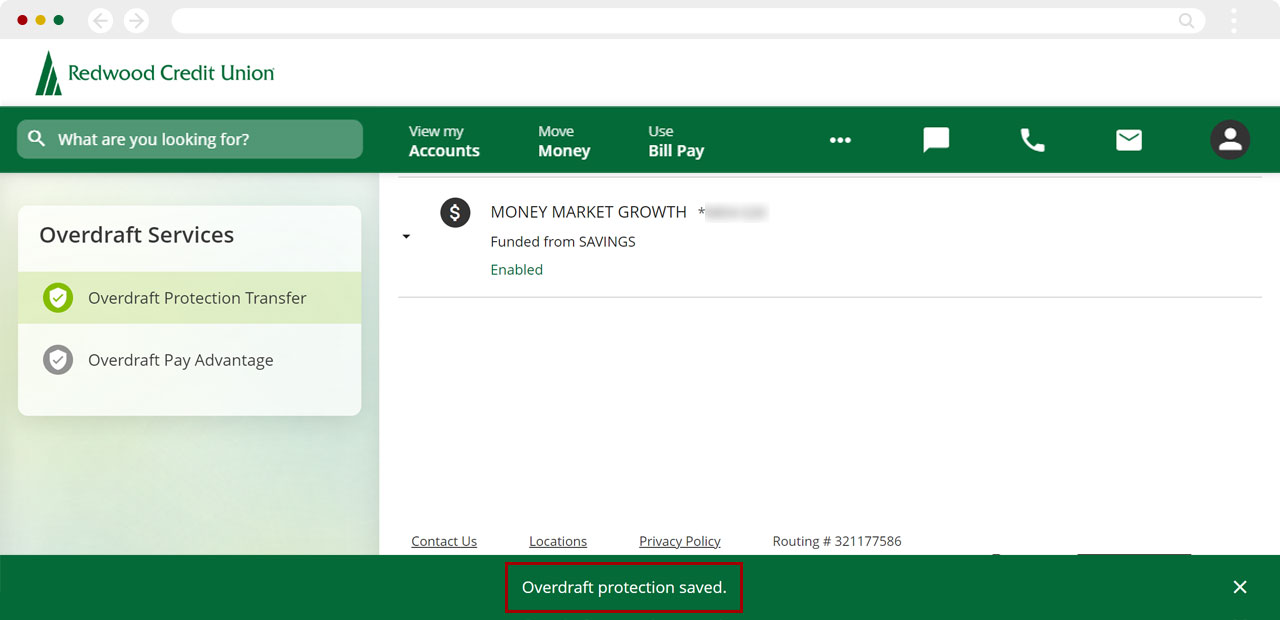How do I update my overdraft protection transfer settings in digital banking?
You can enroll, unenroll, and update your overdraft protection transfer settings by logging in to digital banking on the RCU website or the RCU mobile app. Overdraft transfers will occur in $100 increments.
Overdraft transfers may be set up from the following accounts or loans.
- Any savings or checking account
- Money Market account
- Overdraft line of credit
You can also review our overdraft options.
Mobile
If you're using a mobile device, follow the steps below. For computers, go to the desktop steps
Select the Menu at bottom right.
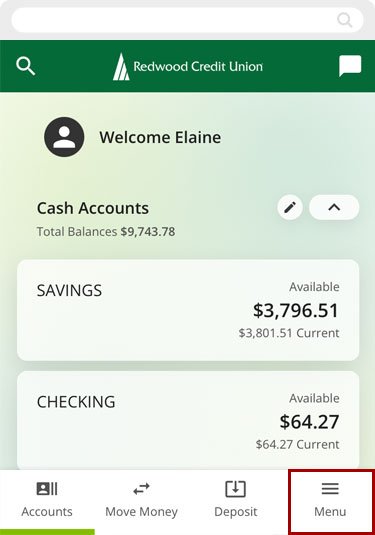
From the More option, tap Overdraft Services and select Overdraft Protection Transfer.
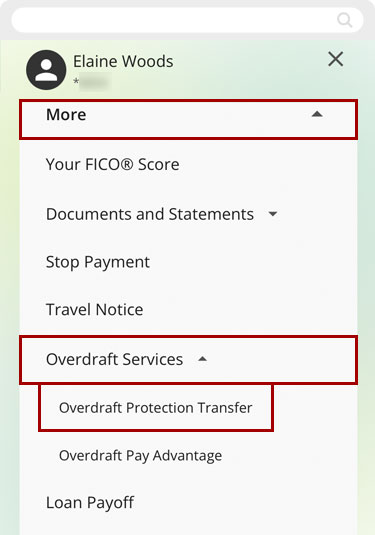
Select the account you want to be covered by overdraft transfers.
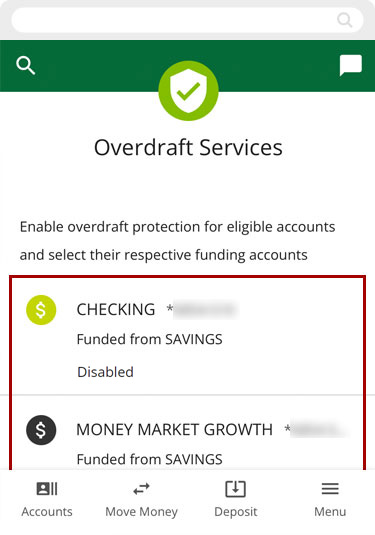
Tap the toggle button to enable overdraft protection on that account.
Note: The toggle button should turn green (ON).
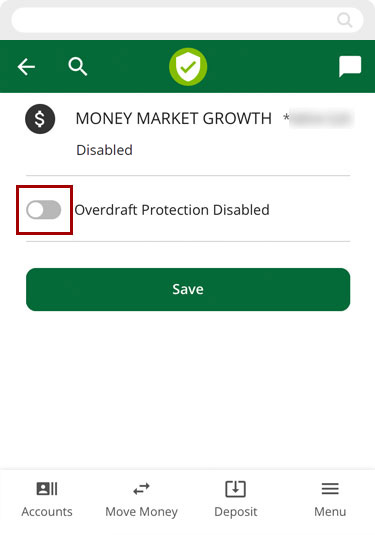
Choose the account or loan you wish to be the primary overdraft protection source.
You can add more accounts or loans as a secondary overdraft protection source by tapping Add Another Funding Account.
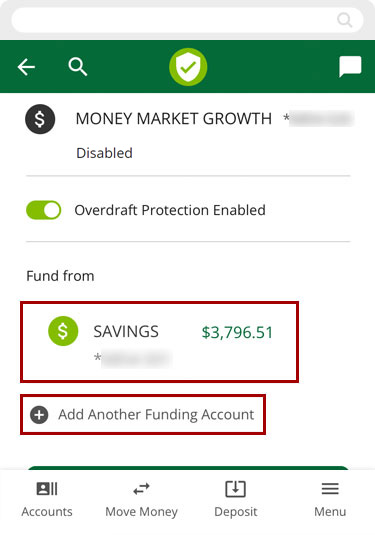
To remove an account as an overdraft protection source, tap the X to the right of it.
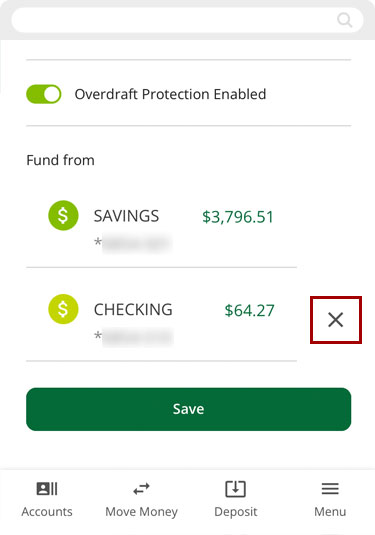
Once you’ve made your selections, click Save.
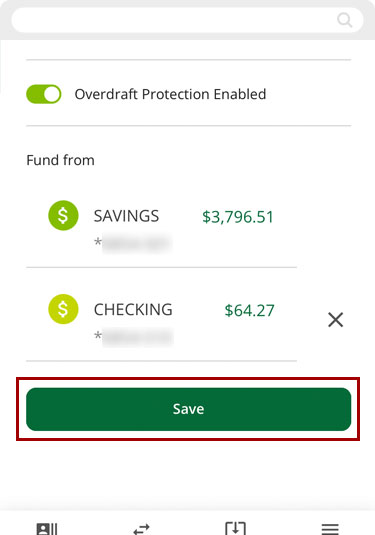
Agree to the disclosure then tap Continue.
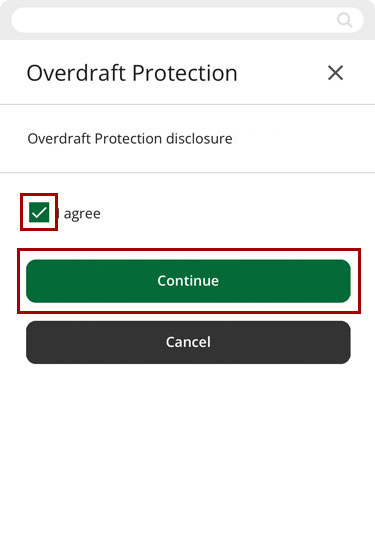
You will see a message confirming your Overdraft protection saved.
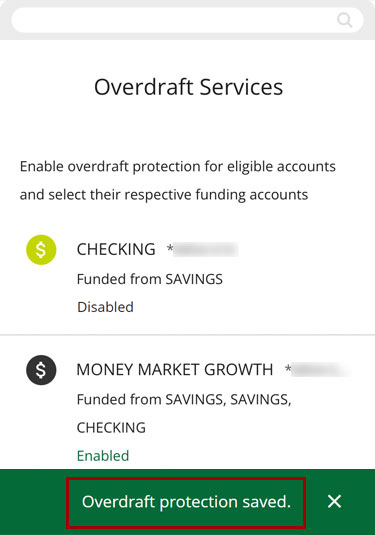
Desktop
If you're using a computer, follow the steps below. For mobile devices, go to the mobile steps
From the dashboard, select the three dots (…) to see the “more” menu, then click Overdraft Services.
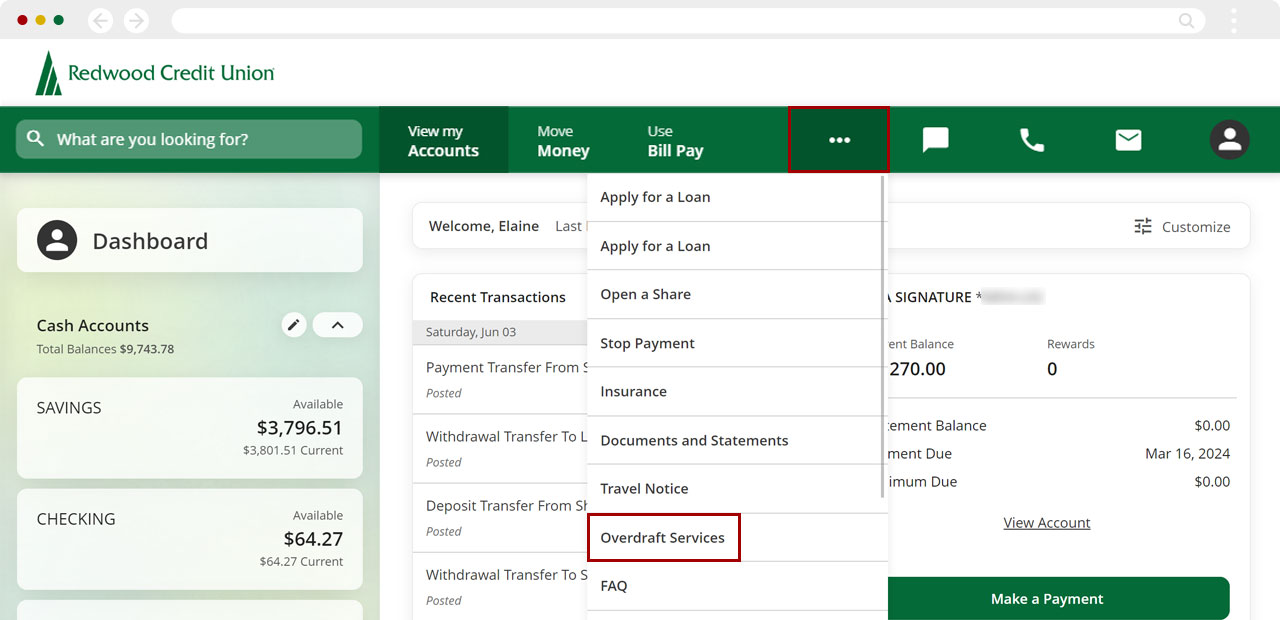
Click the account you want to be covered by overdraft transfers.
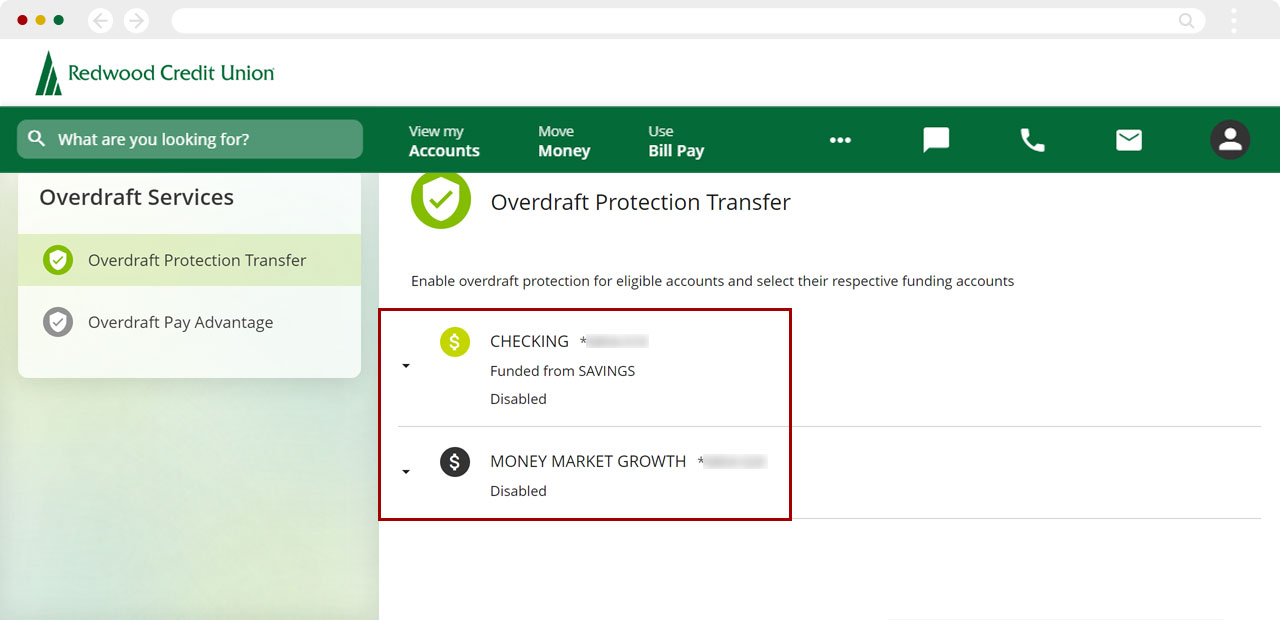
Click the toggle button to enable overdraft protection on that account.
Note: The toggle button should turn green (ON).
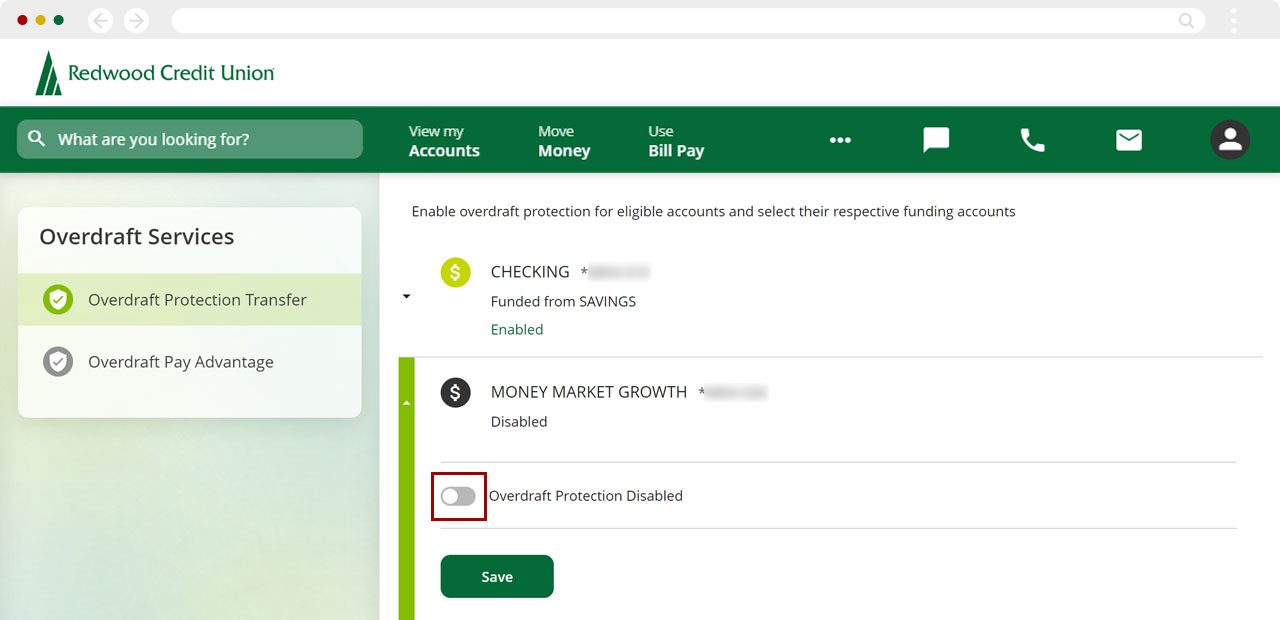
Choose the account or loan you wish to be the primary overdraft protection source.
You can add more accounts or loans as a secondary overdraft protection source by clicking Add Another Funding Account.
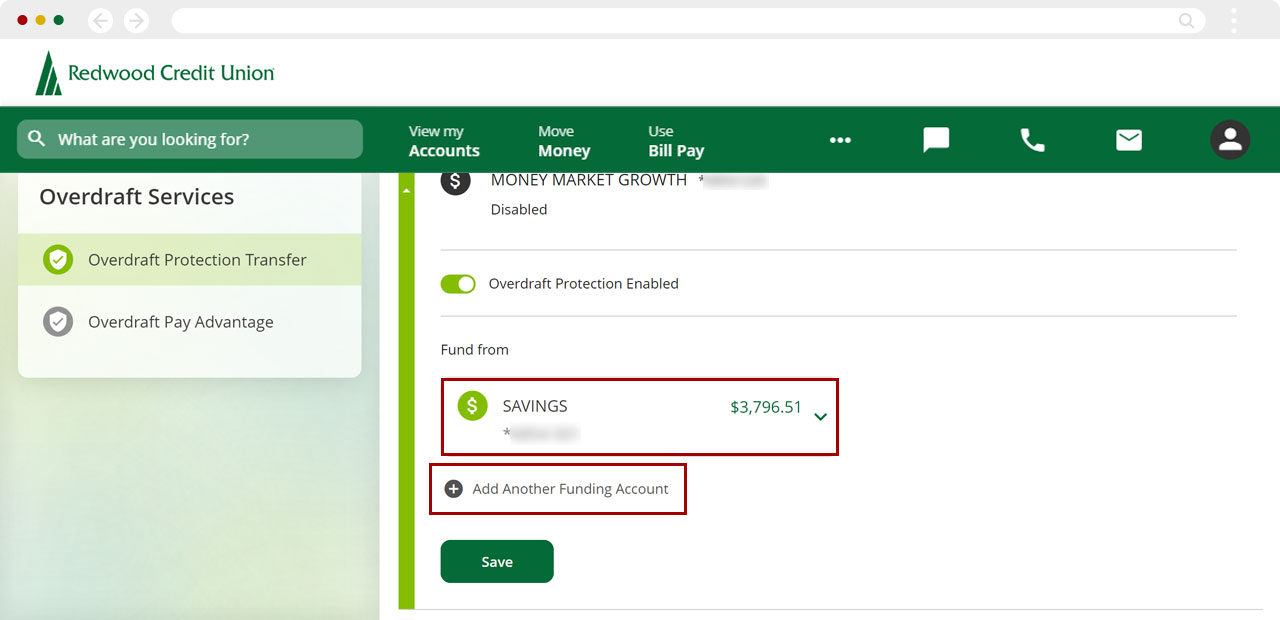
To remove an account as an overdraft protection source, click the X to the right of it.
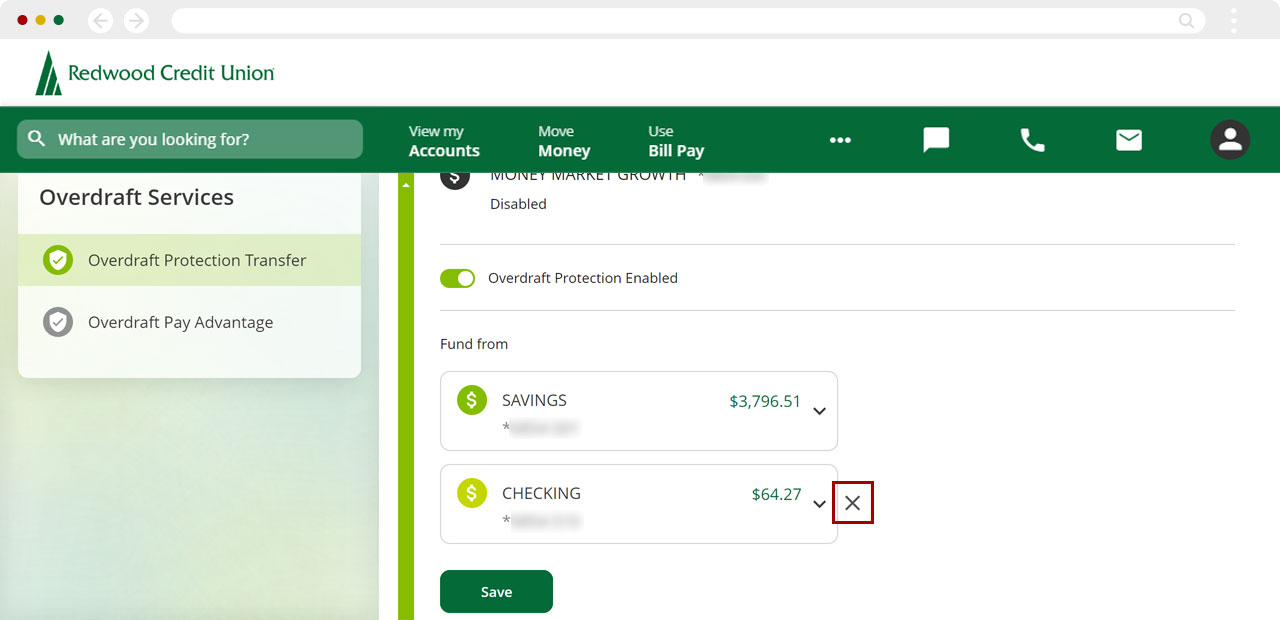
Once you’ve made your selections, click Save.
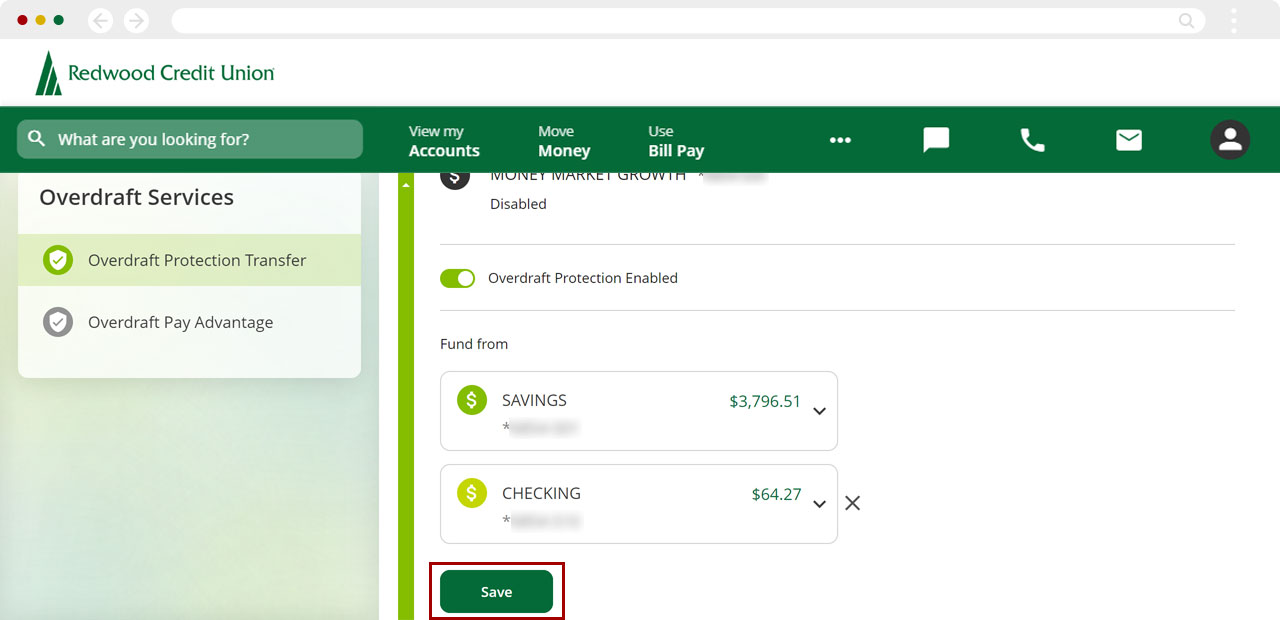
You will be prompted to agree to the disclosure to Continue.
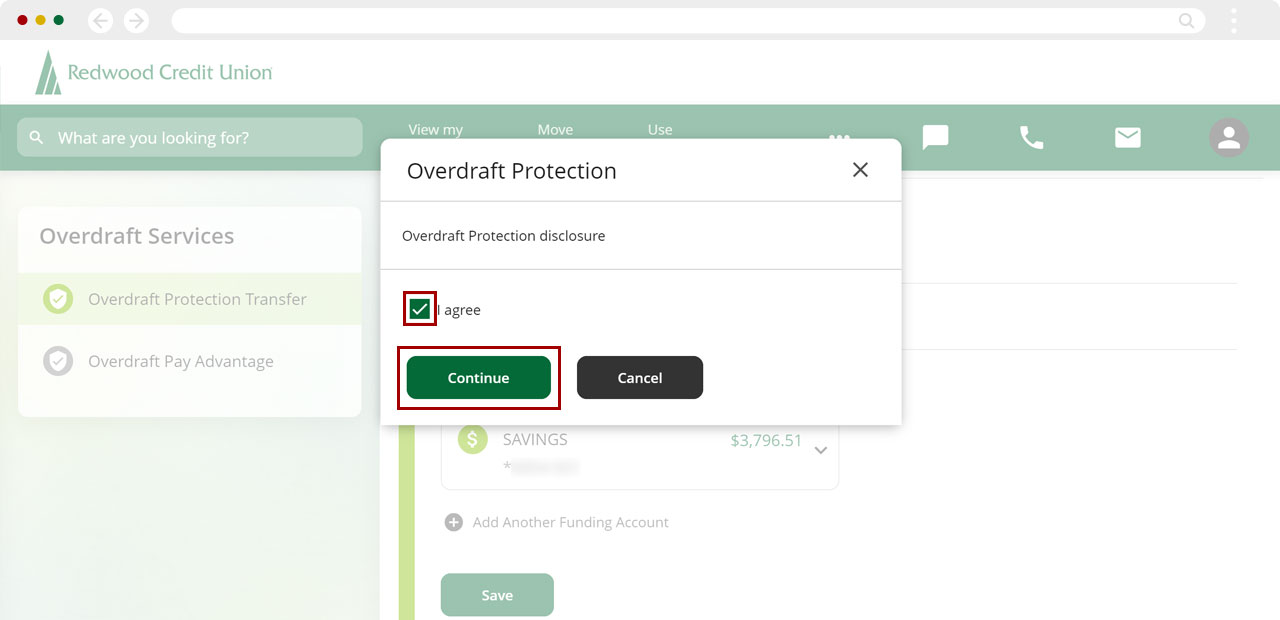
You will see a message confirming your changes have been saved.