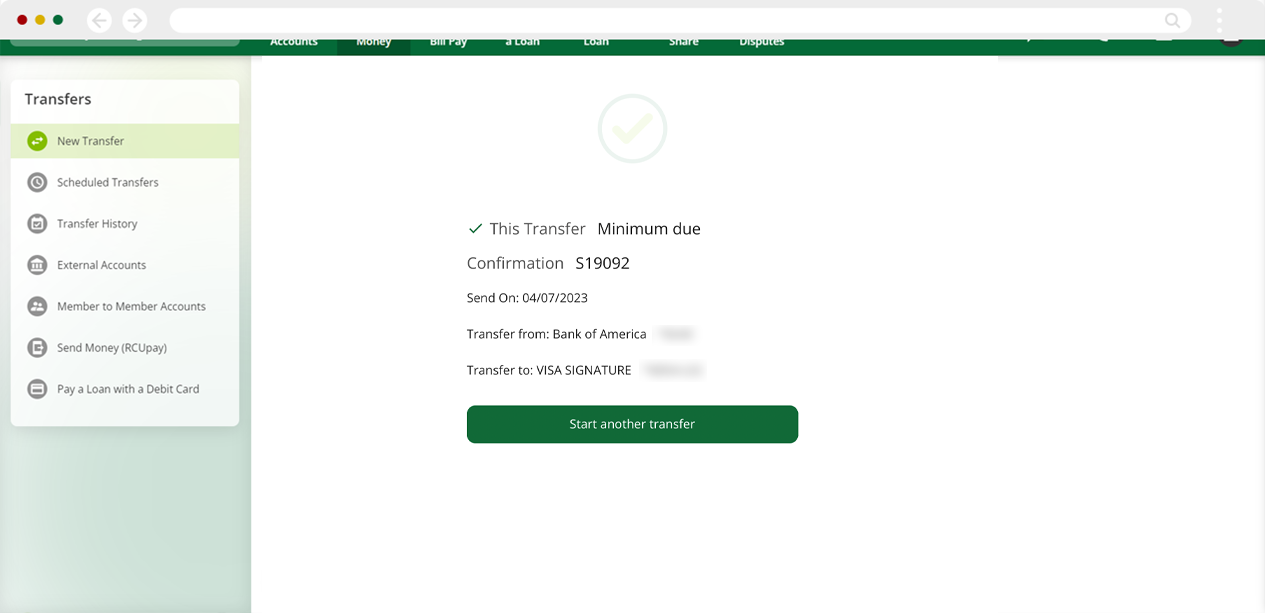How do I make a credit card payment from another financial institution in digital banking?
Mobile
If you're using a mobile device, follow the steps below. For computers, go to the desktop steps
Log in to mobile banking. At the bottom of the home screen, select Move Money.
Note:You may also make a Visa payment from the dashboard of your home screen, if you have enabled the Visa widget.
.png)
Select Transfer Between Accounts
.png)
For the From account, select your external account. For the To account, select the Visa you would like to pay.
.png)
Select how much you would like to pay and when you would like the transfer to occur, then select Review.
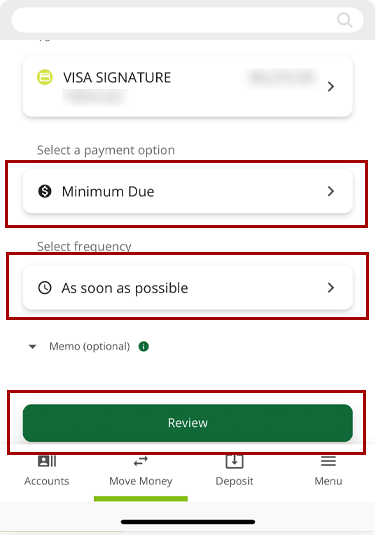
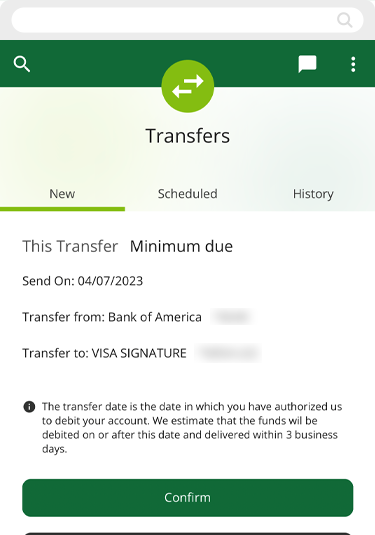
You will see a confirmation that your transfer has been scheduled.
.png)
Desktop
If you're using a computer, follow the steps below. For mobile devices, go to the mobile steps
From the top of the Dashboard, select Move Money. You may also select Make a Payment from your Dashboard if you have enabled the Visa widget.
.png)
Select the From and To accounts. For the From account select your external account. For the To account, select the Visa you would like to pay.
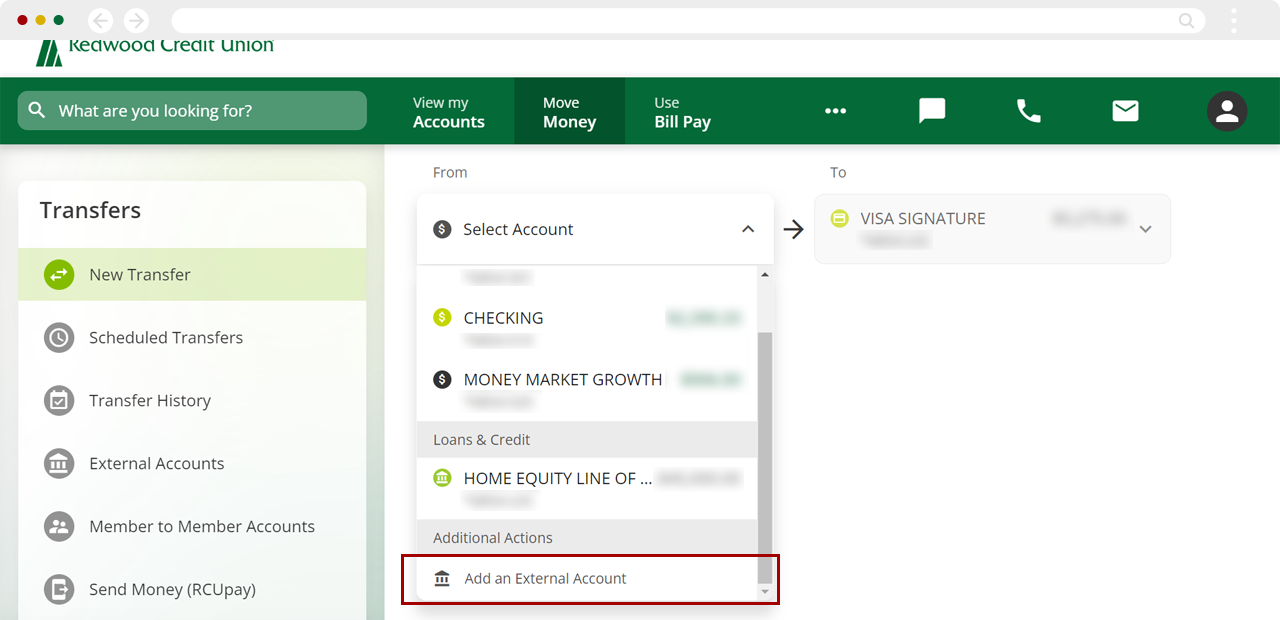
Select how much you would like to pay and when you would like the transfer to occur, then select Review.
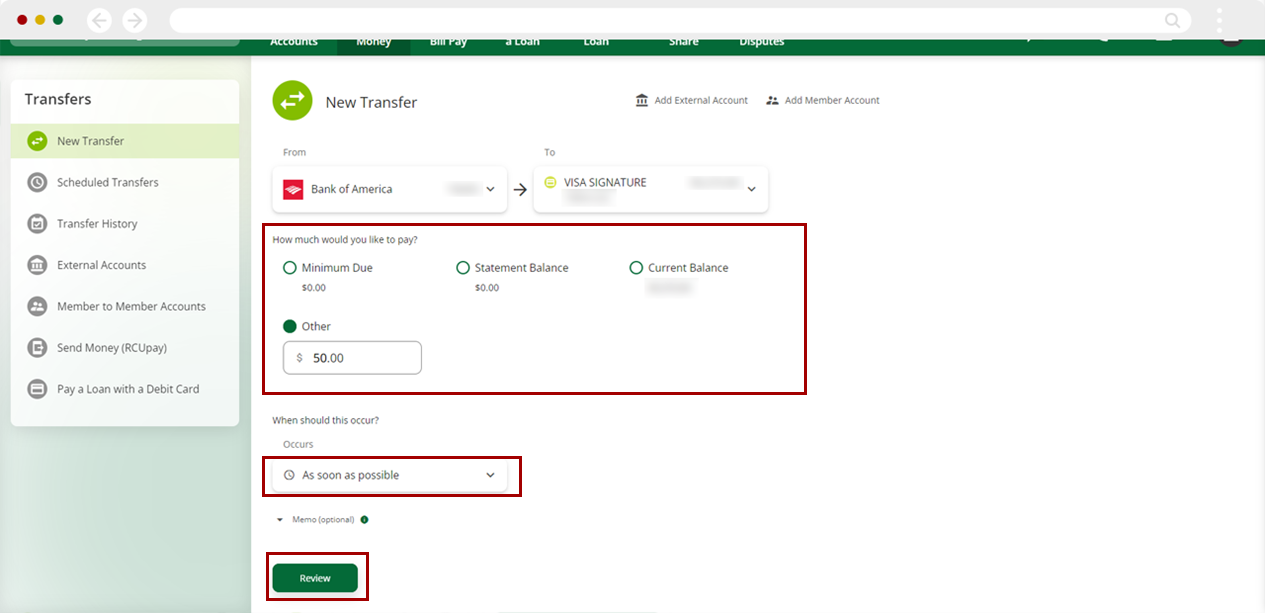
Review your transfer and make sure the information is correct. Select Confirm to setup the transfer. To make changes select Cancel or Edit.
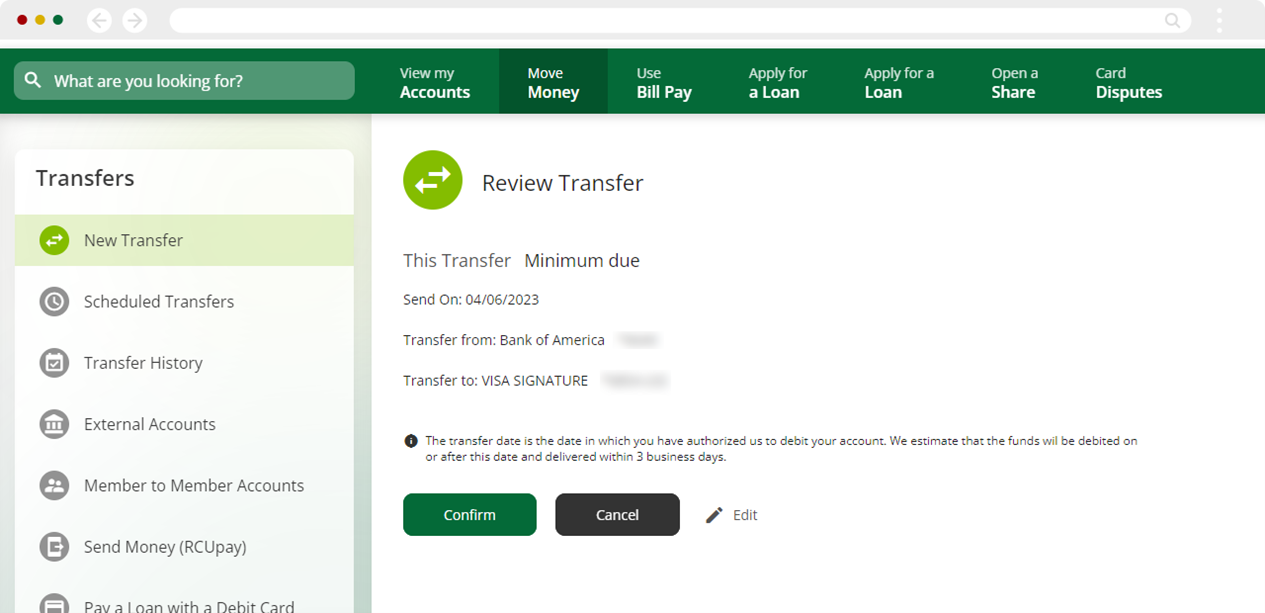
You will see a confirmation that your transfer has been scheduled.