Add your RCU card to Google Pay™ and/or Apple Wallet® using digital banking
This article covers how to add an RCU debit or credit card to Google Pay and/or Apple Wallet using RCU’s digital banking app. If you want to add a card using the Google Pay or Apple Wallet apps, review our article Add a card to Google Pay and/or Apple Wallet.
Add a Card on iOS Devices
If you're using an iOS device, follow the steps below. For Android devices, go to the steps for adding a card on android devices
Select the account with the card you want to add.
Important: If you’re adding a debit card and haven’t set up the PIN, you will need to set a PIN for it before proceeding.
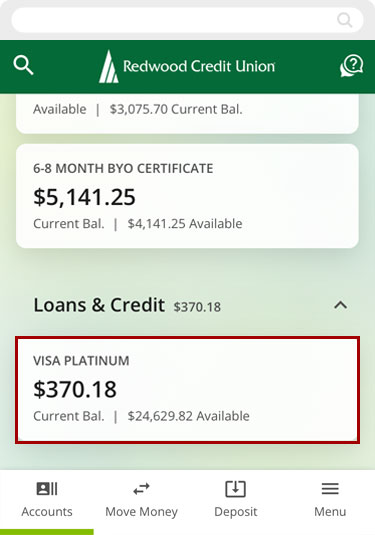
Select Card Services.
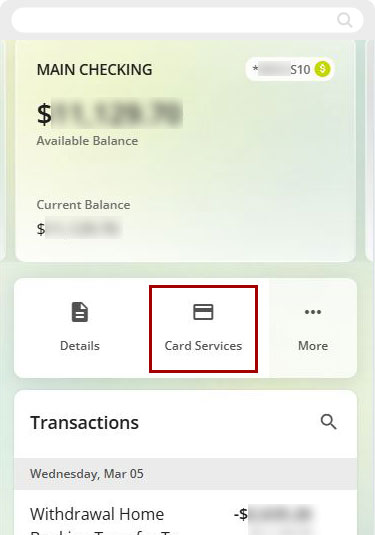
Tap the Add to Apple Wallet button. This will open the Apple Wallet.
Note: If you want to add the card to Google Pay on an iOS device, you will need to use the Google Pay app – please review our article Add a card to Google Pay and/or Apple Wallet.
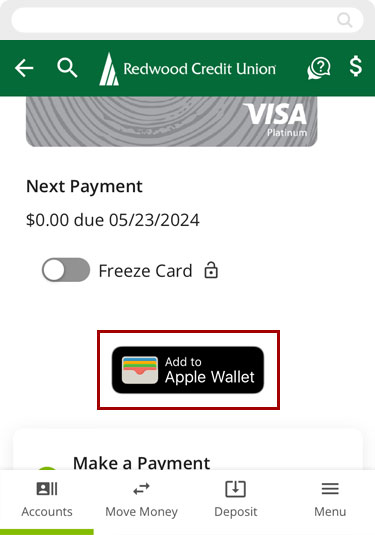
In the Apple Wallet, confirm the card information is correct and tap Next.
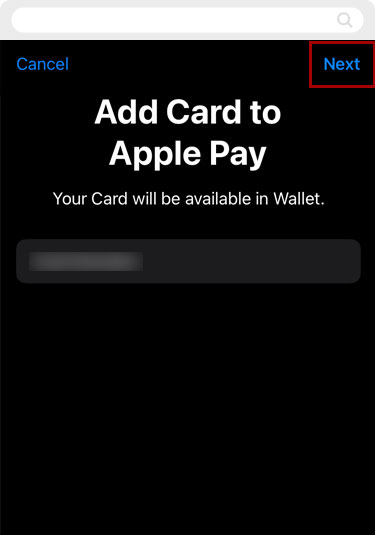
Read the Terms and Conditions and tap Agree.
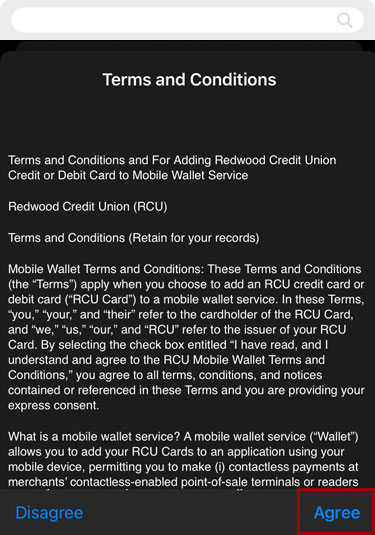
Once the process is complete, you will see a message in digital banking letting you know the card has been added to Apple Wallet.
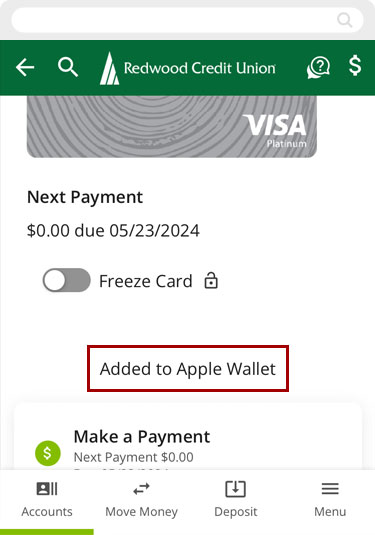
Add a Card on Android Devices
If you're using an Android device, follow the steps below. For iOS devices, go to the steps for adding a card on iOS devices
Select the account with the card you want to add.
Important: If you’re adding a debit card and haven’t set up the PIN, you will need to set a PIN for it before proceeding.
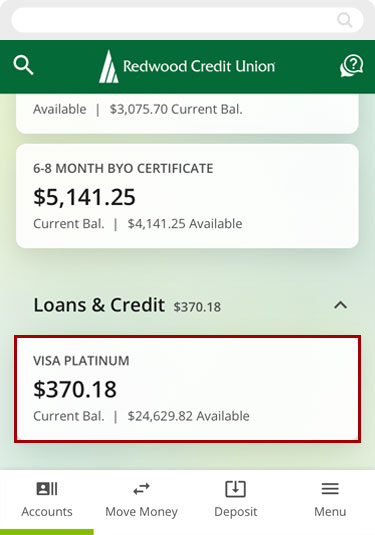
Select Card Services.
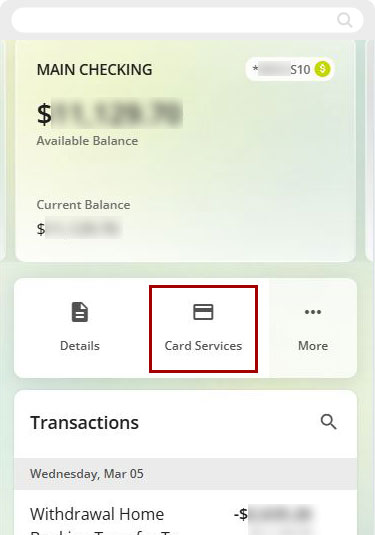
Tap the Add to G Pay button. The Google Pay app will open.
Note: If you want to add the card using the Apple Wallet app – please review our article Add a card to Google Pay and/or Apple Wallet.
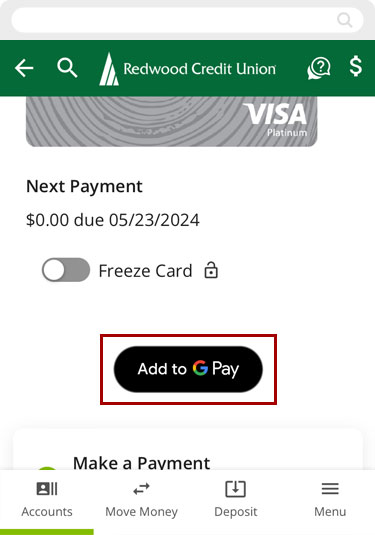
In Google Pay, confirm the card information is correct and tap Add to Wallet.
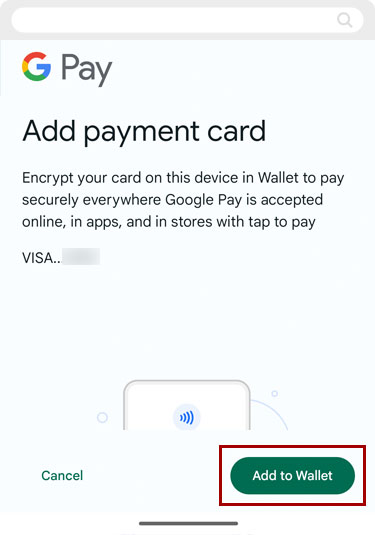
Read the Issuer terms and tap Accept.
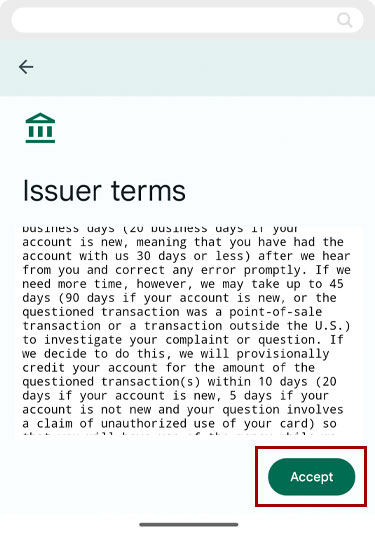
You will get a confirmation message in the Google Pay app. To close it, tap the X at top left.
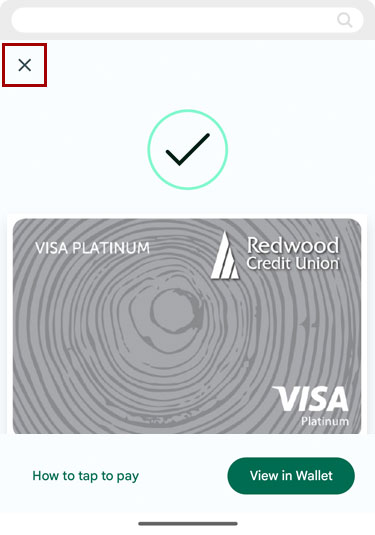
You will see a message in digital banking letting you know the card has been added to Google Pay.
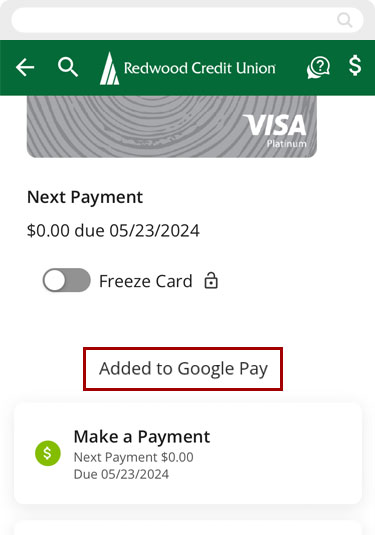
Apple Wallet is a registered trademark of Apple Inc.
Google Pay™ is a trademark of Google LLC.

